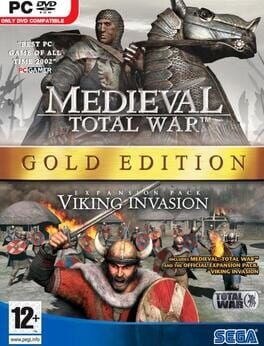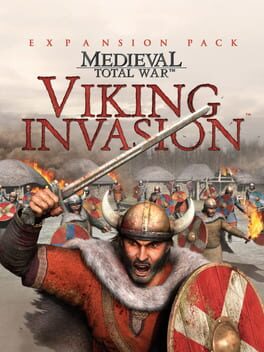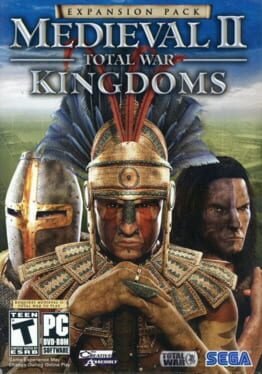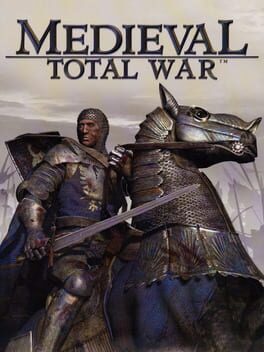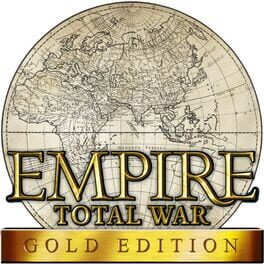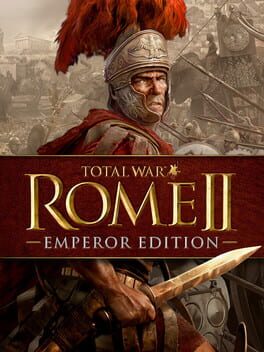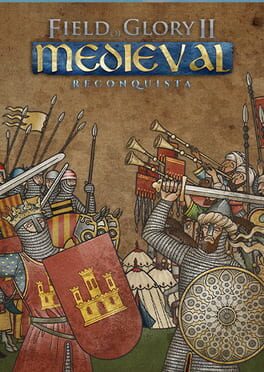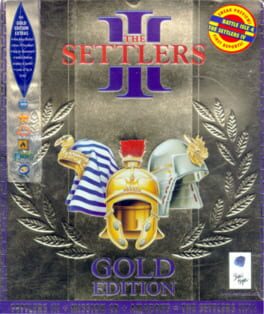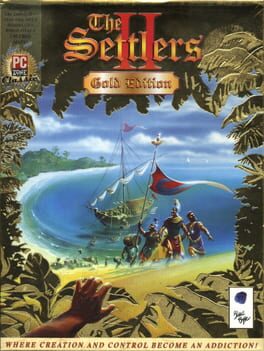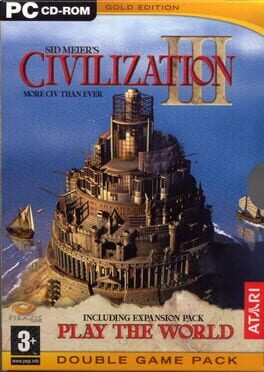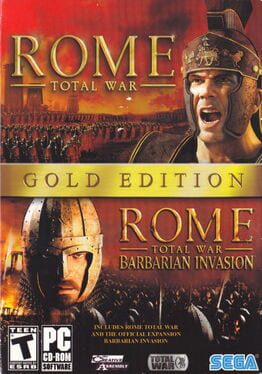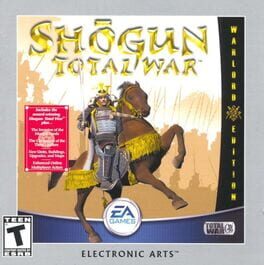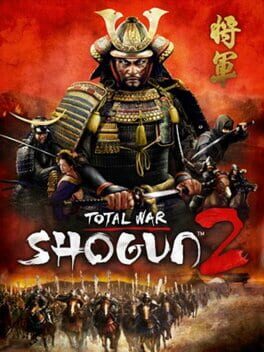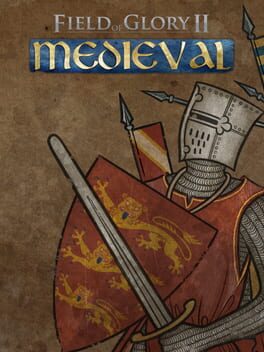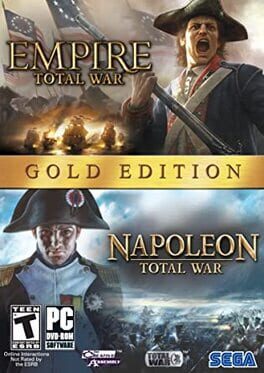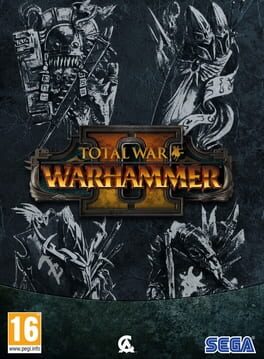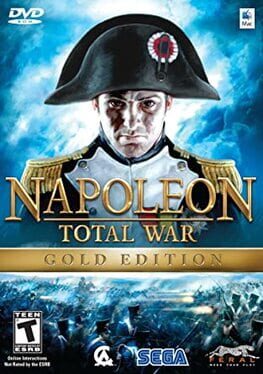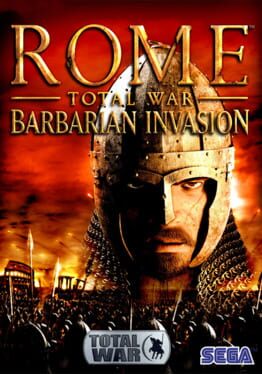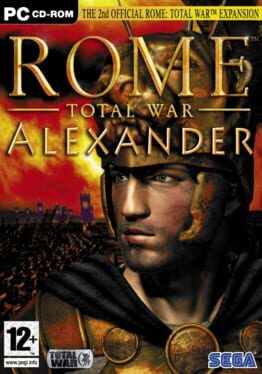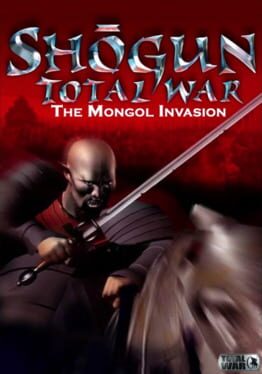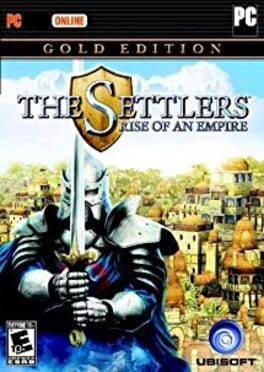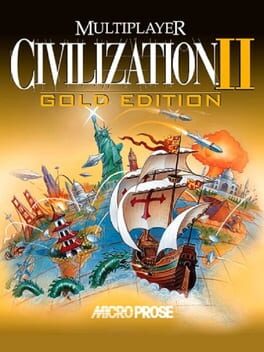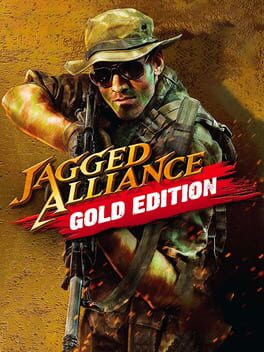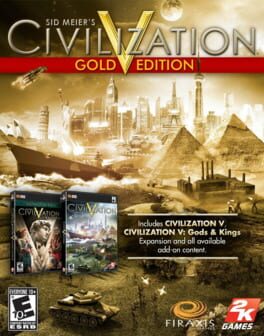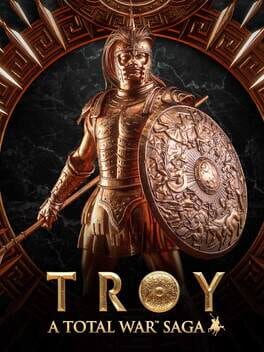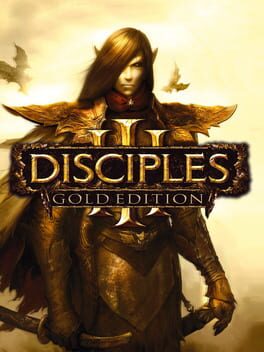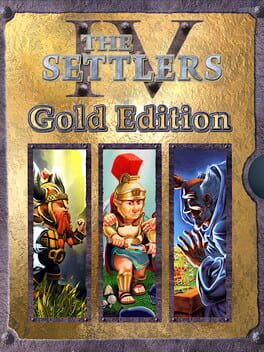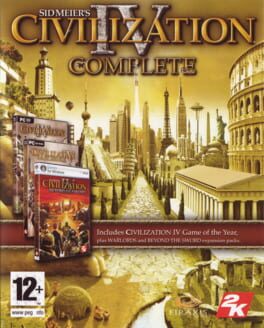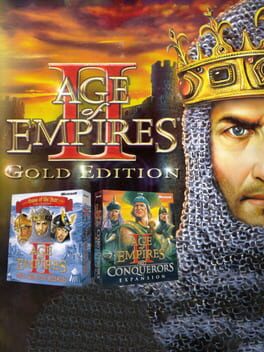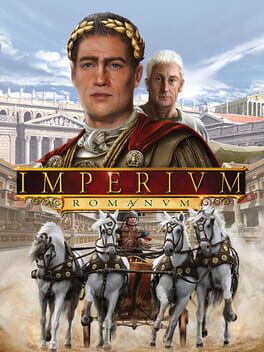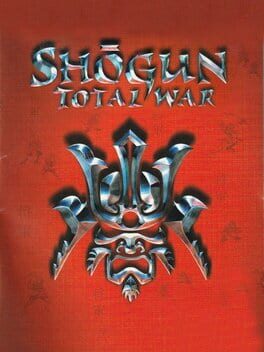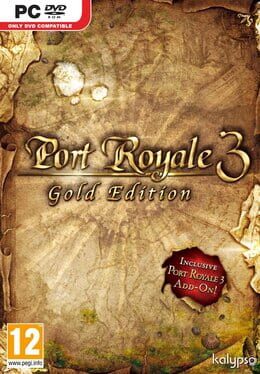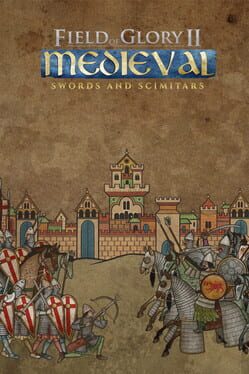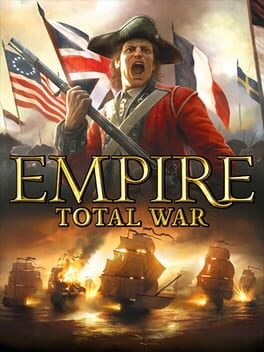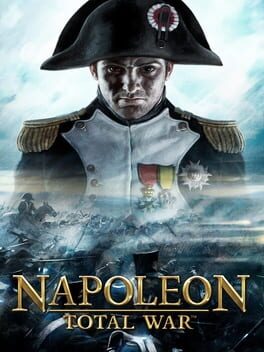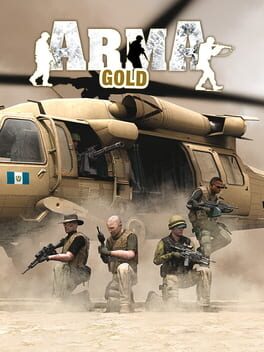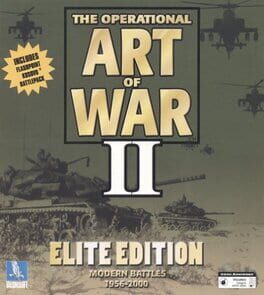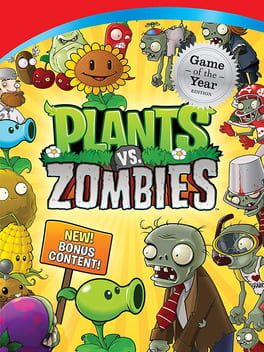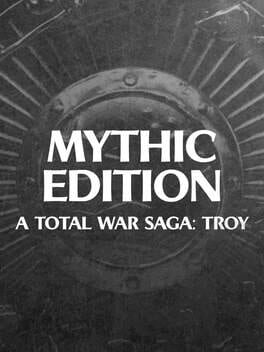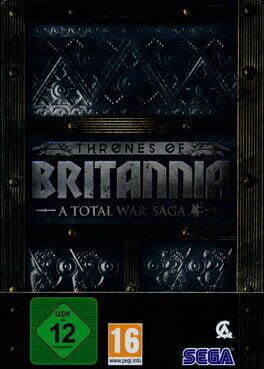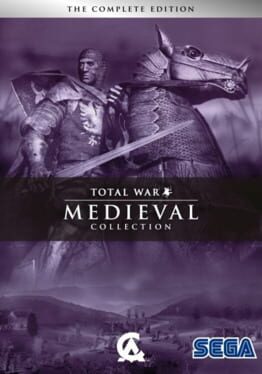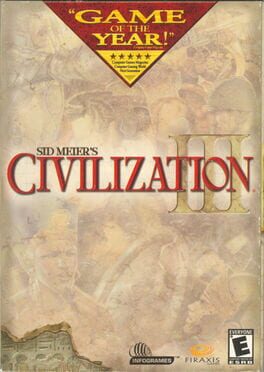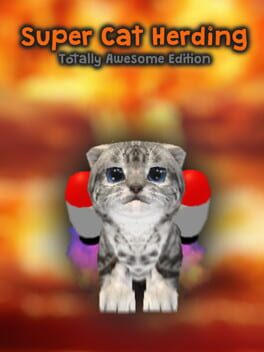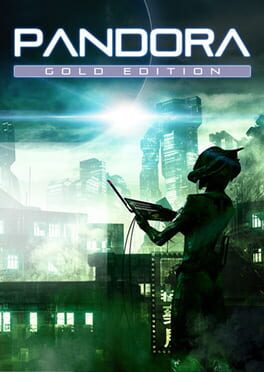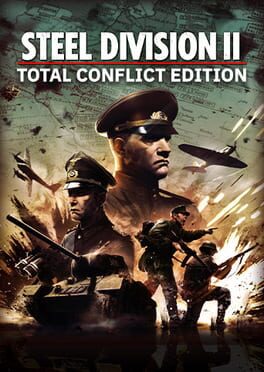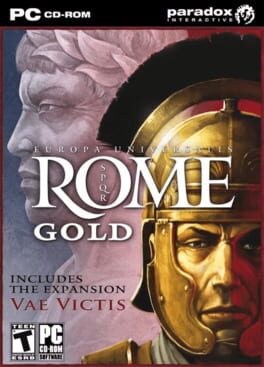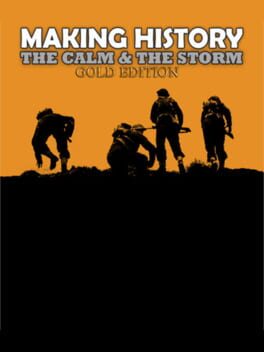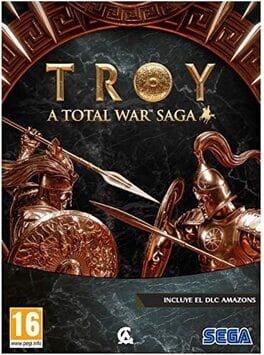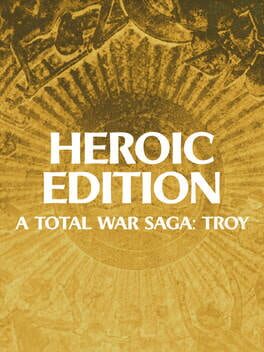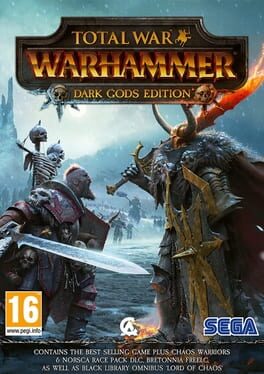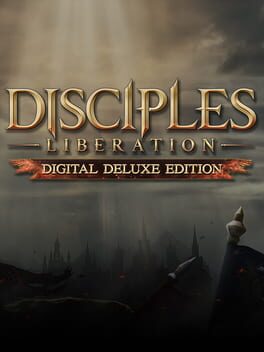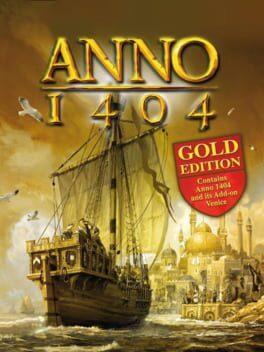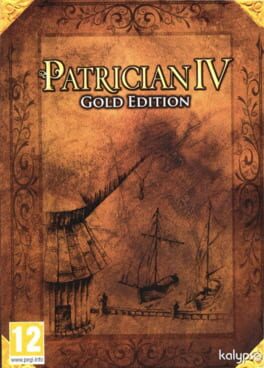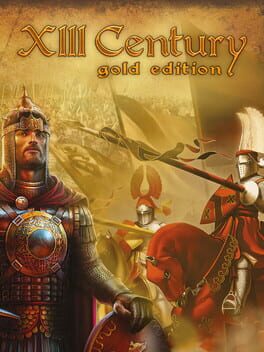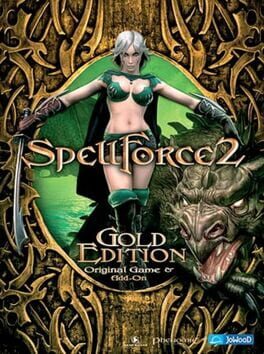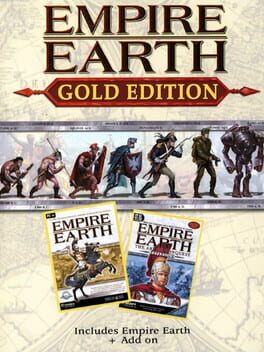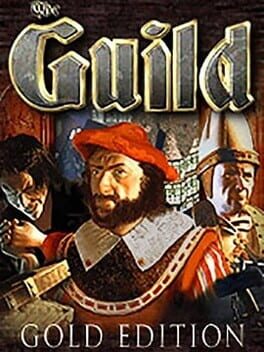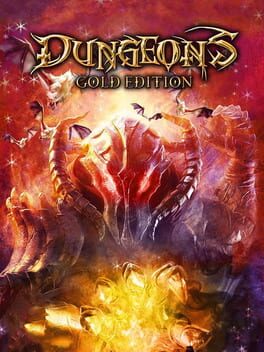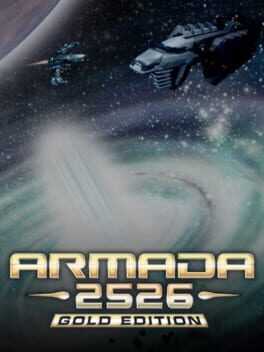How to play Medieval II: Total War - Gold Edition on Mac

| Platforms | Computer |
Game summary
Medieval II: Total War - Gold Edition is the compilation of the critically-acclaimed Medieval: Total War and its official expansion pack - Total War Kingdoms. Set in the turbulent Middle Ages, Medieval puts you in command of your own empire as you crush neighboring kingdoms and unify all of Europe, the Mediterranean, and the Middle East. Medieval: Total War Kingdoms features four entire campaigns centered on expanded maps of the British Isles, Teutonic Northern Europe, the Middle East, and the Americas. In Medieval II, you were only given a glimpse of South America, but in Kingdoms, vast tracts of land in both North and South America have been opened up for you to conquer.
All-new factions from the New World are also now fully playable, including the Aztecs, Apaches, and Mayans. In both games, you rule all aspects of your kingdom throughout centuries of medieval warfare. Lay siege to mighty fortresses and command vast armies across the battlefields of Europe and North Africa. This is Total War.
First released: Feb 2008
Play Medieval II: Total War - Gold Edition on Mac with Parallels (virtualized)
The easiest way to play Medieval II: Total War - Gold Edition on a Mac is through Parallels, which allows you to virtualize a Windows machine on Macs. The setup is very easy and it works for Apple Silicon Macs as well as for older Intel-based Macs.
Parallels supports the latest version of DirectX and OpenGL, allowing you to play the latest PC games on any Mac. The latest version of DirectX is up to 20% faster.
Our favorite feature of Parallels Desktop is that when you turn off your virtual machine, all the unused disk space gets returned to your main OS, thus minimizing resource waste (which used to be a problem with virtualization).
Medieval II: Total War - Gold Edition installation steps for Mac
Step 1
Go to Parallels.com and download the latest version of the software.
Step 2
Follow the installation process and make sure you allow Parallels in your Mac’s security preferences (it will prompt you to do so).
Step 3
When prompted, download and install Windows 10. The download is around 5.7GB. Make sure you give it all the permissions that it asks for.
Step 4
Once Windows is done installing, you are ready to go. All that’s left to do is install Medieval II: Total War - Gold Edition like you would on any PC.
Did it work?
Help us improve our guide by letting us know if it worked for you.
👎👍