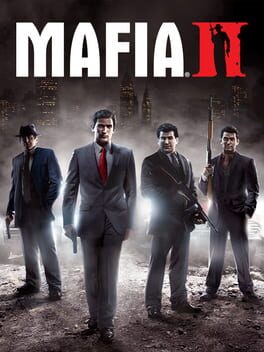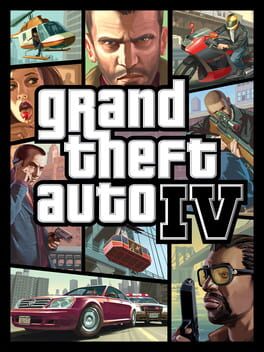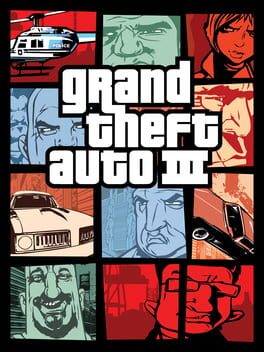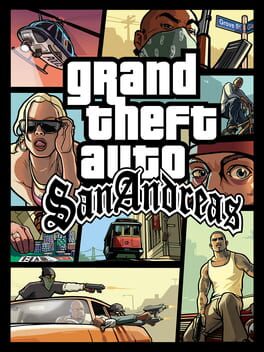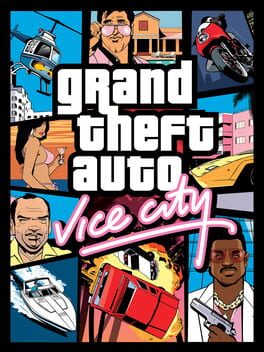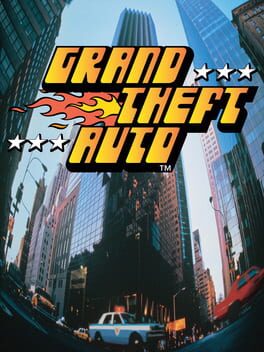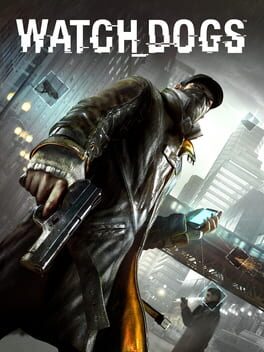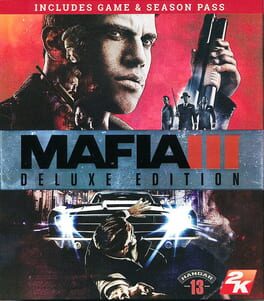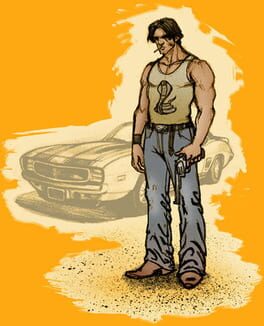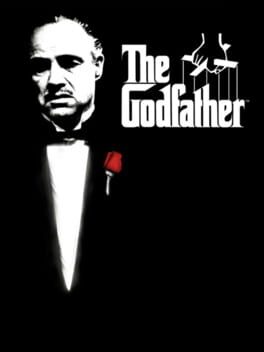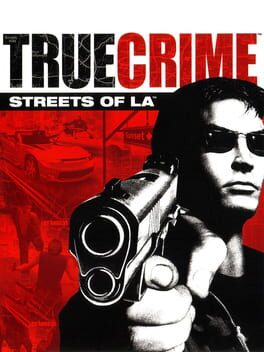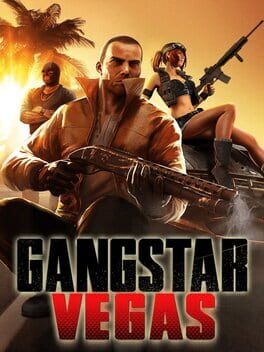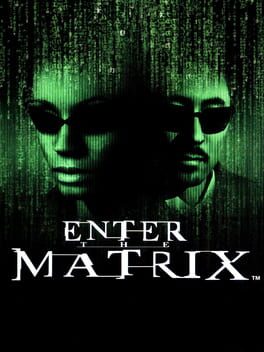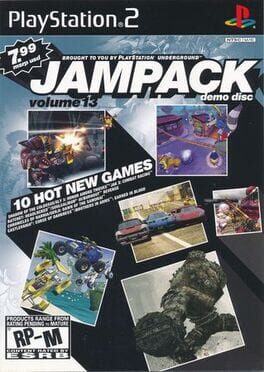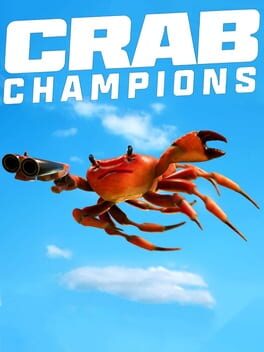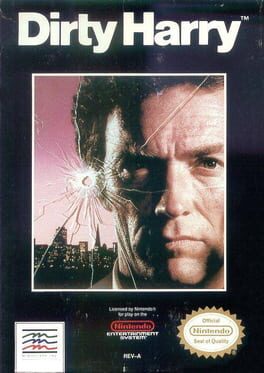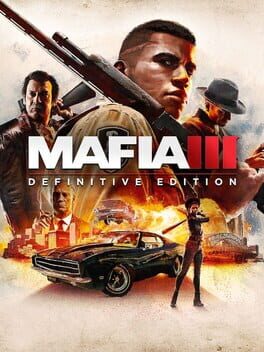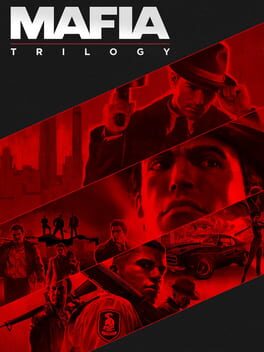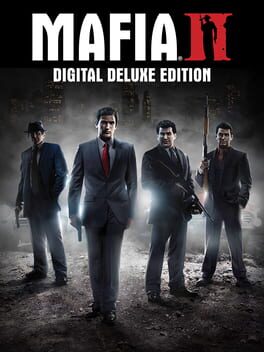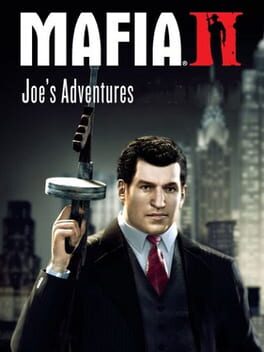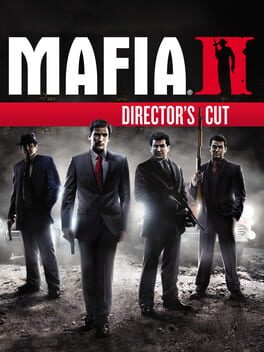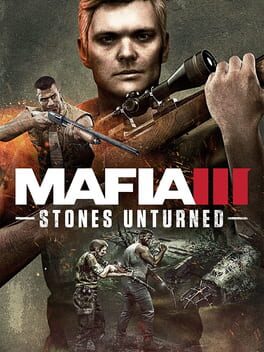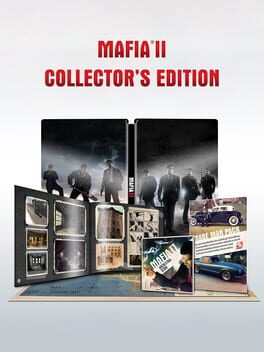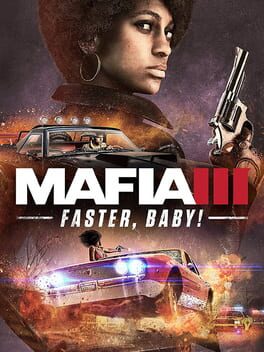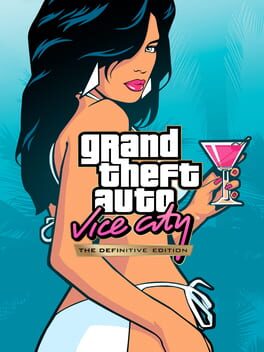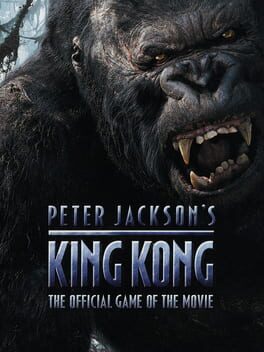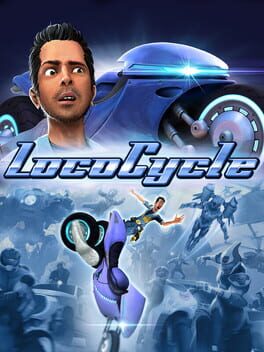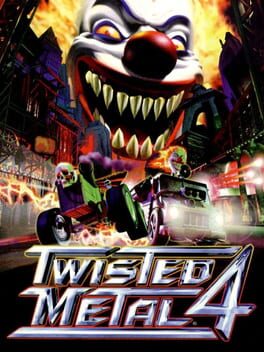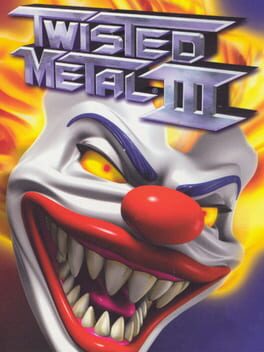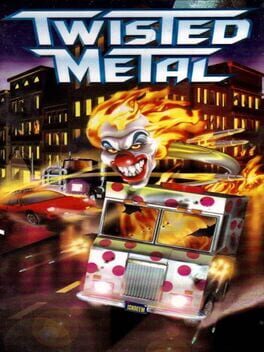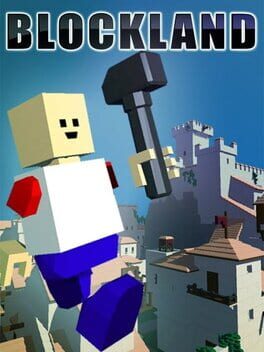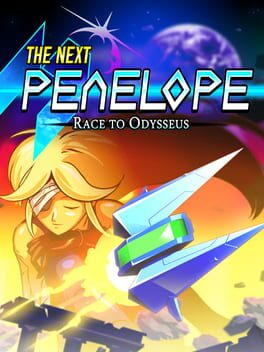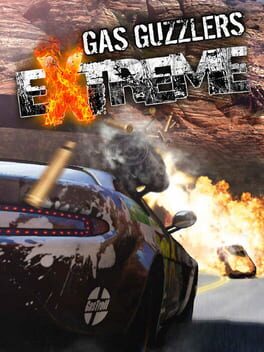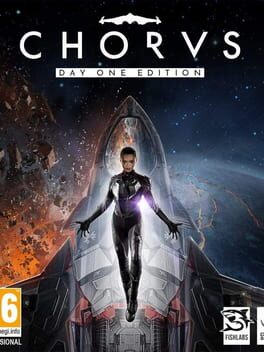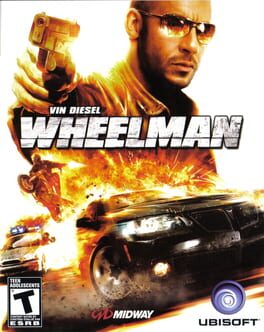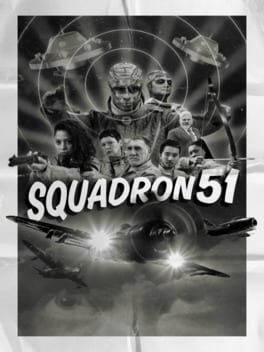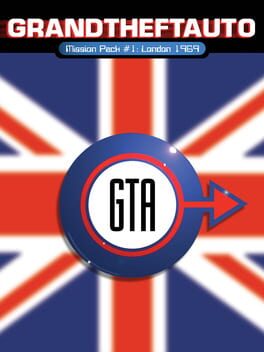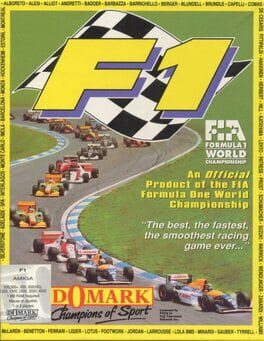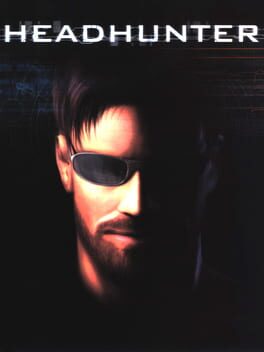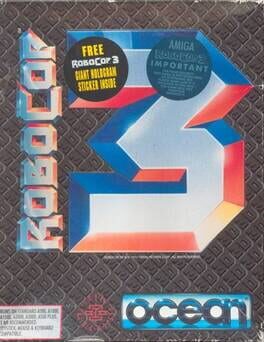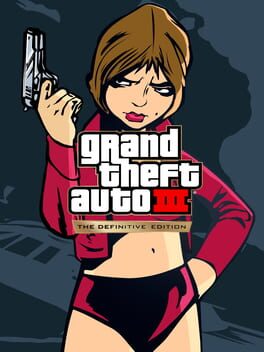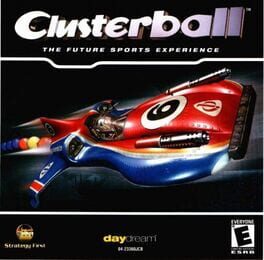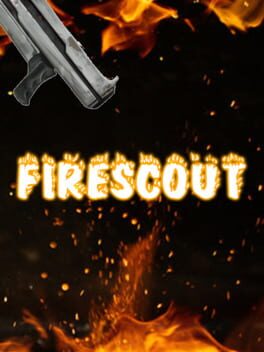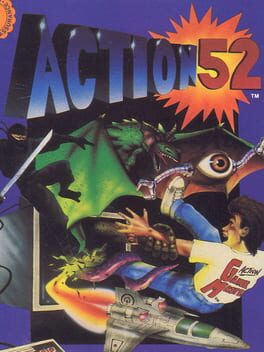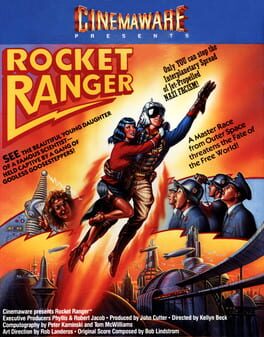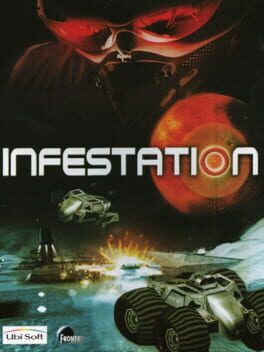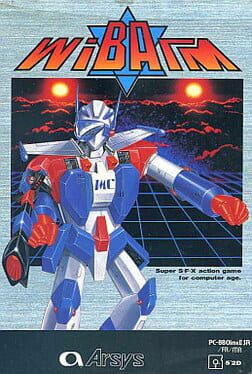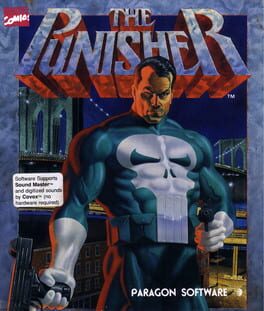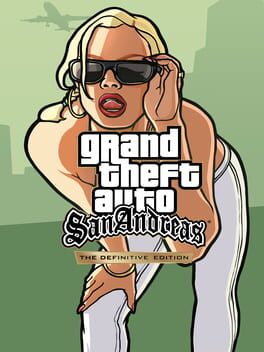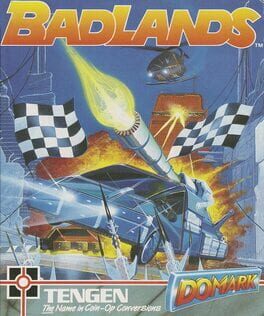How to play Mafia on Mac
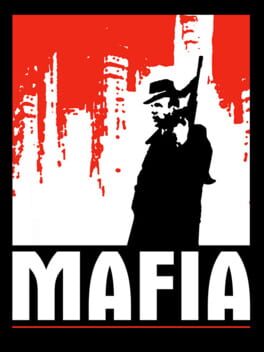
| Platforms | Computer |
Game summary
Thomas "Tommy" Angelo, a taxi driver living in the 1930s in Lost Heaven (based on San Francisco and Chicago), enters a mafia gang led by Don Salieri and gets mixed up in a storyline including many plots, robberies and assassinations, later deciding to become an informant against the mob. Driven by third-person gunplay, realistic driving mechanics and advanced graphics, Mafia immerses the player into a real-world mobster story.
Mafia contains a much bigger city to explore than most video games of the time, with multiple forms of available transport in addition to an expansive countryside. The game received positive reviews for the Windows version, with critics praising the game as a more realistic and serious Grand Theft Auto-styled game.
First released: Aug 2002
Play Mafia on Mac with Parallels (virtualized)
The easiest way to play Mafia on a Mac is through Parallels, which allows you to virtualize a Windows machine on Macs. The setup is very easy and it works for Apple Silicon Macs as well as for older Intel-based Macs.
Parallels supports the latest version of DirectX and OpenGL, allowing you to play the latest PC games on any Mac. The latest version of DirectX is up to 20% faster.
Our favorite feature of Parallels Desktop is that when you turn off your virtual machine, all the unused disk space gets returned to your main OS, thus minimizing resource waste (which used to be a problem with virtualization).
Mafia installation steps for Mac
Step 1
Go to Parallels.com and download the latest version of the software.
Step 2
Follow the installation process and make sure you allow Parallels in your Mac’s security preferences (it will prompt you to do so).
Step 3
When prompted, download and install Windows 10. The download is around 5.7GB. Make sure you give it all the permissions that it asks for.
Step 4
Once Windows is done installing, you are ready to go. All that’s left to do is install Mafia like you would on any PC.
Did it work?
Help us improve our guide by letting us know if it worked for you.
👎👍