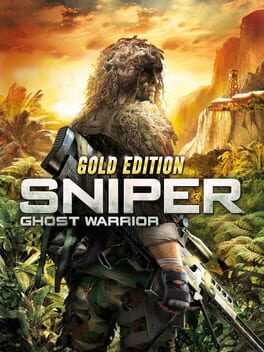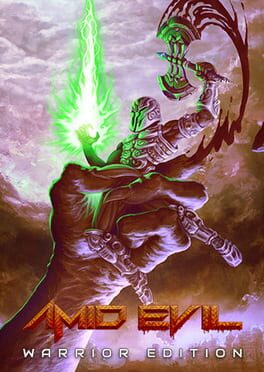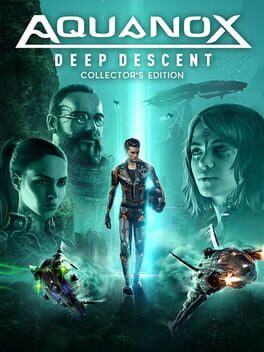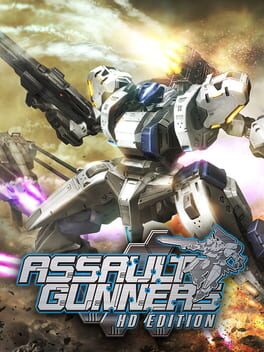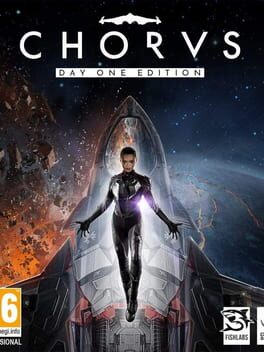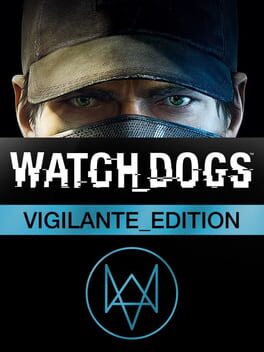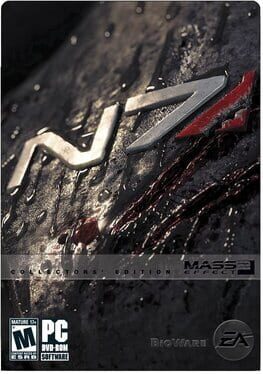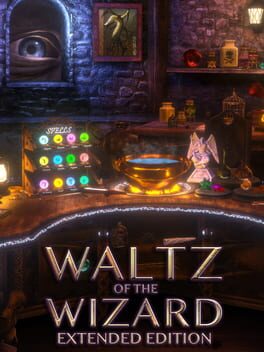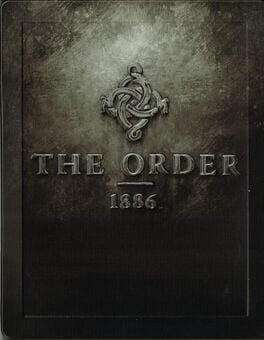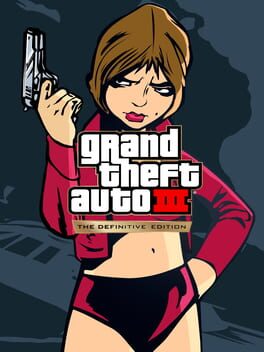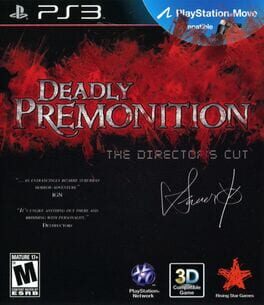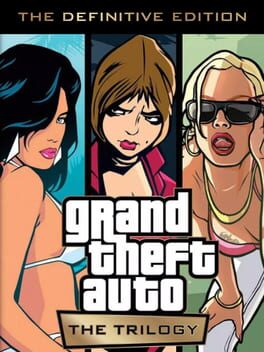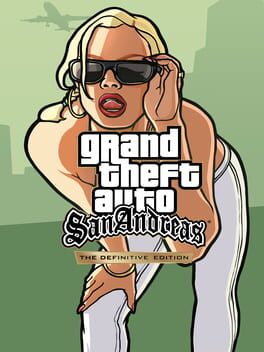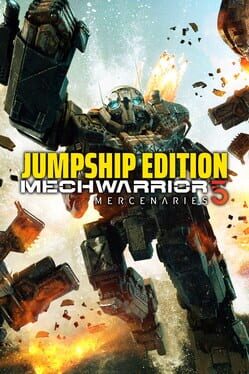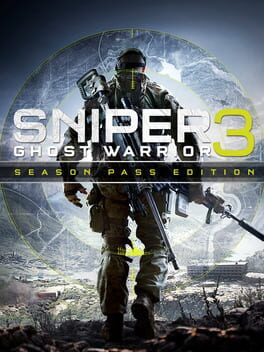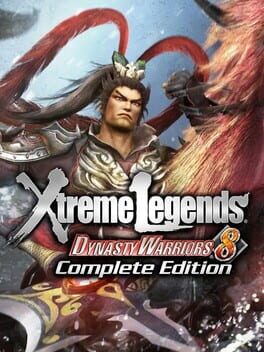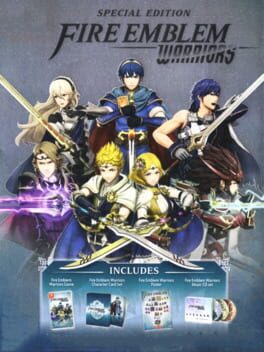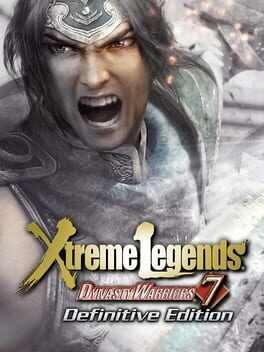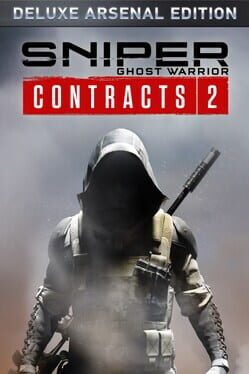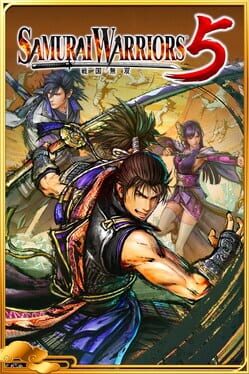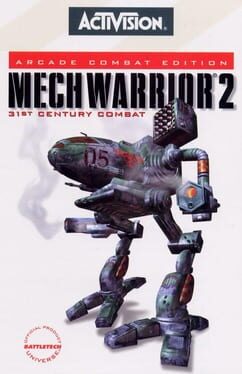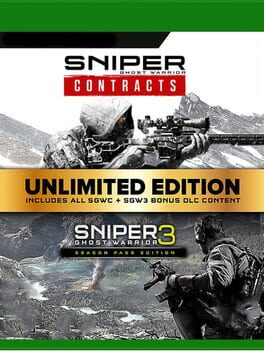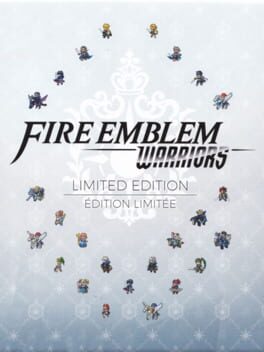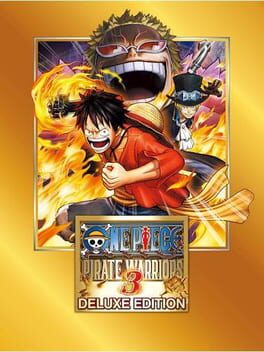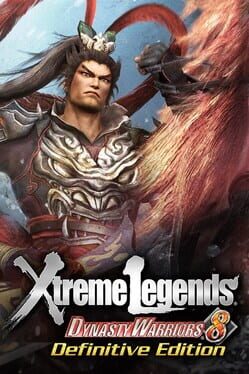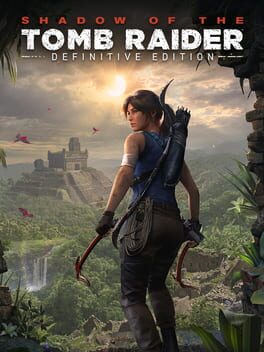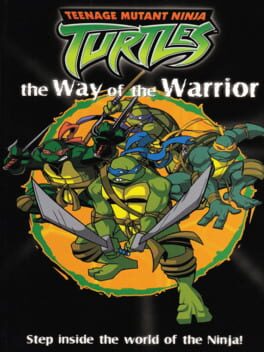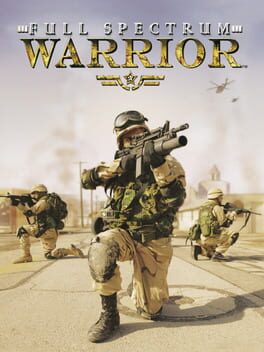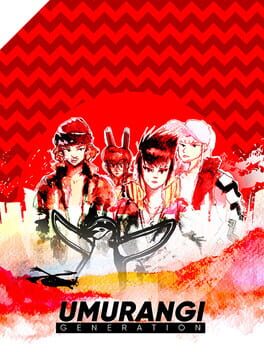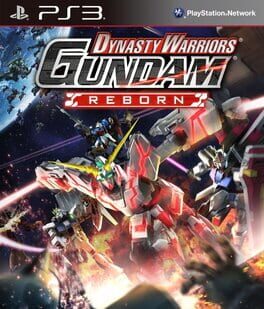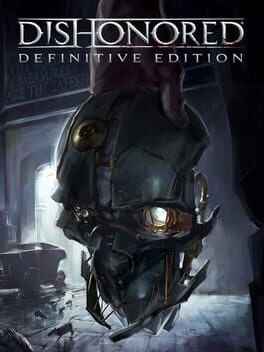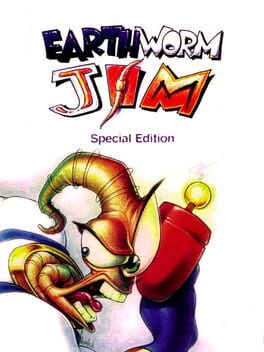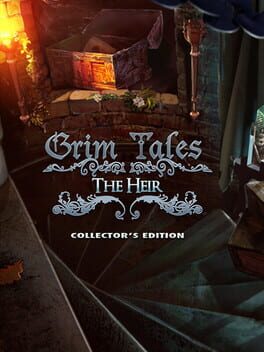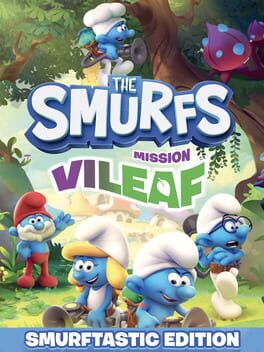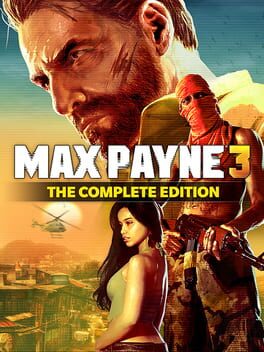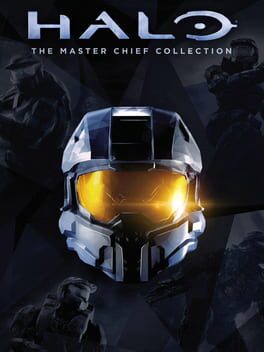How to play The Falconeer: Warrior Edition on Mac

Game summary
The Falconeer: Warrior Edition includes the fully updated game, plus 'The Hunter' DLC, adding a new player class with a flyable Ormir dragon and a set of pyro pot guided rockets, and the new 'Edge of the World' DLC, containing 3 additional side quests and new boss encounters. Experience the free-flying escapism of flying a giant warbird across a stunning open world. Discover a vast oceanic world filled with lost myths and breathtaking landscapes. Soar above the clouds and engage in spectacular aerial dogfights. Join and support your faction, taking on missions that may change the fate of your comrades as well as your own.
First released: Aug 2021
Play The Falconeer: Warrior Edition on Mac with Parallels (virtualized)
The easiest way to play The Falconeer: Warrior Edition on a Mac is through Parallels, which allows you to virtualize a Windows machine on Macs. The setup is very easy and it works for Apple Silicon Macs as well as for older Intel-based Macs.
Parallels supports the latest version of DirectX and OpenGL, allowing you to play the latest PC games on any Mac. The latest version of DirectX is up to 20% faster.
Our favorite feature of Parallels Desktop is that when you turn off your virtual machine, all the unused disk space gets returned to your main OS, thus minimizing resource waste (which used to be a problem with virtualization).
The Falconeer: Warrior Edition installation steps for Mac
Step 1
Go to Parallels.com and download the latest version of the software.
Step 2
Follow the installation process and make sure you allow Parallels in your Mac’s security preferences (it will prompt you to do so).
Step 3
When prompted, download and install Windows 10. The download is around 5.7GB. Make sure you give it all the permissions that it asks for.
Step 4
Once Windows is done installing, you are ready to go. All that’s left to do is install The Falconeer: Warrior Edition like you would on any PC.
Did it work?
Help us improve our guide by letting us know if it worked for you.
👎👍