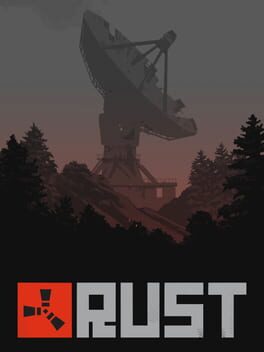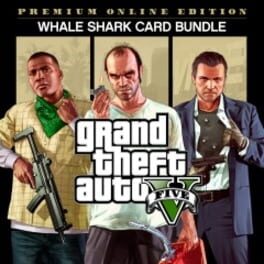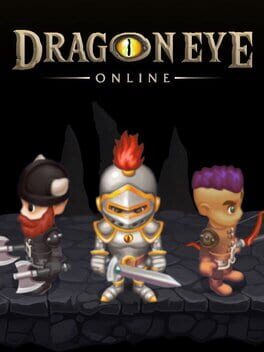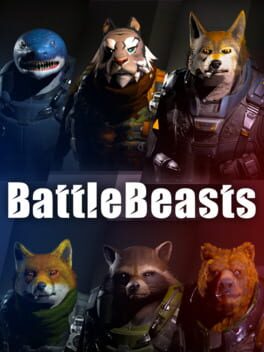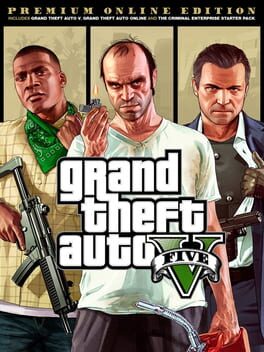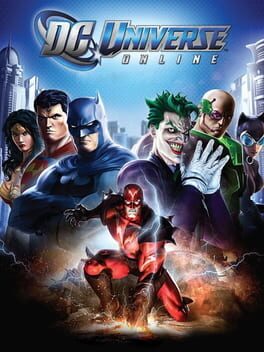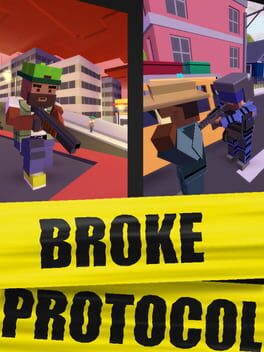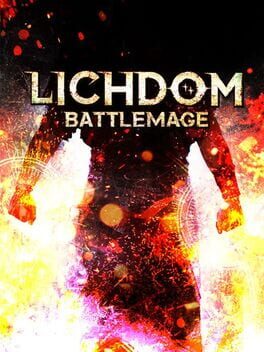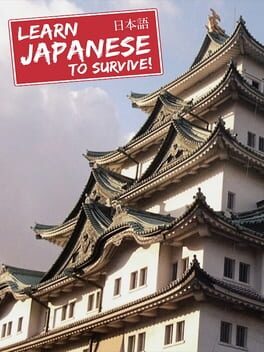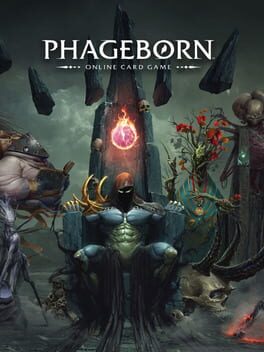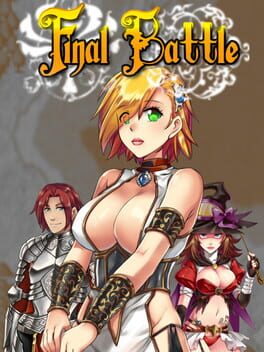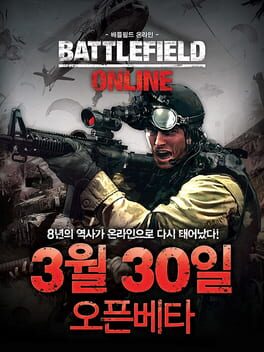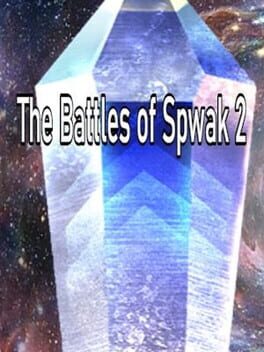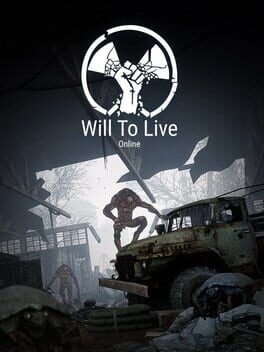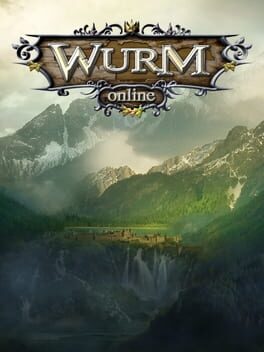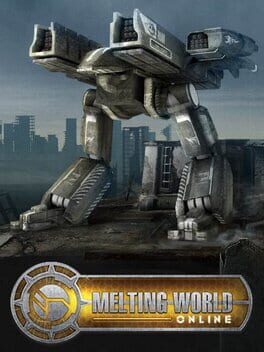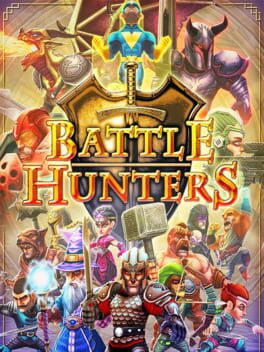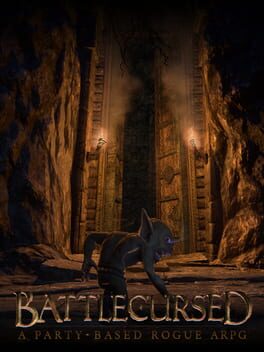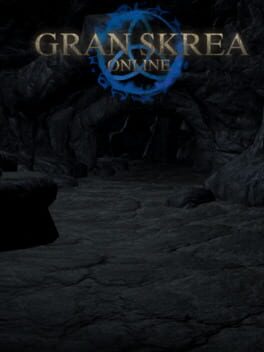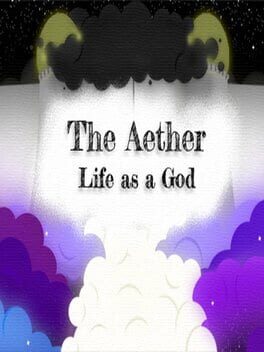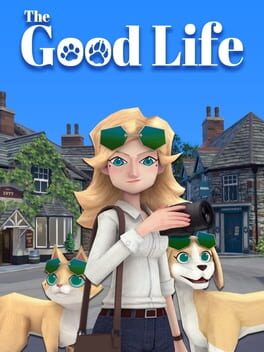How to play Battle Life Online on Mac

| Platforms | Computer |
Game summary
Battle Life Online is a new 3D open World FPS / TPS / PvP-RP / Social-Hub / Racing / Mining multiplayer computer game set in a fictional present with sci-fi elements that offer players an open game world where it is entirely up to them to decide what to do, as well as when to do it.
- Explore the 64km² island, which is divided into 4 different climate zones. With its lush meadows, dense forests, vast desert, or hot tropics, there is a lot to do and discover while interracting simultaneously withother real players.
- For this, you get many different vehicles at your disposal, to get fast and "safe?", from A to B, to attain your objectives.
- Go your way as an outlaw or take part in adventures and events together with your friends in a group.
- Experience a unique and dynamic open world PvP-system, which leads to tense situations.
Are you a helpful savior of those in need?
Or the rebel who knows no mercy?
It's up to you.
Civilians, Rebels, Cops, Techs, Weapons, Cars and the dear Money...
Collect / Fight / Earn / Win
First released: Jan 2023
Play Battle Life Online on Mac with Parallels (virtualized)
The easiest way to play Battle Life Online on a Mac is through Parallels, which allows you to virtualize a Windows machine on Macs. The setup is very easy and it works for Apple Silicon Macs as well as for older Intel-based Macs.
Parallels supports the latest version of DirectX and OpenGL, allowing you to play the latest PC games on any Mac. The latest version of DirectX is up to 20% faster.
Our favorite feature of Parallels Desktop is that when you turn off your virtual machine, all the unused disk space gets returned to your main OS, thus minimizing resource waste (which used to be a problem with virtualization).
Battle Life Online installation steps for Mac
Step 1
Go to Parallels.com and download the latest version of the software.
Step 2
Follow the installation process and make sure you allow Parallels in your Mac’s security preferences (it will prompt you to do so).
Step 3
When prompted, download and install Windows 10. The download is around 5.7GB. Make sure you give it all the permissions that it asks for.
Step 4
Once Windows is done installing, you are ready to go. All that’s left to do is install Battle Life Online like you would on any PC.
Did it work?
Help us improve our guide by letting us know if it worked for you.
👎👍