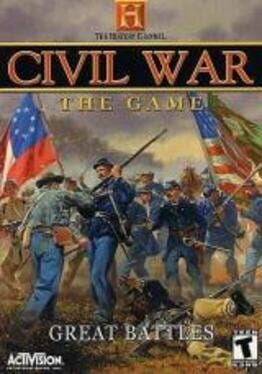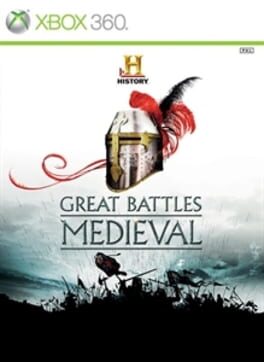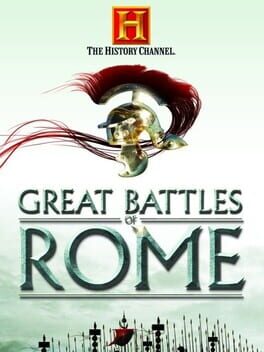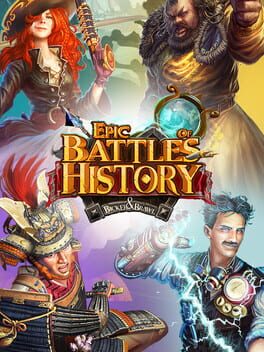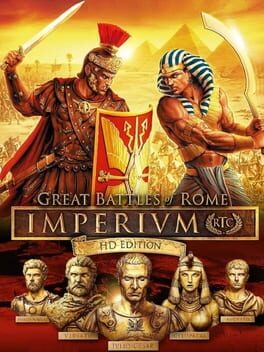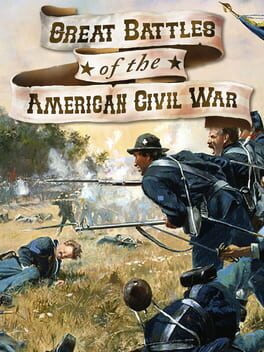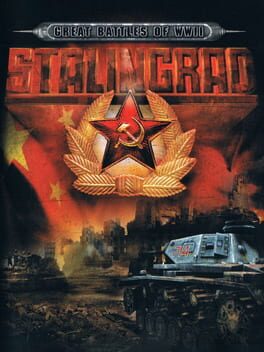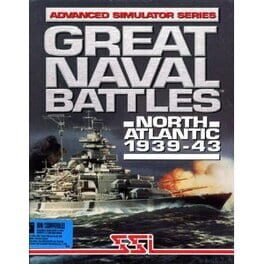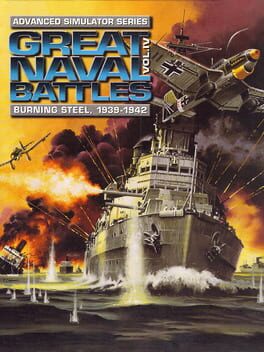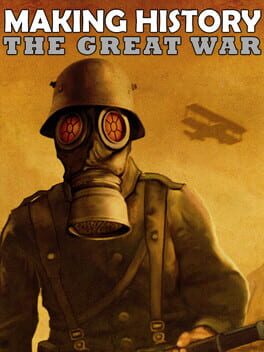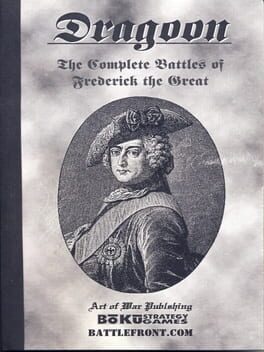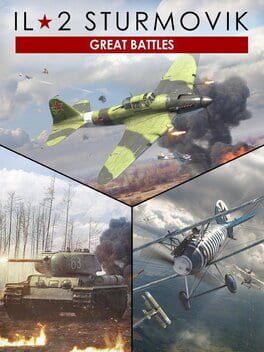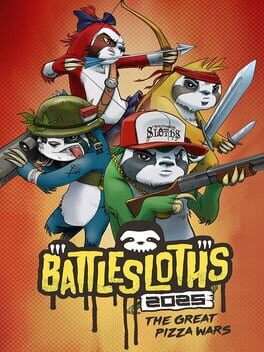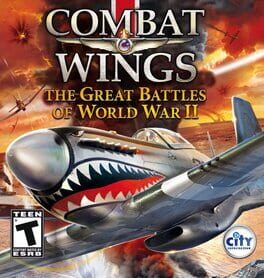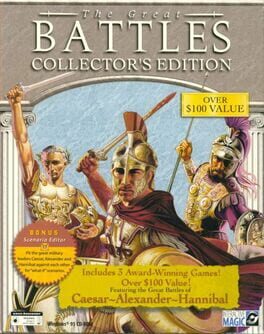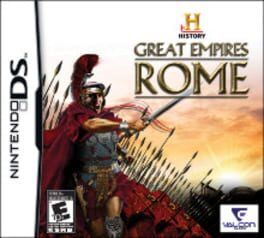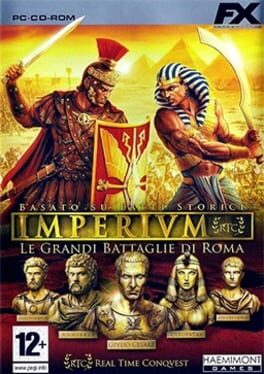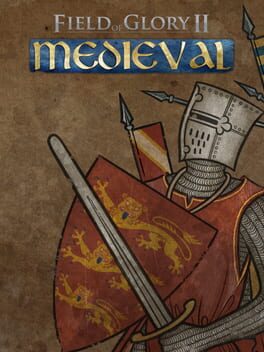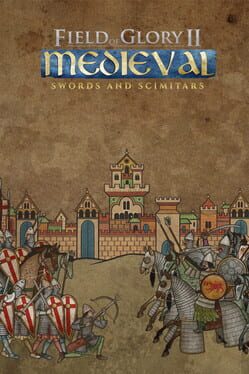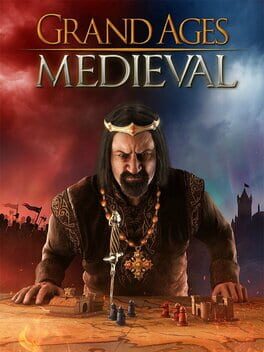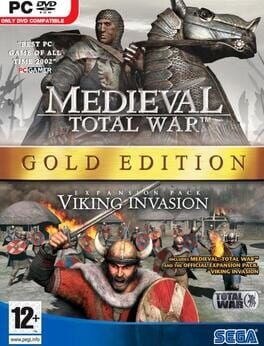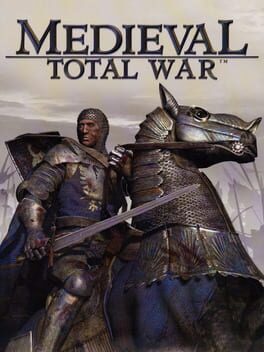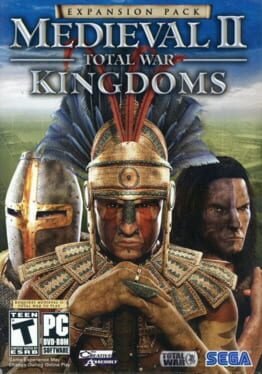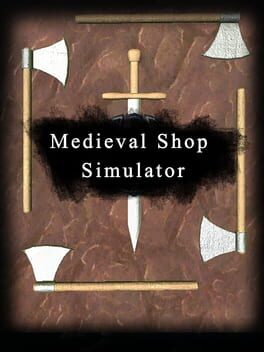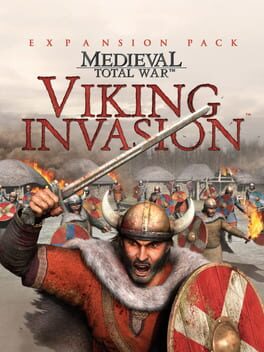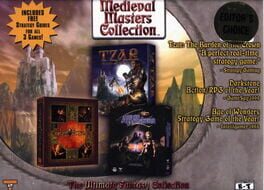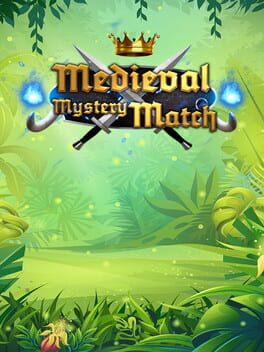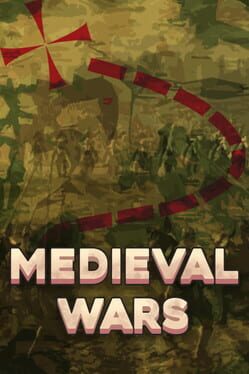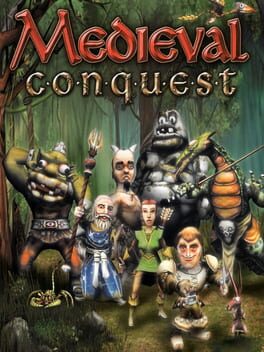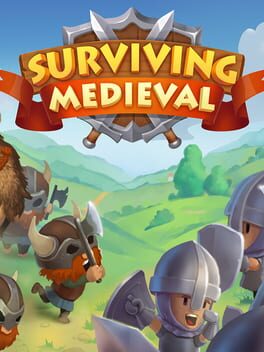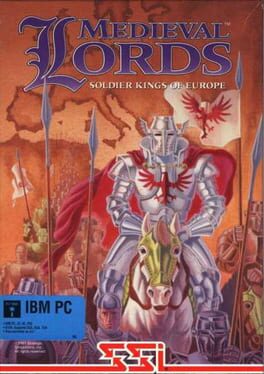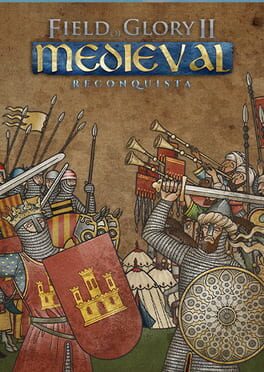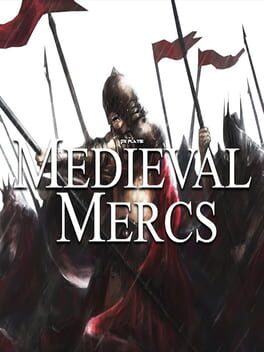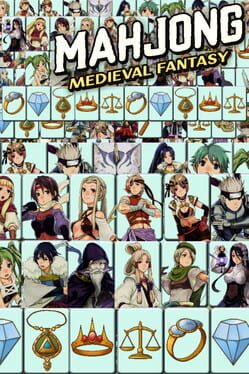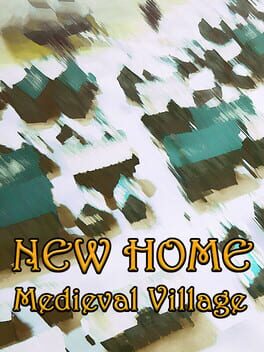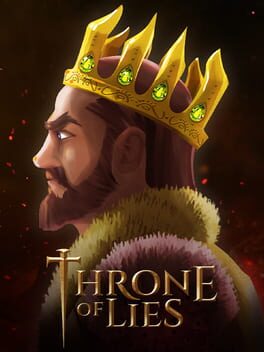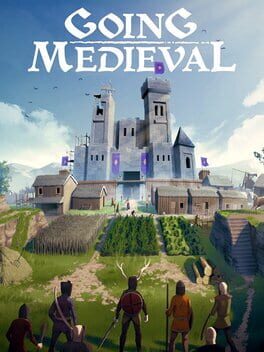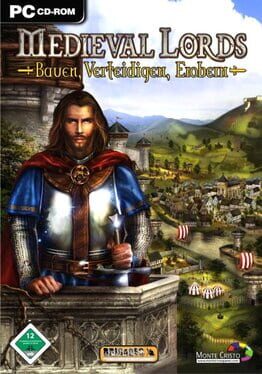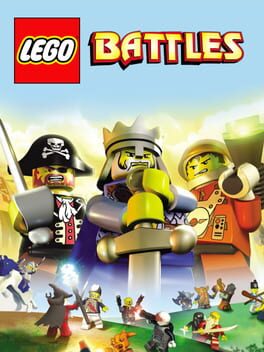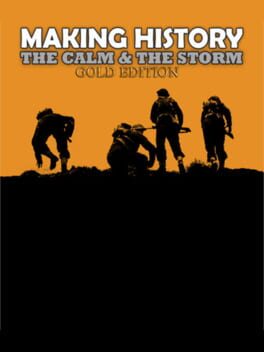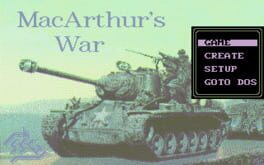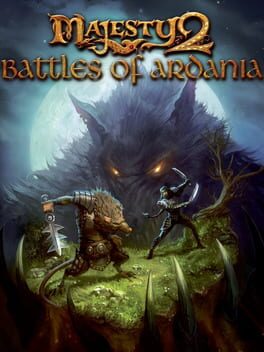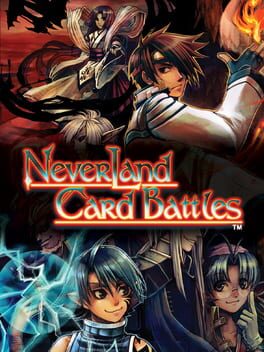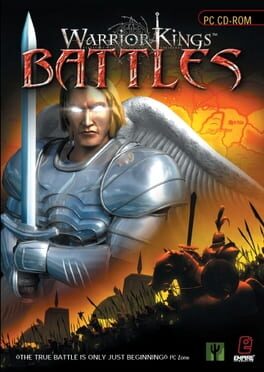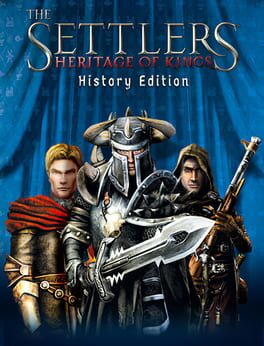How to play History Great Battles Medieval on Mac

Game summary
The History Channel: Great Battles of Middle Ages is based on the story of the Hundred Years War. It features a completely new graphic engine and a totally new game play system that will allow the player to be in complete control of massive armies. From the thunderous charge of the knights to the men-at-arms fighting for their lives in hand-to-hand combat, the game recreates the epic feel of medieval battles, featuring thousands of characters simultaneously
First released: Feb 2010
Play History Great Battles Medieval on Mac with Parallels (virtualized)
The easiest way to play History Great Battles Medieval on a Mac is through Parallels, which allows you to virtualize a Windows machine on Macs. The setup is very easy and it works for Apple Silicon Macs as well as for older Intel-based Macs.
Parallels supports the latest version of DirectX and OpenGL, allowing you to play the latest PC games on any Mac. The latest version of DirectX is up to 20% faster.
Our favorite feature of Parallels Desktop is that when you turn off your virtual machine, all the unused disk space gets returned to your main OS, thus minimizing resource waste (which used to be a problem with virtualization).
History Great Battles Medieval installation steps for Mac
Step 1
Go to Parallels.com and download the latest version of the software.
Step 2
Follow the installation process and make sure you allow Parallels in your Mac’s security preferences (it will prompt you to do so).
Step 3
When prompted, download and install Windows 10. The download is around 5.7GB. Make sure you give it all the permissions that it asks for.
Step 4
Once Windows is done installing, you are ready to go. All that’s left to do is install History Great Battles Medieval like you would on any PC.
Did it work?
Help us improve our guide by letting us know if it worked for you.
👎👍