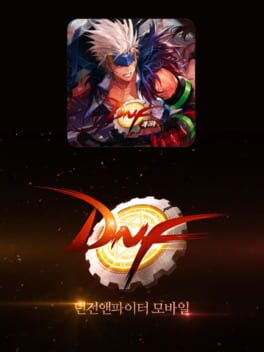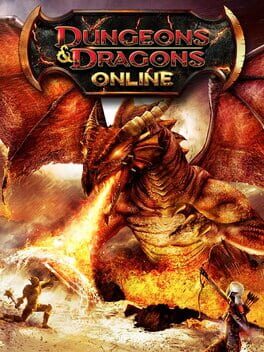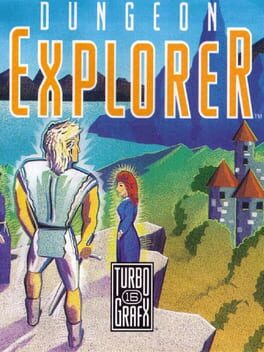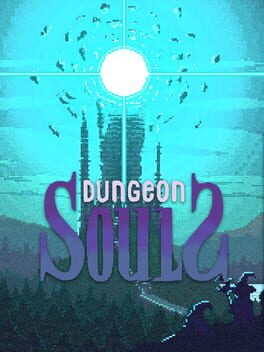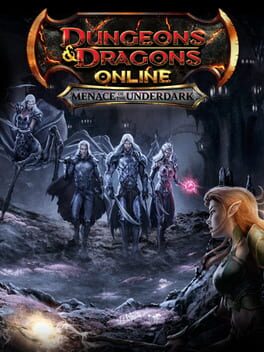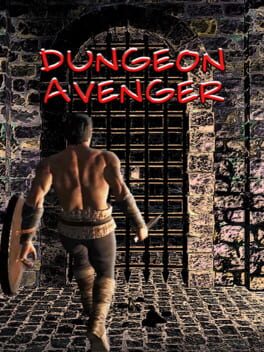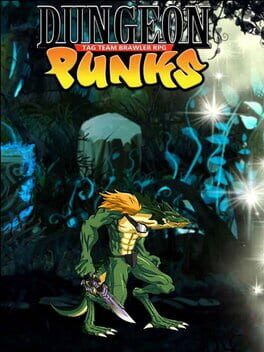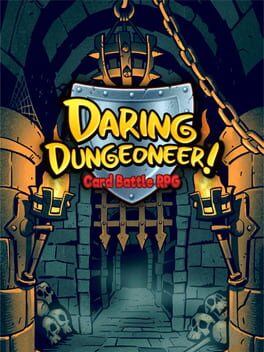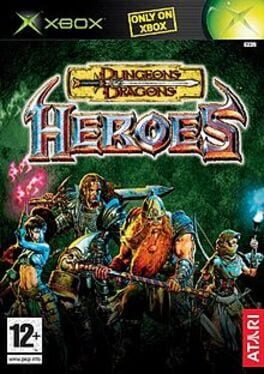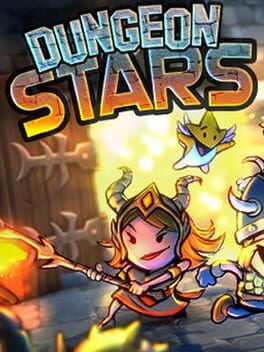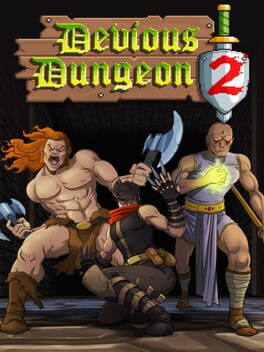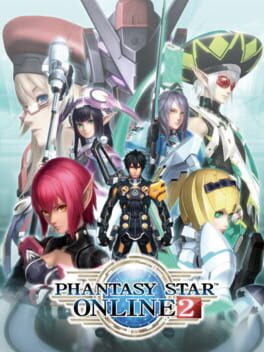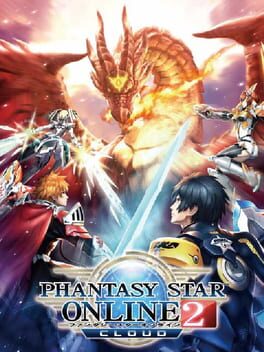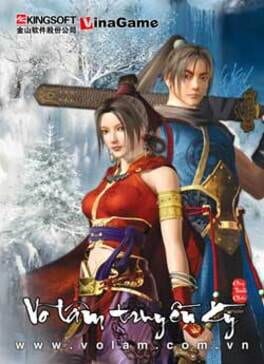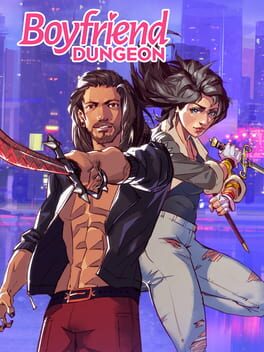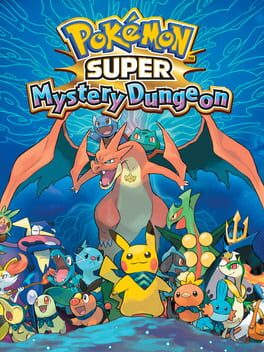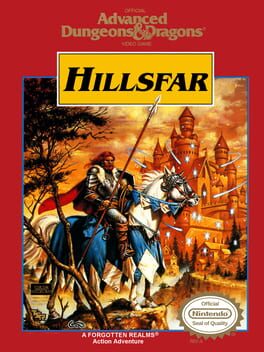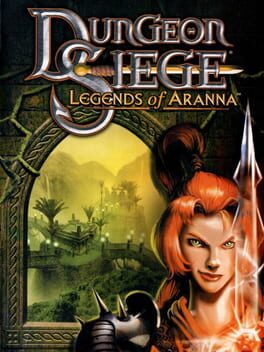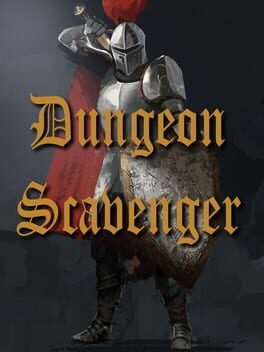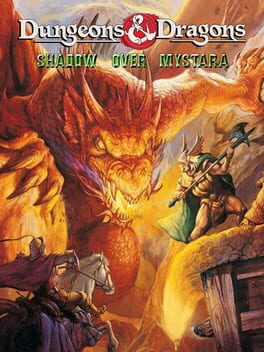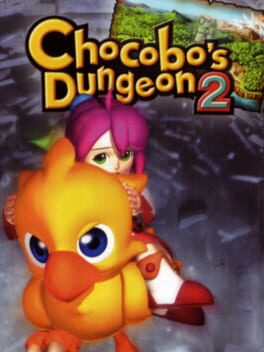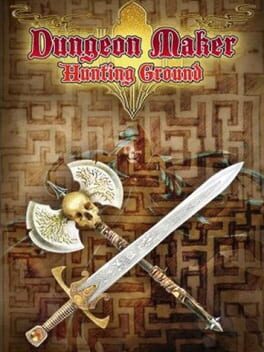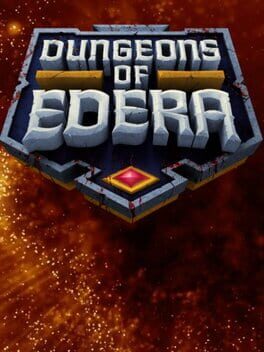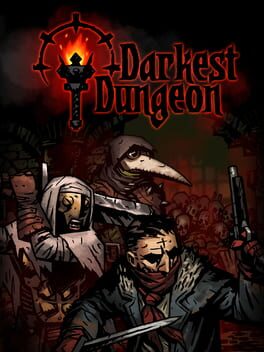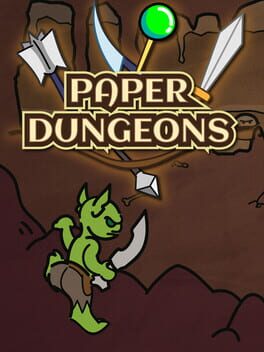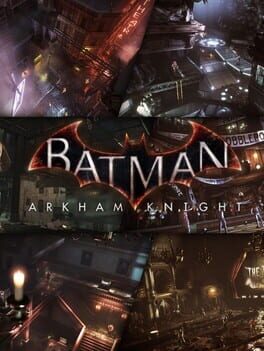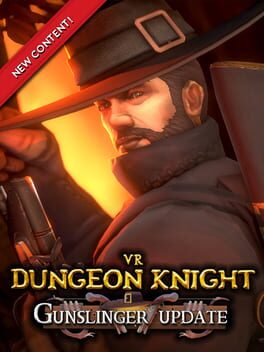How to play Dungeon Fighter Online on Mac

| Platforms | Computer |
Game summary
Dungeon Fighter Online is a free-to-play multiplayer hack-and-slash RPG with a side-scrolling arcade style. There are currently 11 unique character classes. 3 classes have a mirrored class of the opposite gender with a 4th being added soon. Classes have Sub-classes to choose from and later has advancements of those classes to unlock upgraded skills.
Of the 11 unique classes, 6 have 4 sub-classes, 3 have 2 sub-classes, and 2 have no sub-classes but still has advancements for new skills.
Developed by the Korean company Neople in 2005 the game was released in Japan in 2006, China in 2007, Taiwan in 2009, and North America in 2010. The publisher Nexon shut the North American version down in 2013.
Neople relaunched the game globally in 2016, with Season 2, adding new content and characters to the game.
The game was released on the Xbox 360 Arcade under the title "Dungeon Fighter Live".
First released: Aug 2005
Play Dungeon Fighter Online on Mac with Parallels (virtualized)
The easiest way to play Dungeon Fighter Online on a Mac is through Parallels, which allows you to virtualize a Windows machine on Macs. The setup is very easy and it works for Apple Silicon Macs as well as for older Intel-based Macs.
Parallels supports the latest version of DirectX and OpenGL, allowing you to play the latest PC games on any Mac. The latest version of DirectX is up to 20% faster.
Our favorite feature of Parallels Desktop is that when you turn off your virtual machine, all the unused disk space gets returned to your main OS, thus minimizing resource waste (which used to be a problem with virtualization).
Dungeon Fighter Online installation steps for Mac
Step 1
Go to Parallels.com and download the latest version of the software.
Step 2
Follow the installation process and make sure you allow Parallels in your Mac’s security preferences (it will prompt you to do so).
Step 3
When prompted, download and install Windows 10. The download is around 5.7GB. Make sure you give it all the permissions that it asks for.
Step 4
Once Windows is done installing, you are ready to go. All that’s left to do is install Dungeon Fighter Online like you would on any PC.
Did it work?
Help us improve our guide by letting us know if it worked for you.
👎👍