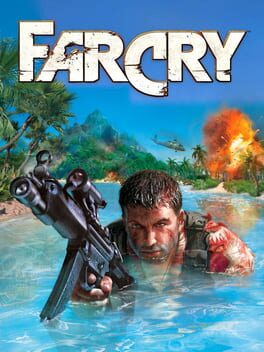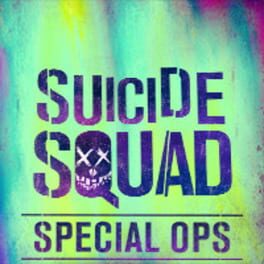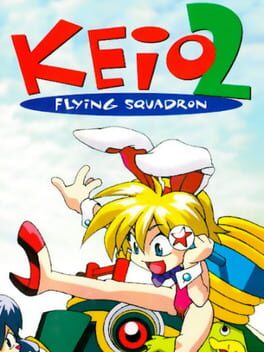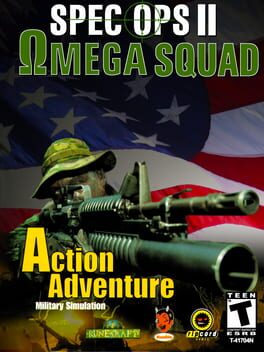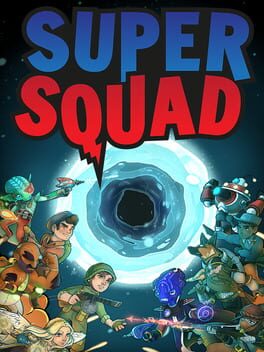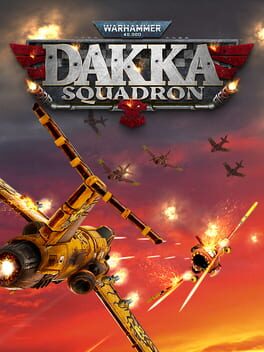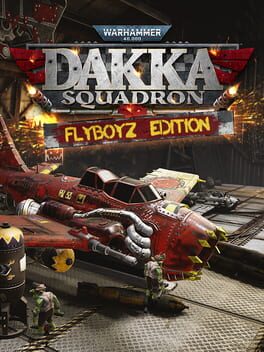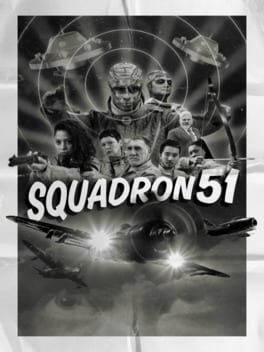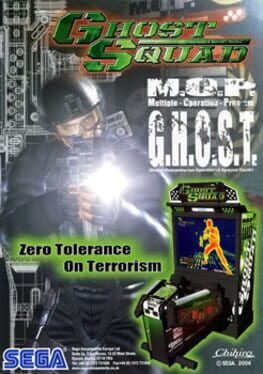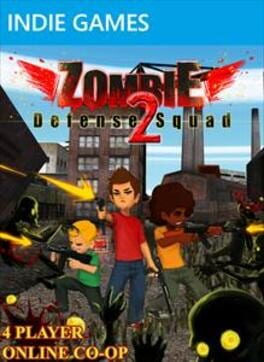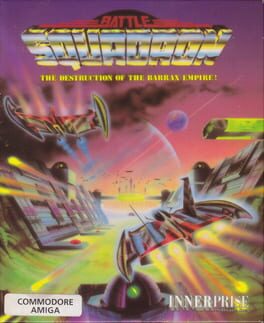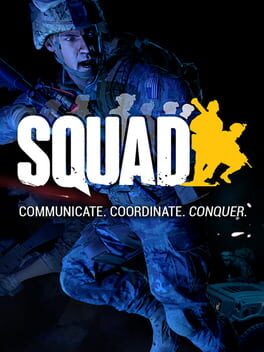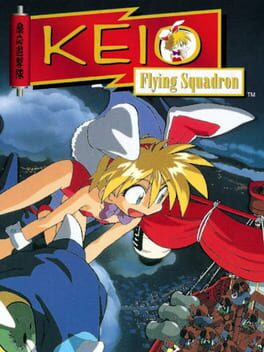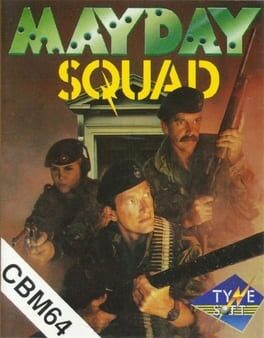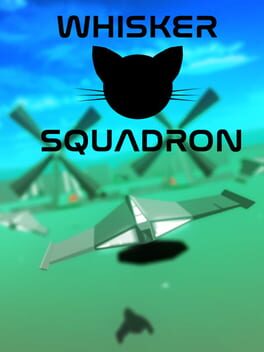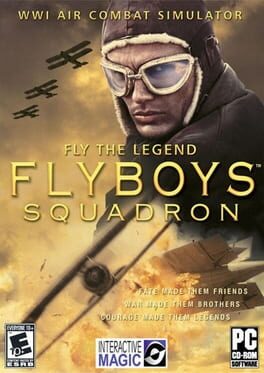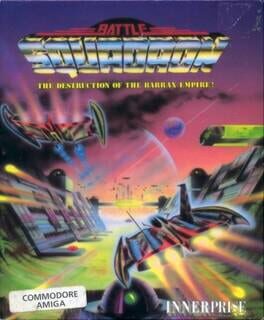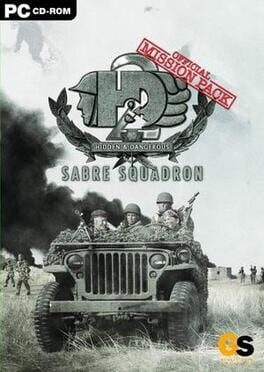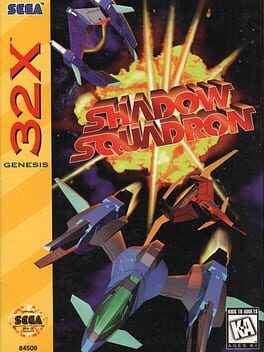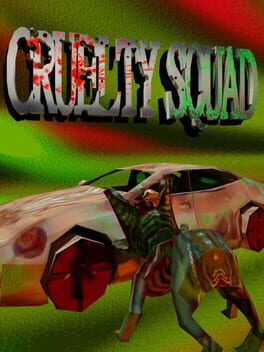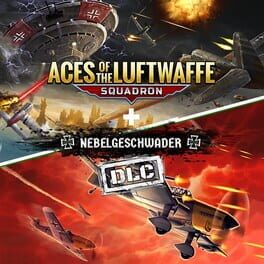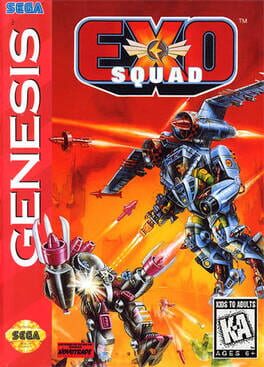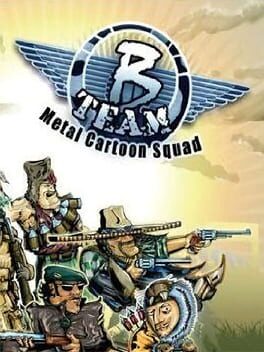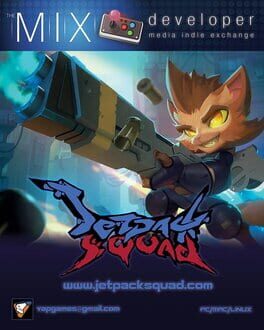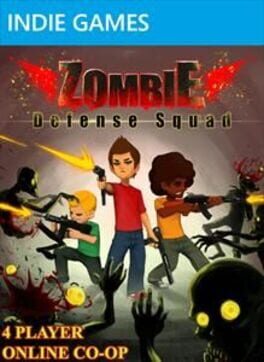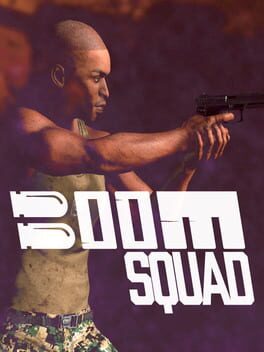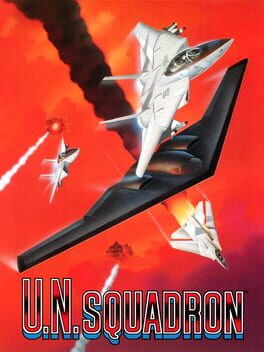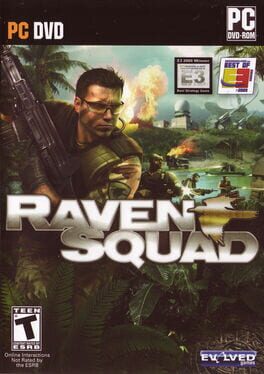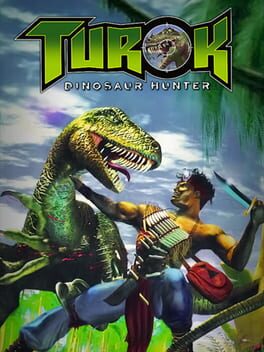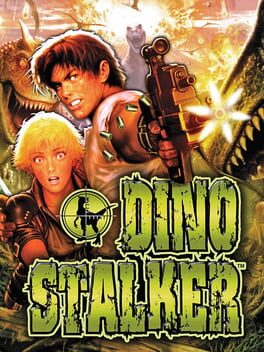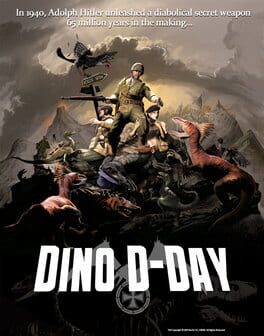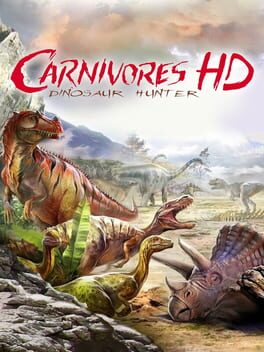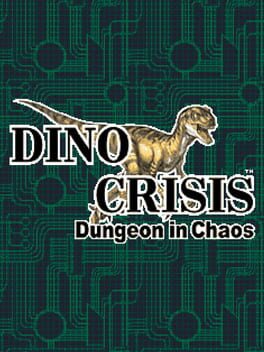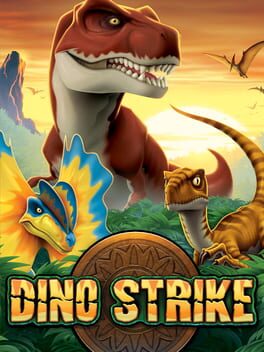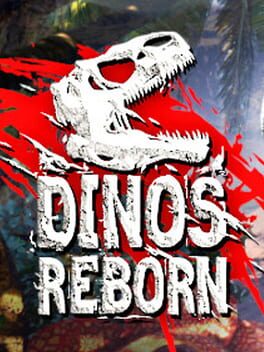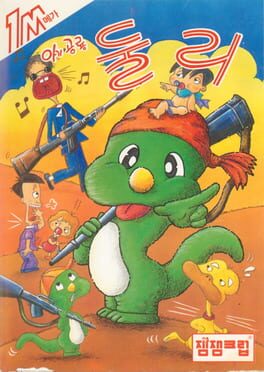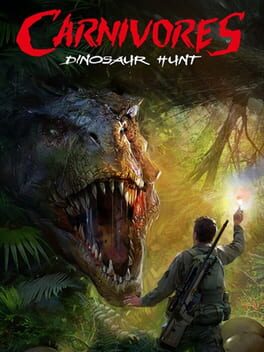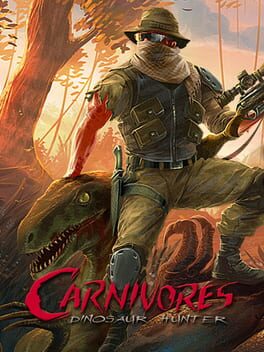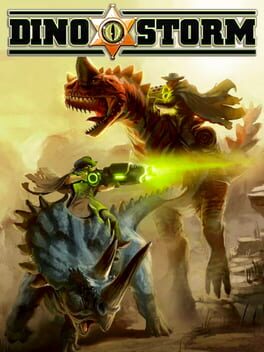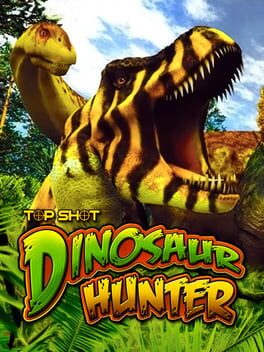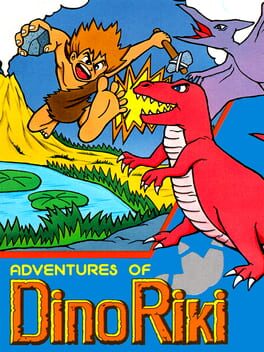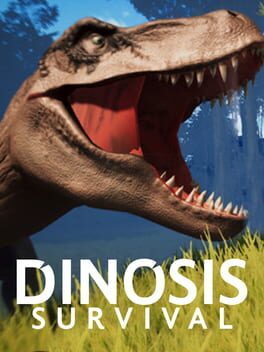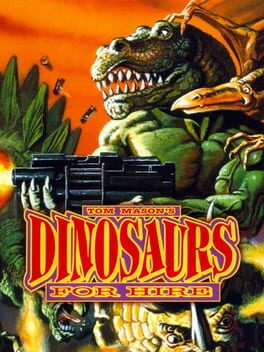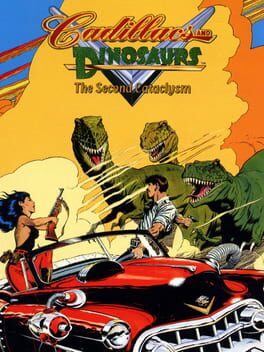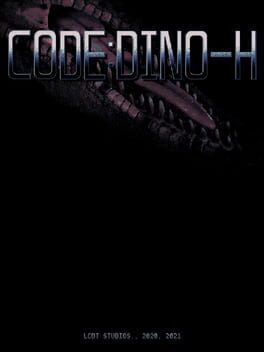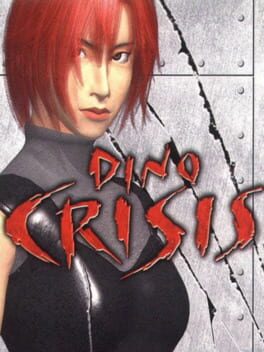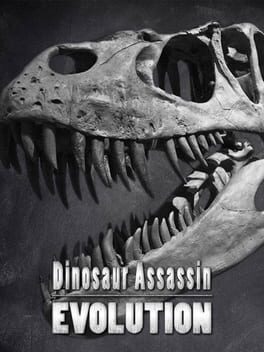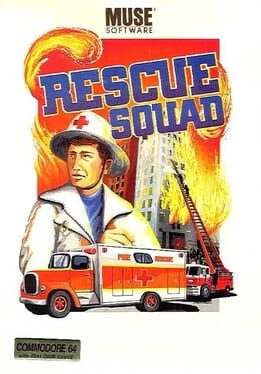How to play Dino Squad on Mac
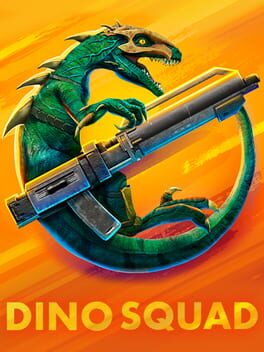
Game summary
Dino Squad is a third-person PvP-shooter where you can play as a dinosaur armed to the teeth. In every match the player deploys their character at one of the points on the map. The foal is to destroy the enemies, capture their towers, and, most importantly, stay alive.
First released: Mar 2020
Play Dino Squad on Mac with Parallels (virtualized)
The easiest way to play Dino Squad on a Mac is through Parallels, which allows you to virtualize a Windows machine on Macs. The setup is very easy and it works for Apple Silicon Macs as well as for older Intel-based Macs.
Parallels supports the latest version of DirectX and OpenGL, allowing you to play the latest PC games on any Mac. The latest version of DirectX is up to 20% faster.
Our favorite feature of Parallels Desktop is that when you turn off your virtual machine, all the unused disk space gets returned to your main OS, thus minimizing resource waste (which used to be a problem with virtualization).
Dino Squad installation steps for Mac
Step 1
Go to Parallels.com and download the latest version of the software.
Step 2
Follow the installation process and make sure you allow Parallels in your Mac’s security preferences (it will prompt you to do so).
Step 3
When prompted, download and install Windows 10. The download is around 5.7GB. Make sure you give it all the permissions that it asks for.
Step 4
Once Windows is done installing, you are ready to go. All that’s left to do is install Dino Squad like you would on any PC.
Did it work?
Help us improve our guide by letting us know if it worked for you.
👎👍