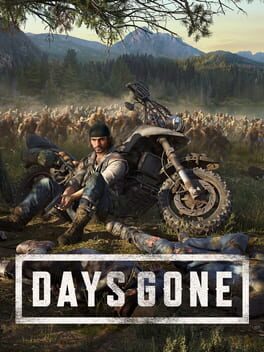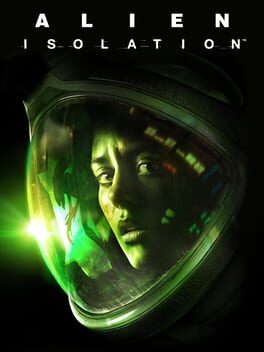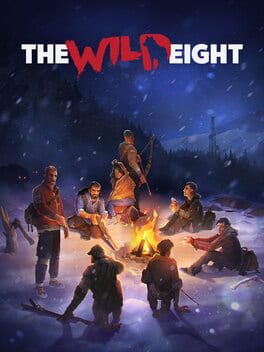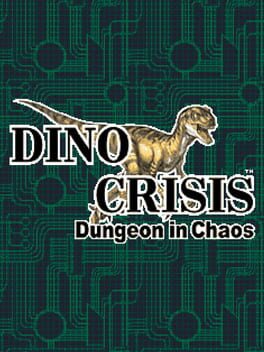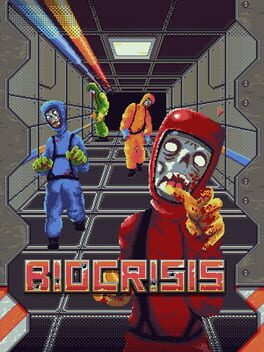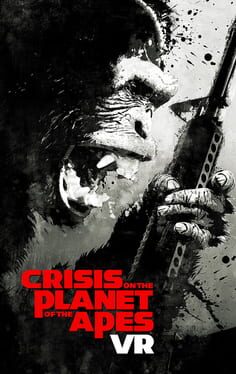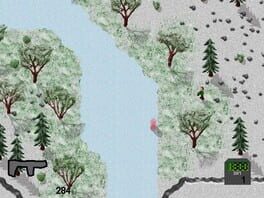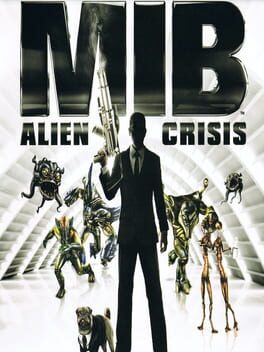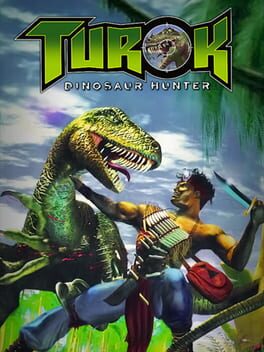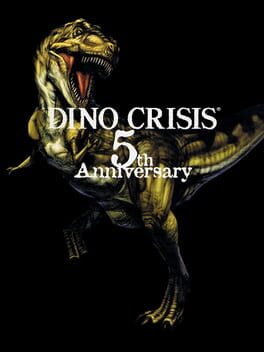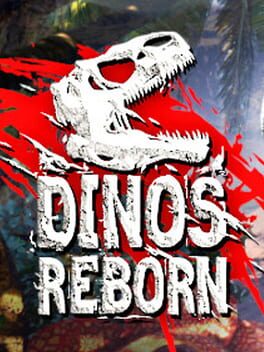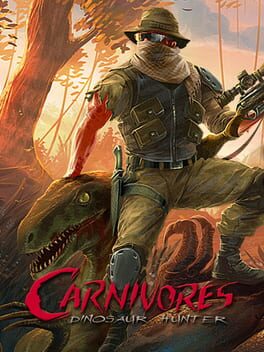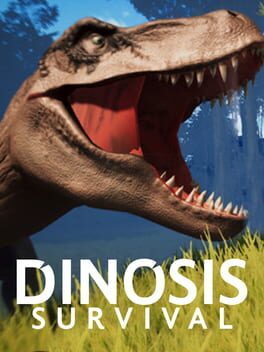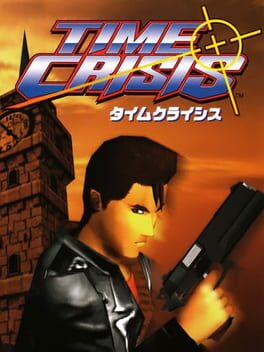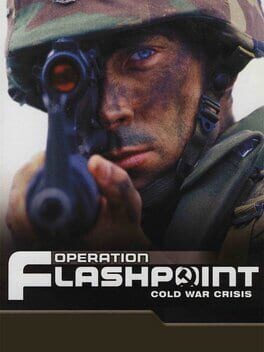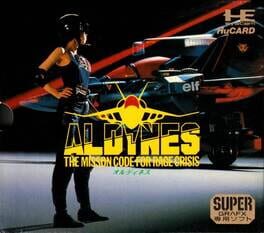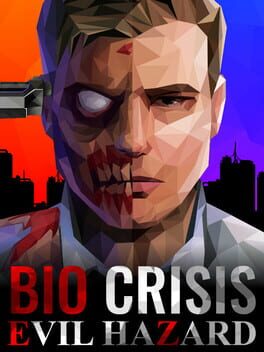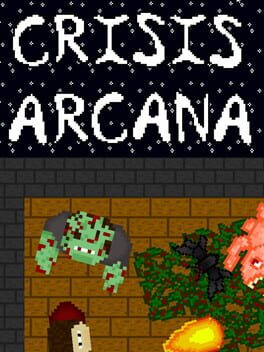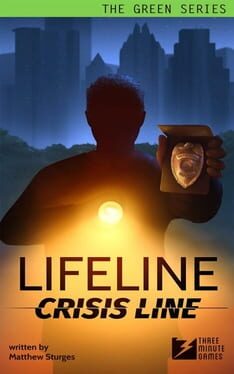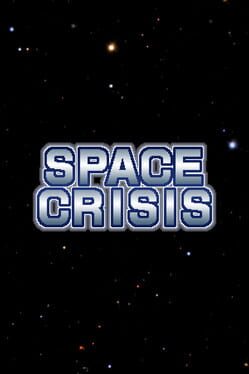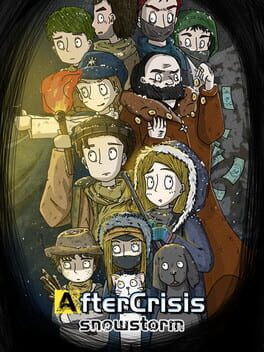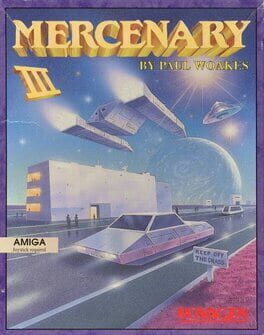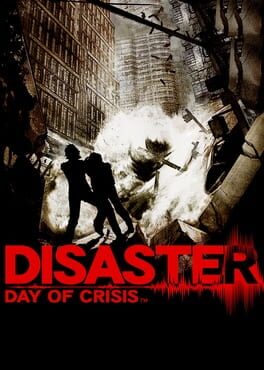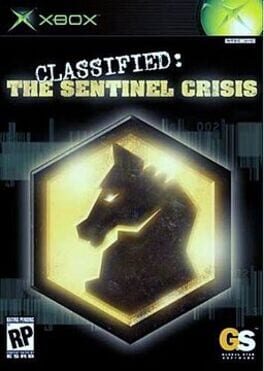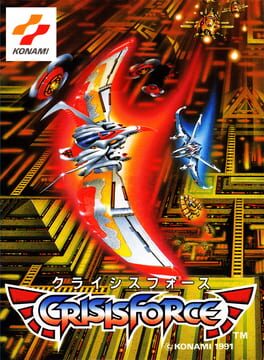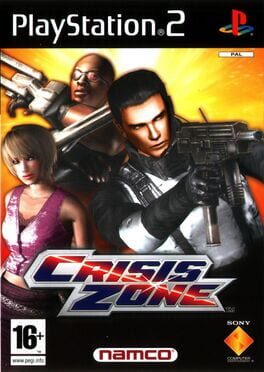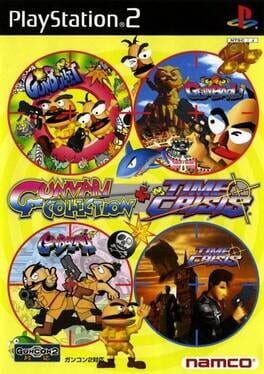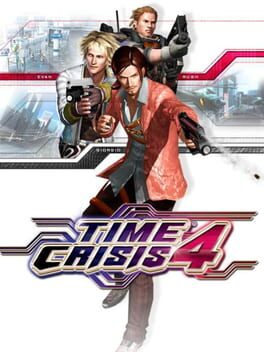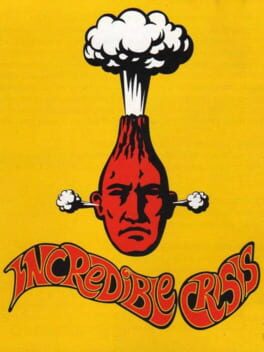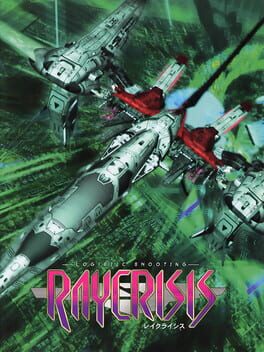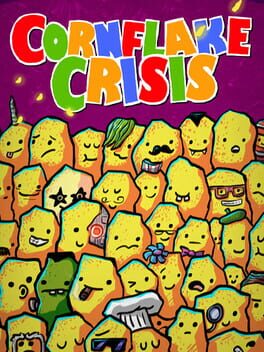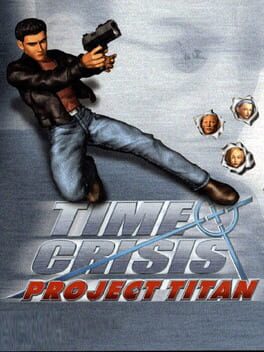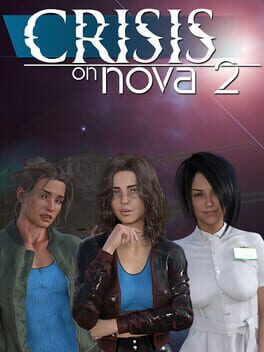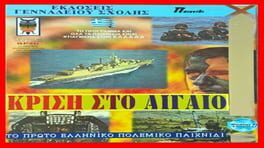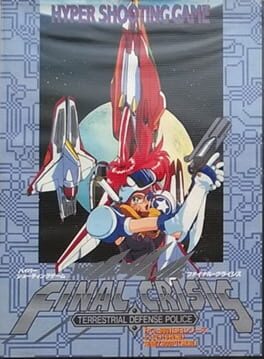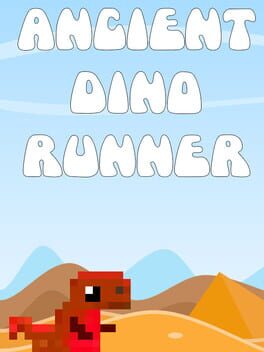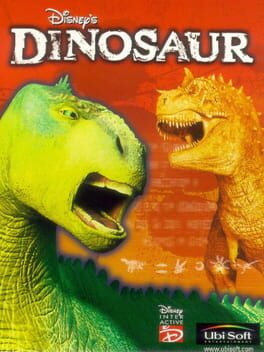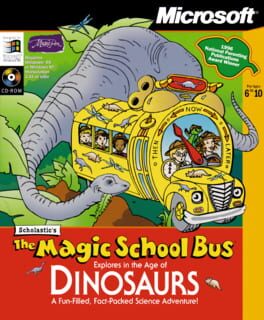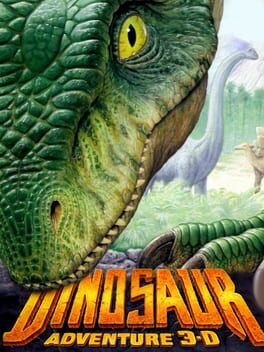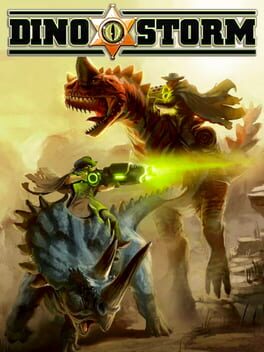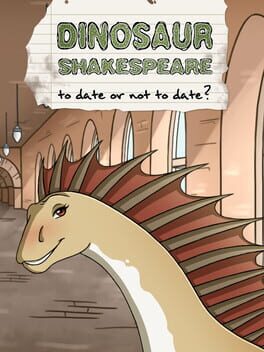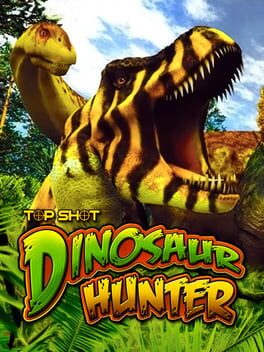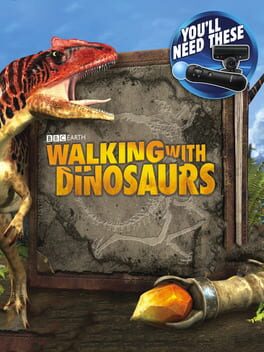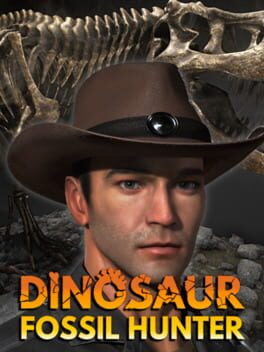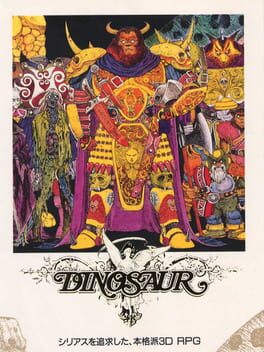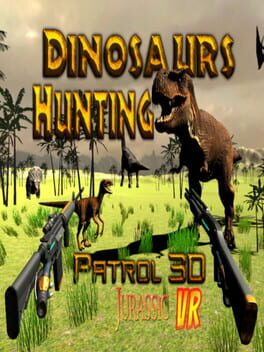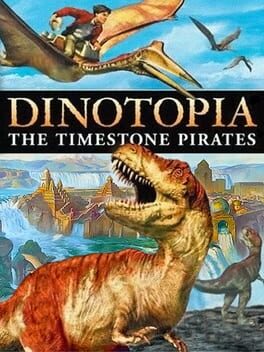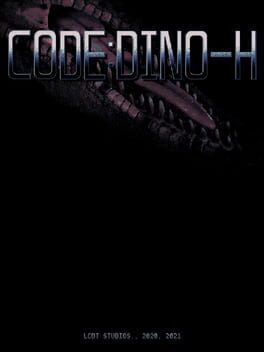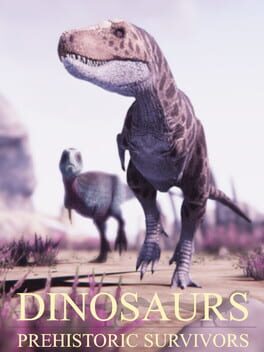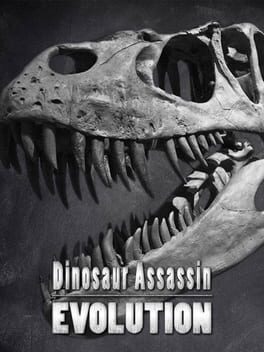How to play Dino Crisis on Mac
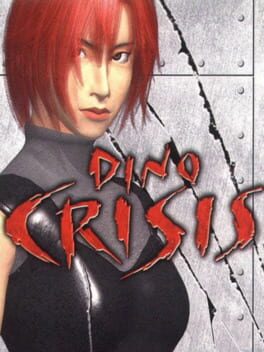
| Platforms | Computer |
Game summary
Dino Crisis is a survival horror video game developed originally for the PlayStation console. It is the first installment in the Dino Crisis series and was created by the same team behind the Resident Evil series. Instead of the pre-rendered backgrounds of the Resident Evil games that preceded it, Dino Crisis uses an original real-time engine with 3D environments. Gameplay features traditional survival horror mechanics including action and puzzles, and it was developed to have more consistent visceral terror with the dinosaurs being quick, intelligent, and violent. There are four possible endings based on choices made by the player during the game.
First released: Jul 1999
Play Dino Crisis on Mac with Parallels (virtualized)
The easiest way to play Dino Crisis on a Mac is through Parallels, which allows you to virtualize a Windows machine on Macs. The setup is very easy and it works for Apple Silicon Macs as well as for older Intel-based Macs.
Parallels supports the latest version of DirectX and OpenGL, allowing you to play the latest PC games on any Mac. The latest version of DirectX is up to 20% faster.
Our favorite feature of Parallels Desktop is that when you turn off your virtual machine, all the unused disk space gets returned to your main OS, thus minimizing resource waste (which used to be a problem with virtualization).
Dino Crisis installation steps for Mac
Step 1
Go to Parallels.com and download the latest version of the software.
Step 2
Follow the installation process and make sure you allow Parallels in your Mac’s security preferences (it will prompt you to do so).
Step 3
When prompted, download and install Windows 10. The download is around 5.7GB. Make sure you give it all the permissions that it asks for.
Step 4
Once Windows is done installing, you are ready to go. All that’s left to do is install Dino Crisis like you would on any PC.
Did it work?
Help us improve our guide by letting us know if it worked for you.
👎👍