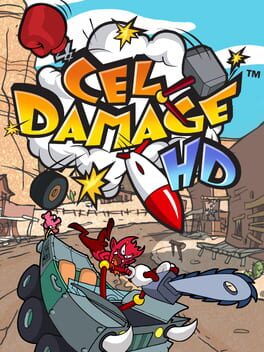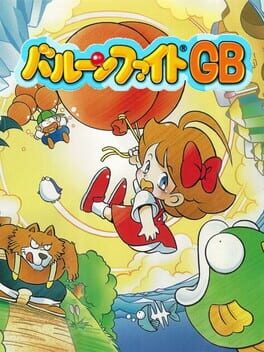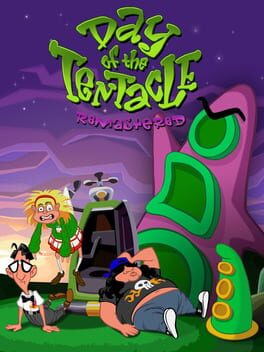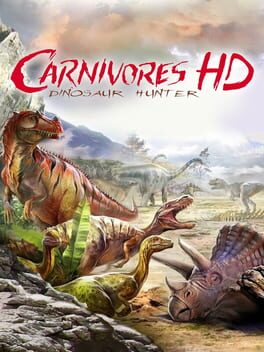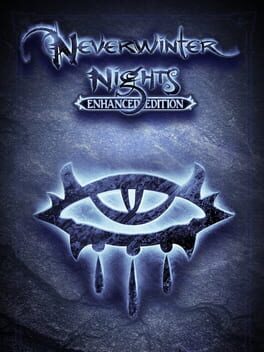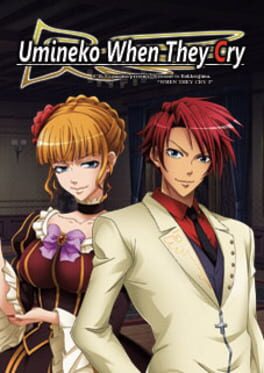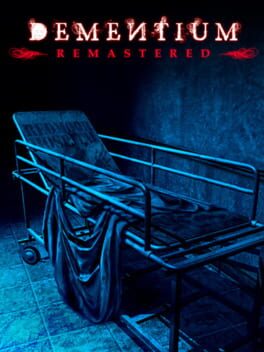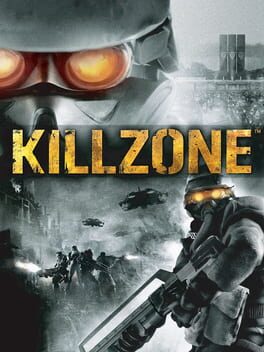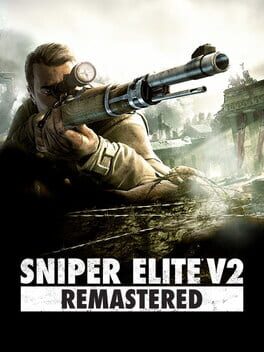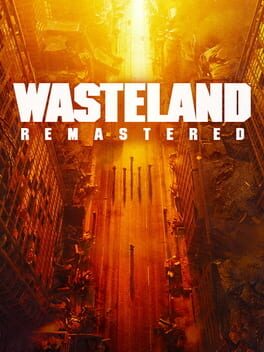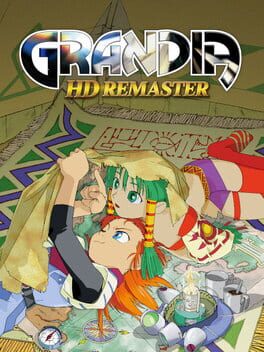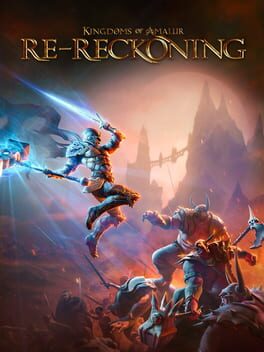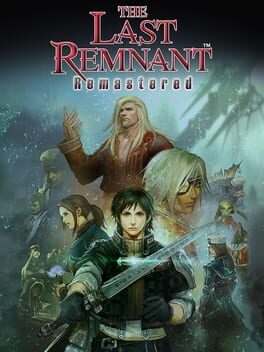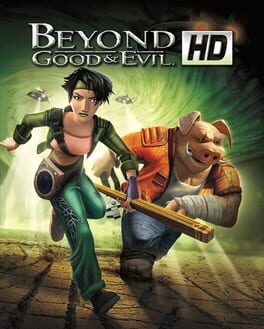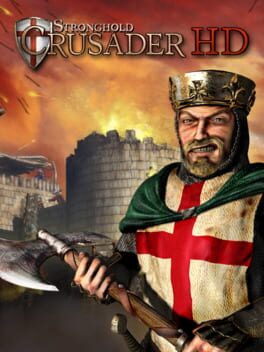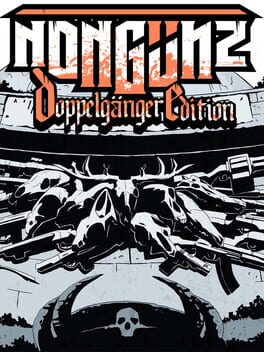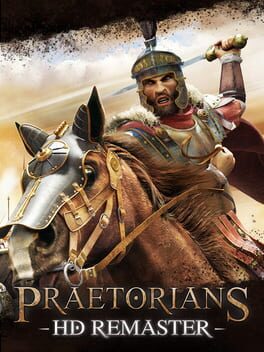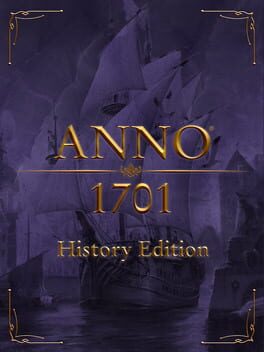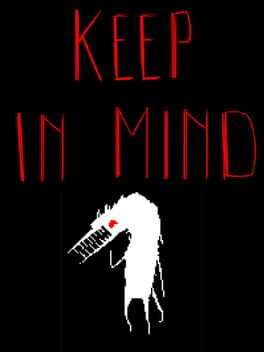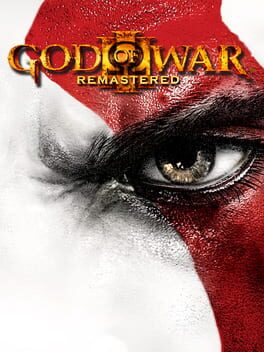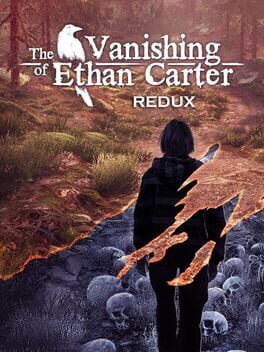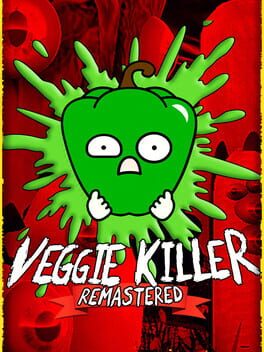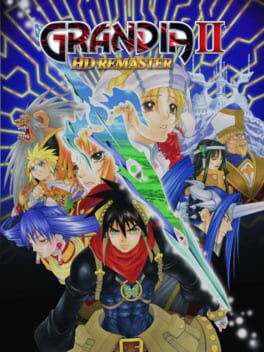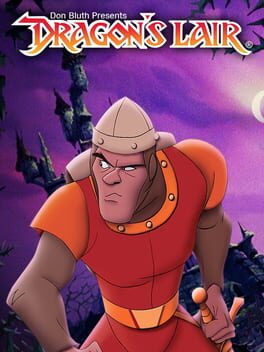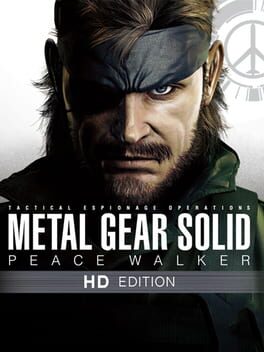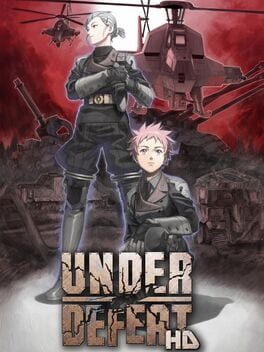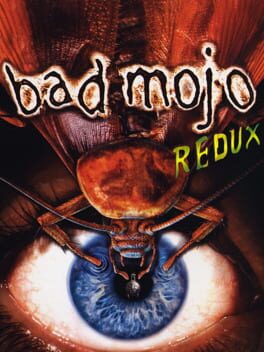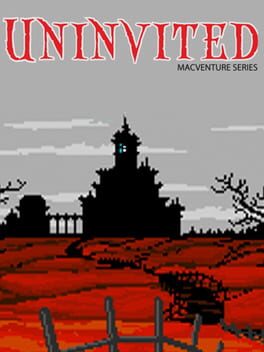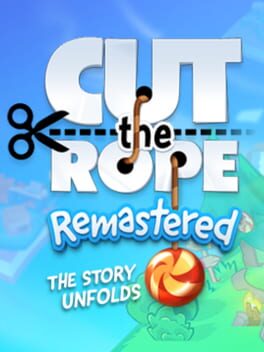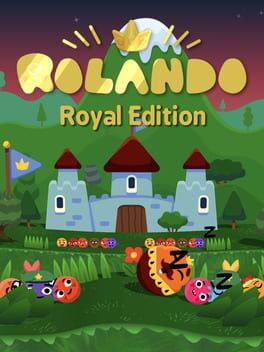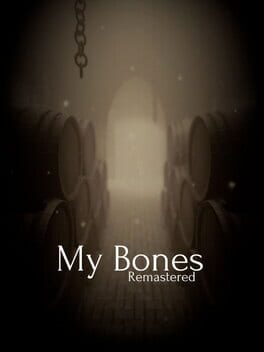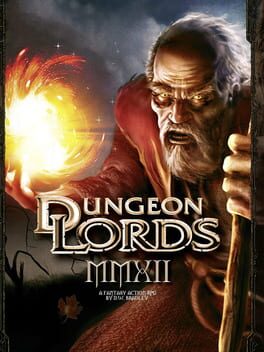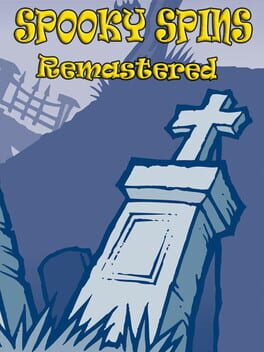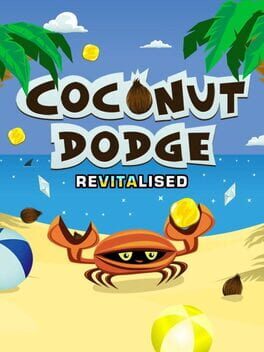How to play Carnivores: Dinosaur Hunter on Mac
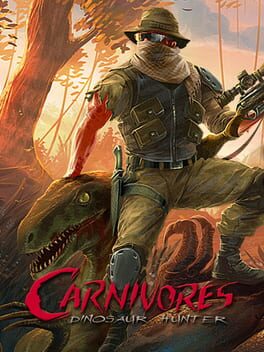
Game summary
Carnivores: Dinosaur Hunter lets players explore huge non-linear locations as they attempt to track down a variety of dinosaurs that are armed with some ferociously advanced AI. As a result, these are no "pea-brained" dinosaurs -- these are dangerous creatures that are able to see, hear and sense the hunter. If you're not careful, it's very easy for the hunter to become the hunted.
With a series of different dinosaurs across varied, distinct environments (including pine forests, muddy marshes and rolling hills,) how you approach your target is important. Wind direction, scent and the use of a special dinosaur call are all key elements in tracking your prey.
First released: Aug 2010
Play Carnivores: Dinosaur Hunter on Mac with Parallels (virtualized)
The easiest way to play Carnivores: Dinosaur Hunter on a Mac is through Parallels, which allows you to virtualize a Windows machine on Macs. The setup is very easy and it works for Apple Silicon Macs as well as for older Intel-based Macs.
Parallels supports the latest version of DirectX and OpenGL, allowing you to play the latest PC games on any Mac. The latest version of DirectX is up to 20% faster.
Our favorite feature of Parallels Desktop is that when you turn off your virtual machine, all the unused disk space gets returned to your main OS, thus minimizing resource waste (which used to be a problem with virtualization).
Carnivores: Dinosaur Hunter installation steps for Mac
Step 1
Go to Parallels.com and download the latest version of the software.
Step 2
Follow the installation process and make sure you allow Parallels in your Mac’s security preferences (it will prompt you to do so).
Step 3
When prompted, download and install Windows 10. The download is around 5.7GB. Make sure you give it all the permissions that it asks for.
Step 4
Once Windows is done installing, you are ready to go. All that’s left to do is install Carnivores: Dinosaur Hunter like you would on any PC.
Did it work?
Help us improve our guide by letting us know if it worked for you.
👎👍