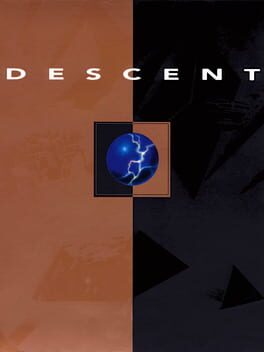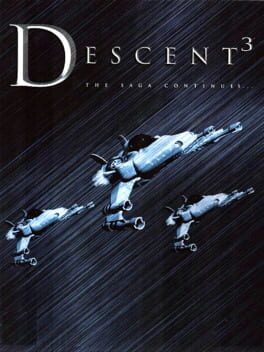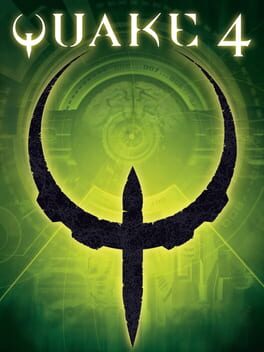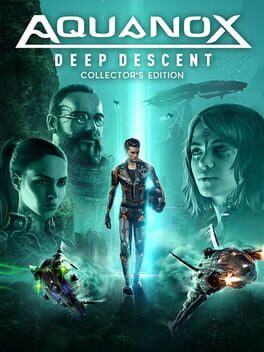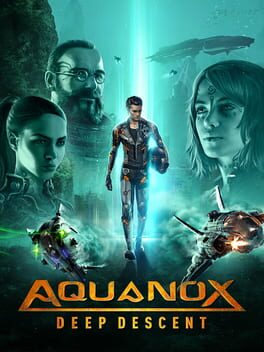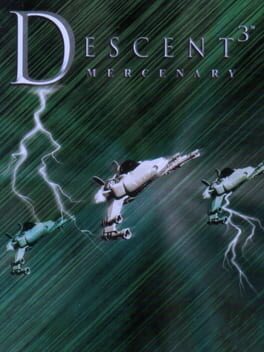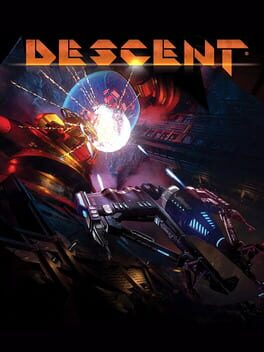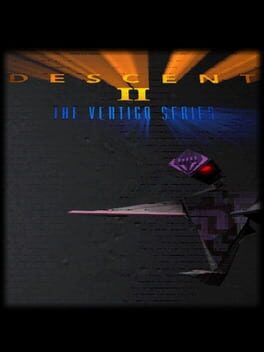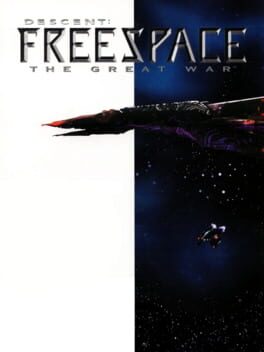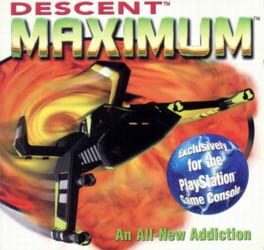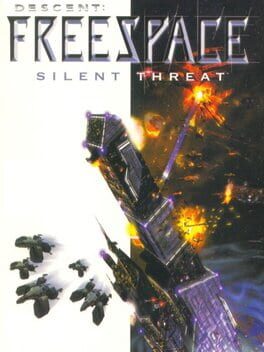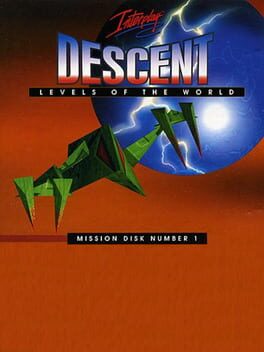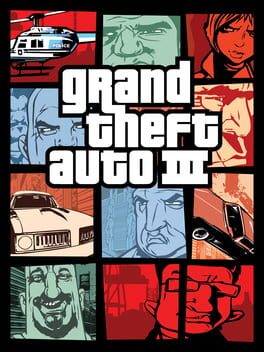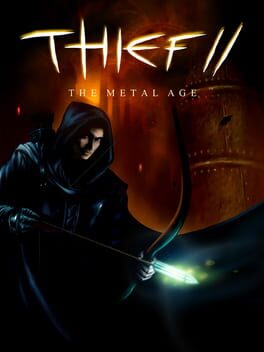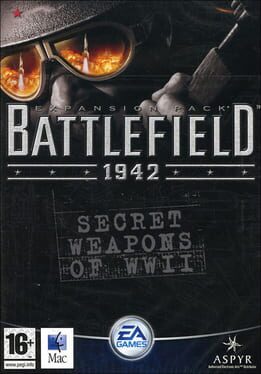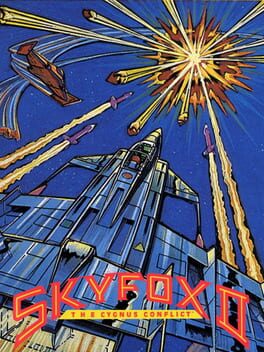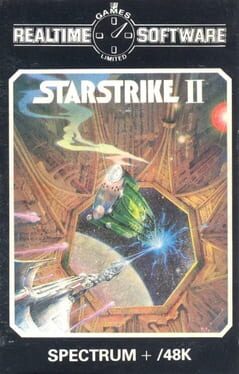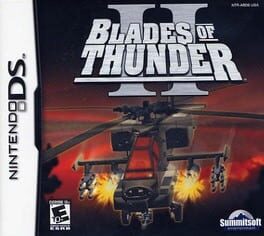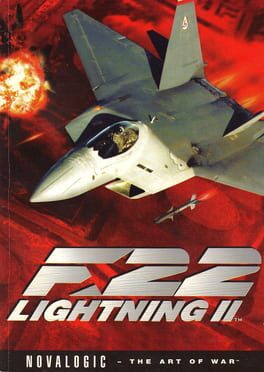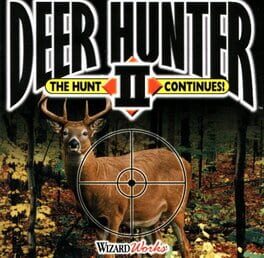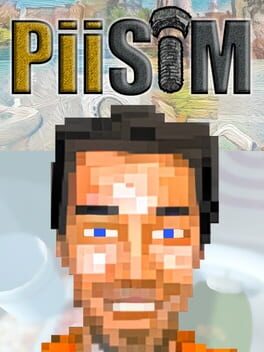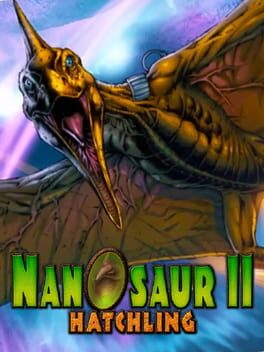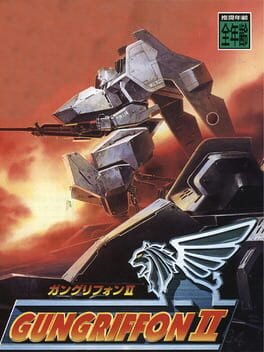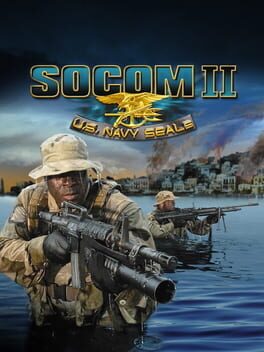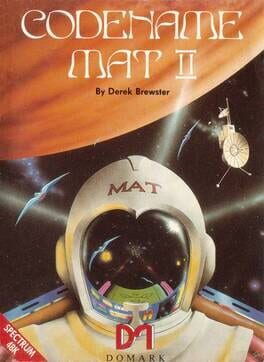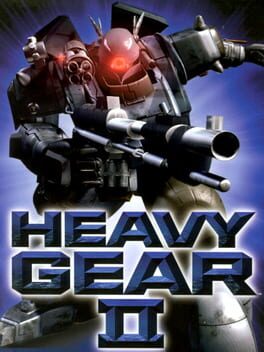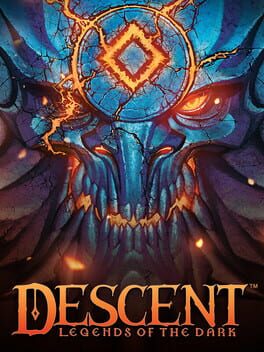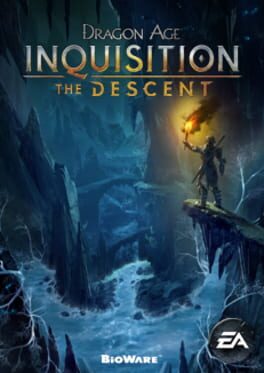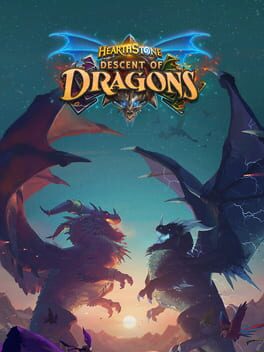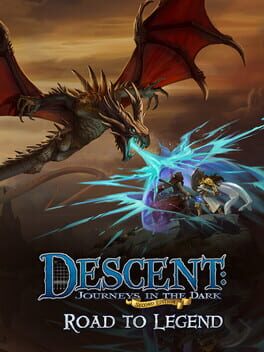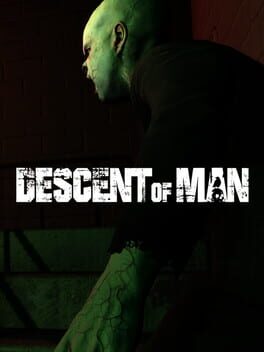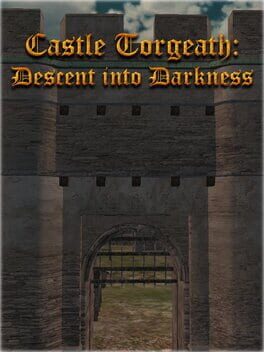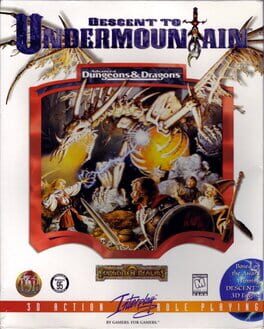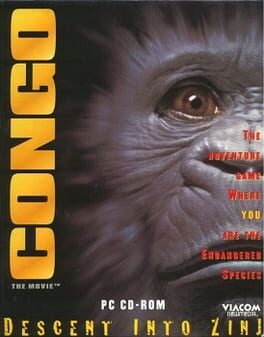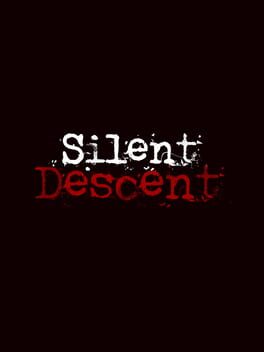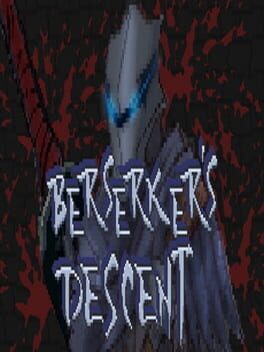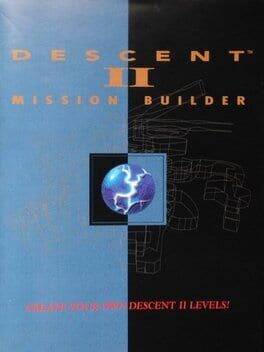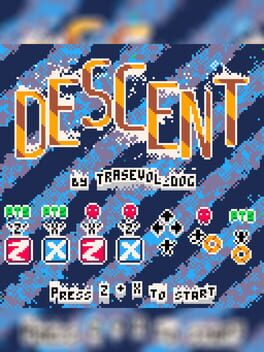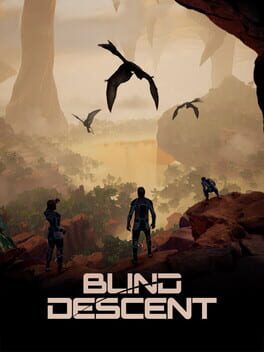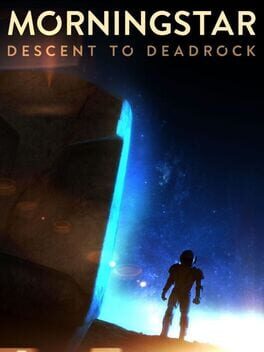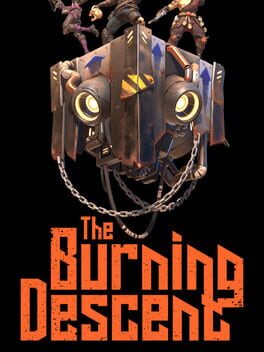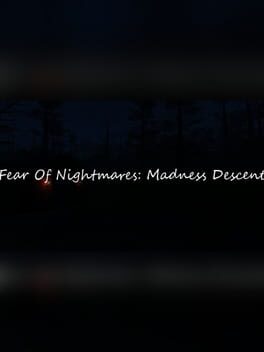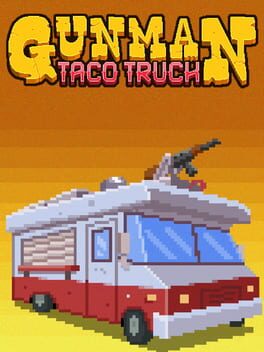How to play Descent II on Mac
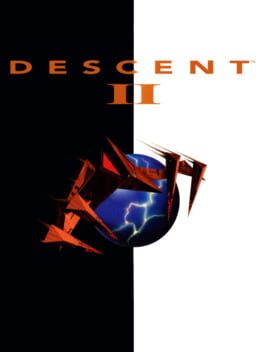
| Platforms | Computer |
Game summary
You're going down... again. If you thought Descent went to the edge of 360° 3D power-blasting sensory insanity, then prepare yourself. You're about to plunge over the edge, and into the depths of Descent II.
Suddenly warped into the outer reaches of the Zeta Aquilae System, your new mission sends you into the black depths of treacherous alien mines. You blast through enemy robots with powerful new tools, leaving their flaming hulks in your exhaust. Your ultimate goal: to exterminate the alien robot stronghold from the enemy Alien Base and claim total control -- it's 30 new levels of outrageous destruction.
But this time, you're not alone.
Joining you on your deadly new assignment is your loyal Guide-bot. This faithful companion rushes with you through the twists and turns of the menacing darkness, often scouting ahead to hunt down the orbs, powerups and tools you desperately need to complete your job. But beware -- raging enemies are still determined to destroy you, including the menacing Thief-bot who's set on stealing your weapons of destruction and precious powerups. Get ready -- Descent II™ is about to take you on a whole new synapse-smashing ride.
First released: Mar 1996
Play Descent II on Mac with Parallels (virtualized)
The easiest way to play Descent II on a Mac is through Parallels, which allows you to virtualize a Windows machine on Macs. The setup is very easy and it works for Apple Silicon Macs as well as for older Intel-based Macs.
Parallels supports the latest version of DirectX and OpenGL, allowing you to play the latest PC games on any Mac. The latest version of DirectX is up to 20% faster.
Our favorite feature of Parallels Desktop is that when you turn off your virtual machine, all the unused disk space gets returned to your main OS, thus minimizing resource waste (which used to be a problem with virtualization).
Descent II installation steps for Mac
Step 1
Go to Parallels.com and download the latest version of the software.
Step 2
Follow the installation process and make sure you allow Parallels in your Mac’s security preferences (it will prompt you to do so).
Step 3
When prompted, download and install Windows 10. The download is around 5.7GB. Make sure you give it all the permissions that it asks for.
Step 4
Once Windows is done installing, you are ready to go. All that’s left to do is install Descent II like you would on any PC.
Did it work?
Help us improve our guide by letting us know if it worked for you.
👎👍