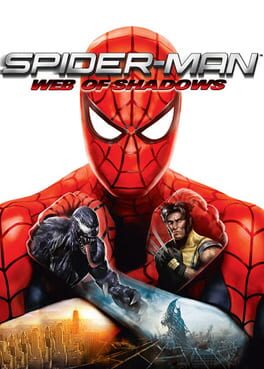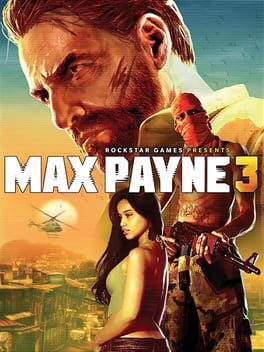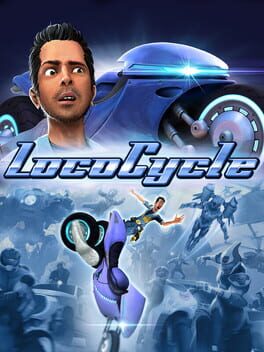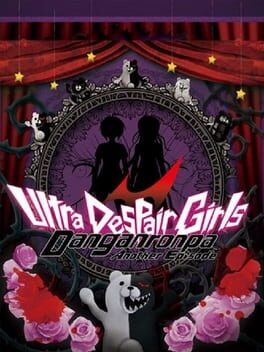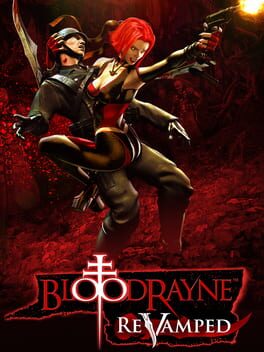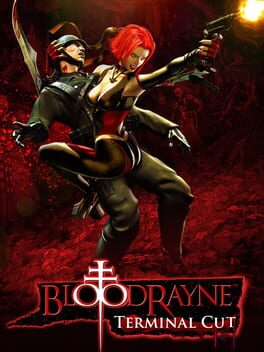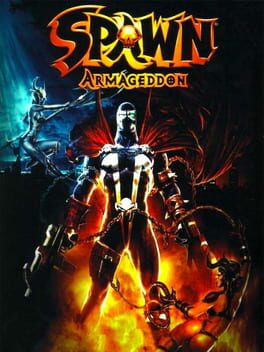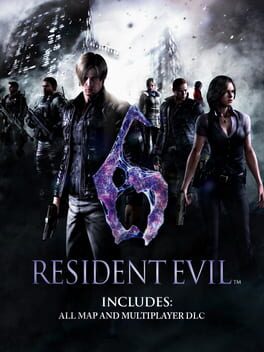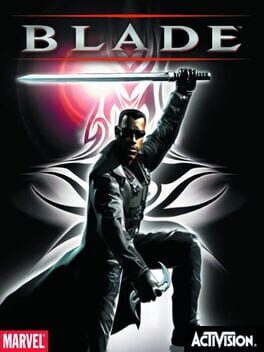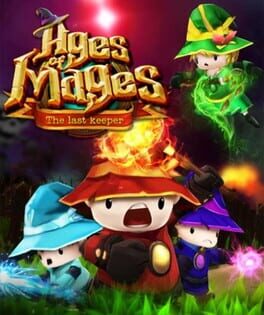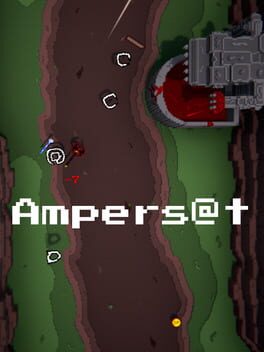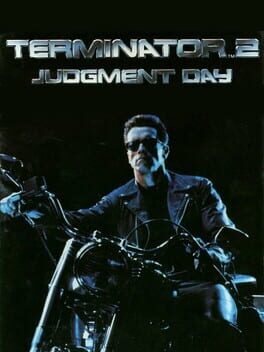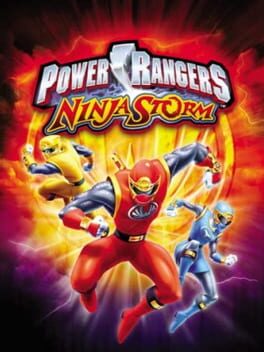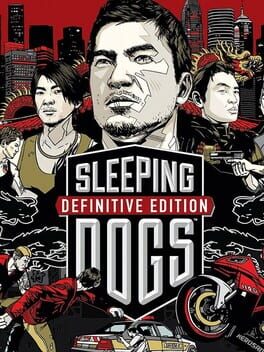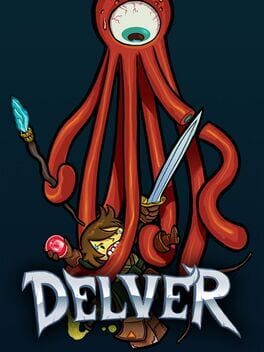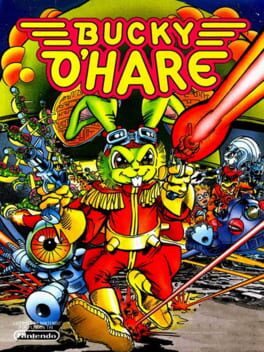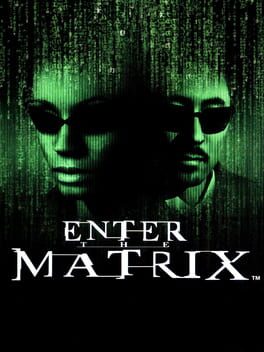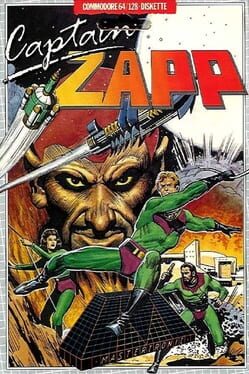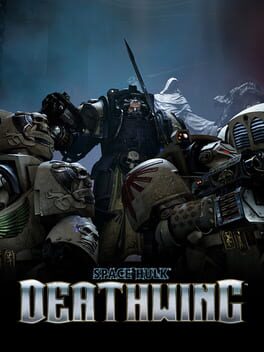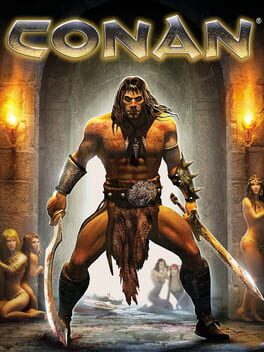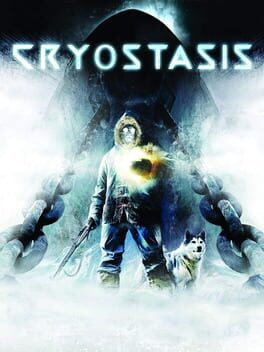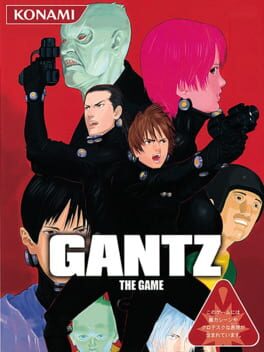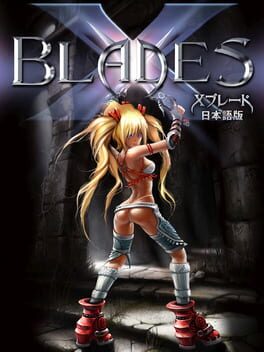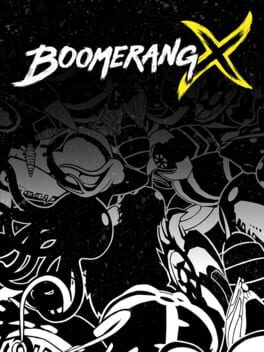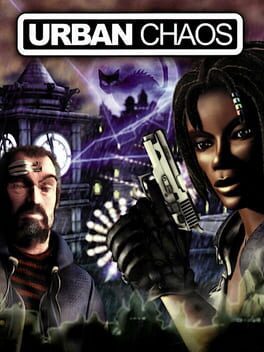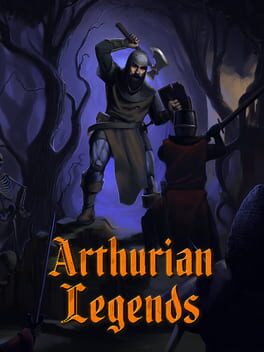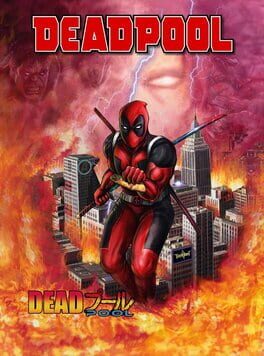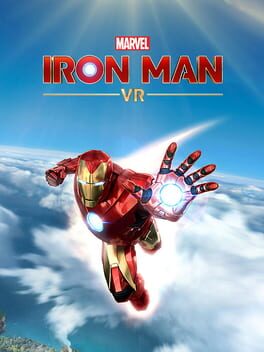How to play Deadpool on Mac

| Platforms | Computer |
Game summary
In Deadpool the player takes control of the loud-mouthed, foul-mouthed, merc-with-a-mouth Wade Wilson (a.k.a. Deadpool). While on out on a contract to kill a corrupt media mogul, Mister Sinister intervenes and kills him instead, drawing the ire of Deadpool who then vows revenge only to stumble upon a bigger plot which could spell the end of humanity.
With the help of some of the X-Men such as Wolverine, Rogue and Domino along with a buddy from the future, Cable, they band together to stop Mister Sinister and his group of Marauders (Arclight, Blockbuster and Vertigo) from succeeding.
First released: Jun 2013
Play Deadpool on Mac with Parallels (virtualized)
The easiest way to play Deadpool on a Mac is through Parallels, which allows you to virtualize a Windows machine on Macs. The setup is very easy and it works for Apple Silicon Macs as well as for older Intel-based Macs.
Parallels supports the latest version of DirectX and OpenGL, allowing you to play the latest PC games on any Mac. The latest version of DirectX is up to 20% faster.
Our favorite feature of Parallels Desktop is that when you turn off your virtual machine, all the unused disk space gets returned to your main OS, thus minimizing resource waste (which used to be a problem with virtualization).
Deadpool installation steps for Mac
Step 1
Go to Parallels.com and download the latest version of the software.
Step 2
Follow the installation process and make sure you allow Parallels in your Mac’s security preferences (it will prompt you to do so).
Step 3
When prompted, download and install Windows 10. The download is around 5.7GB. Make sure you give it all the permissions that it asks for.
Step 4
Once Windows is done installing, you are ready to go. All that’s left to do is install Deadpool like you would on any PC.
Did it work?
Help us improve our guide by letting us know if it worked for you.
👎👍