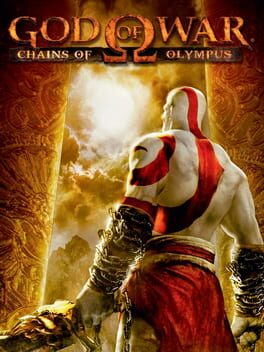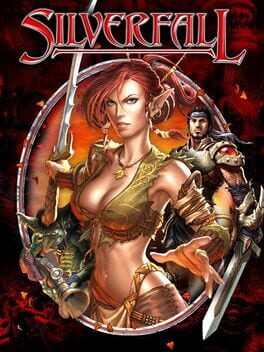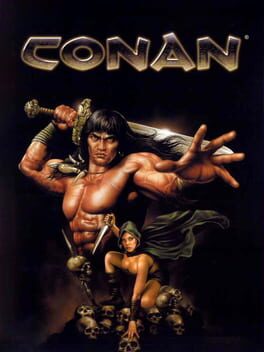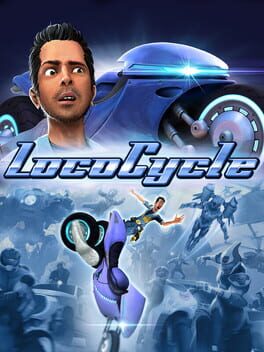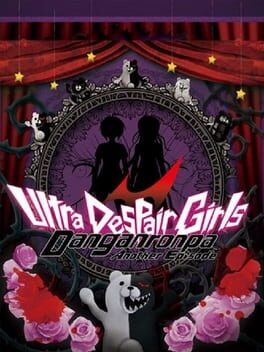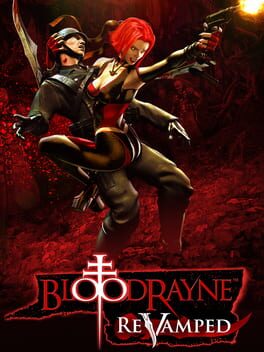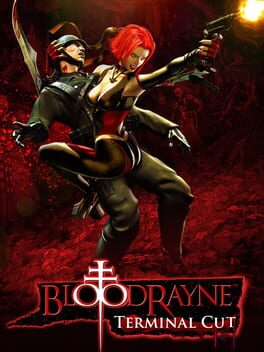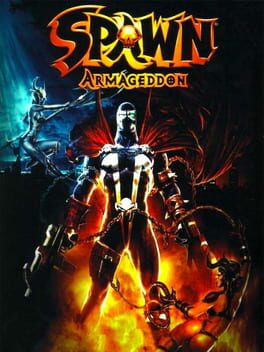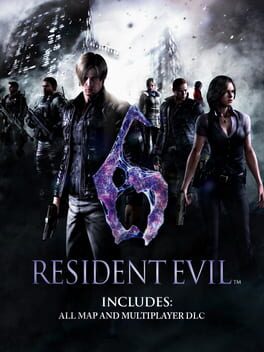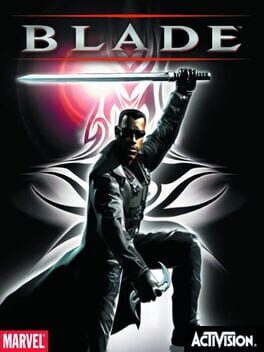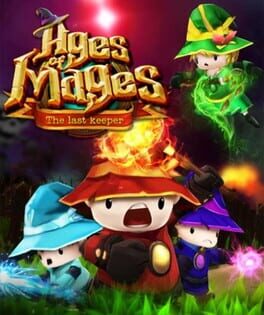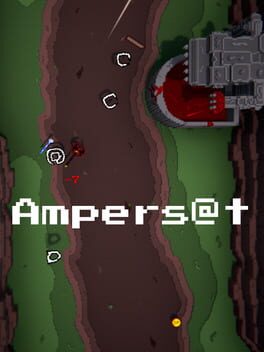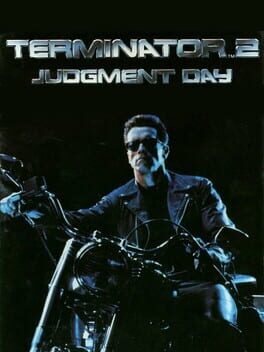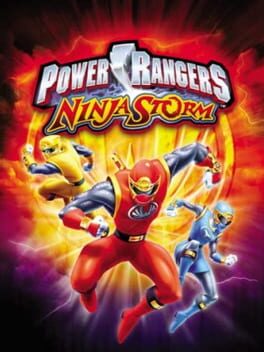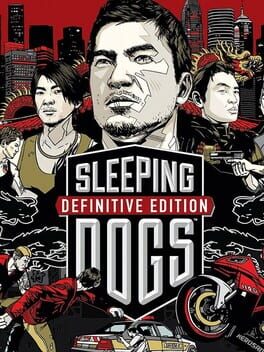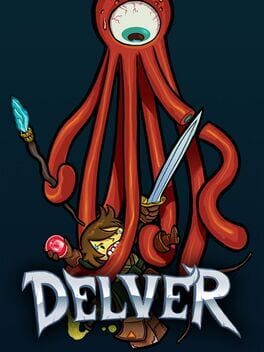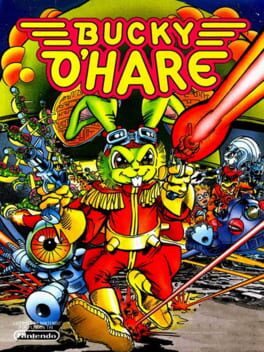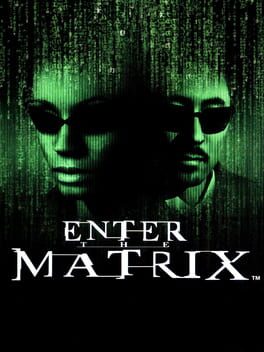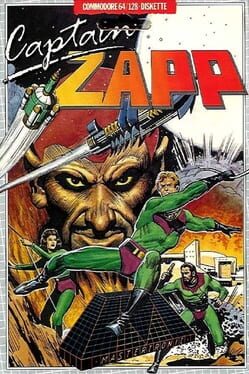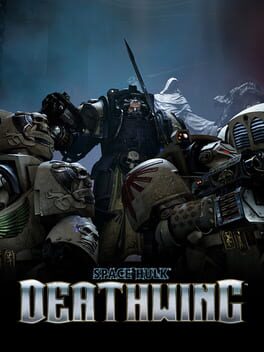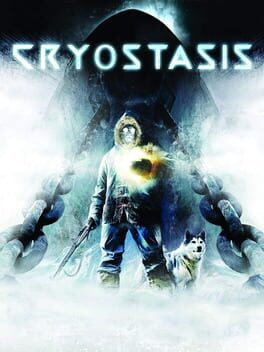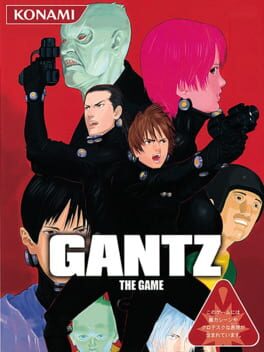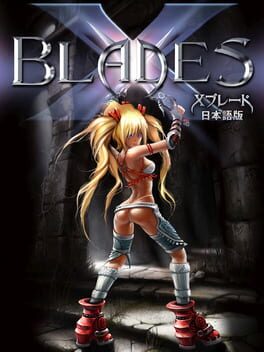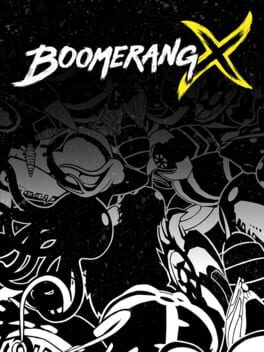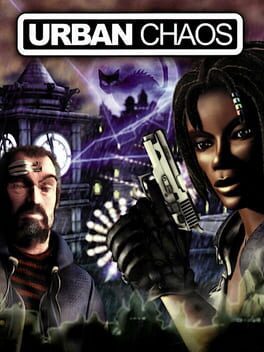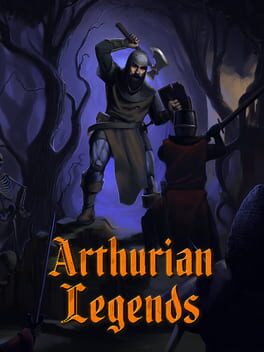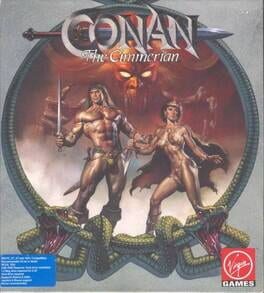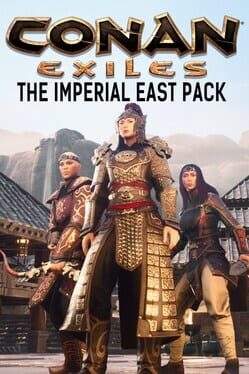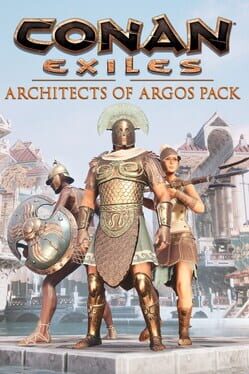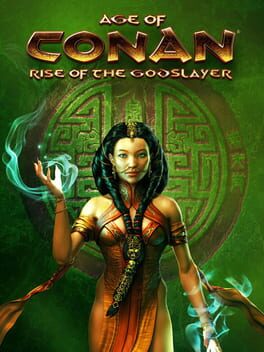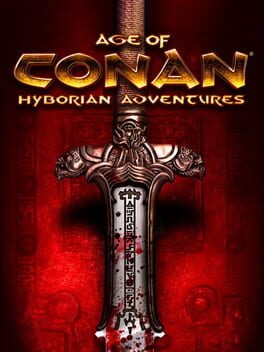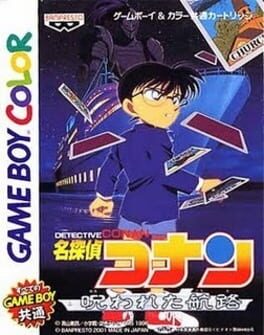How to play Conan on Mac
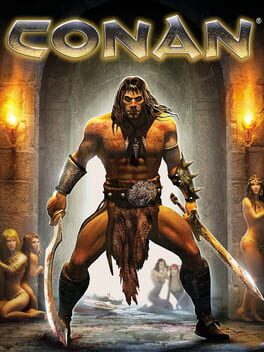
Game summary
Embark on the adventure of a lifetime in the epic environment of the Conan Universe. Master the sword of the greatest warrior to roam Hyboria!
Complete Conan's quest across 5 vast regions of Hyboria, from the icy Cimmerial to the steaming jungles of Dafar!
Find your way through endless secret temples, cursed catacombs and forgotten caves!
Defeat 10 fearsome bosses!
Develop your fighting skills with 16 types of sword, axe and mace, plus 50 different combos!
Follow the quest and find all lost parts of the legendary Atalantean Sword to combine them into the ultimate weapon!
Live in the deep, exciting storyline created in the spirit of Robert E Howard's original Conan tales!
Battle against your friends in the 11 arenas in 3 battle modes, Death Match, Body Count and Time Challenge!
First released: Sep 2007
Play Conan on Mac with Parallels (virtualized)
The easiest way to play Conan on a Mac is through Parallels, which allows you to virtualize a Windows machine on Macs. The setup is very easy and it works for Apple Silicon Macs as well as for older Intel-based Macs.
Parallels supports the latest version of DirectX and OpenGL, allowing you to play the latest PC games on any Mac. The latest version of DirectX is up to 20% faster.
Our favorite feature of Parallels Desktop is that when you turn off your virtual machine, all the unused disk space gets returned to your main OS, thus minimizing resource waste (which used to be a problem with virtualization).
Conan installation steps for Mac
Step 1
Go to Parallels.com and download the latest version of the software.
Step 2
Follow the installation process and make sure you allow Parallels in your Mac’s security preferences (it will prompt you to do so).
Step 3
When prompted, download and install Windows 10. The download is around 5.7GB. Make sure you give it all the permissions that it asks for.
Step 4
Once Windows is done installing, you are ready to go. All that’s left to do is install Conan like you would on any PC.
Did it work?
Help us improve our guide by letting us know if it worked for you.
👎👍