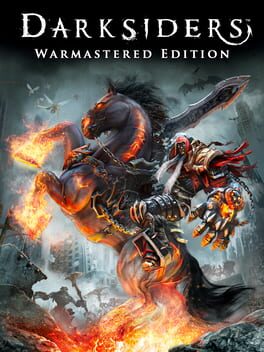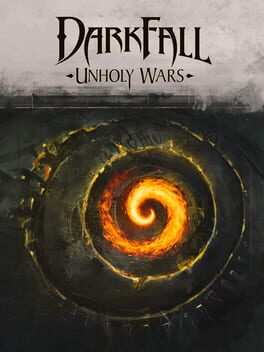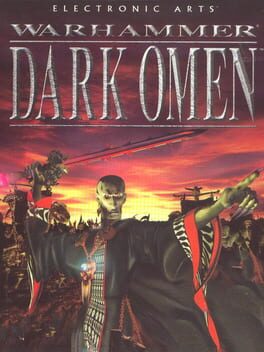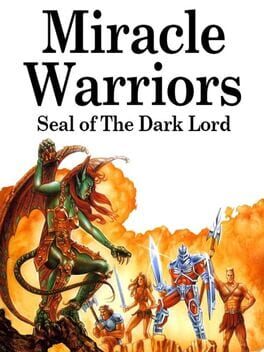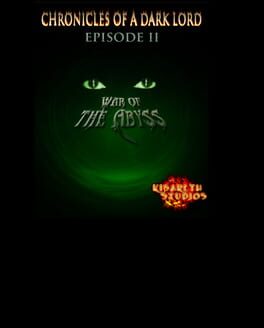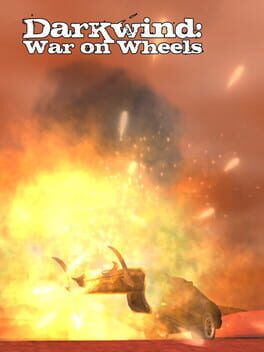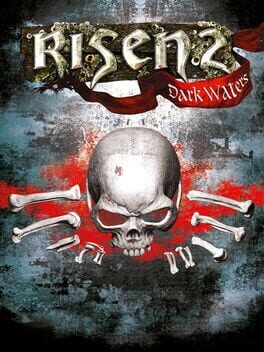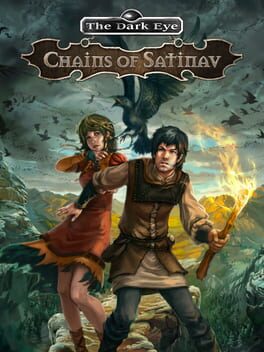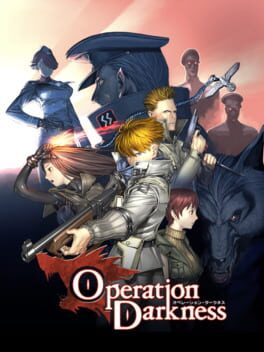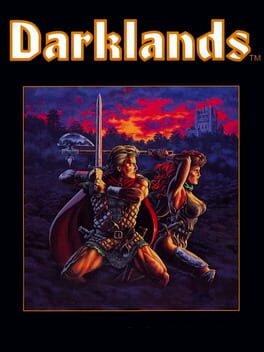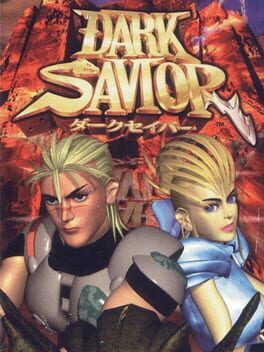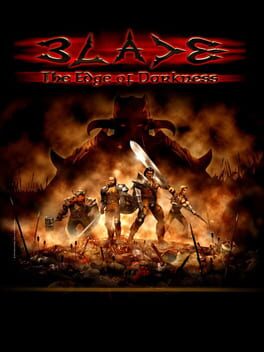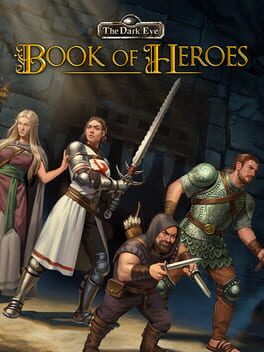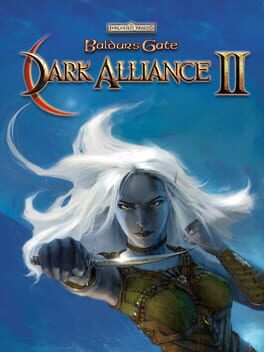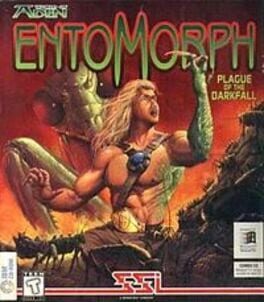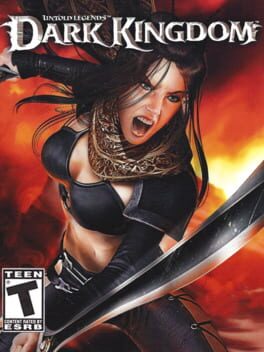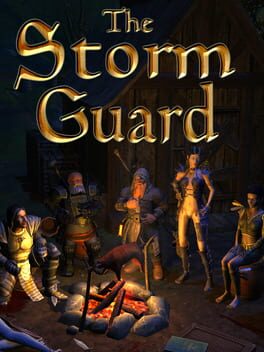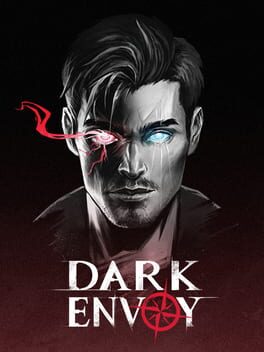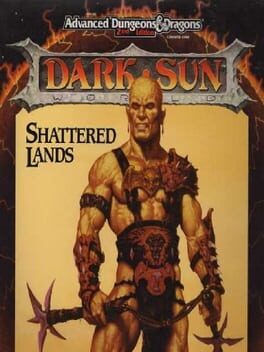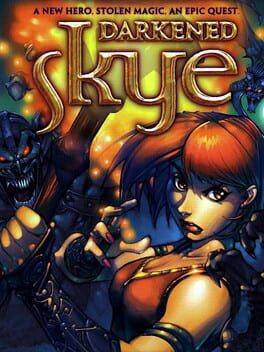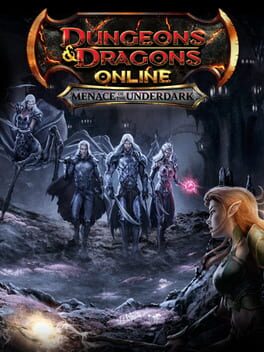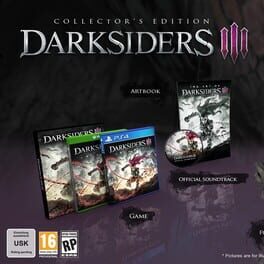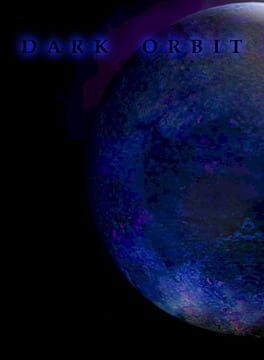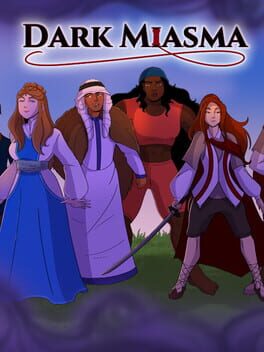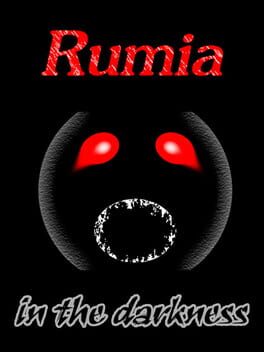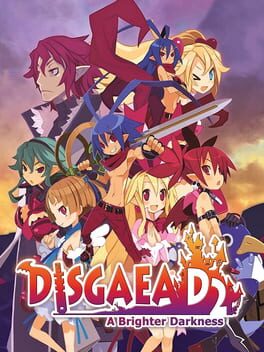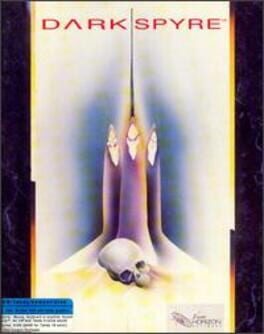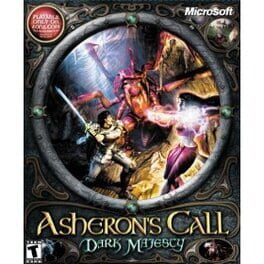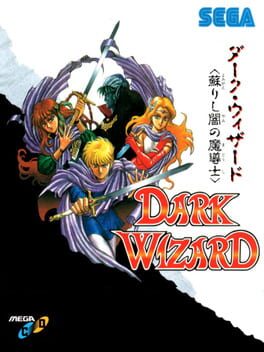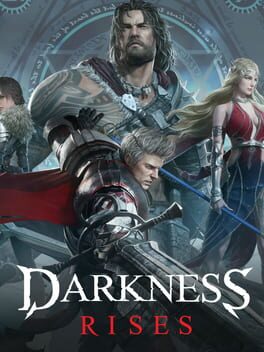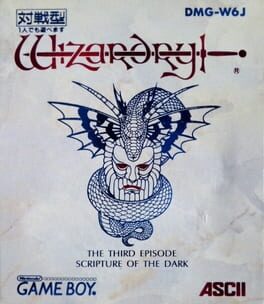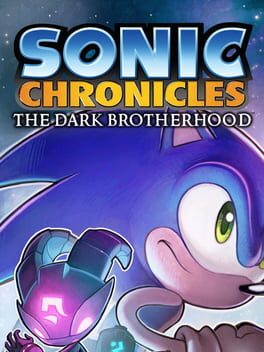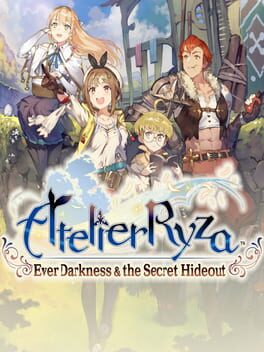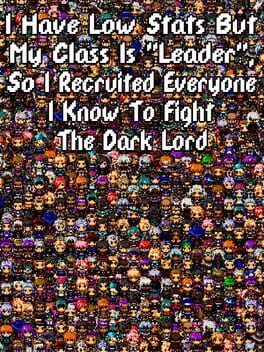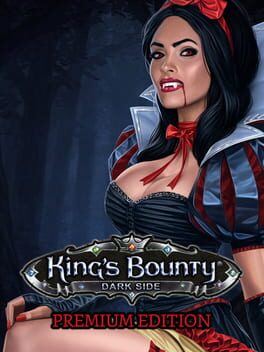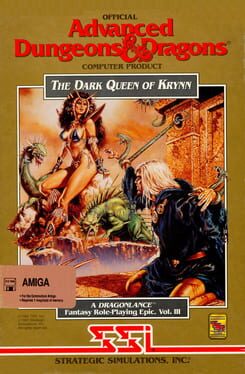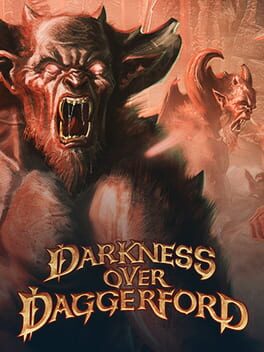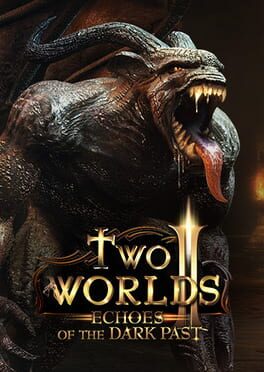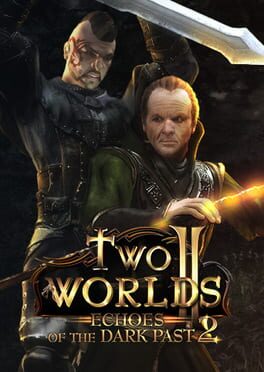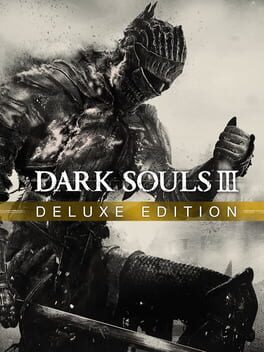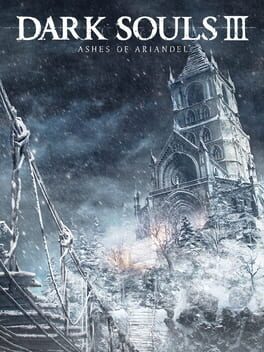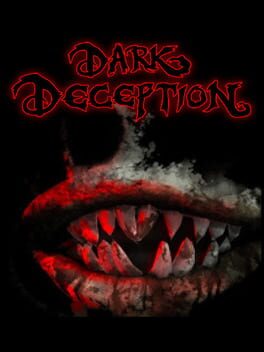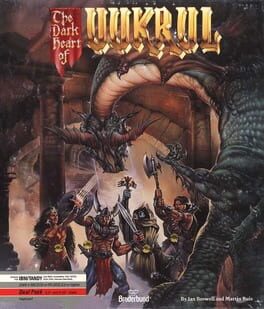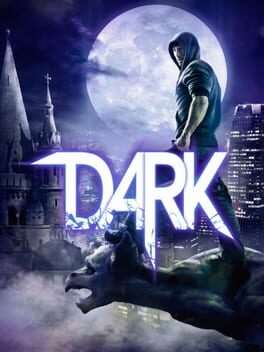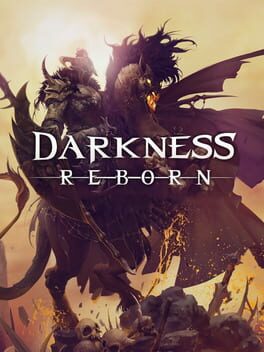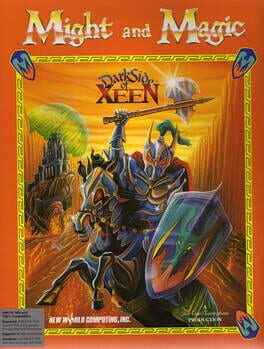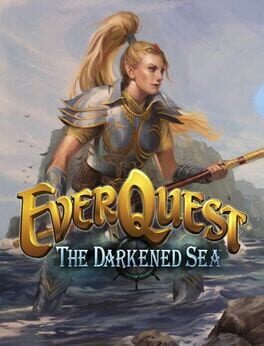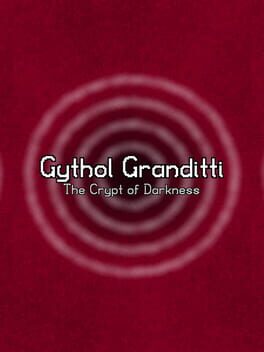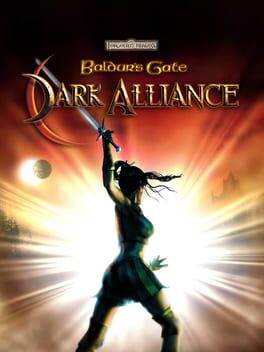How to play Dark War on Mac

| Platforms | Computer |
Game summary
Dark War - New fantasy MMORPG!
New free online fantasy MMORPG Dark War is coming! Let's have a quick look. After downloading the mini client in short time, you can then start right into the game. From the first minute you're trapped in a compelling storyline and have to fight against various creatures of the underworld to move forward. With appealing graphics and funny online gameplay, you can totally dive into the game and enjoy it.
The game is temporarily available only for Windows systems.
Features of Dark War
- Selects 3 classes: you can choose among classes - Berserker, Assassin and Magician.
- Huge game world: six eras and relative famous historical figures are waiting ahead, various maps are behind the corners for your exploration.
- Play in Story or PvP mode: you can choose either to fight alone or with other players as a team, against NPCs, or fight against other players in PvP mode.
- Play with friends: shared joy is double joy - so play along with your friends or win new friends from the game world community.
- Wide range of options: quests, minigames, treasure hunts... many kinds of events are prepared, you'll always find one you love in Dark War.
- Increasing demands: After the first levels will generate more demands over time, which keeps the tension exist all the time in game.
First released: Nov 2016
Play Dark War on Mac with Parallels (virtualized)
The easiest way to play Dark War on a Mac is through Parallels, which allows you to virtualize a Windows machine on Macs. The setup is very easy and it works for Apple Silicon Macs as well as for older Intel-based Macs.
Parallels supports the latest version of DirectX and OpenGL, allowing you to play the latest PC games on any Mac. The latest version of DirectX is up to 20% faster.
Our favorite feature of Parallels Desktop is that when you turn off your virtual machine, all the unused disk space gets returned to your main OS, thus minimizing resource waste (which used to be a problem with virtualization).
Dark War installation steps for Mac
Step 1
Go to Parallels.com and download the latest version of the software.
Step 2
Follow the installation process and make sure you allow Parallels in your Mac’s security preferences (it will prompt you to do so).
Step 3
When prompted, download and install Windows 10. The download is around 5.7GB. Make sure you give it all the permissions that it asks for.
Step 4
Once Windows is done installing, you are ready to go. All that’s left to do is install Dark War like you would on any PC.
Did it work?
Help us improve our guide by letting us know if it worked for you.
👎👍