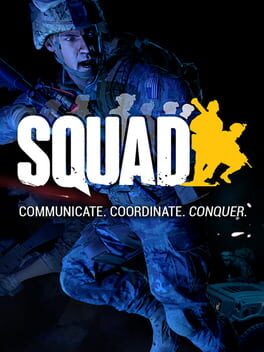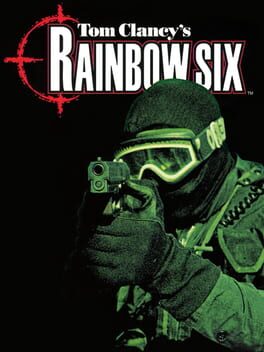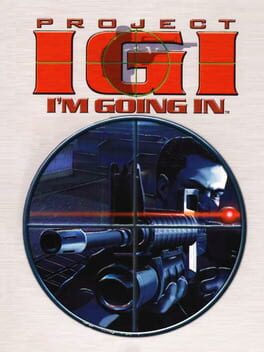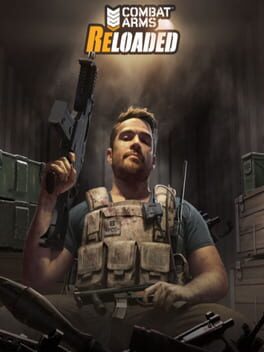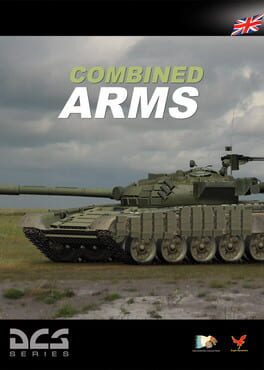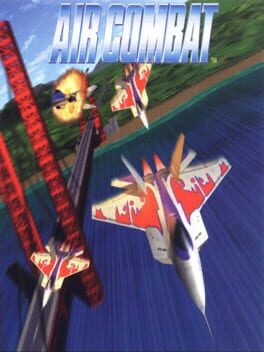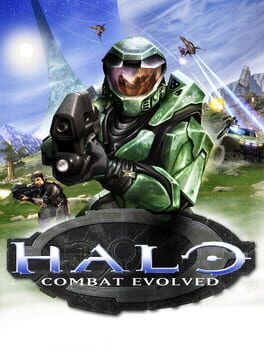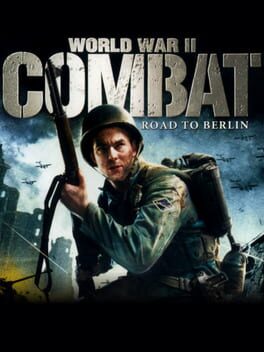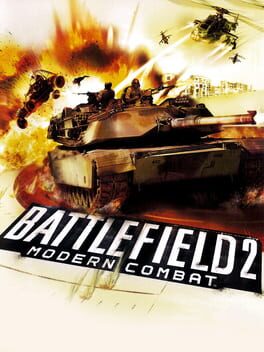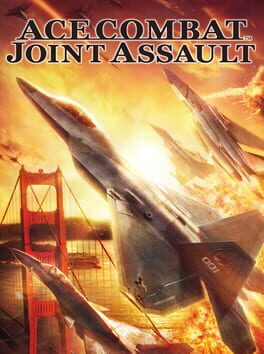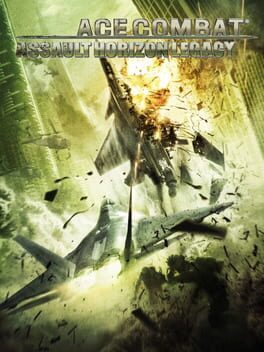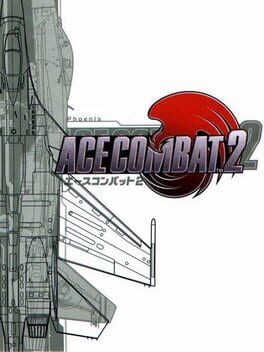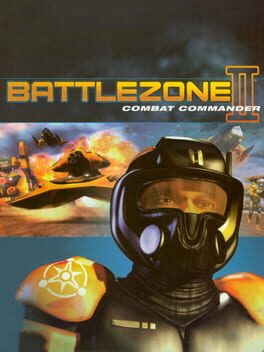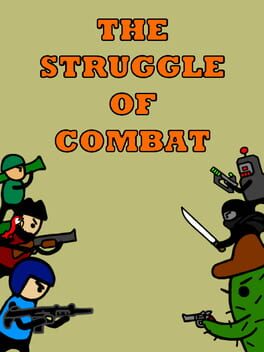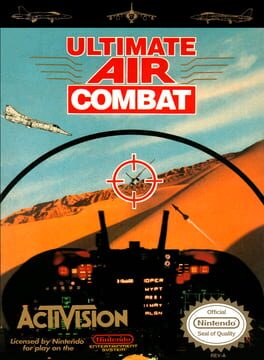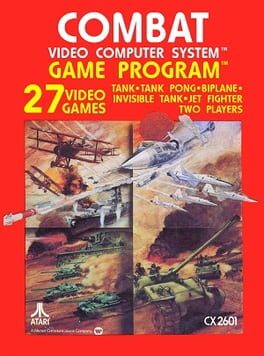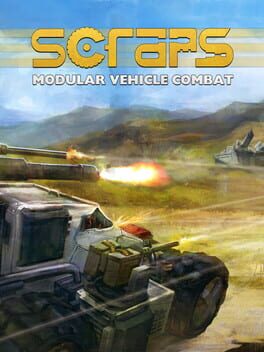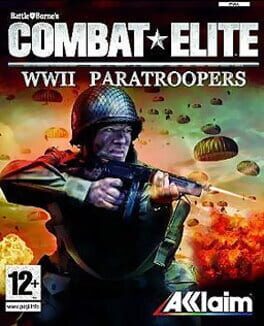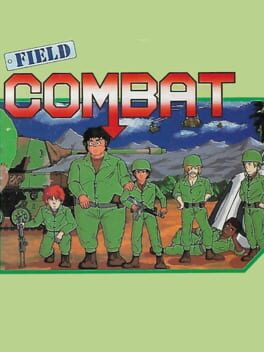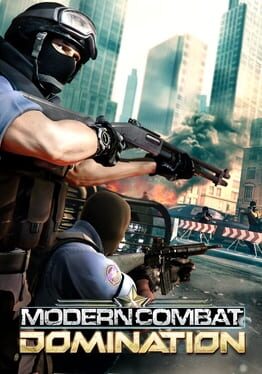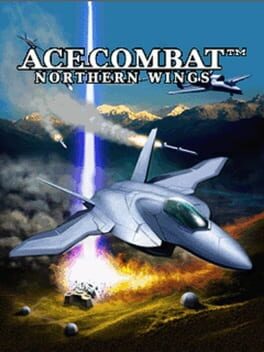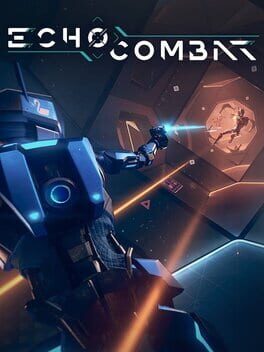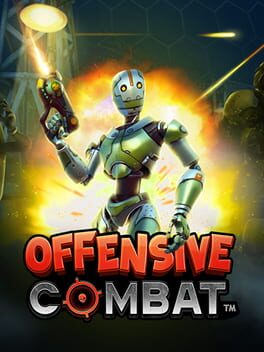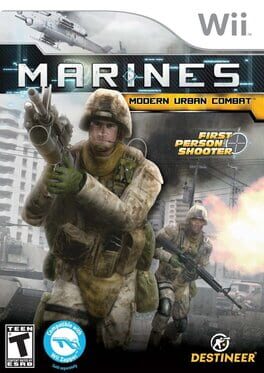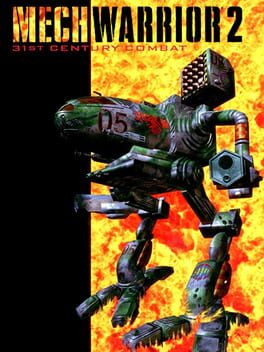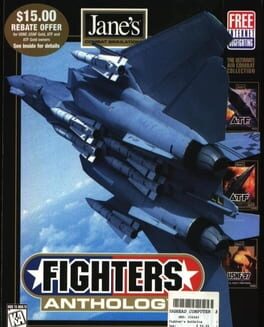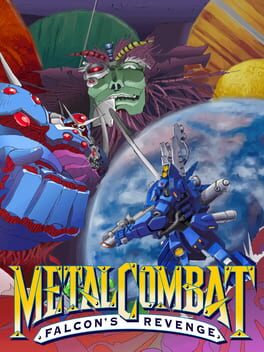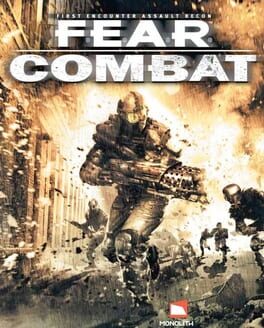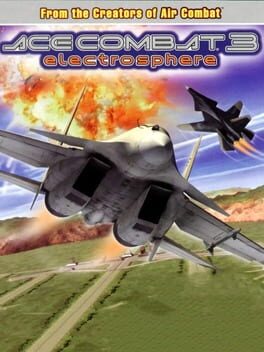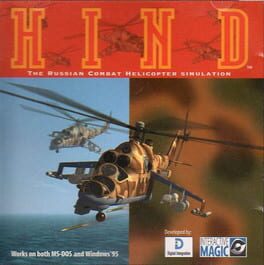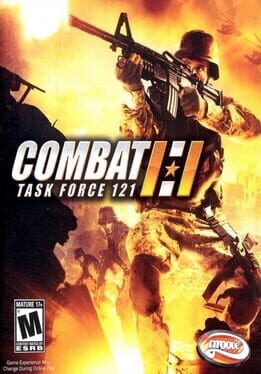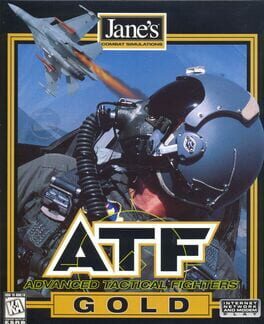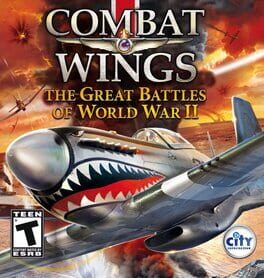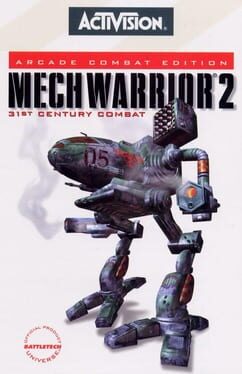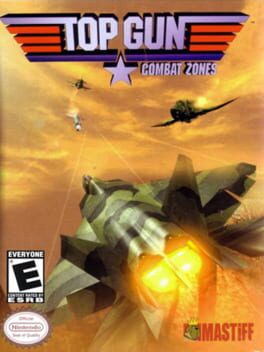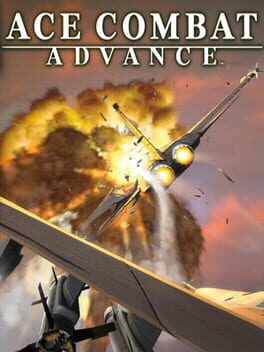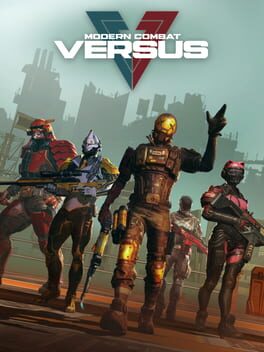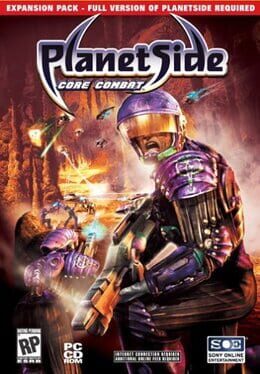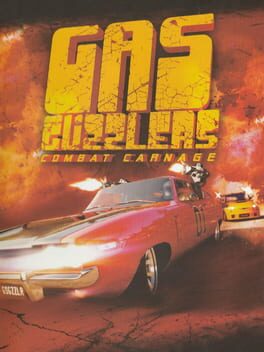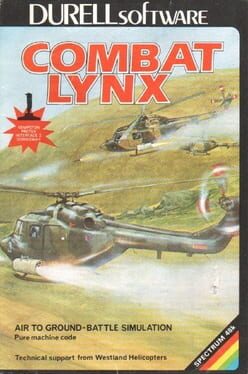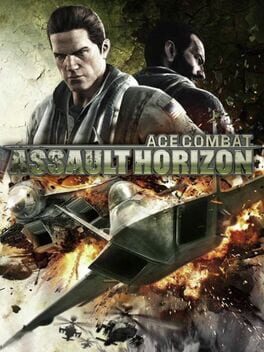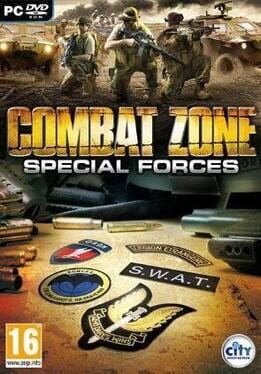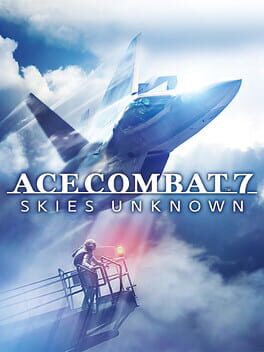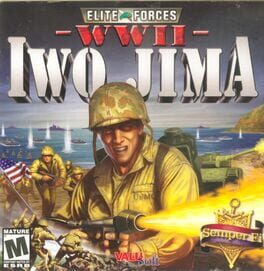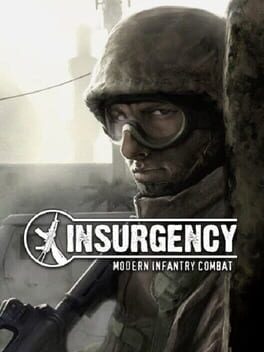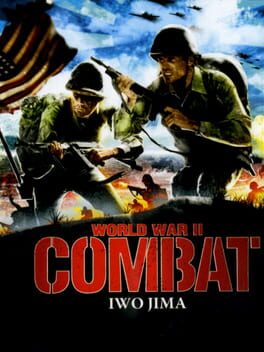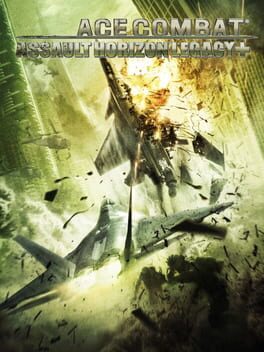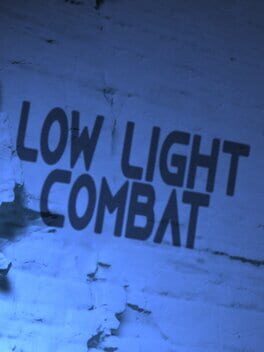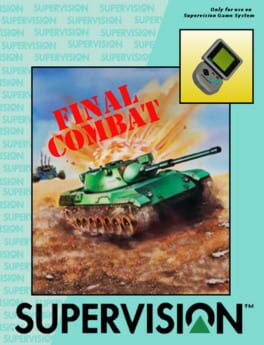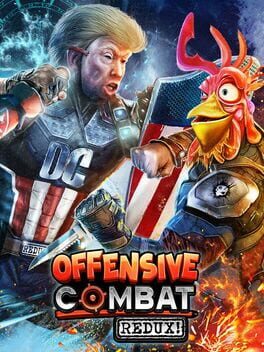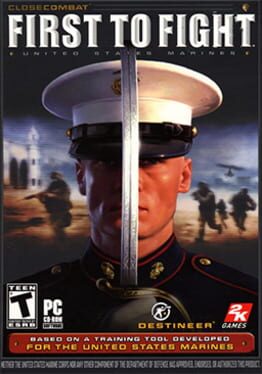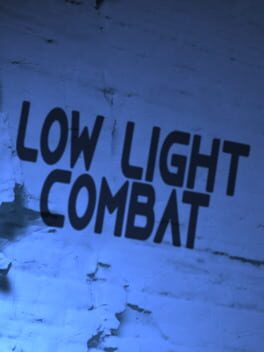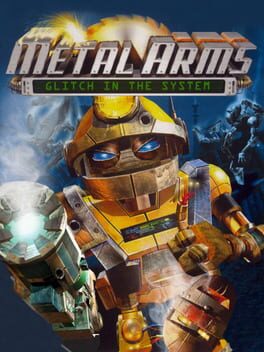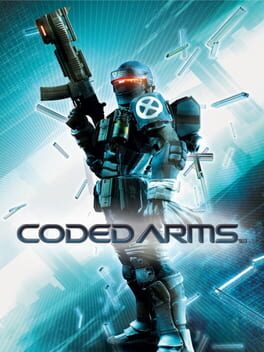How to play Combat Arms on Mac
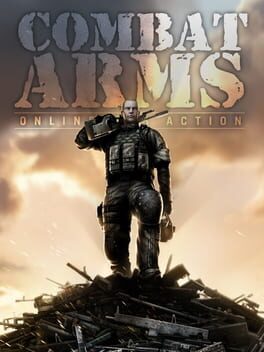
| Platforms | Computer |
Game summary
Combat Arms is a fast-paced, multiplayer shooter, designed for non-stop action on various battlefields, recruiting players to get engaged with their opponents in multiple game modes. Whilst integrating the traditional attributes of the FPS genre, Combat Arms advances it further by evolving a whole new set of striking features, allowing character customization as well as weapon modification, enabling the player to adjust their weapons with attachments such as scopes, silencers, and extended magazines.
An additional eye-catching feature is the unique backpack system, which allows players to combine a set of multiple weapons from the extensive armoury for a more sophisticated combat experience on the battlefield. Moreover, the extensive community features within the game actively support the clan system, where players can easily recruit, manage, and communicate with their other clan members.
First released: Nov 2007
Play Combat Arms on Mac with Parallels (virtualized)
The easiest way to play Combat Arms on a Mac is through Parallels, which allows you to virtualize a Windows machine on Macs. The setup is very easy and it works for Apple Silicon Macs as well as for older Intel-based Macs.
Parallels supports the latest version of DirectX and OpenGL, allowing you to play the latest PC games on any Mac. The latest version of DirectX is up to 20% faster.
Our favorite feature of Parallels Desktop is that when you turn off your virtual machine, all the unused disk space gets returned to your main OS, thus minimizing resource waste (which used to be a problem with virtualization).
Combat Arms installation steps for Mac
Step 1
Go to Parallels.com and download the latest version of the software.
Step 2
Follow the installation process and make sure you allow Parallels in your Mac’s security preferences (it will prompt you to do so).
Step 3
When prompted, download and install Windows 10. The download is around 5.7GB. Make sure you give it all the permissions that it asks for.
Step 4
Once Windows is done installing, you are ready to go. All that’s left to do is install Combat Arms like you would on any PC.
Did it work?
Help us improve our guide by letting us know if it worked for you.
👎👍