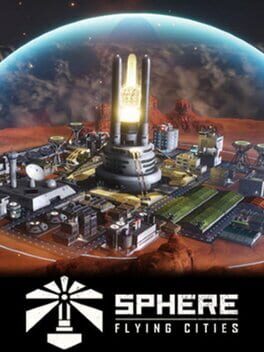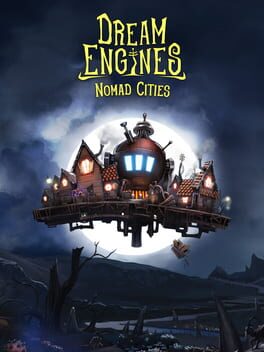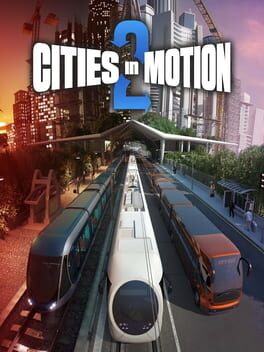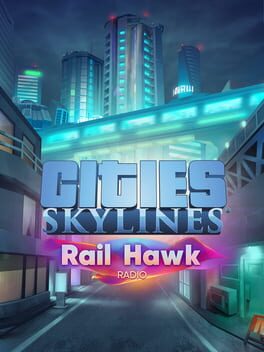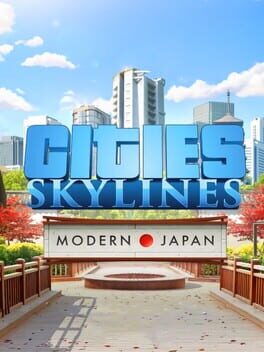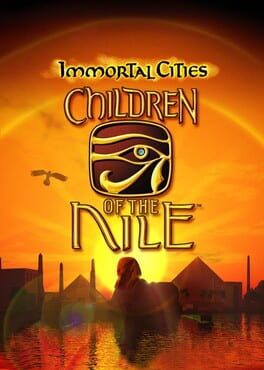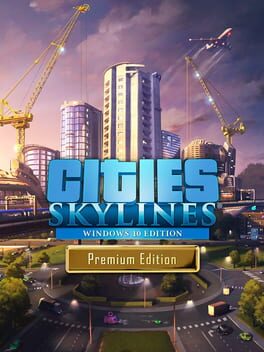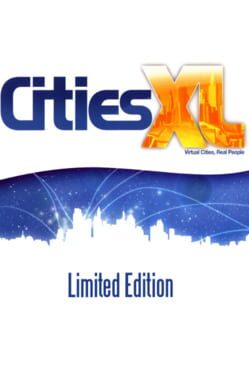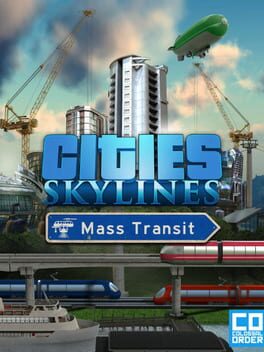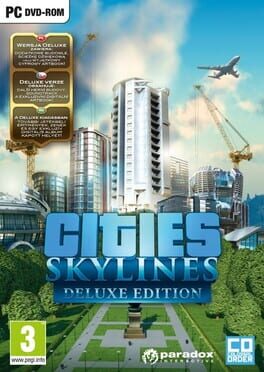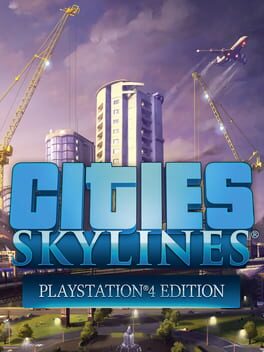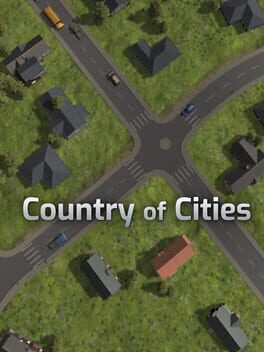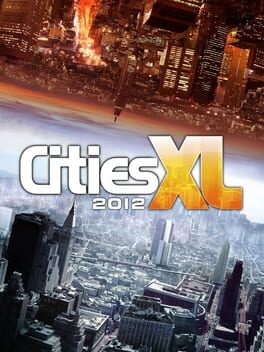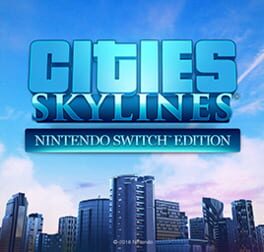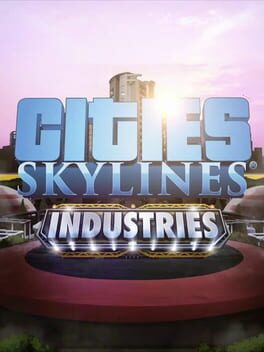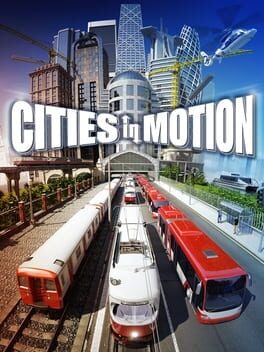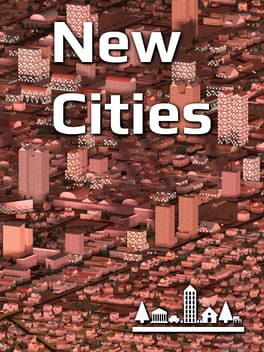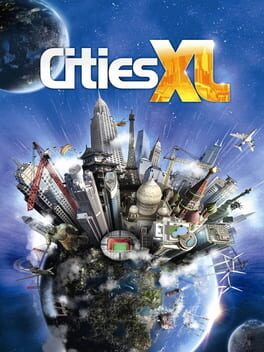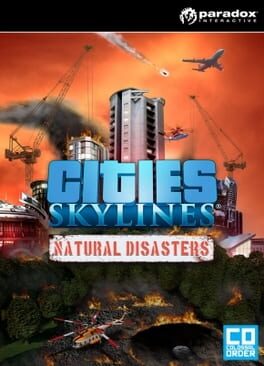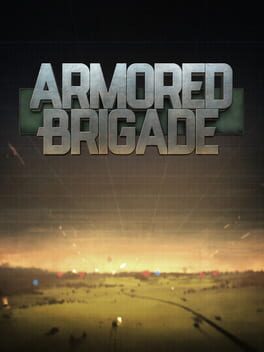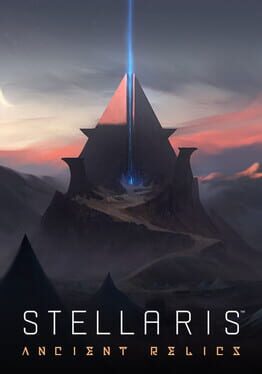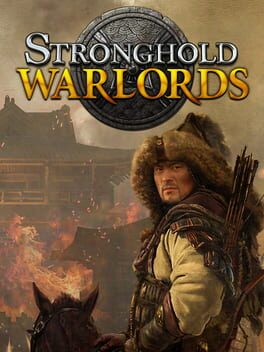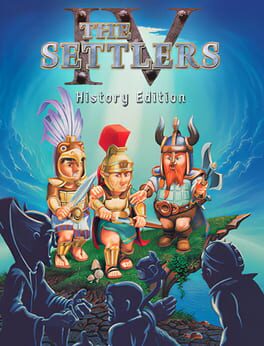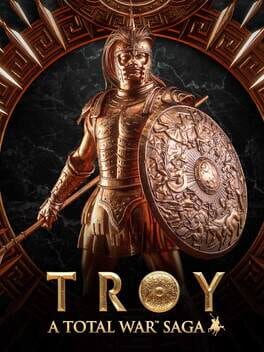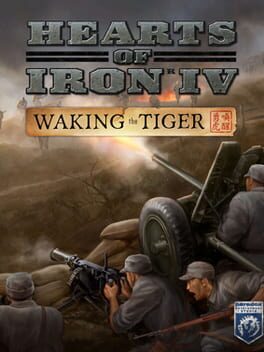How to play Cities XXL on Mac
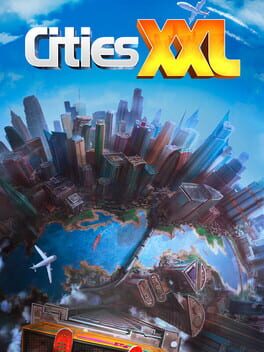
| Platforms | Computer |
Game summary
Design, build, and manage the world’s largest and most diverse cities in Cities XXL. Bigger and better than ever before with a more powerful game engine and new interface, become the mayor of your very own sprawling metropolis. With town-planning including home locations, retail plots, offices, industry and infrastructure across 47 architectural styles and 1000+ buildings, manage the happiness of your city’s denizens, with leisure activities, landmarks, and ecology and pollution management. With new structures, but also all-new ecological buildings and upgrades, such as the park-and-ride, electric car dealership, and bike hire, Cities XXL offers a greener approach!
Manage the economy by sharing resources between all of your cities across over 65 maps (including new landscapes and environments) throughout the ‘Cities Planet’: trade anything from waste management to oil, fuel, and water – even holidaymakers and workers. Finally, create, share and download user crafted content via the Steam Workshop – an endless supply of user-curated content. From scenic villages to economic powerhouses, build, manage, and grow the city of your dreams in Cities XXL.
First released: Feb 2015
Play Cities XXL on Mac with Parallels (virtualized)
The easiest way to play Cities XXL on a Mac is through Parallels, which allows you to virtualize a Windows machine on Macs. The setup is very easy and it works for Apple Silicon Macs as well as for older Intel-based Macs.
Parallels supports the latest version of DirectX and OpenGL, allowing you to play the latest PC games on any Mac. The latest version of DirectX is up to 20% faster.
Our favorite feature of Parallels Desktop is that when you turn off your virtual machine, all the unused disk space gets returned to your main OS, thus minimizing resource waste (which used to be a problem with virtualization).
Cities XXL installation steps for Mac
Step 1
Go to Parallels.com and download the latest version of the software.
Step 2
Follow the installation process and make sure you allow Parallels in your Mac’s security preferences (it will prompt you to do so).
Step 3
When prompted, download and install Windows 10. The download is around 5.7GB. Make sure you give it all the permissions that it asks for.
Step 4
Once Windows is done installing, you are ready to go. All that’s left to do is install Cities XXL like you would on any PC.
Did it work?
Help us improve our guide by letting us know if it worked for you.
👎👍