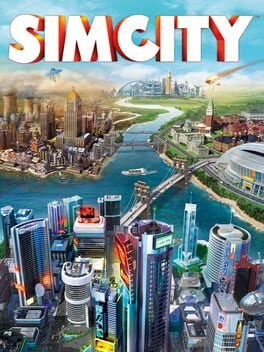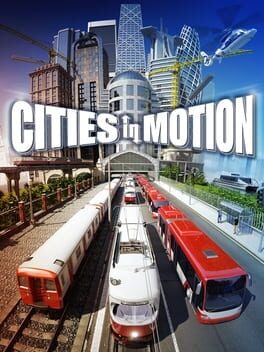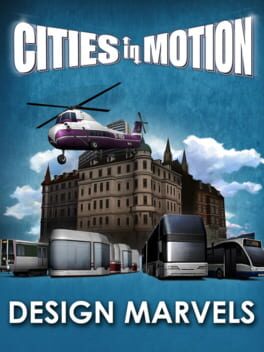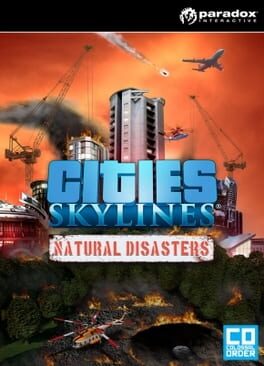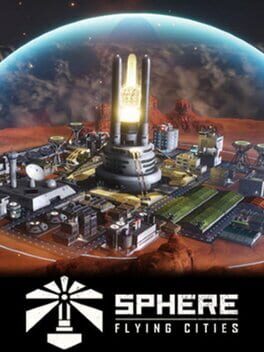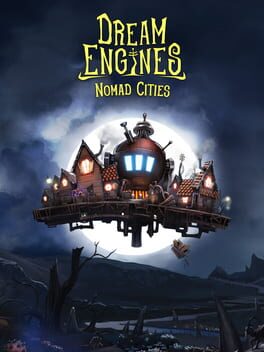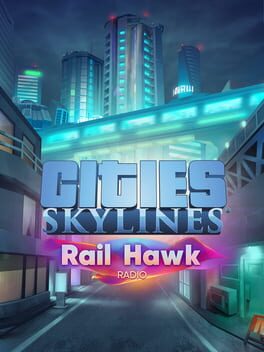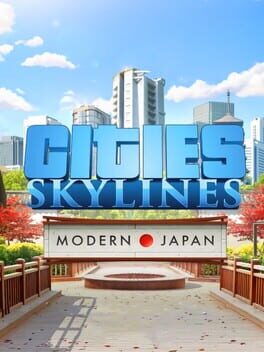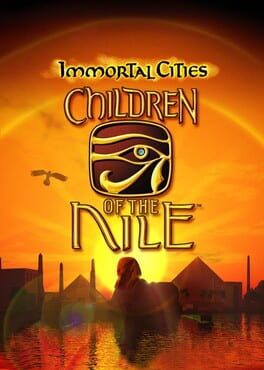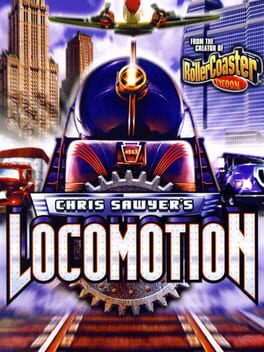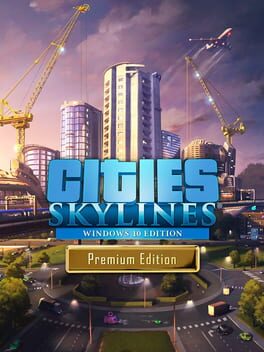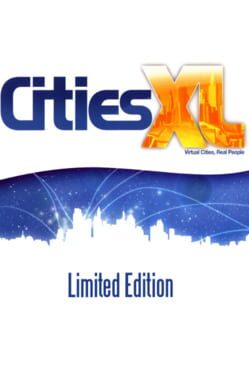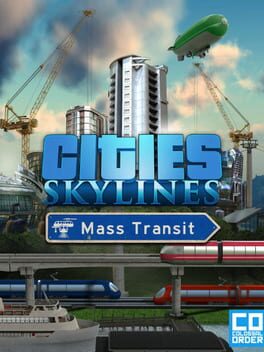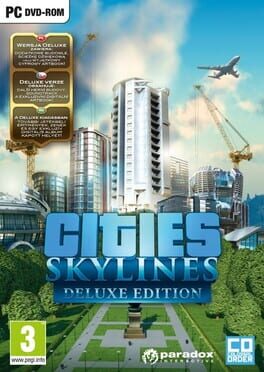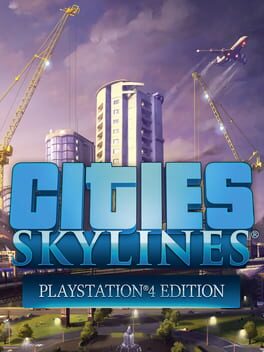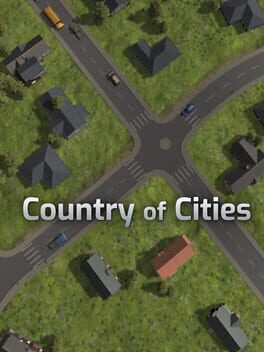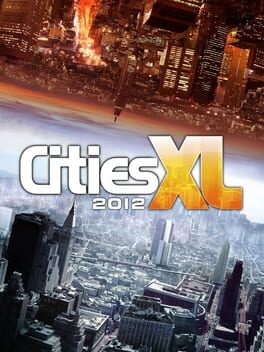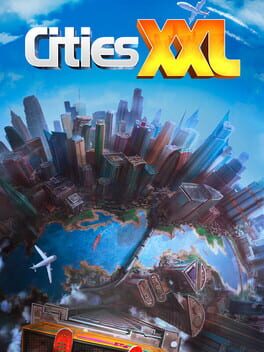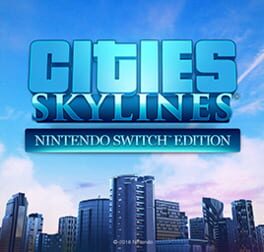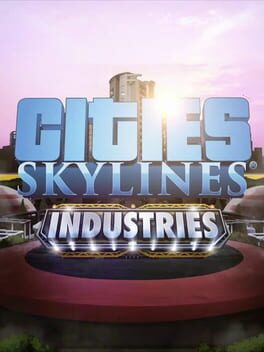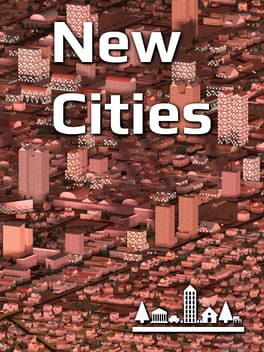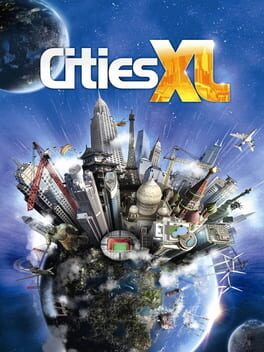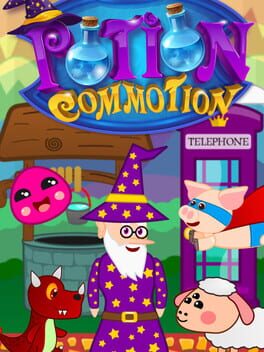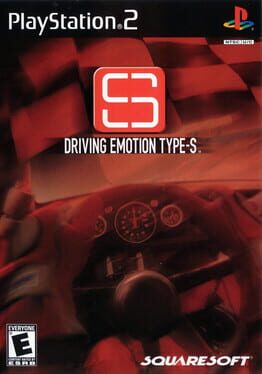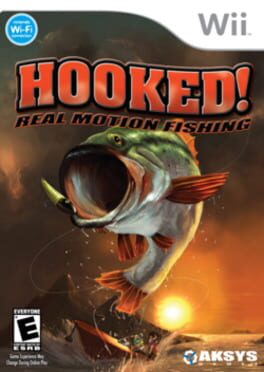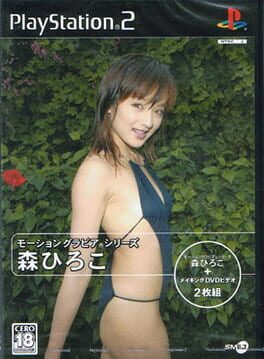How to play Cities in Motion 2 on Mac
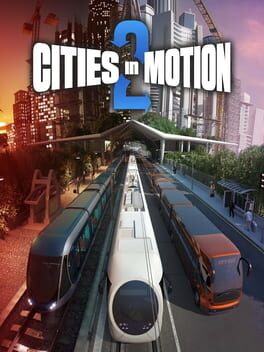
| Platforms | Computer |
Game summary
Cities in Motion 2 (CIM2) is the sequel to the popular mass transit simulation game Cities in Motion. Build, manage and lead your transportation network to provide cities with their ever changing needs. Cities in Motion 2 introduces new features including multiplayer game modes, day and night cycles, timetables and dynamic cities.
First released: Apr 2013
Play Cities in Motion 2 on Mac with Parallels (virtualized)
The easiest way to play Cities in Motion 2 on a Mac is through Parallels, which allows you to virtualize a Windows machine on Macs. The setup is very easy and it works for Apple Silicon Macs as well as for older Intel-based Macs.
Parallels supports the latest version of DirectX and OpenGL, allowing you to play the latest PC games on any Mac. The latest version of DirectX is up to 20% faster.
Our favorite feature of Parallels Desktop is that when you turn off your virtual machine, all the unused disk space gets returned to your main OS, thus minimizing resource waste (which used to be a problem with virtualization).
Cities in Motion 2 installation steps for Mac
Step 1
Go to Parallels.com and download the latest version of the software.
Step 2
Follow the installation process and make sure you allow Parallels in your Mac’s security preferences (it will prompt you to do so).
Step 3
When prompted, download and install Windows 10. The download is around 5.7GB. Make sure you give it all the permissions that it asks for.
Step 4
Once Windows is done installing, you are ready to go. All that’s left to do is install Cities in Motion 2 like you would on any PC.
Did it work?
Help us improve our guide by letting us know if it worked for you.
👎👍