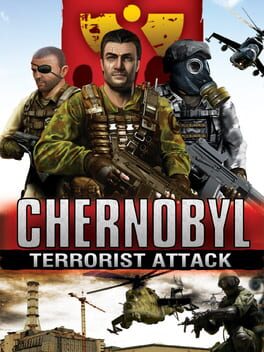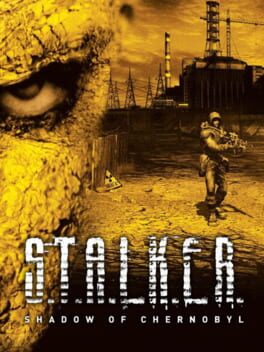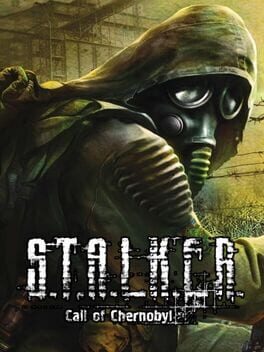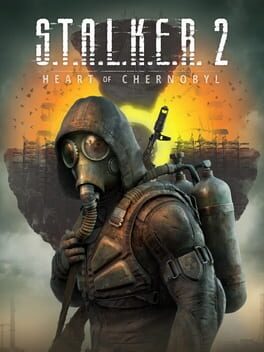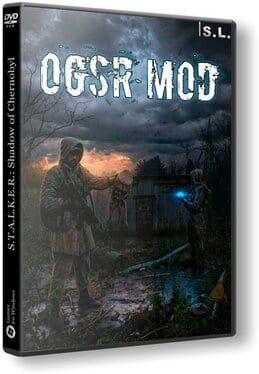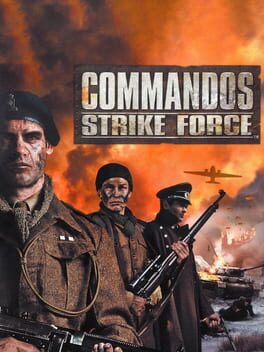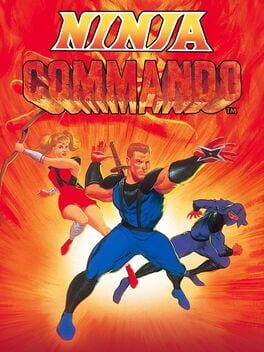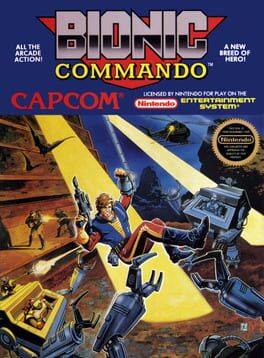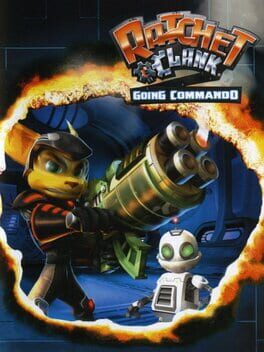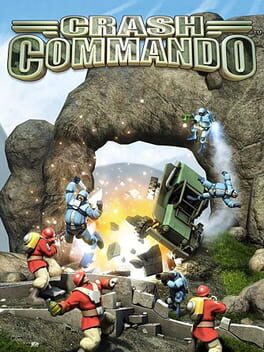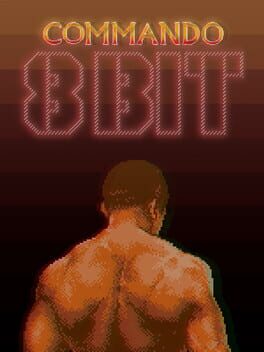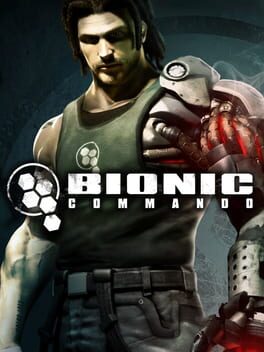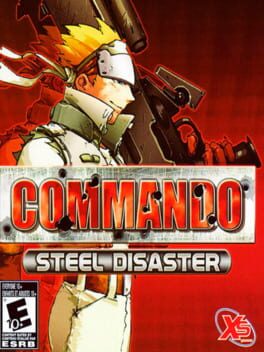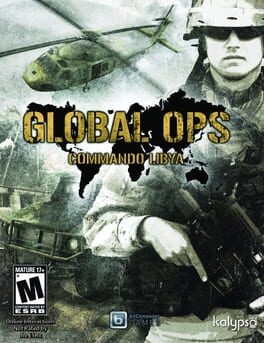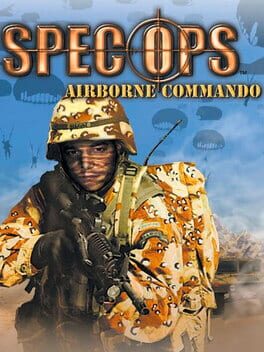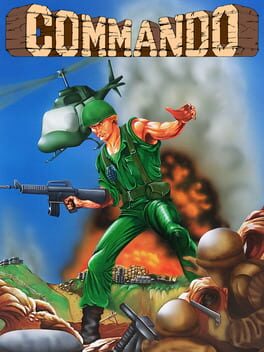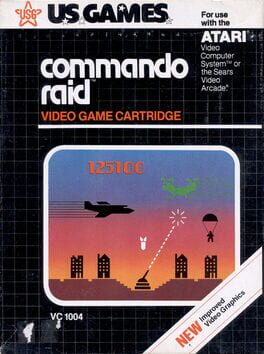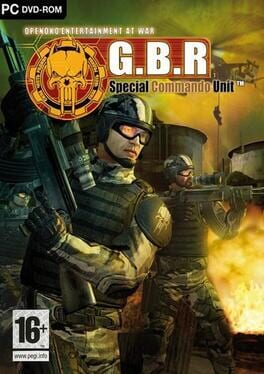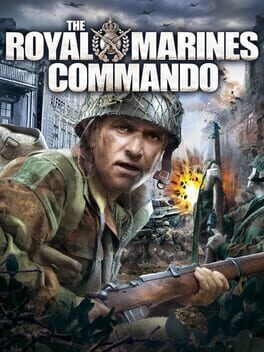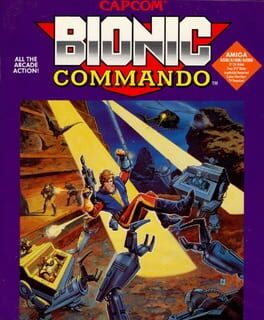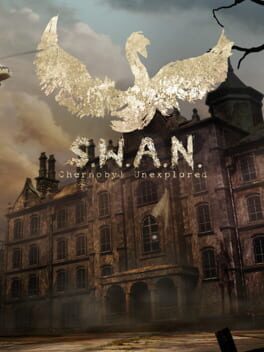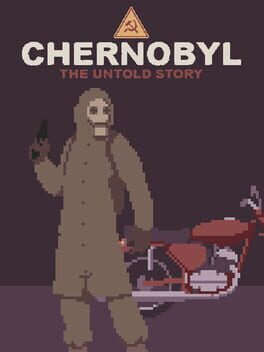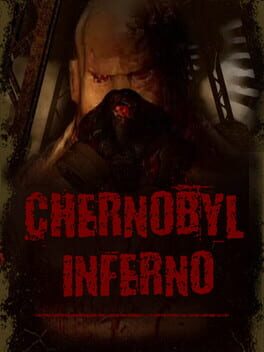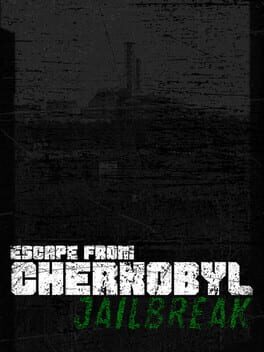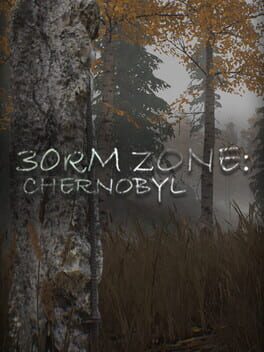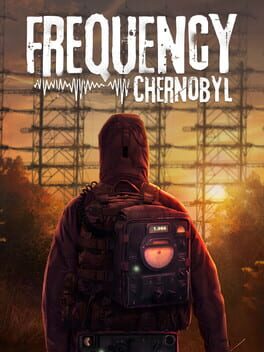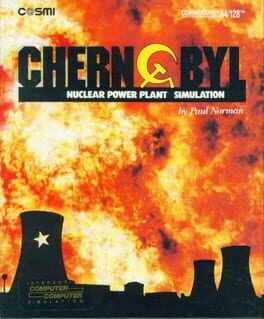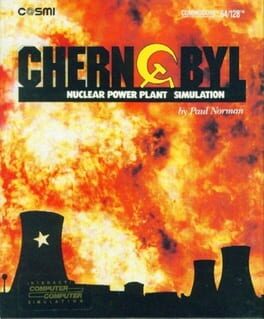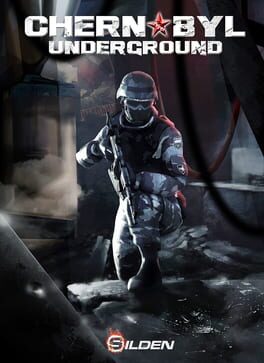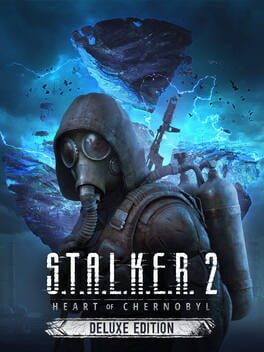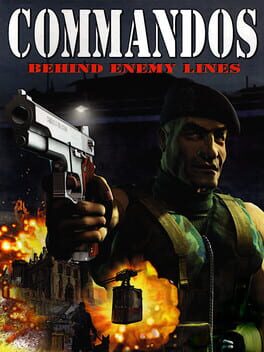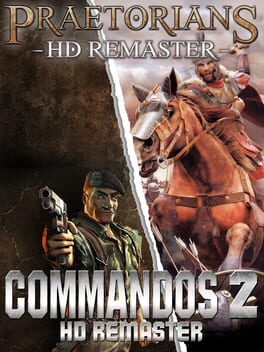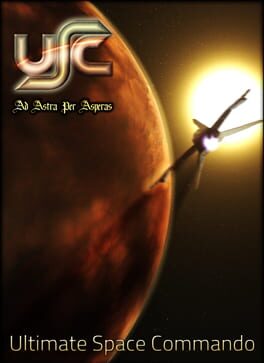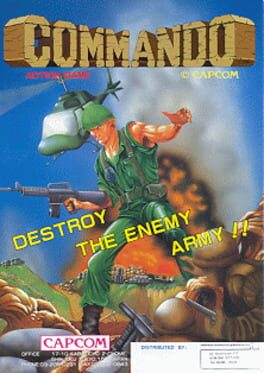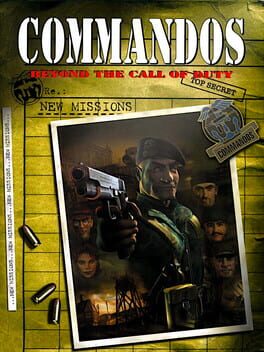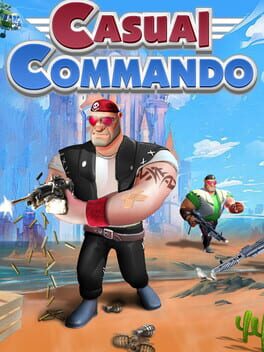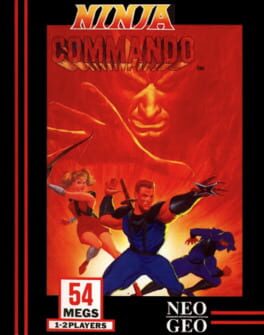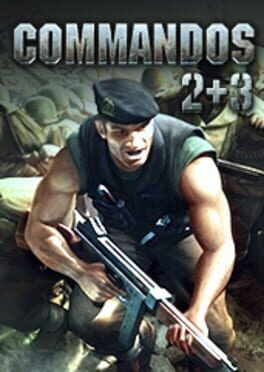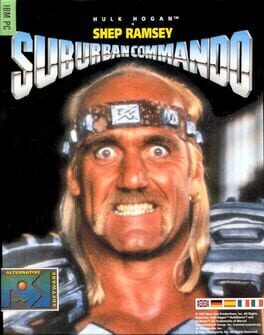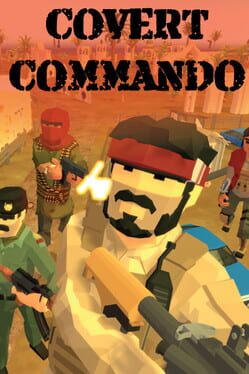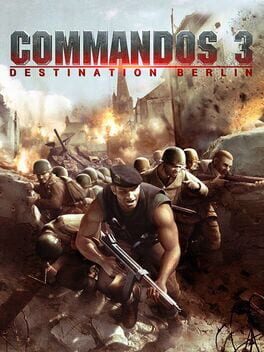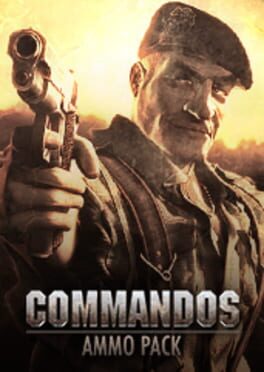How to play Chernobyl Commando on Mac
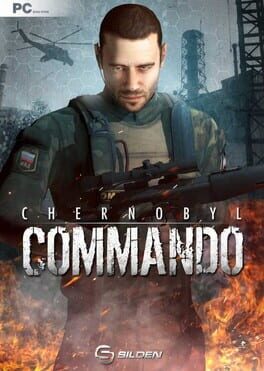
| Platforms | Computer |
Game summary
26 years after a fatal accident in Chernobyl Nuclear Power Plant that covered half of the Europe in clouds of radioactive smoke, a large group of terrorists took over the area, trying to steal all the remaining radioactive waste - and use it.
Ukrainian and Russian forces hit them with all they could, but the enemy was well prepared and the small war raged on. Two of the best Spec Ops agents move in on their own, hitting the enemy hard before they can escape with the loot. This is a no-frills, old style, gun-blazing and explosion-roaring attack against multitude of enemies. While sometimes helped by the Army, you are mostly on your own. Hit them hard where it hurts and become a legend for generations to come!
First released: Mar 2013
Play Chernobyl Commando on Mac with Parallels (virtualized)
The easiest way to play Chernobyl Commando on a Mac is through Parallels, which allows you to virtualize a Windows machine on Macs. The setup is very easy and it works for Apple Silicon Macs as well as for older Intel-based Macs.
Parallels supports the latest version of DirectX and OpenGL, allowing you to play the latest PC games on any Mac. The latest version of DirectX is up to 20% faster.
Our favorite feature of Parallels Desktop is that when you turn off your virtual machine, all the unused disk space gets returned to your main OS, thus minimizing resource waste (which used to be a problem with virtualization).
Chernobyl Commando installation steps for Mac
Step 1
Go to Parallels.com and download the latest version of the software.
Step 2
Follow the installation process and make sure you allow Parallels in your Mac’s security preferences (it will prompt you to do so).
Step 3
When prompted, download and install Windows 10. The download is around 5.7GB. Make sure you give it all the permissions that it asks for.
Step 4
Once Windows is done installing, you are ready to go. All that’s left to do is install Chernobyl Commando like you would on any PC.
Did it work?
Help us improve our guide by letting us know if it worked for you.
👎👍