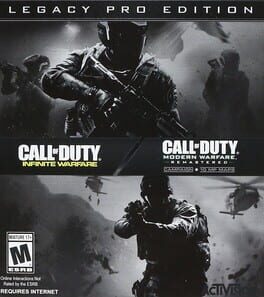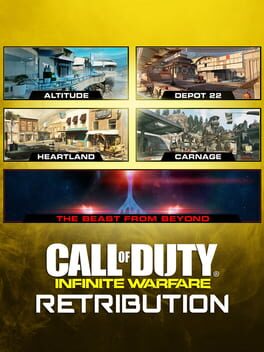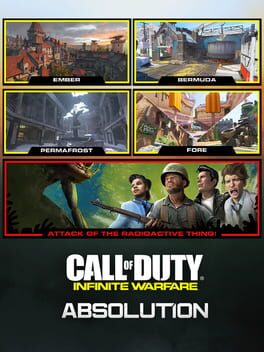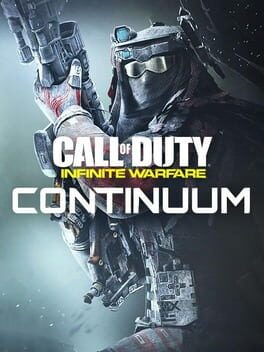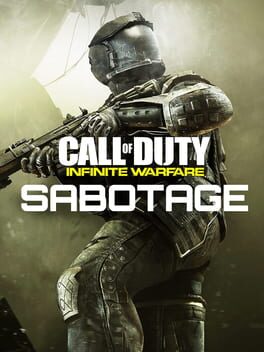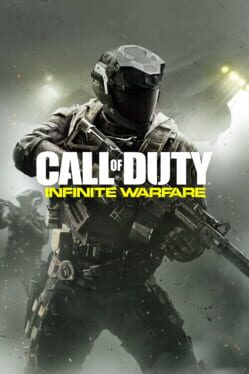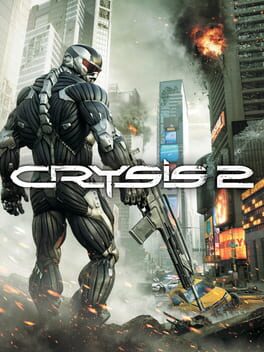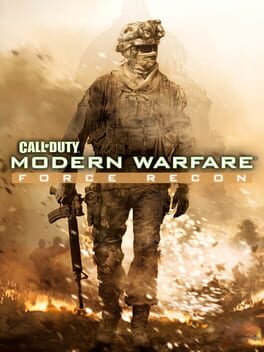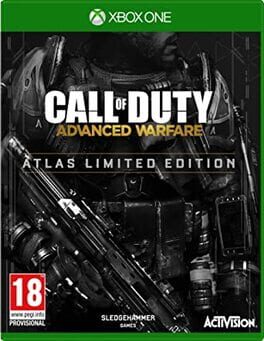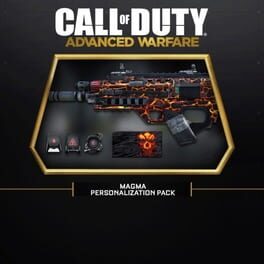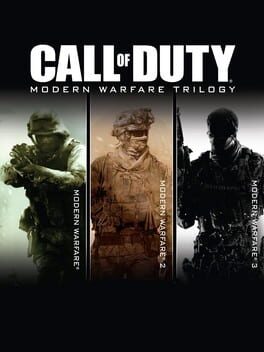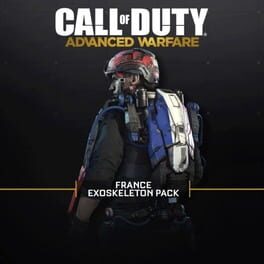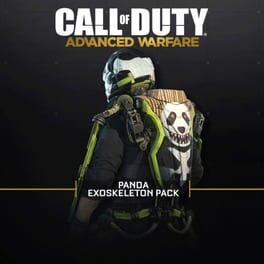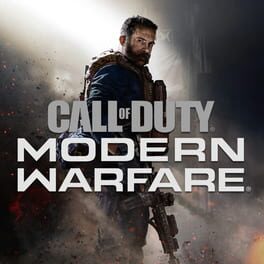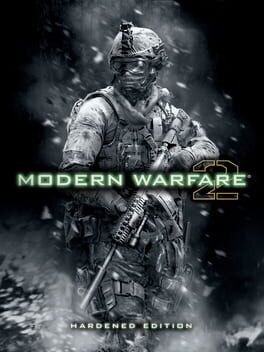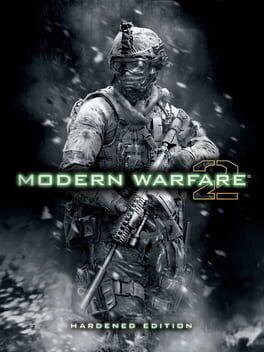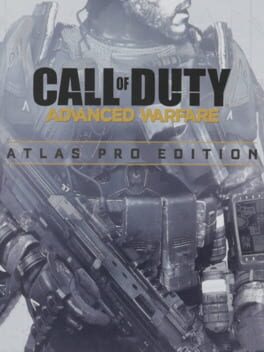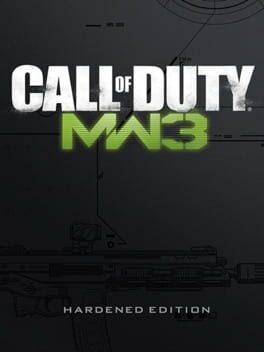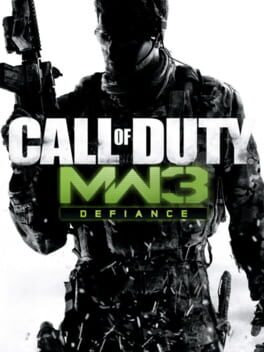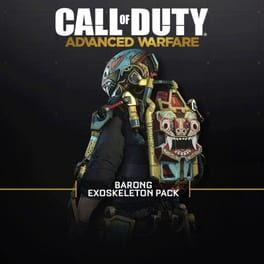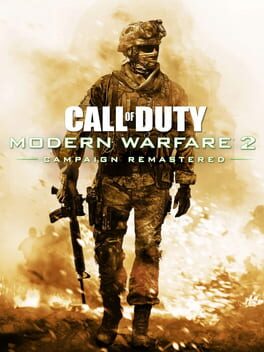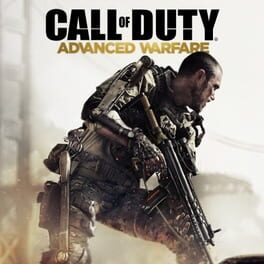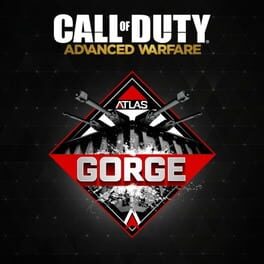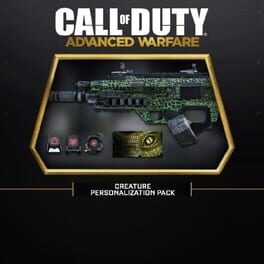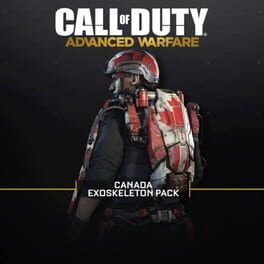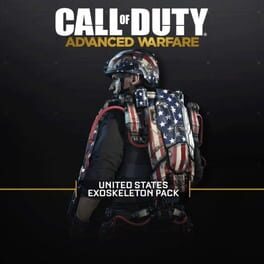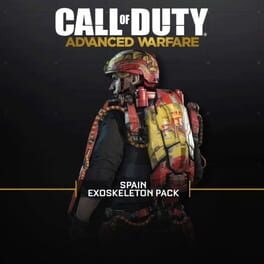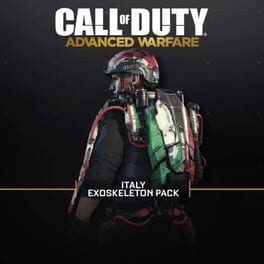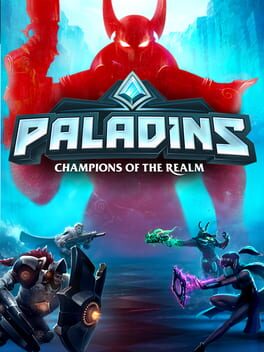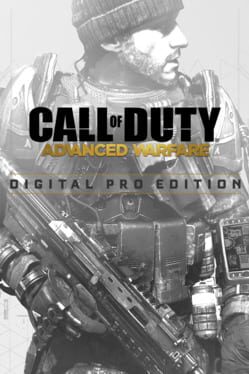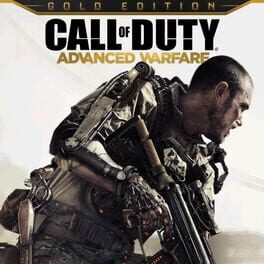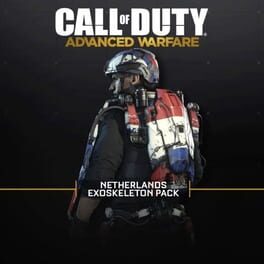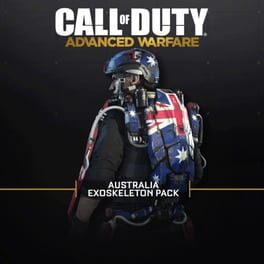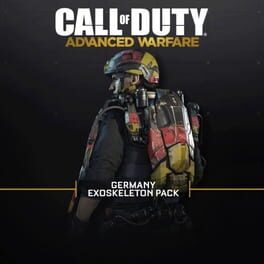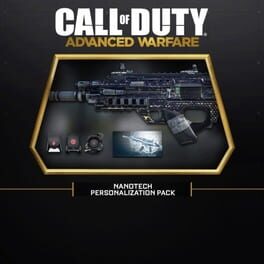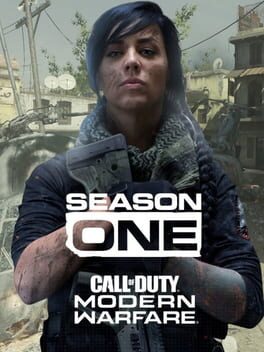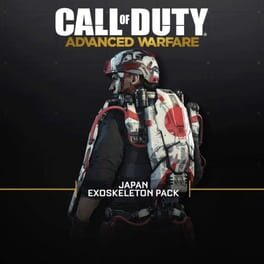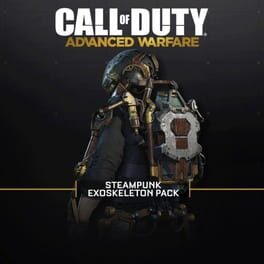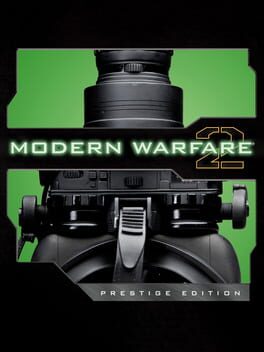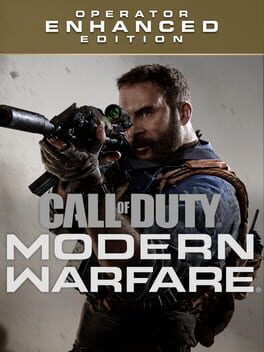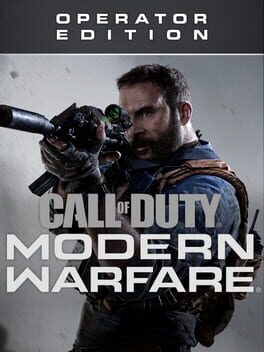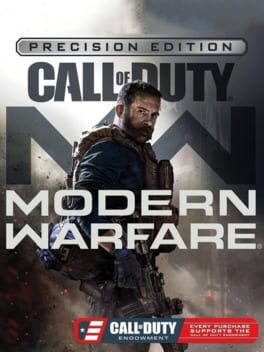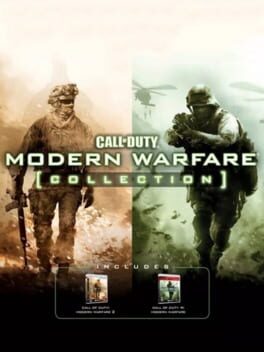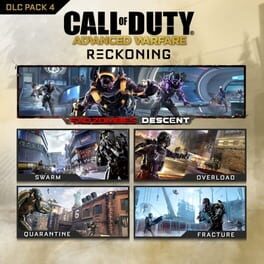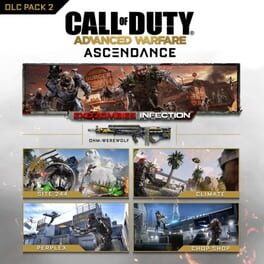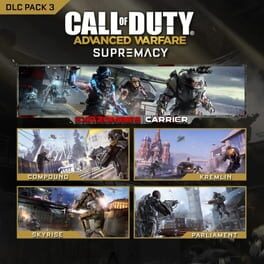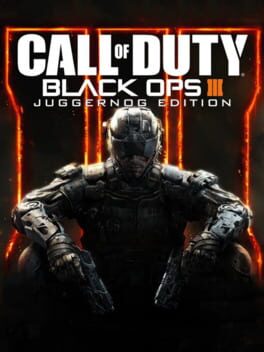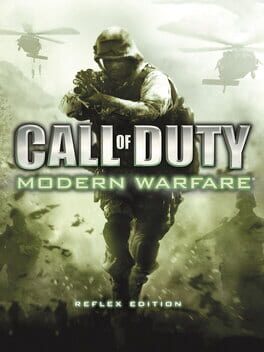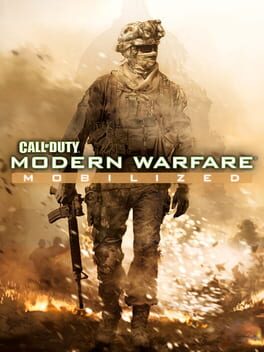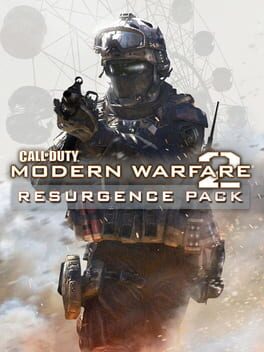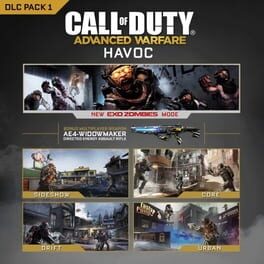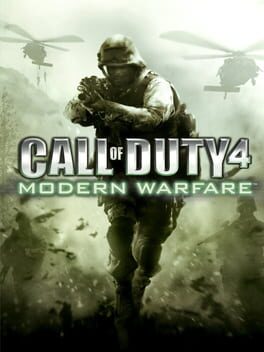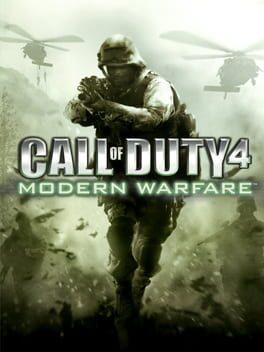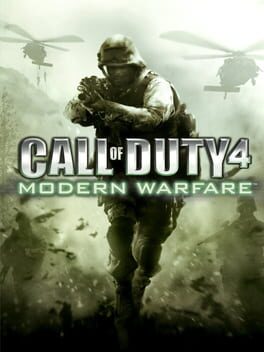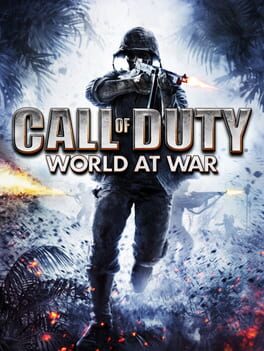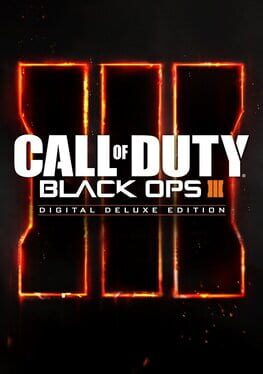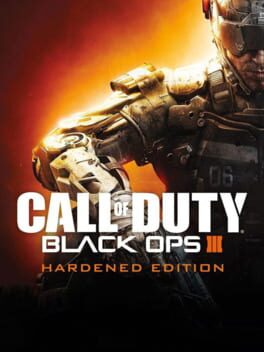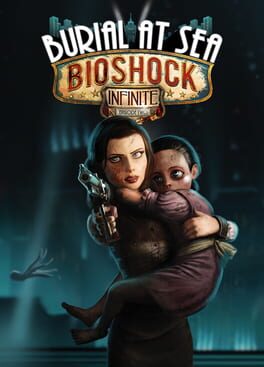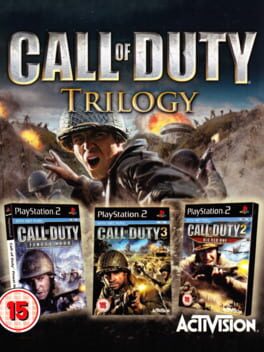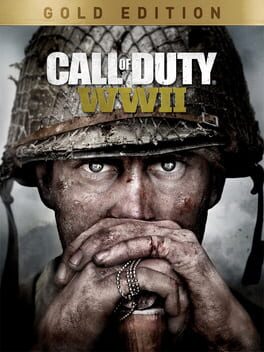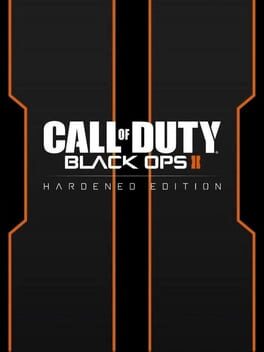How to play Call of Duty: Infinite Warfare on Mac
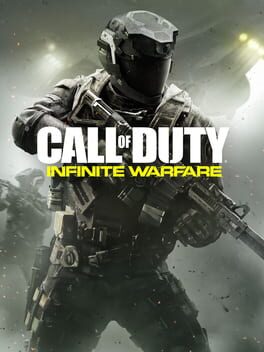
| Platforms | Computer |
Game summary
Call of Duty: Infinite Warfare delivers three unique game modes: Campaign, Multiplayer, and Zombies. Campaign is a return to the gritty, military roots of the franchise, while boldly looking ahead, delivering a rich and engaging narrative that is unlike anything to date in a Call of Duty game. The player will embark on a classically-styled story about grand scale warfare, set in a future where human conflict has spread throughout our solar system.
Multiplayer combines popular mechanics such as the chained-based movement system, with a load of gameplay innovations to deliver one of the deepest and most engaging online experiences in gaming. The new Zombies mode will thrill co-op players with an original, distinctive approach and an uproarious narrative sure to excite fans. The title introduces stunning, multi-planetary environments, new weaponry, and all-new player abilities.
First released: Nov 2016
Play Call of Duty: Infinite Warfare on Mac with Parallels (virtualized)
The easiest way to play Call of Duty: Infinite Warfare on a Mac is through Parallels, which allows you to virtualize a Windows machine on Macs. The setup is very easy and it works for Apple Silicon Macs as well as for older Intel-based Macs.
Parallels supports the latest version of DirectX and OpenGL, allowing you to play the latest PC games on any Mac. The latest version of DirectX is up to 20% faster.
Our favorite feature of Parallels Desktop is that when you turn off your virtual machine, all the unused disk space gets returned to your main OS, thus minimizing resource waste (which used to be a problem with virtualization).
Call of Duty: Infinite Warfare installation steps for Mac
Step 1
Go to Parallels.com and download the latest version of the software.
Step 2
Follow the installation process and make sure you allow Parallels in your Mac’s security preferences (it will prompt you to do so).
Step 3
When prompted, download and install Windows 10. The download is around 5.7GB. Make sure you give it all the permissions that it asks for.
Step 4
Once Windows is done installing, you are ready to go. All that’s left to do is install Call of Duty: Infinite Warfare like you would on any PC.
Did it work?
Help us improve our guide by letting us know if it worked for you.
👎👍