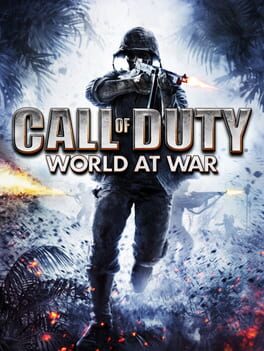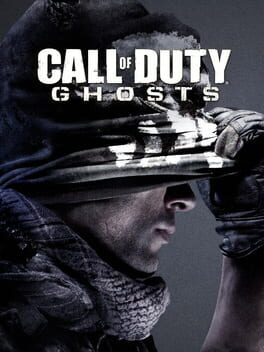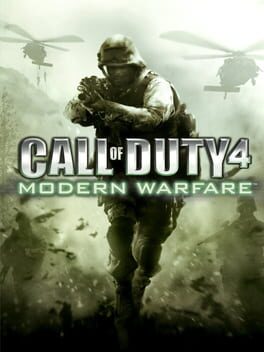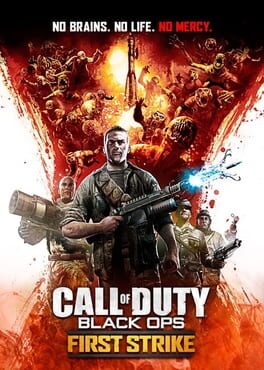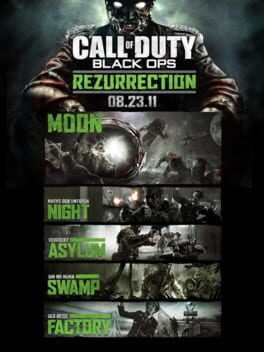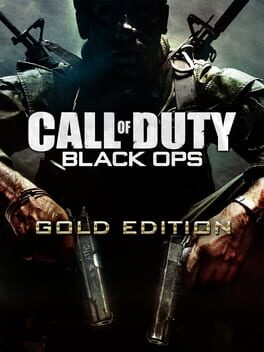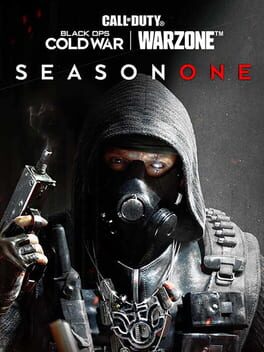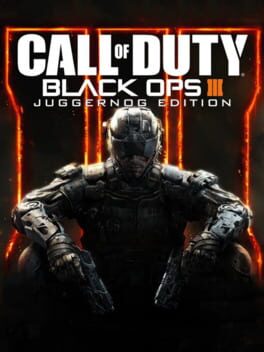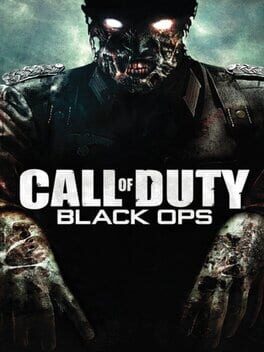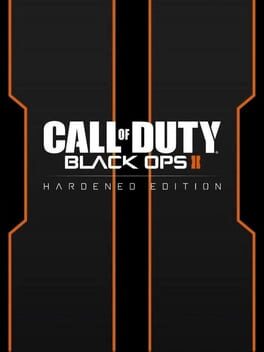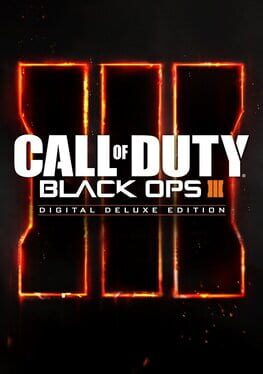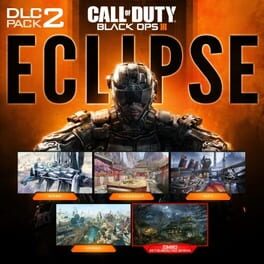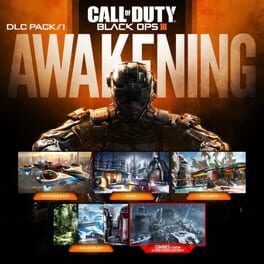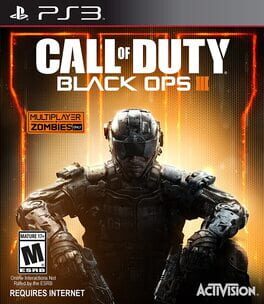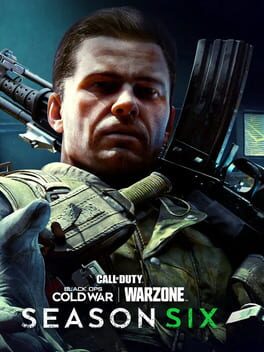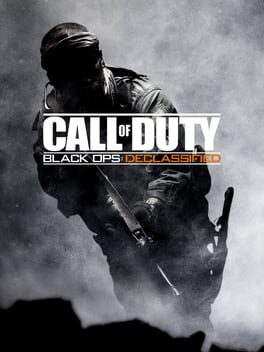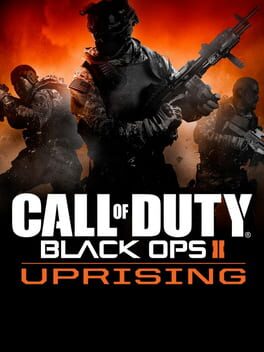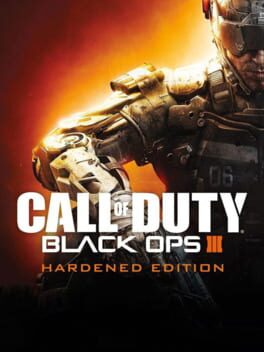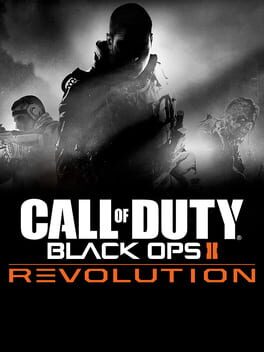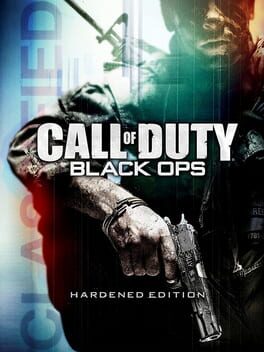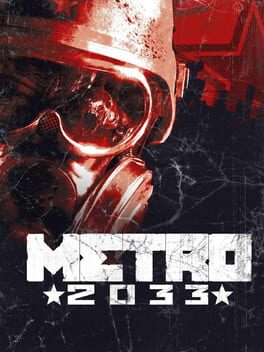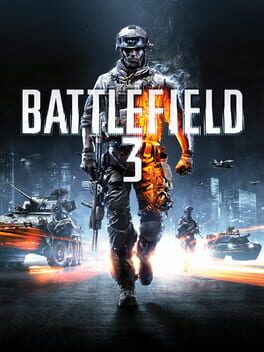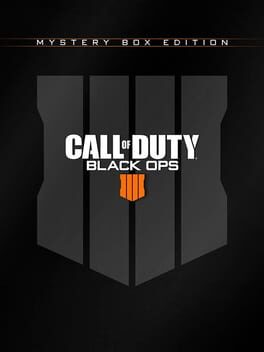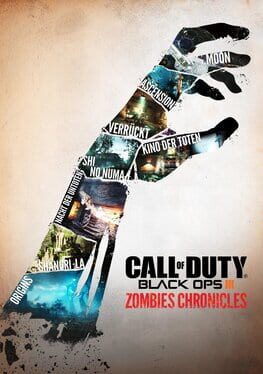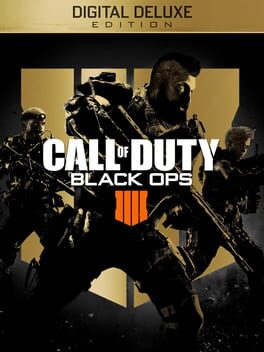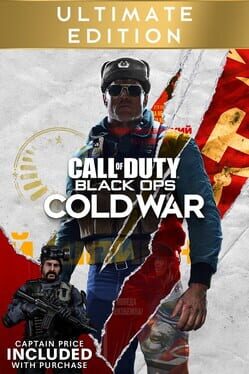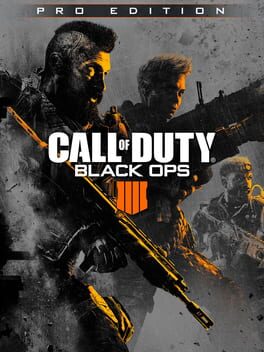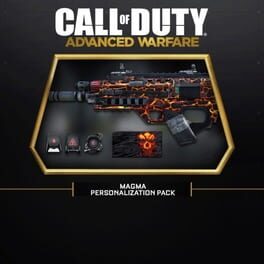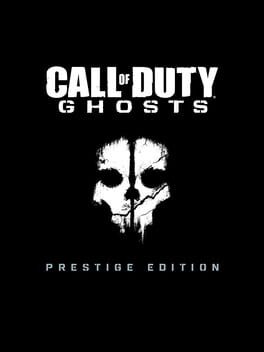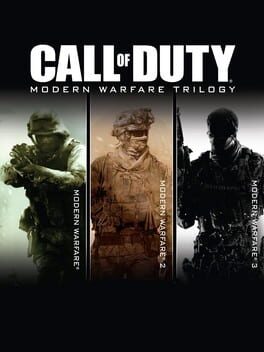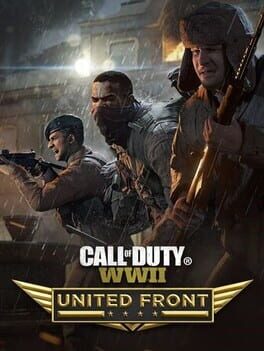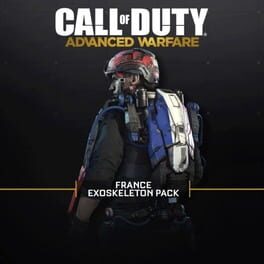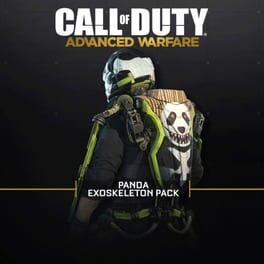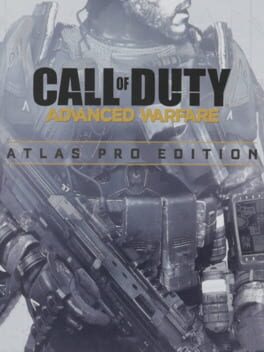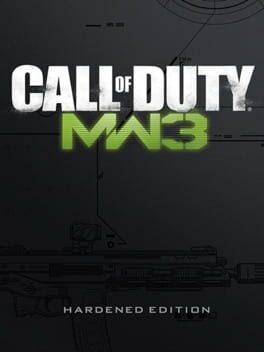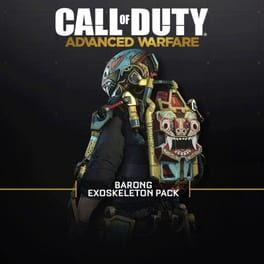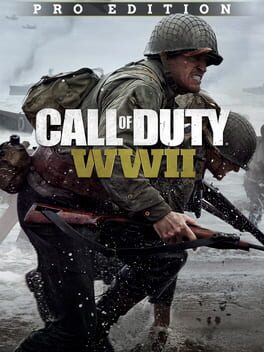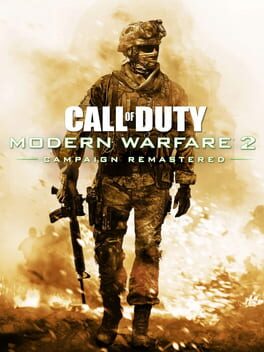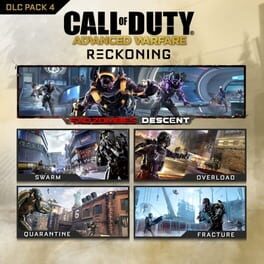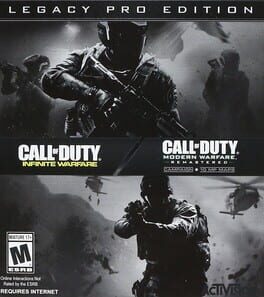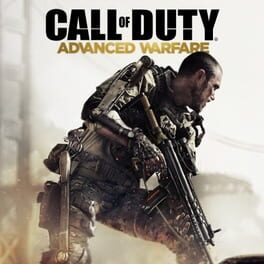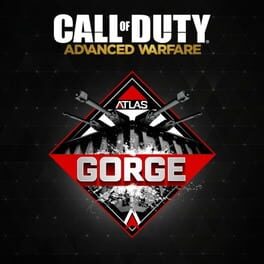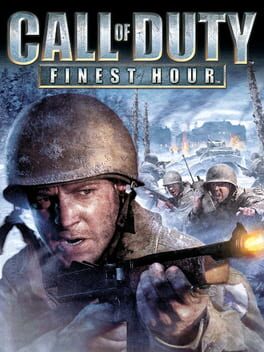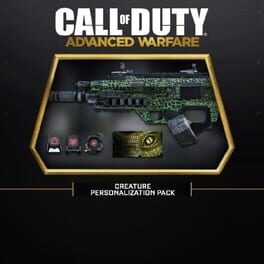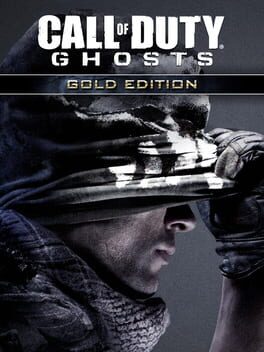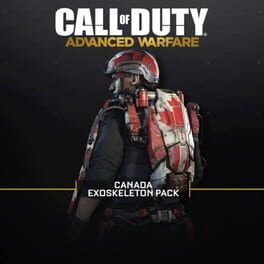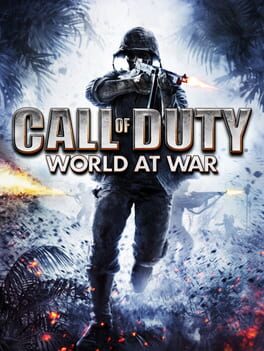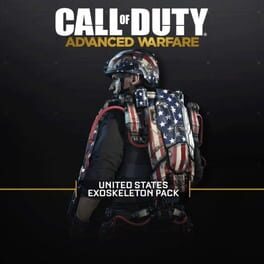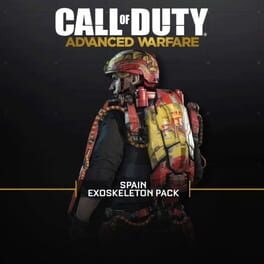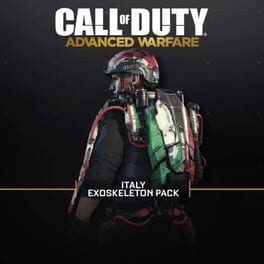How to play Call of Duty: Black Ops on Mac

| Platforms | Portable console, Computer |
Game summary
Call of Duty: Black Ops is the seventh main Call of Duty game and the sequel to Call of Duty: World at War. The game differs from most previous installments, which would involve a usual three-country campaign, while Call of Duty: Black Ops features two playable countries (Russia and the USA) but only has an American campaign. Several new features are also introduced, such as dive-to-prone and the available use of a flashlight on certain weapons. Furthermore, the campaign's playable characters now speak while being controlled by the player.
First released: Nov 2010
Play Call of Duty: Black Ops on Mac with Parallels (virtualized)
The easiest way to play Call of Duty: Black Ops on a Mac is through Parallels, which allows you to virtualize a Windows machine on Macs. The setup is very easy and it works for Apple Silicon Macs as well as for older Intel-based Macs.
Parallels supports the latest version of DirectX and OpenGL, allowing you to play the latest PC games on any Mac. The latest version of DirectX is up to 20% faster.
Our favorite feature of Parallels Desktop is that when you turn off your virtual machine, all the unused disk space gets returned to your main OS, thus minimizing resource waste (which used to be a problem with virtualization).
Call of Duty: Black Ops installation steps for Mac
Step 1
Go to Parallels.com and download the latest version of the software.
Step 2
Follow the installation process and make sure you allow Parallels in your Mac’s security preferences (it will prompt you to do so).
Step 3
When prompted, download and install Windows 10. The download is around 5.7GB. Make sure you give it all the permissions that it asks for.
Step 4
Once Windows is done installing, you are ready to go. All that’s left to do is install Call of Duty: Black Ops like you would on any PC.
Did it work?
Help us improve our guide by letting us know if it worked for you.
👎👍