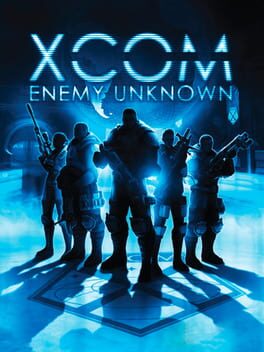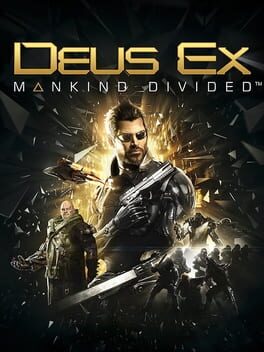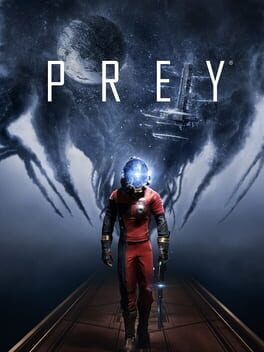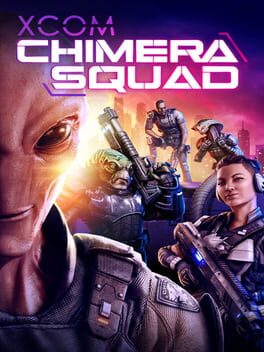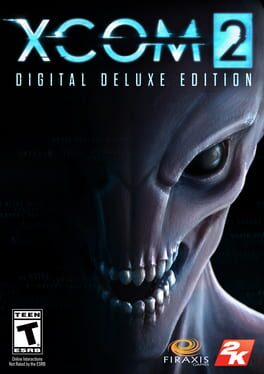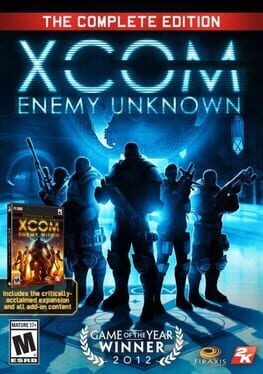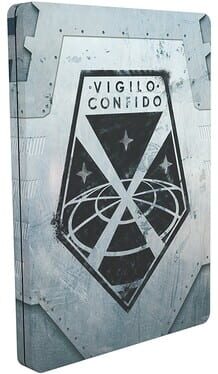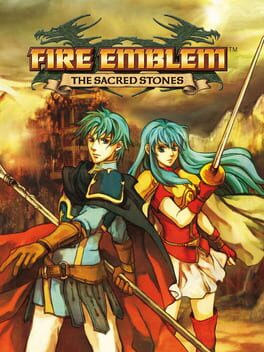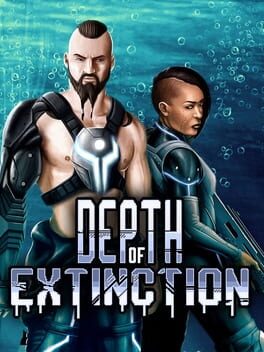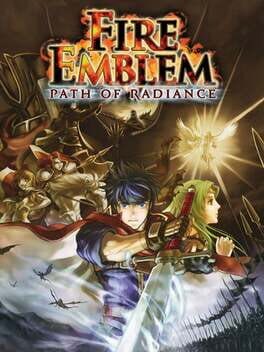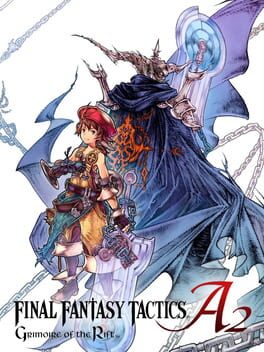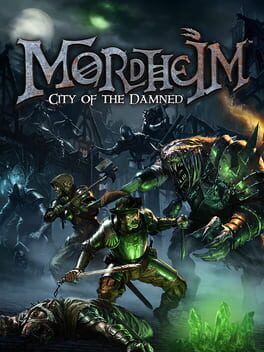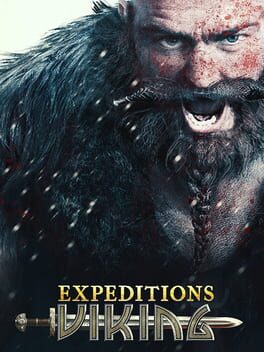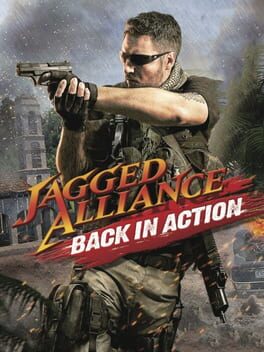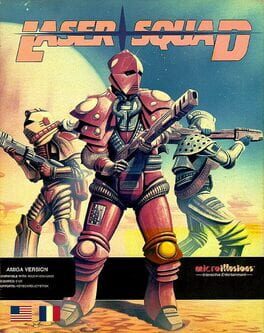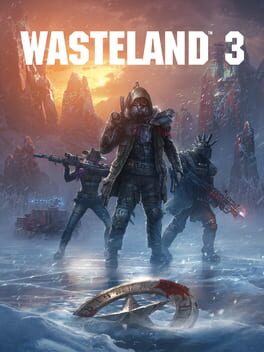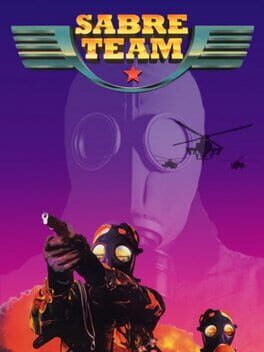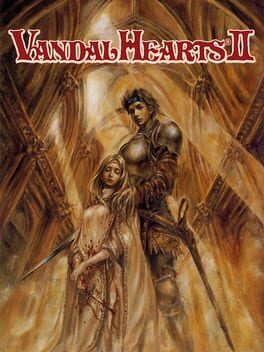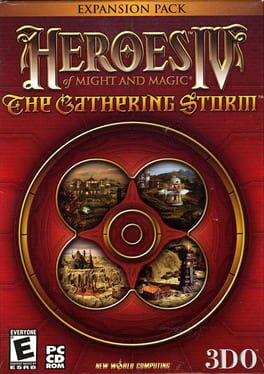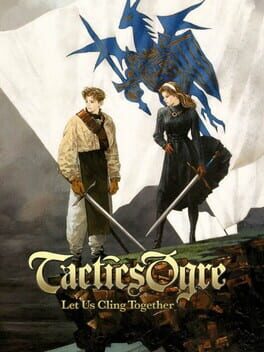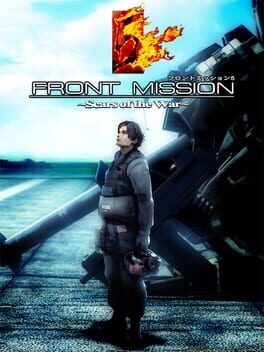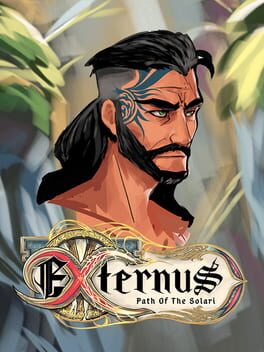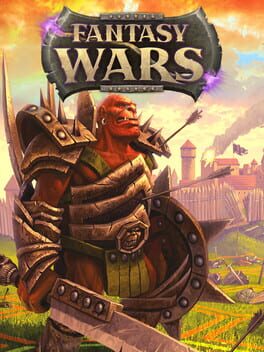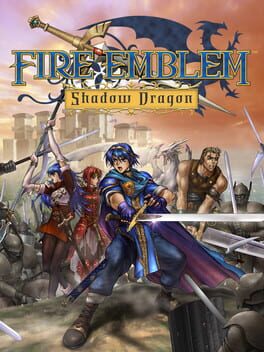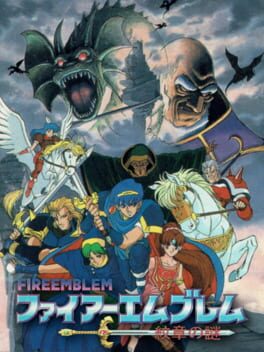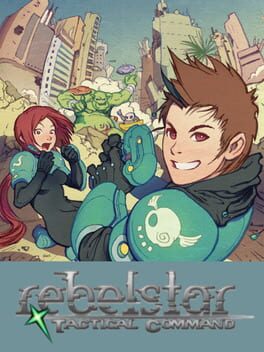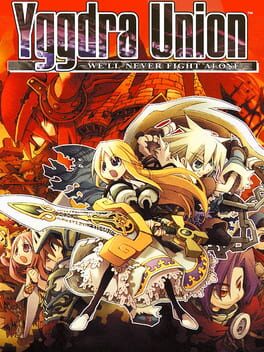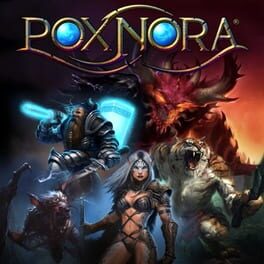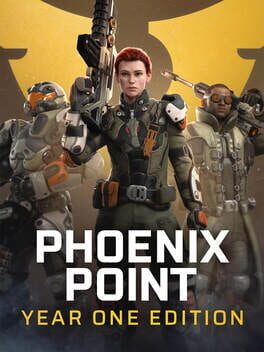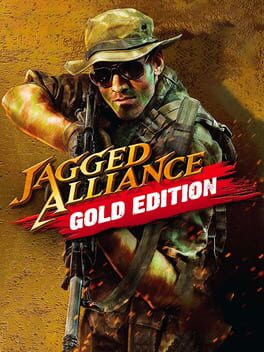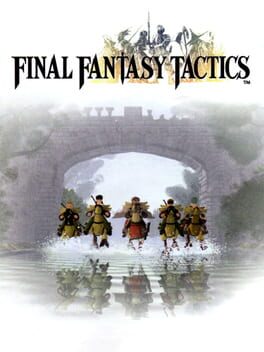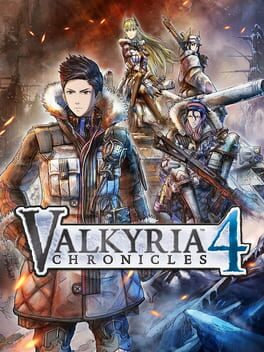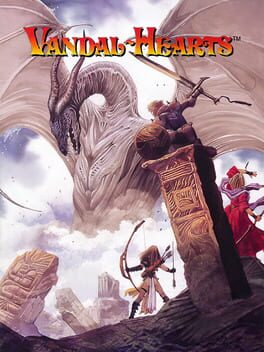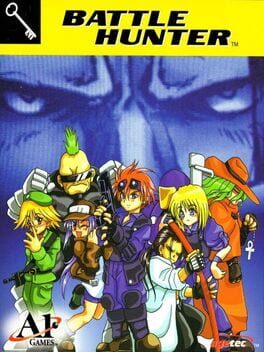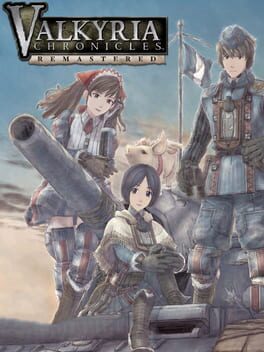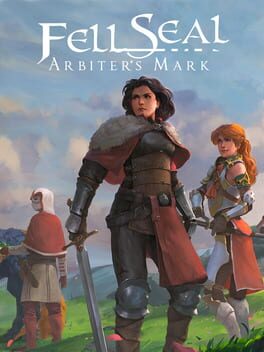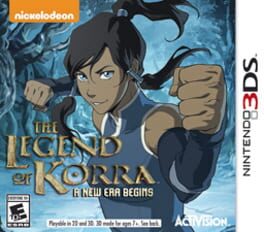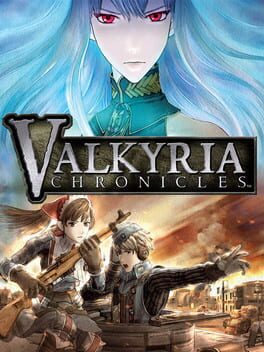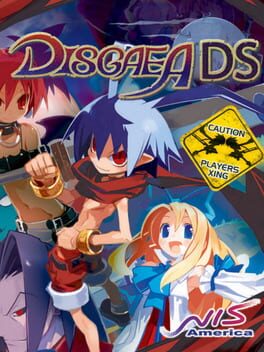How to play XCOM 2 on Mac
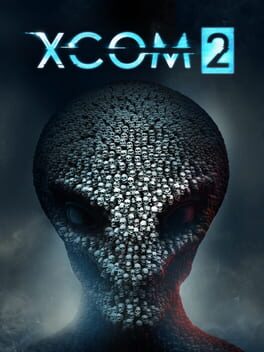
| Platforms | Platform, Computer |
Game summary
In XCOM 2, the roles have been reversed, and XCOM is now the invading force. They are hampered by limited resources and must constantly evade the alien threat in their new mobile headquarters. Players must use a combination of firepower and stealth-like tactics to help XCOM recruit soldiers and build a resistance network, while attempting to expose the evil alien agenda and save humanity.
XCOM 2 will introduce gameplay features such as procedurally-generated levels, which will make each experience unique to the player, as well as offer a much deeper level of modding support. Additionally, XCOM 2 will offer a variety of new content including five updated soldier classes, increased soldier customization, more alien and enemy types, evolved tactical combat and more.
First released: Feb 2016
Play XCOM 2 on Mac with Parallels (virtualized)
The easiest way to play XCOM 2 on a Mac is through Parallels, which allows you to virtualize a Windows machine on Macs. The setup is very easy and it works for Apple Silicon Macs as well as for older Intel-based Macs.
Parallels supports the latest version of DirectX and OpenGL, allowing you to play the latest PC games on any Mac. The latest version of DirectX is up to 20% faster.
Our favorite feature of Parallels Desktop is that when you turn off your virtual machine, all the unused disk space gets returned to your main OS, thus minimizing resource waste (which used to be a problem with virtualization).
XCOM 2 installation steps for Mac
Step 1
Go to Parallels.com and download the latest version of the software.
Step 2
Follow the installation process and make sure you allow Parallels in your Mac’s security preferences (it will prompt you to do so).
Step 3
When prompted, download and install Windows 10. The download is around 5.7GB. Make sure you give it all the permissions that it asks for.
Step 4
Once Windows is done installing, you are ready to go. All that’s left to do is install XCOM 2 like you would on any PC.
Did it work?
Help us improve our guide by letting us know if it worked for you.
👎👍