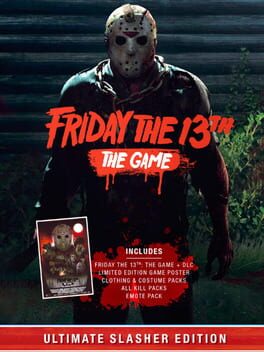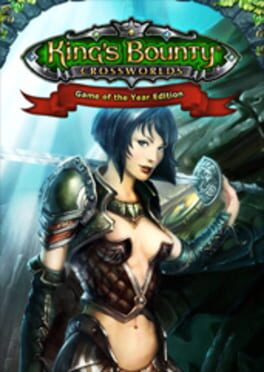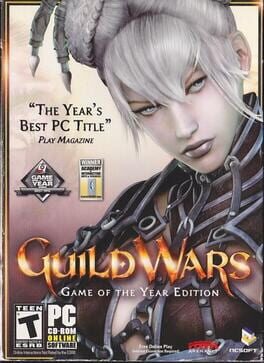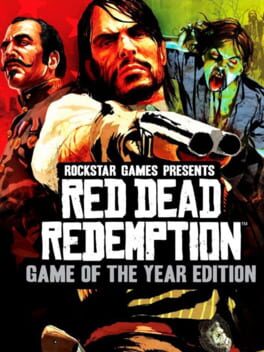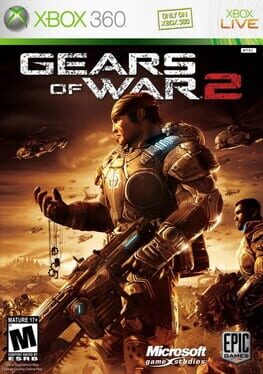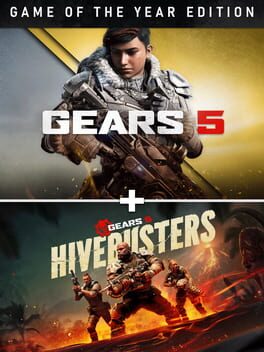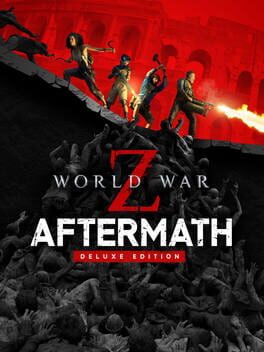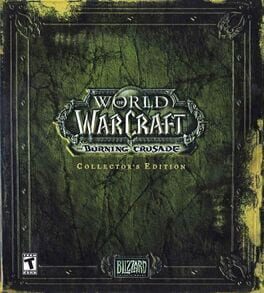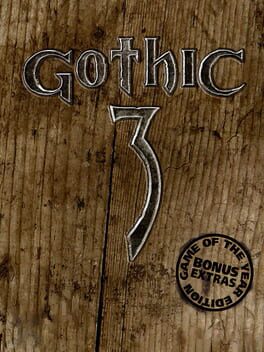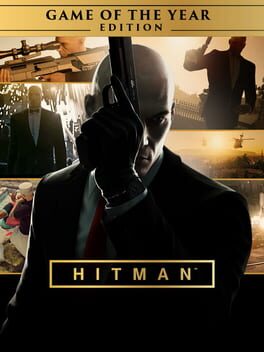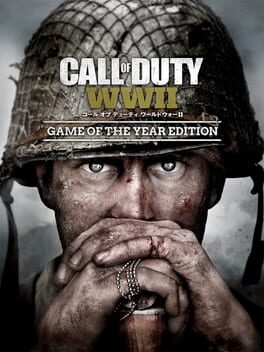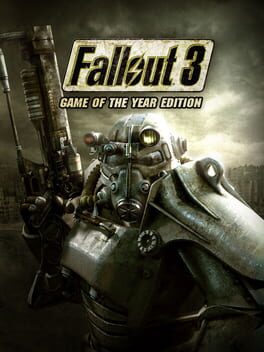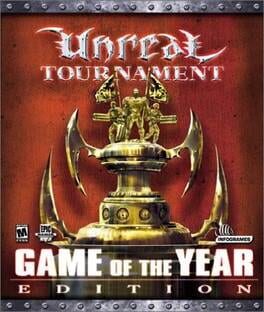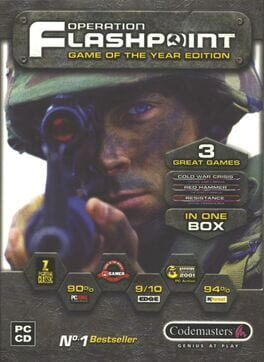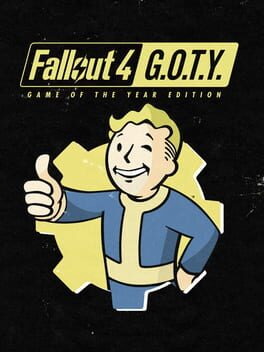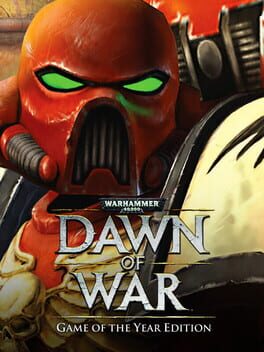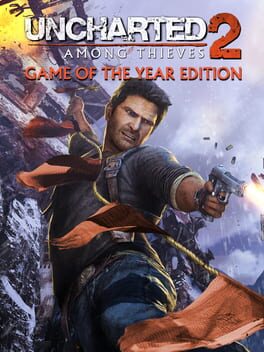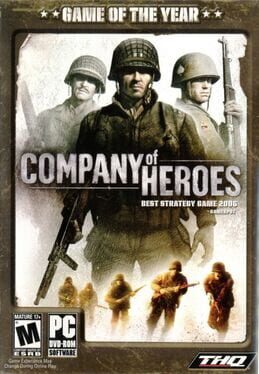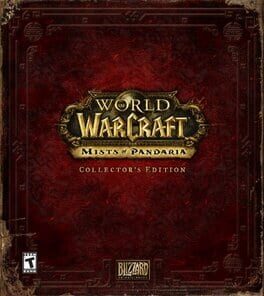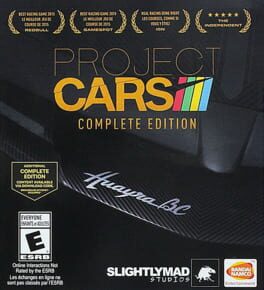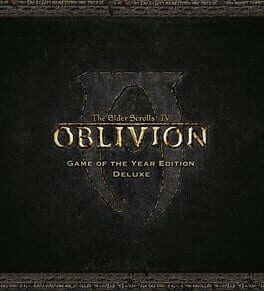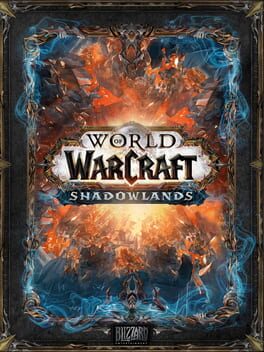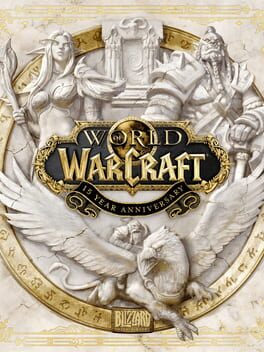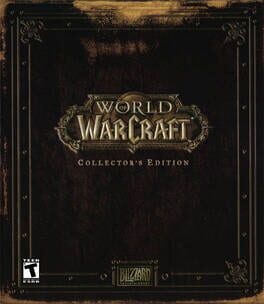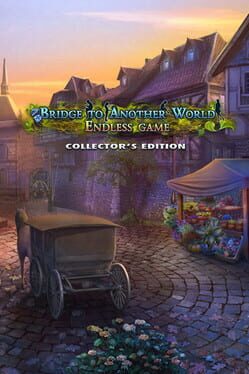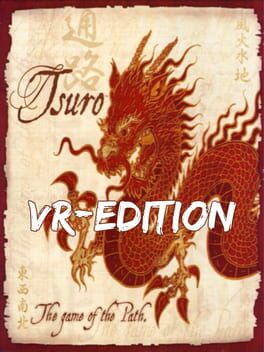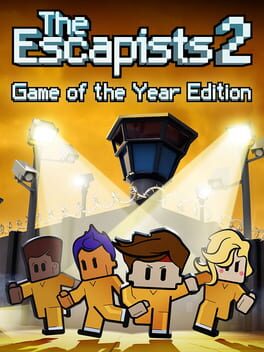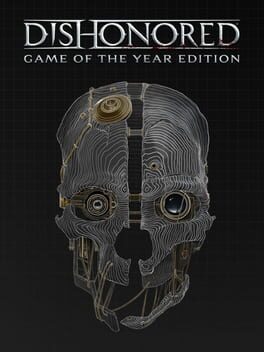How to play World War Z: Game of the Year Edition on Mac

| Platforms | Computer |
Game summary
Humanity is on the brink of extinction. From New York to Moscow, through Jerusalem, Tokyo and Marseille, the undead apocalypse continues to spread. As the end looms, a hardened few band together to defeat the horde and outlive the dead.
World War Z is a heart-pounding co-op third-person shooter for up to 4 players featuring swarms of hundreds of zombies. Based on the Paramount Pictures film, World War Z focuses on fast-paced gameplay while exploring new storylines from around the world.
This GOTY Edition contains the multi-million seller game World War Z, all its paid and free DLCs released:
- Marseille Episode with 3 new PvE missions located in France
- Many explosive game modes in PvP/PvE, including the deadly Horde Mode Z
- All character Skin packs (The Professionals, War Heroes)
- All weapon Skin and Variant packs (Last Aid, Special Operations Forces, Biohazard, Lobo)
- And one more upcoming weapon pack
First released: May 2020
Play World War Z: Game of the Year Edition on Mac with Parallels (virtualized)
The easiest way to play World War Z: Game of the Year Edition on a Mac is through Parallels, which allows you to virtualize a Windows machine on Macs. The setup is very easy and it works for Apple Silicon Macs as well as for older Intel-based Macs.
Parallels supports the latest version of DirectX and OpenGL, allowing you to play the latest PC games on any Mac. The latest version of DirectX is up to 20% faster.
Our favorite feature of Parallels Desktop is that when you turn off your virtual machine, all the unused disk space gets returned to your main OS, thus minimizing resource waste (which used to be a problem with virtualization).
World War Z: Game of the Year Edition installation steps for Mac
Step 1
Go to Parallels.com and download the latest version of the software.
Step 2
Follow the installation process and make sure you allow Parallels in your Mac’s security preferences (it will prompt you to do so).
Step 3
When prompted, download and install Windows 10. The download is around 5.7GB. Make sure you give it all the permissions that it asks for.
Step 4
Once Windows is done installing, you are ready to go. All that’s left to do is install World War Z: Game of the Year Edition like you would on any PC.
Did it work?
Help us improve our guide by letting us know if it worked for you.
👎👍