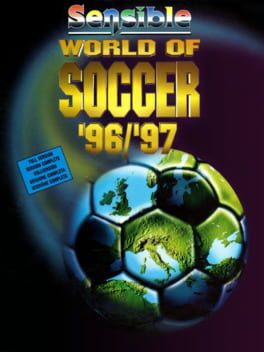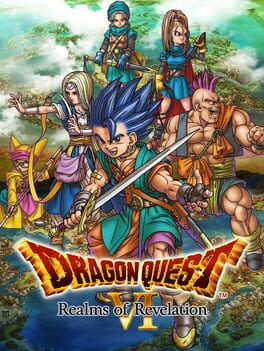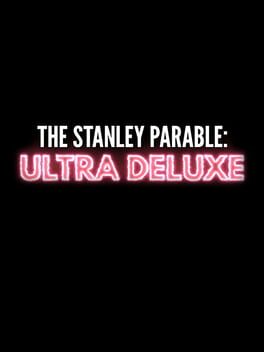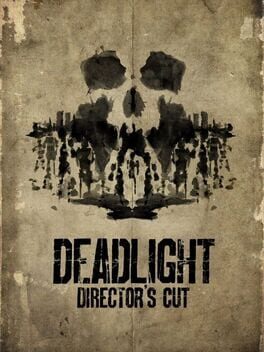How to play World of Final Fantasy: Maxima on Mac

| Platforms | Computer |
Game summary
World of Final Fantasy: Maxima is the powered up version of WORLD OF FINAL FANTASY which was originally released in October 2016.
CAPTURE, CUSTOMISE AND EVOLVE! Embark on a magical journey with siblings Reynn and Lann as they explore the vast land of Grymoire to rediscover their past and save the future. With charming and stylised visuals, players will capture, customise and evolve iconic creatures by stacking them to form adorable yet strategic monster towers. The memorable legends of FINAL FANTASY come to life in this imaginative, colourful world as an epic story fit for the smallest of heroes unfolds.
First released: Nov 2018
Play World of Final Fantasy: Maxima on Mac with Parallels (virtualized)
The easiest way to play World of Final Fantasy: Maxima on a Mac is through Parallels, which allows you to virtualize a Windows machine on Macs. The setup is very easy and it works for Apple Silicon Macs as well as for older Intel-based Macs.
Parallels supports the latest version of DirectX and OpenGL, allowing you to play the latest PC games on any Mac. The latest version of DirectX is up to 20% faster.
Our favorite feature of Parallels Desktop is that when you turn off your virtual machine, all the unused disk space gets returned to your main OS, thus minimizing resource waste (which used to be a problem with virtualization).
World of Final Fantasy: Maxima installation steps for Mac
Step 1
Go to Parallels.com and download the latest version of the software.
Step 2
Follow the installation process and make sure you allow Parallels in your Mac’s security preferences (it will prompt you to do so).
Step 3
When prompted, download and install Windows 10. The download is around 5.7GB. Make sure you give it all the permissions that it asks for.
Step 4
Once Windows is done installing, you are ready to go. All that’s left to do is install World of Final Fantasy: Maxima like you would on any PC.
Did it work?
Help us improve our guide by letting us know if it worked for you.
👎👍