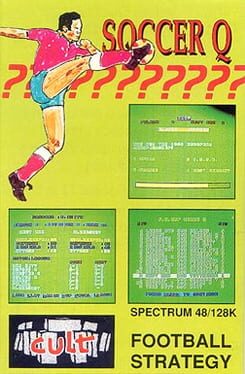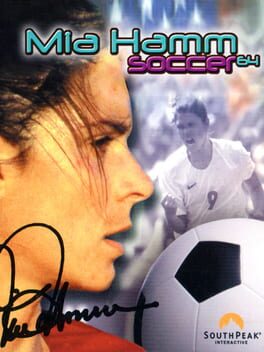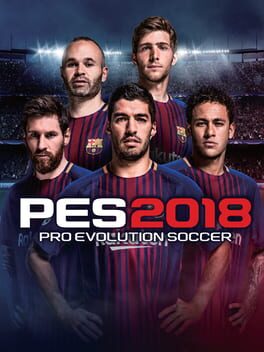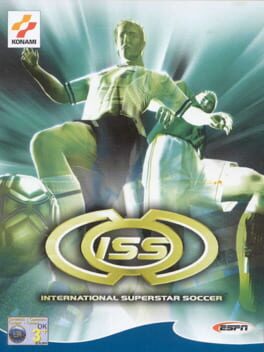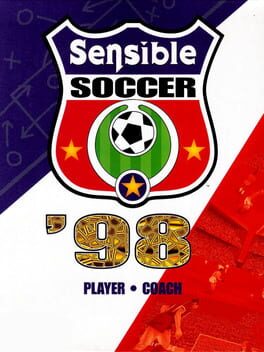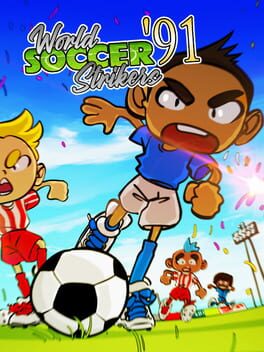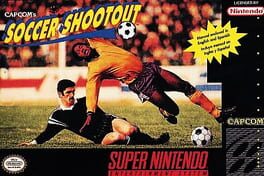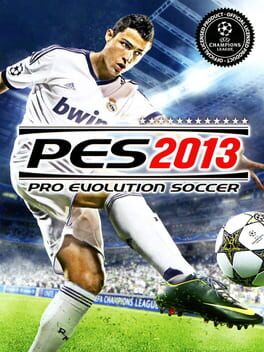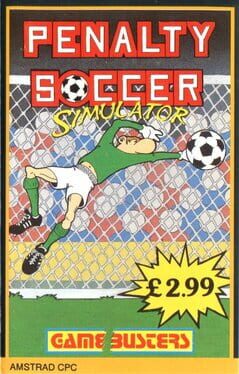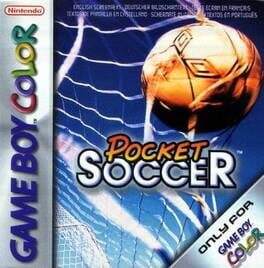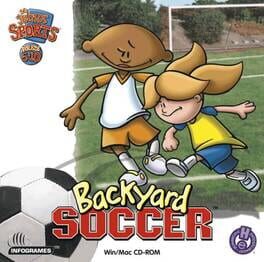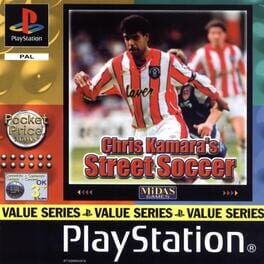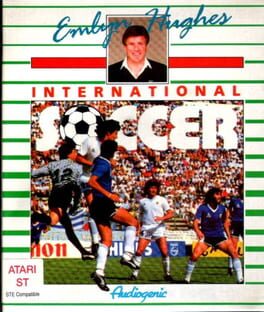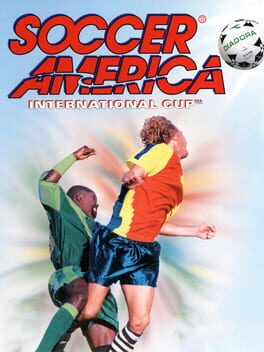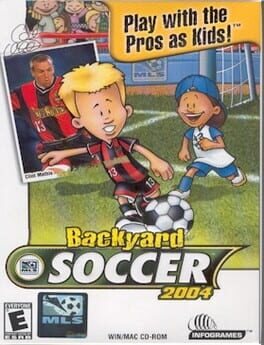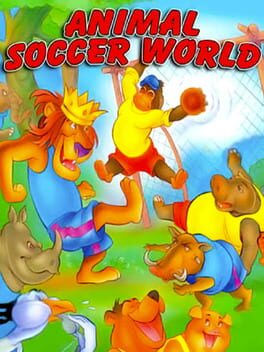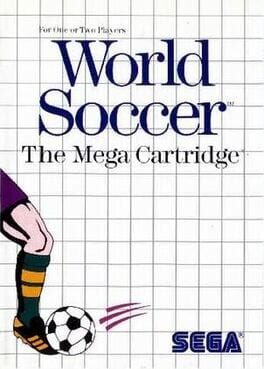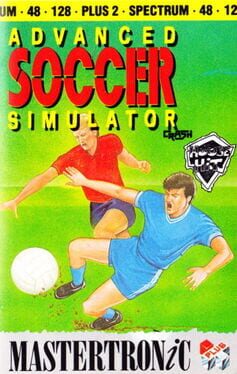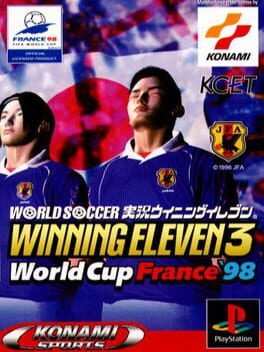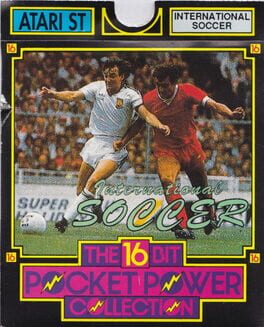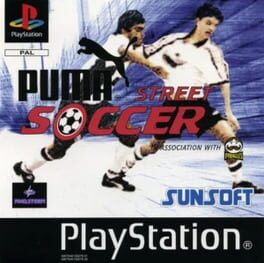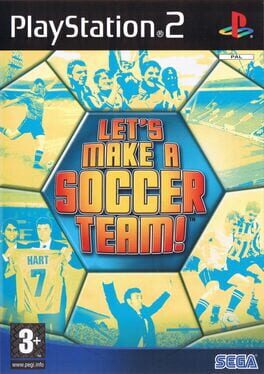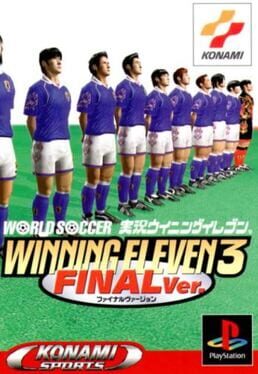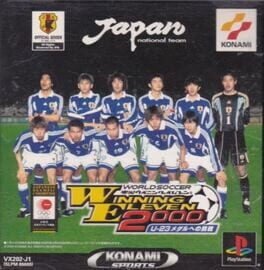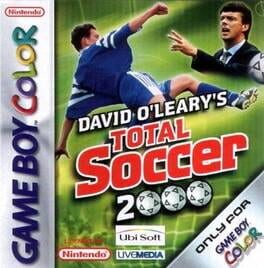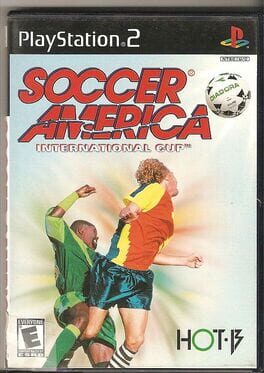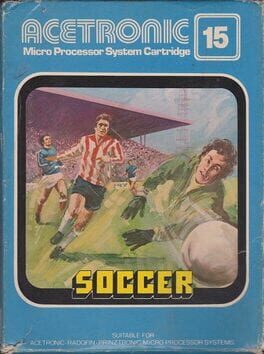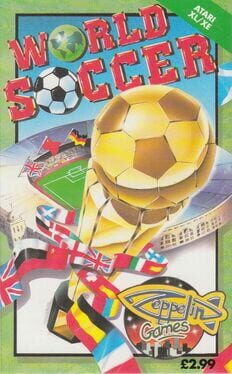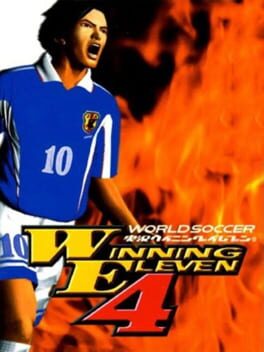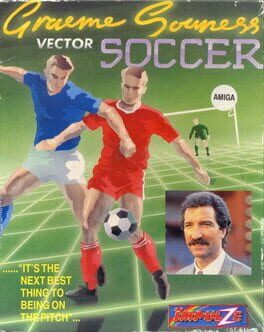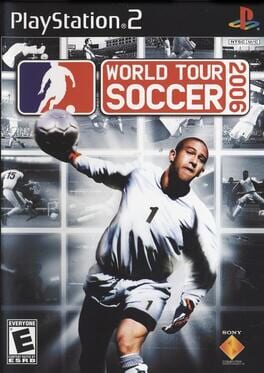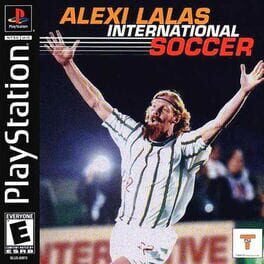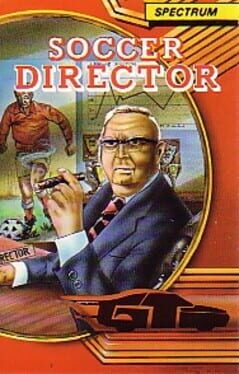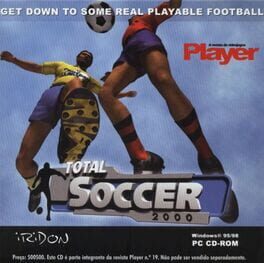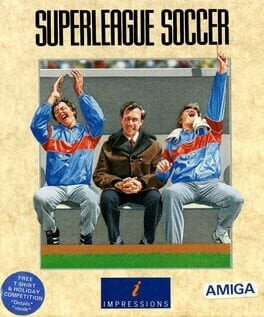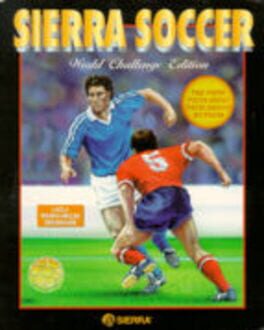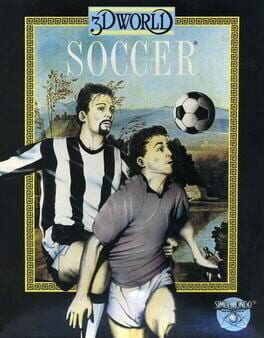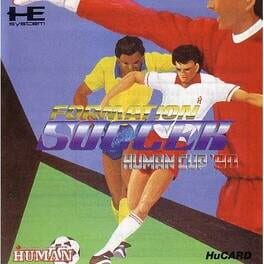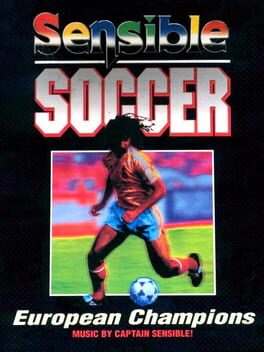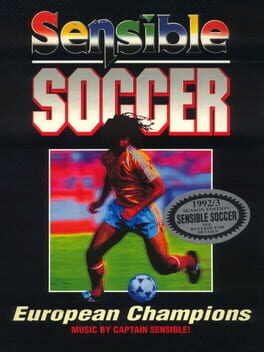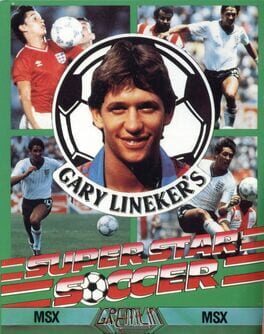How to play Viva Soccer on Mac

Game summary
Viva Football by Virgin Interactive contains over 1,000 teams from the past World Cups. You can play as or against any of these teams, allowing you to create historical match-ups that can be relived in the comfort of your own home.
Whether you play alone against the computer or with up to three of your friends, you have access to over 16,000 real players, all with their own characteristics, changing the way that they play the game; it's your choice, and your choice alone. You can choose from Friendly, History or Training modes. In all of these modes you have full control over your team. Kick, block, tackle, clear, head, volley, redirect, chip or pass just like your player's real-life counterparts do.
First released: Oct 1999
Play Viva Soccer on Mac with Parallels (virtualized)
The easiest way to play Viva Soccer on a Mac is through Parallels, which allows you to virtualize a Windows machine on Macs. The setup is very easy and it works for Apple Silicon Macs as well as for older Intel-based Macs.
Parallels supports the latest version of DirectX and OpenGL, allowing you to play the latest PC games on any Mac. The latest version of DirectX is up to 20% faster.
Our favorite feature of Parallels Desktop is that when you turn off your virtual machine, all the unused disk space gets returned to your main OS, thus minimizing resource waste (which used to be a problem with virtualization).
Viva Soccer installation steps for Mac
Step 1
Go to Parallels.com and download the latest version of the software.
Step 2
Follow the installation process and make sure you allow Parallels in your Mac’s security preferences (it will prompt you to do so).
Step 3
When prompted, download and install Windows 10. The download is around 5.7GB. Make sure you give it all the permissions that it asks for.
Step 4
Once Windows is done installing, you are ready to go. All that’s left to do is install Viva Soccer like you would on any PC.
Did it work?
Help us improve our guide by letting us know if it worked for you.
👎👍