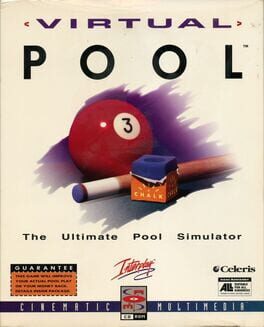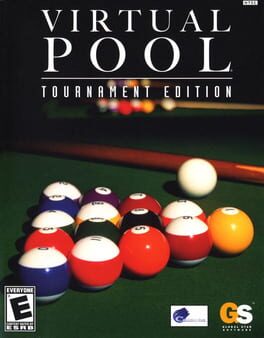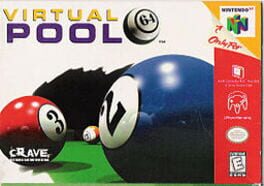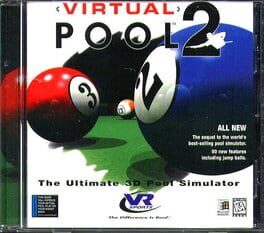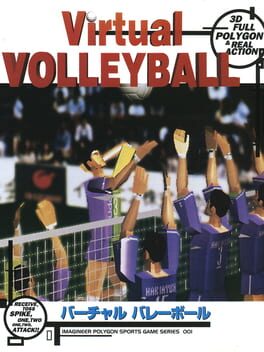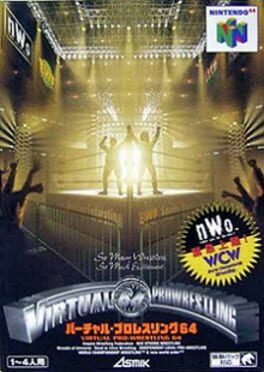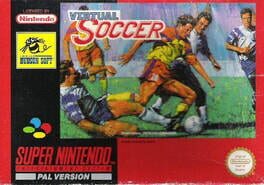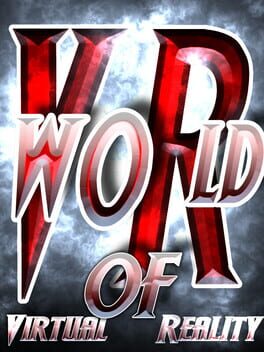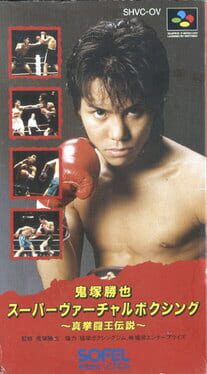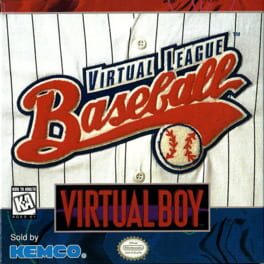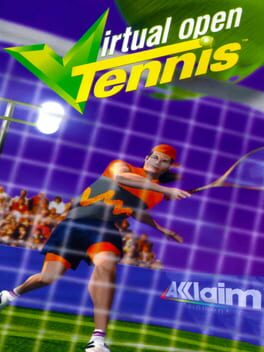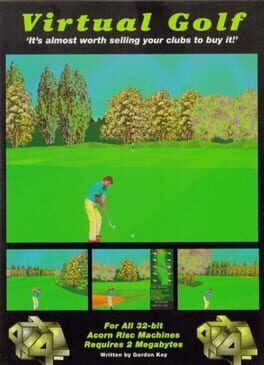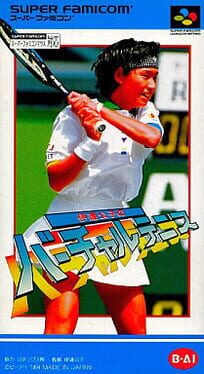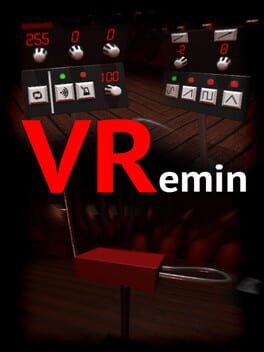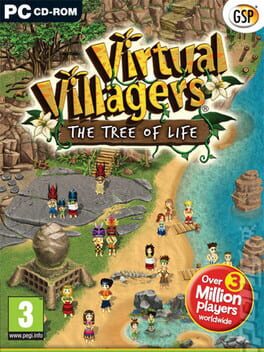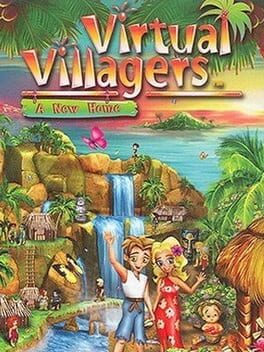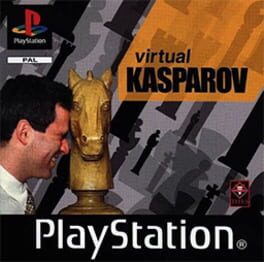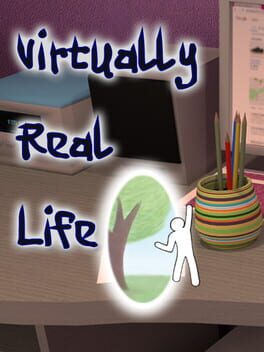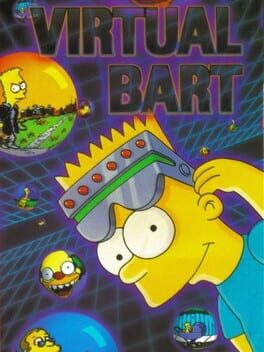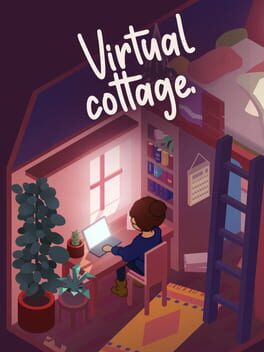How to play Virtual Pool 3 on Mac
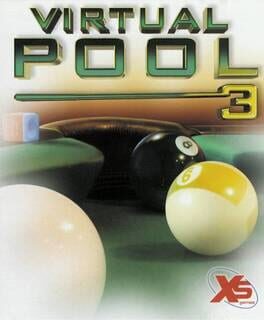
| Platforms | Computer |
Game summary
Women's Professional Billiard Association's star sensation Jeanette Lee teams up with developer Celeris, Inc. to create the third installation of the Virtual Pool series by publisher Interplay. Featuring a new single player mode and online gaming capabilities to accommodate multiplayer action over a LAN or a modem, Virtual Pool 3 Featuring Jeanette Lee continues the tradition that made previous installments a commercial success.
The game offers numerous game modes from which to choose, including a career mode that allows you to begin as a local player and move up through six stages on the proverbial success ladder. You can also play head-to-head against Jeanette Lee (aka "Black Widow"), adjust camera angles, set up shots, play in a tournament with 4, 8, 16 or 32 players and choose from 9-ball, 8-ball, straight pool and several other game configurations.
First released: Nov 2000
Play Virtual Pool 3 on Mac with Parallels (virtualized)
The easiest way to play Virtual Pool 3 on a Mac is through Parallels, which allows you to virtualize a Windows machine on Macs. The setup is very easy and it works for Apple Silicon Macs as well as for older Intel-based Macs.
Parallels supports the latest version of DirectX and OpenGL, allowing you to play the latest PC games on any Mac. The latest version of DirectX is up to 20% faster.
Our favorite feature of Parallels Desktop is that when you turn off your virtual machine, all the unused disk space gets returned to your main OS, thus minimizing resource waste (which used to be a problem with virtualization).
Virtual Pool 3 installation steps for Mac
Step 1
Go to Parallels.com and download the latest version of the software.
Step 2
Follow the installation process and make sure you allow Parallels in your Mac’s security preferences (it will prompt you to do so).
Step 3
When prompted, download and install Windows 10. The download is around 5.7GB. Make sure you give it all the permissions that it asks for.
Step 4
Once Windows is done installing, you are ready to go. All that’s left to do is install Virtual Pool 3 like you would on any PC.
Did it work?
Help us improve our guide by letting us know if it worked for you.
👎👍