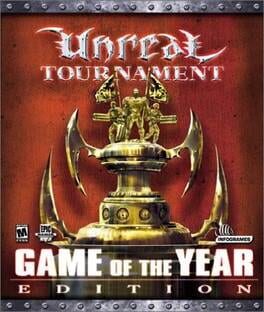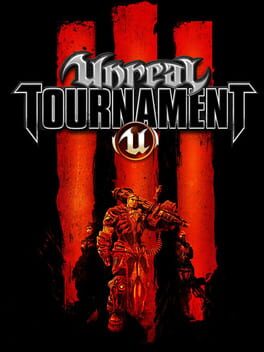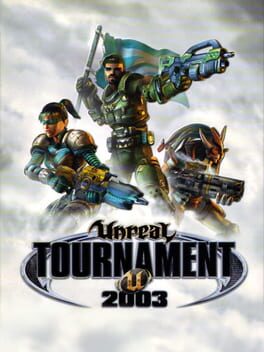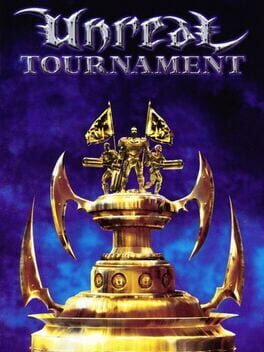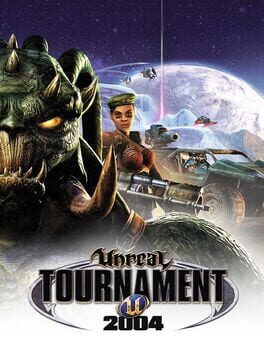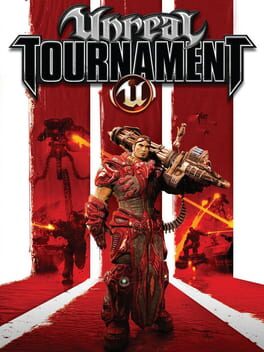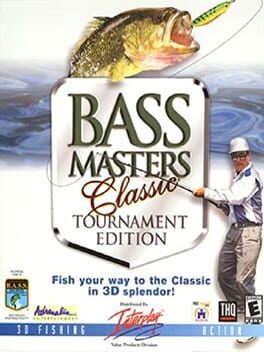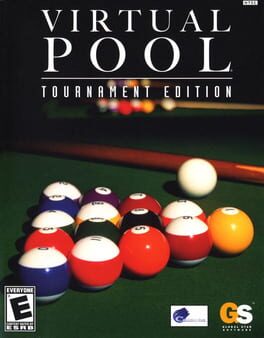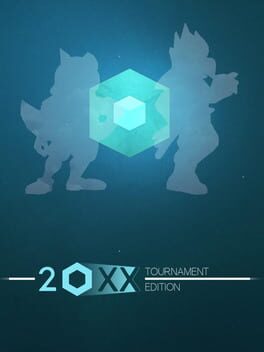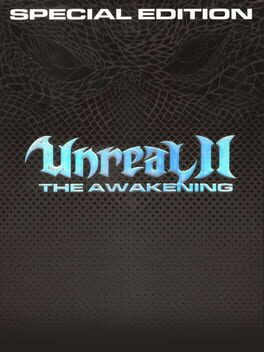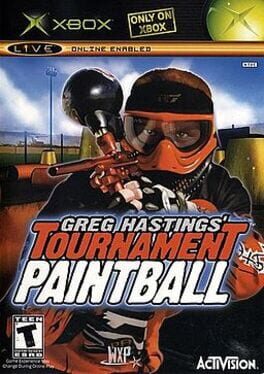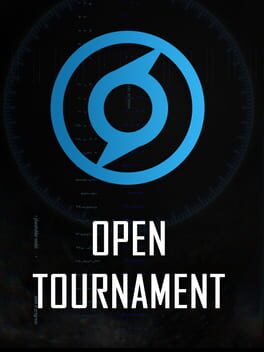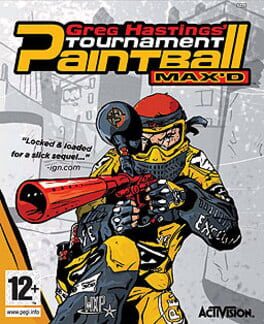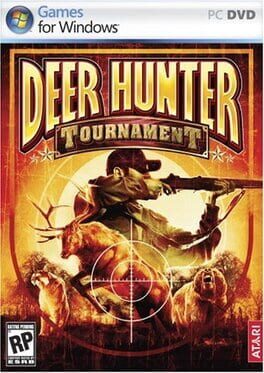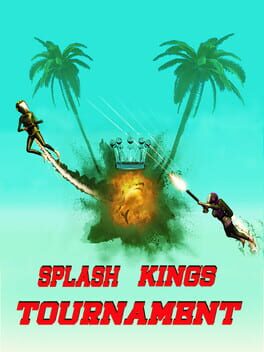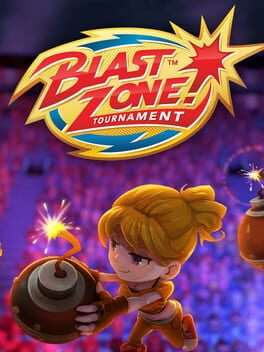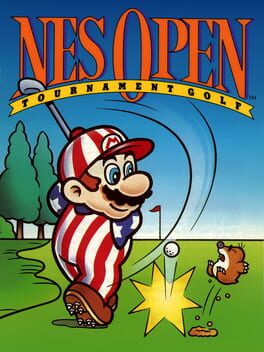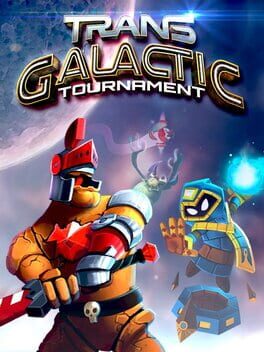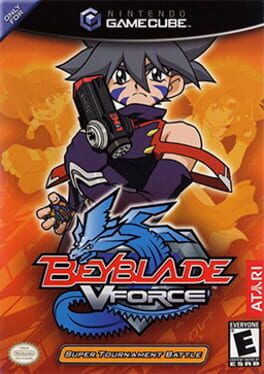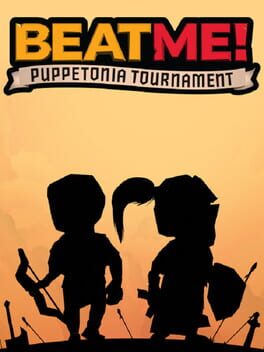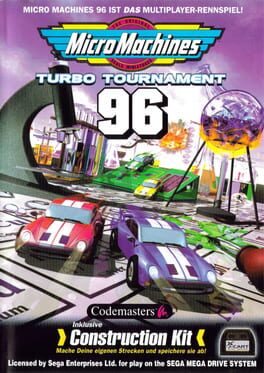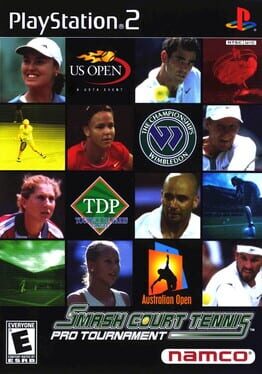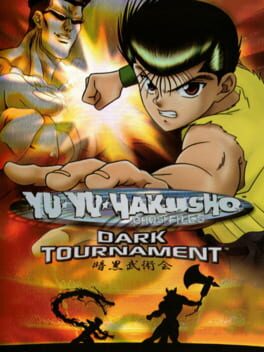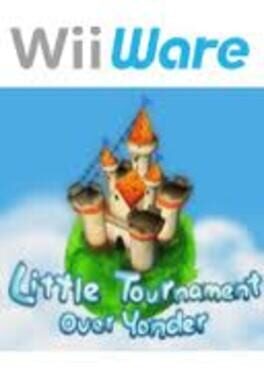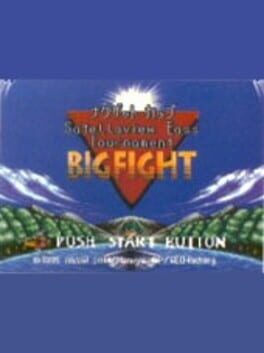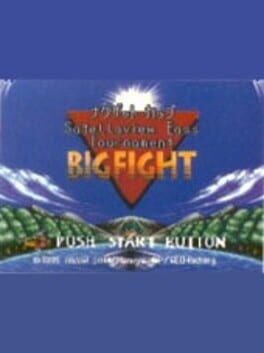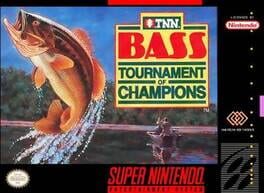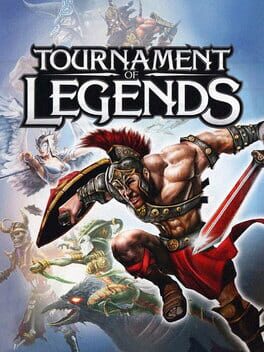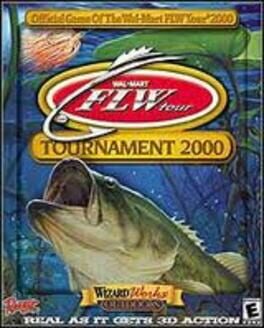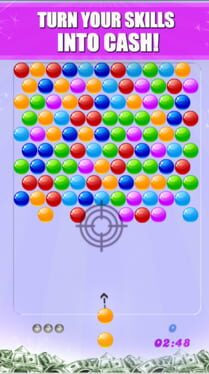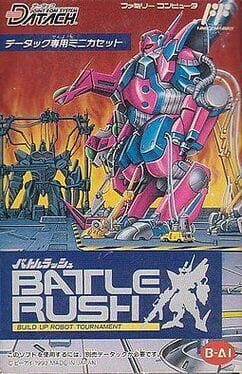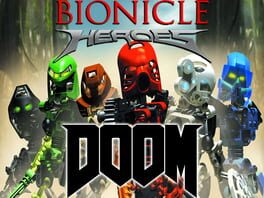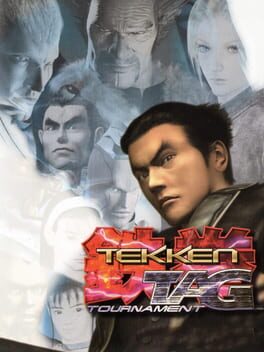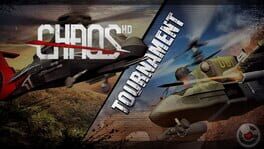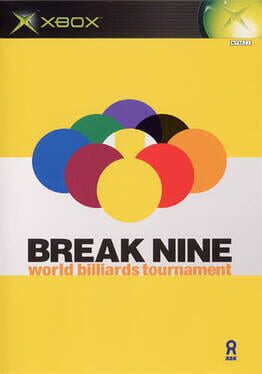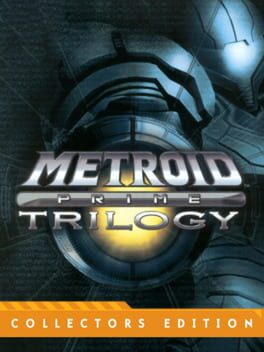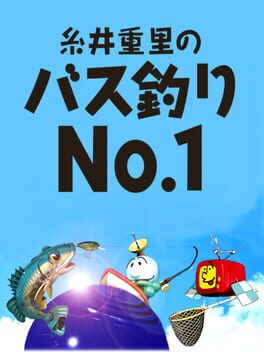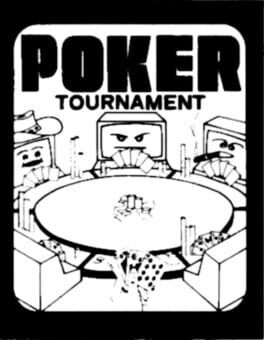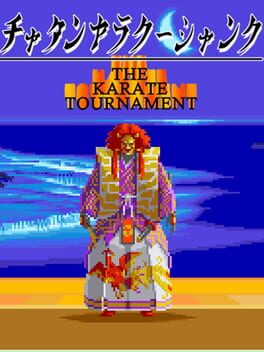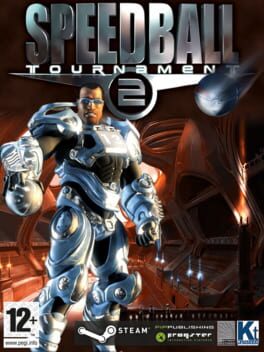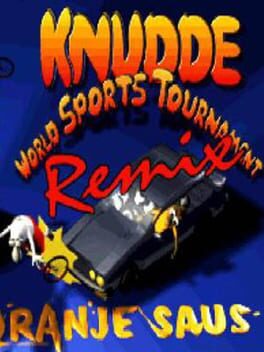How to play Unreal Tournament 2004: Editor's Choice Edition on Mac
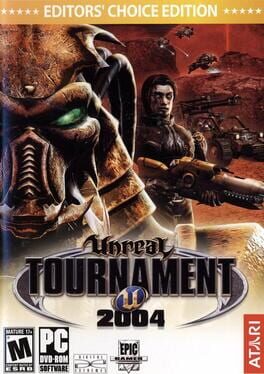
| Platforms | Computer |
Game summary
Unreal Tournament 2004 is a multiplayer first person shooter that combines the kill-or-be-killed experience of gladiatorial combat with cutting-edge technology. Ten game modes - both team-based and "every man for himself" -- provide even the most hardcore gamer with palm-sweating challenges through unbelievably detailed indoor arenas and vast outdoor environments. As the ultimate techno-gladiator of the future, players will take their fates into their hands, battling against up to 32 other players online in action-packed, frag-filled arenas.
First released: Mar 2004
Play Unreal Tournament 2004: Editor's Choice Edition on Mac with Parallels (virtualized)
The easiest way to play Unreal Tournament 2004: Editor's Choice Edition on a Mac is through Parallels, which allows you to virtualize a Windows machine on Macs. The setup is very easy and it works for Apple Silicon Macs as well as for older Intel-based Macs.
Parallels supports the latest version of DirectX and OpenGL, allowing you to play the latest PC games on any Mac. The latest version of DirectX is up to 20% faster.
Our favorite feature of Parallels Desktop is that when you turn off your virtual machine, all the unused disk space gets returned to your main OS, thus minimizing resource waste (which used to be a problem with virtualization).
Unreal Tournament 2004: Editor's Choice Edition installation steps for Mac
Step 1
Go to Parallels.com and download the latest version of the software.
Step 2
Follow the installation process and make sure you allow Parallels in your Mac’s security preferences (it will prompt you to do so).
Step 3
When prompted, download and install Windows 10. The download is around 5.7GB. Make sure you give it all the permissions that it asks for.
Step 4
Once Windows is done installing, you are ready to go. All that’s left to do is install Unreal Tournament 2004: Editor's Choice Edition like you would on any PC.
Did it work?
Help us improve our guide by letting us know if it worked for you.
👎👍