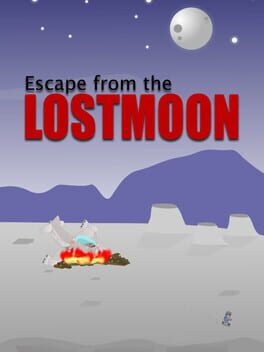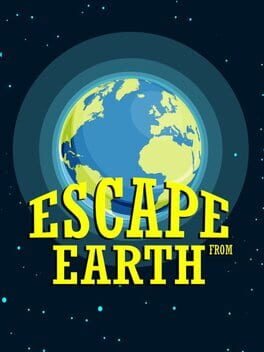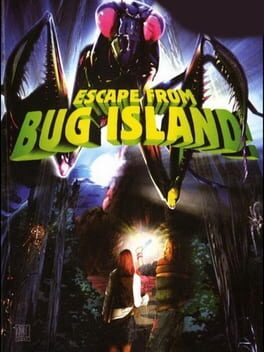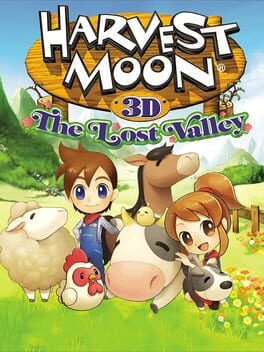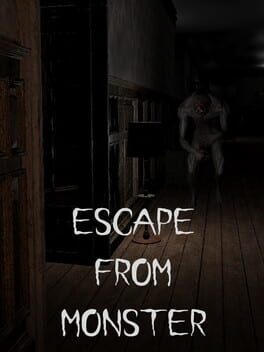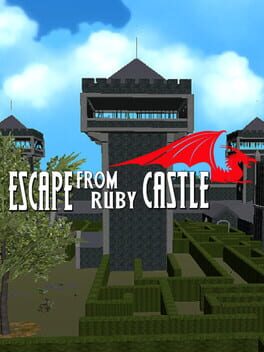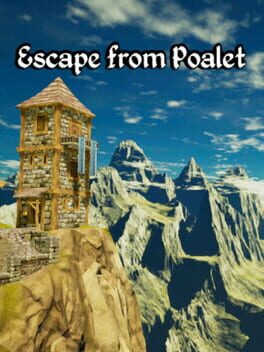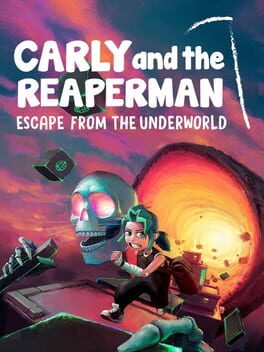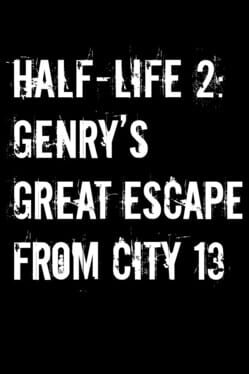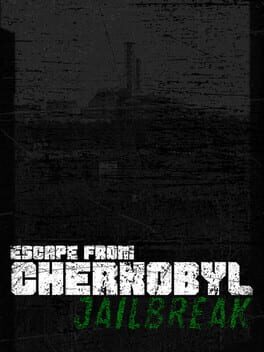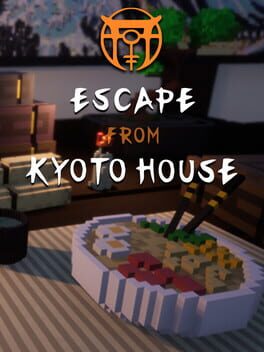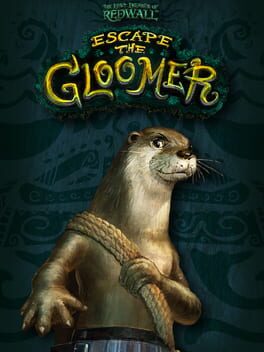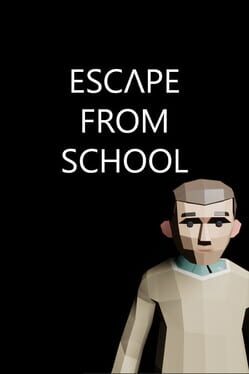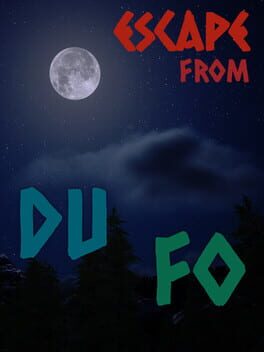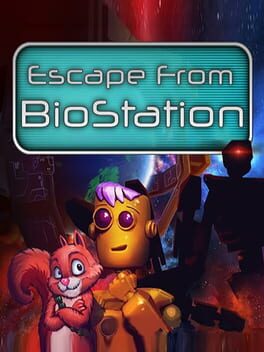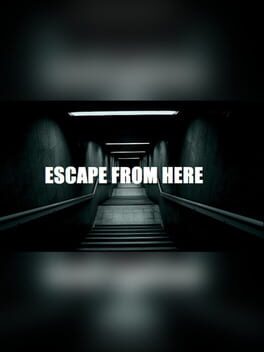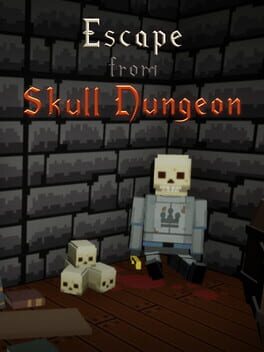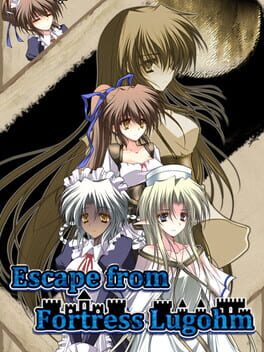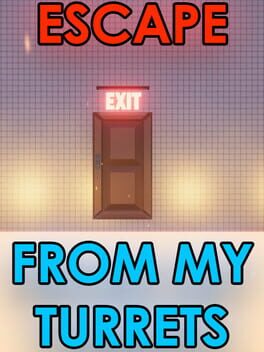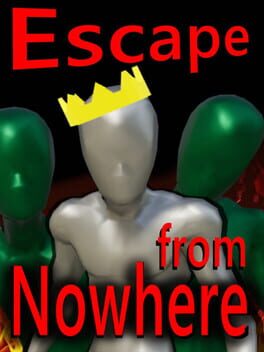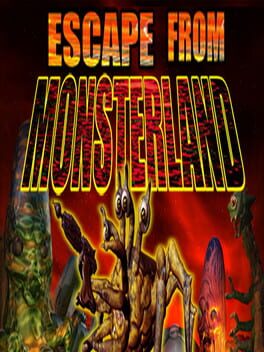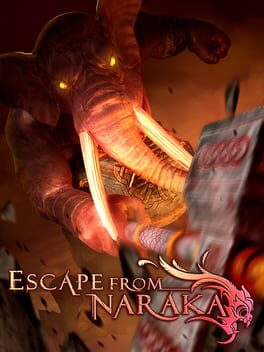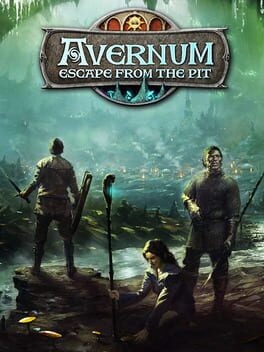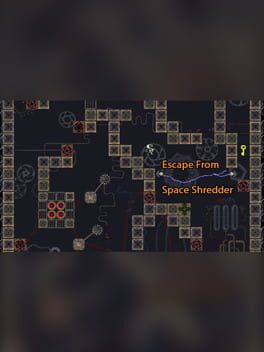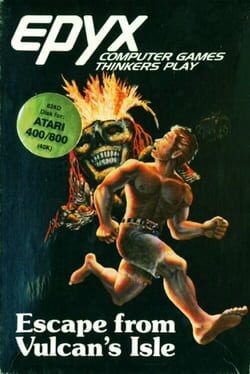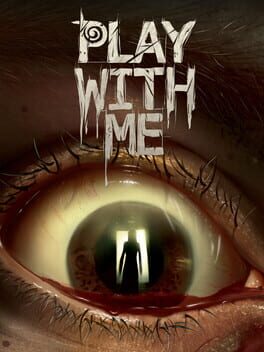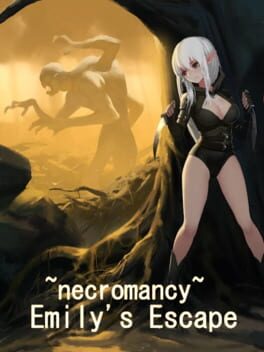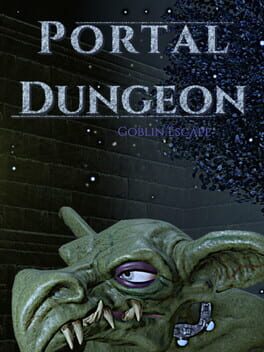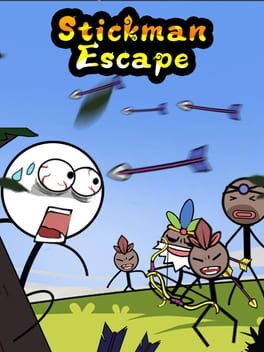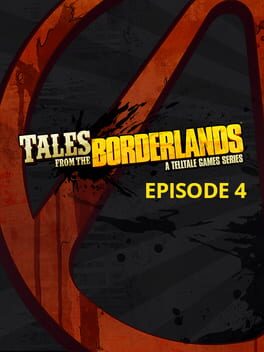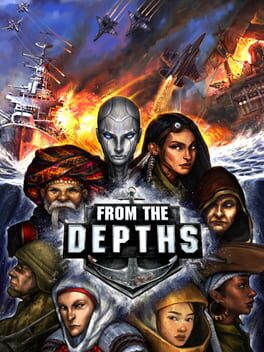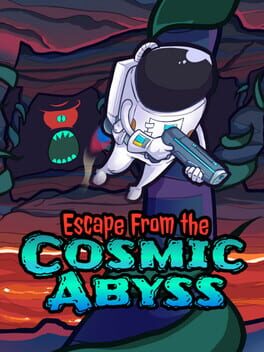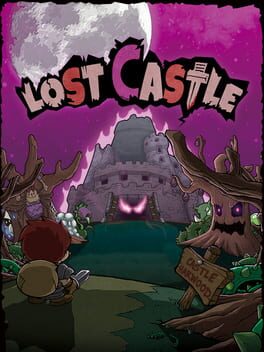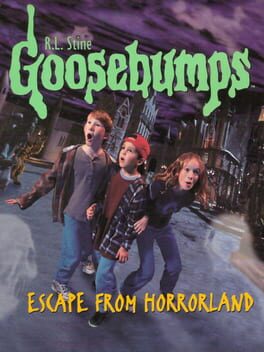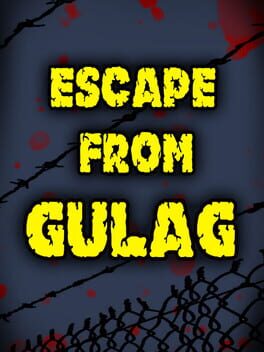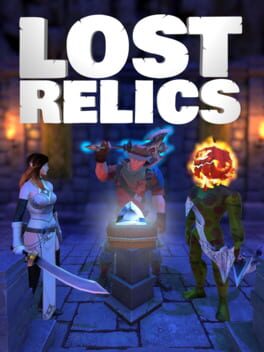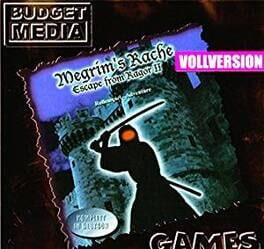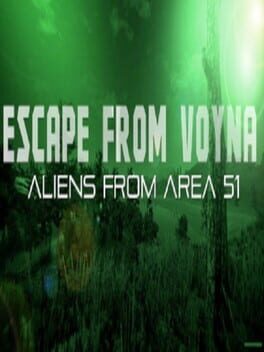How to play Turok: Escape from Lost Valley on Mac
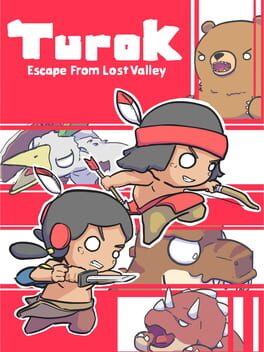
| Platforms | Computer |
Game summary
In Turok: Escape from Lost Valley, you wake from a long sleep as Turok and adventure alongside Andar through the dangerous world of the Lost Valley as you seek to find a path home.
Encounter iconic creatures from the Turok comic series with a cute but dangerous twist. Master the art of the knife and the bow as you encounter adorable but deadly enemies, discover a path through unique environments, and choose the best weapon for the enemy in front of you.
Live the adventure! Confront your foes, assist primordial natives, and keep Andar and yourself alive as you Escape from Lost Valley!
First released: Jul 2019
Play Turok: Escape from Lost Valley on Mac with Parallels (virtualized)
The easiest way to play Turok: Escape from Lost Valley on a Mac is through Parallels, which allows you to virtualize a Windows machine on Macs. The setup is very easy and it works for Apple Silicon Macs as well as for older Intel-based Macs.
Parallels supports the latest version of DirectX and OpenGL, allowing you to play the latest PC games on any Mac. The latest version of DirectX is up to 20% faster.
Our favorite feature of Parallels Desktop is that when you turn off your virtual machine, all the unused disk space gets returned to your main OS, thus minimizing resource waste (which used to be a problem with virtualization).
Turok: Escape from Lost Valley installation steps for Mac
Step 1
Go to Parallels.com and download the latest version of the software.
Step 2
Follow the installation process and make sure you allow Parallels in your Mac’s security preferences (it will prompt you to do so).
Step 3
When prompted, download and install Windows 10. The download is around 5.7GB. Make sure you give it all the permissions that it asks for.
Step 4
Once Windows is done installing, you are ready to go. All that’s left to do is install Turok: Escape from Lost Valley like you would on any PC.
Did it work?
Help us improve our guide by letting us know if it worked for you.
👎👍