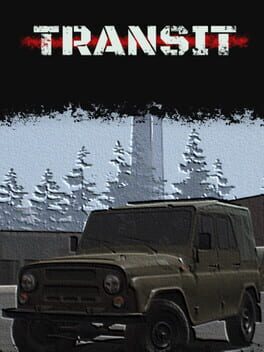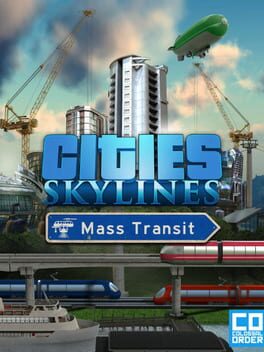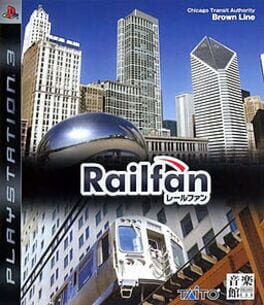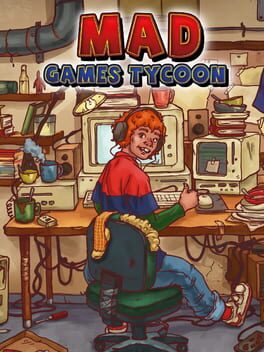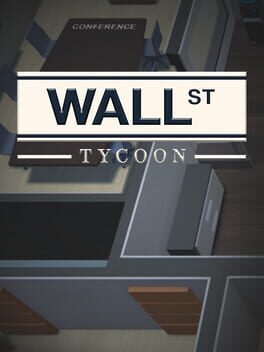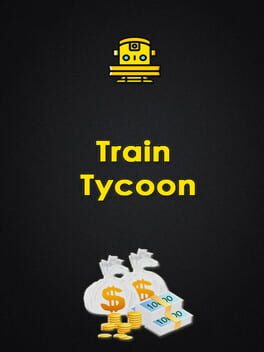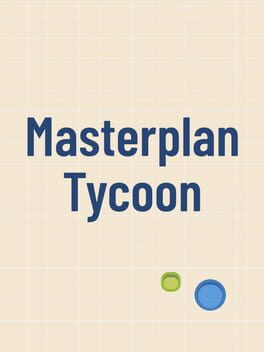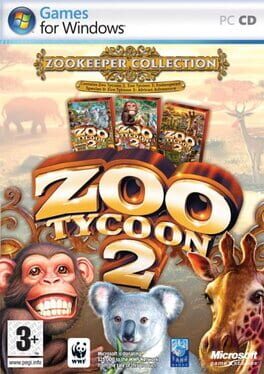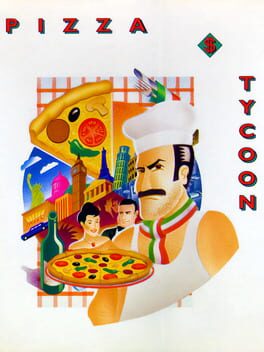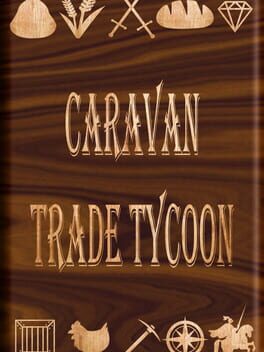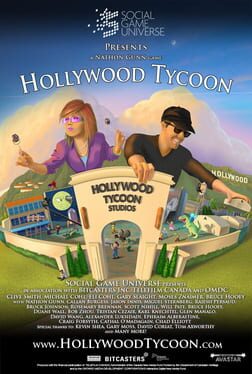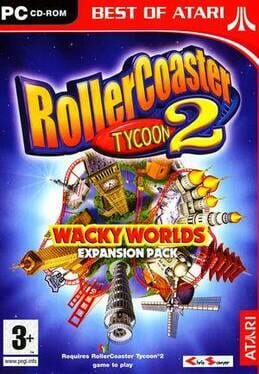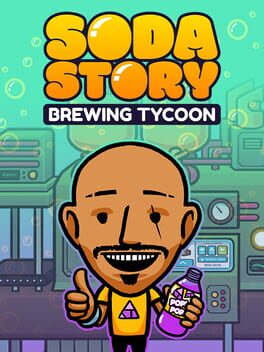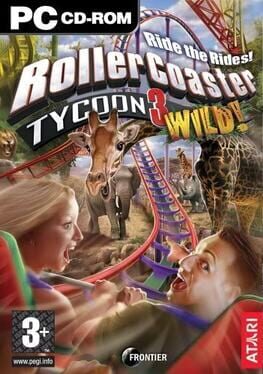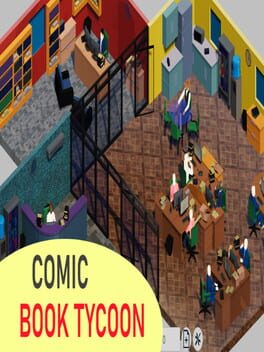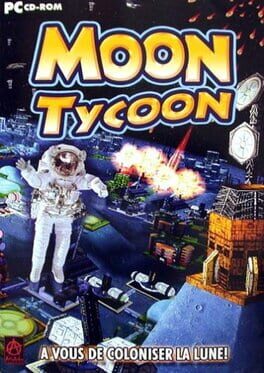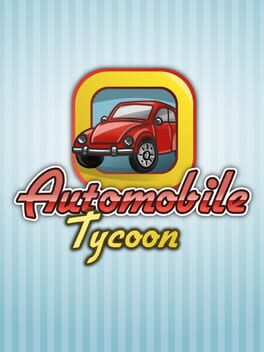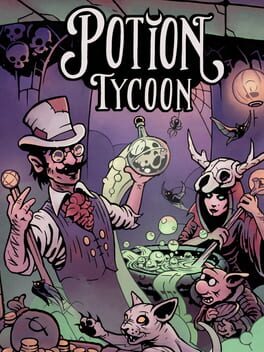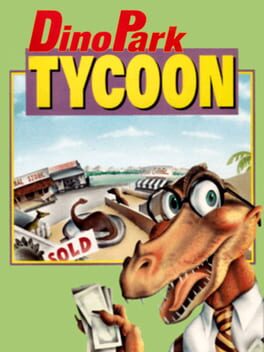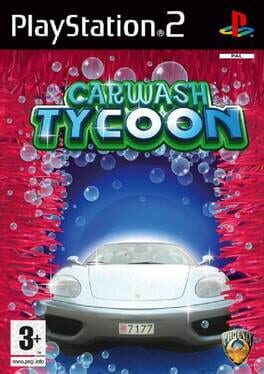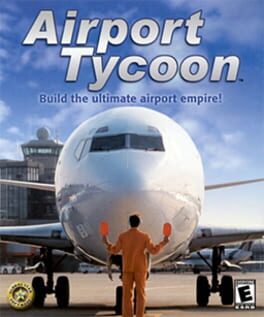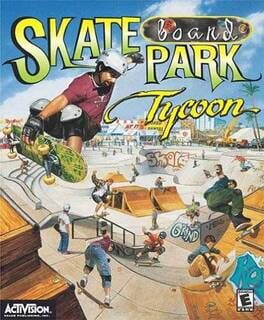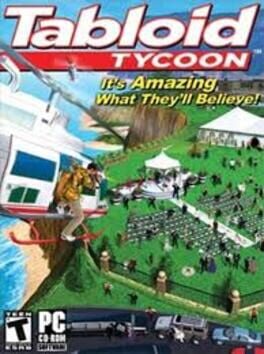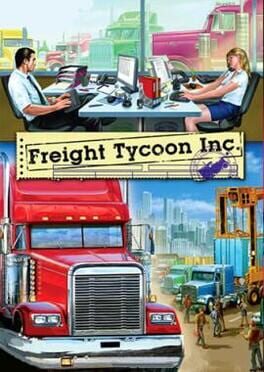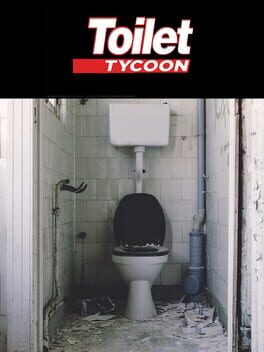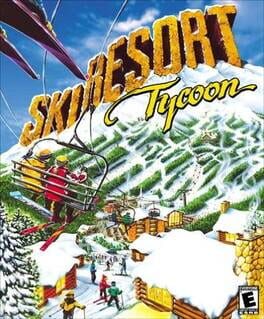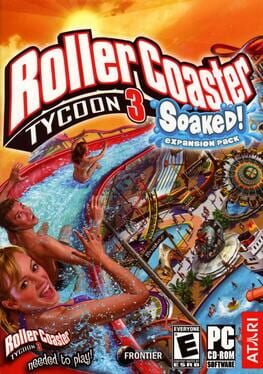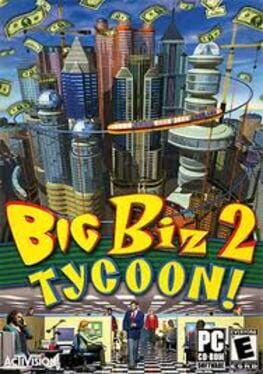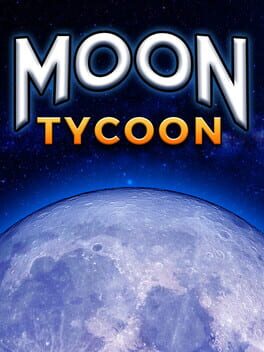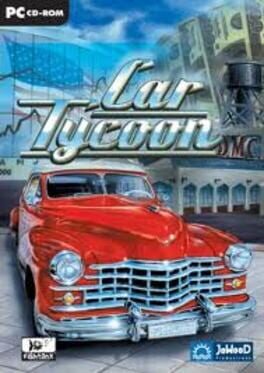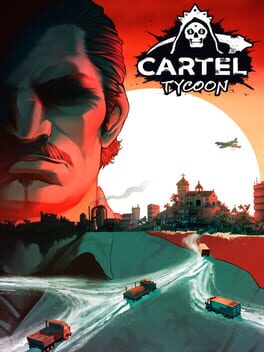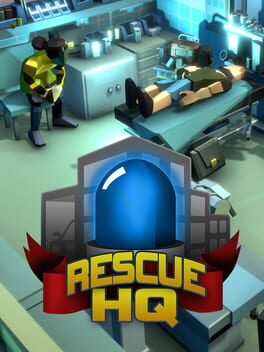How to play Transit King Tycoon on Mac
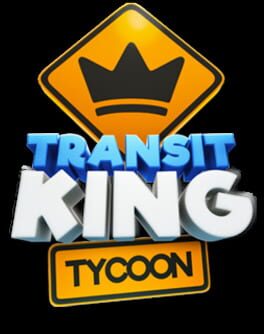
Game summary
BUILD EMPIRE YOUR WAY
Your success depends on your strategy and willingness to deliver goods on time that will help to build your cities faster. What route to set up first? What city needs a supply? Should you optimize your game strategy? The decisions you make during the city and road buildings will have a major impact on the rewards you receive.
Everything is up to you! Challenge your managing skills in daily contracts. Participate in weekly events and complete tasks on a deadline to get special rewards. If weekly events are not for you, focus on daily contracts for faster results.
GROW YOUR COMPANY
Once you have successfully delivered the first production you can upgrade your fleet of vehicles (yes yes, this isn’t just an idle builder game, but this is a car tycoon as well). Buy new trucks, upgrade roads, and complete new contracts!
New areas of the island will unlock as you progress in the game. Unlock new cities and new facilities as you level up. The more you play, the more demanding the cities get. Higher tier factories and more challenging city requests pop up on the new map areas you unlock.
First released: Apr 2017
Play Transit King Tycoon on Mac with Parallels (virtualized)
The easiest way to play Transit King Tycoon on a Mac is through Parallels, which allows you to virtualize a Windows machine on Macs. The setup is very easy and it works for Apple Silicon Macs as well as for older Intel-based Macs.
Parallels supports the latest version of DirectX and OpenGL, allowing you to play the latest PC games on any Mac. The latest version of DirectX is up to 20% faster.
Our favorite feature of Parallels Desktop is that when you turn off your virtual machine, all the unused disk space gets returned to your main OS, thus minimizing resource waste (which used to be a problem with virtualization).
Transit King Tycoon installation steps for Mac
Step 1
Go to Parallels.com and download the latest version of the software.
Step 2
Follow the installation process and make sure you allow Parallels in your Mac’s security preferences (it will prompt you to do so).
Step 3
When prompted, download and install Windows 10. The download is around 5.7GB. Make sure you give it all the permissions that it asks for.
Step 4
Once Windows is done installing, you are ready to go. All that’s left to do is install Transit King Tycoon like you would on any PC.
Did it work?
Help us improve our guide by letting us know if it worked for you.
👎👍