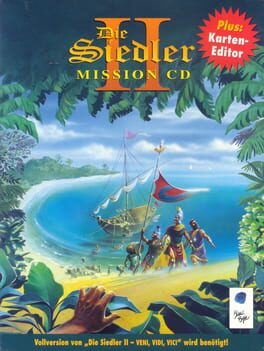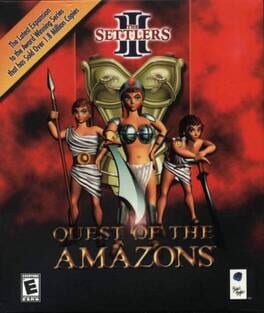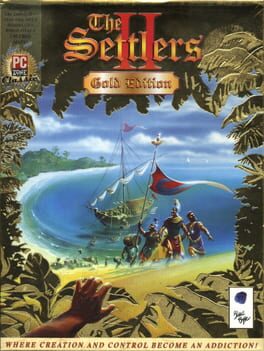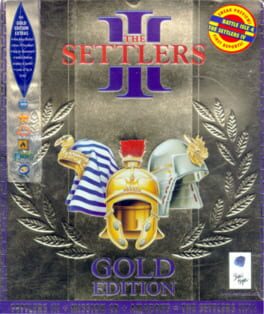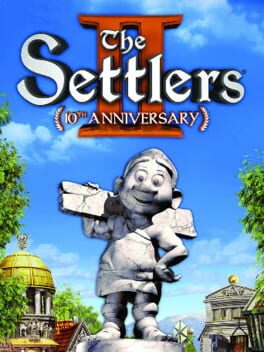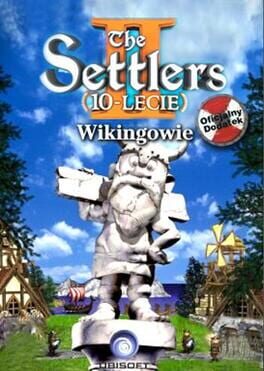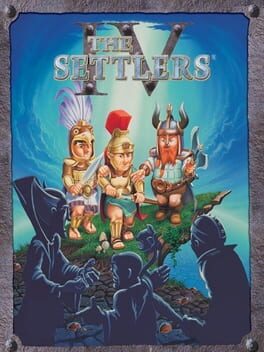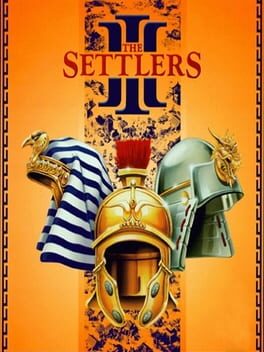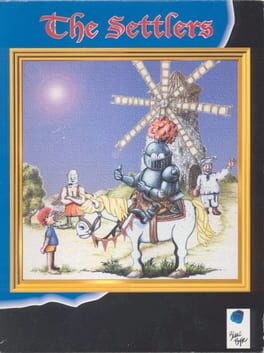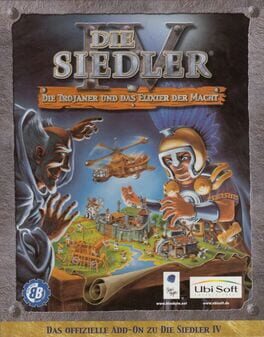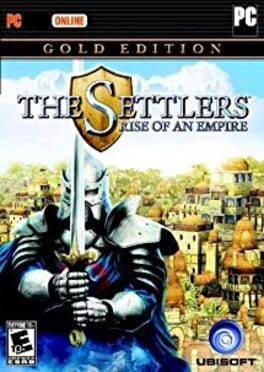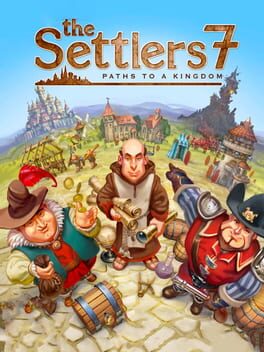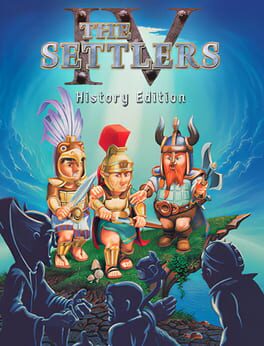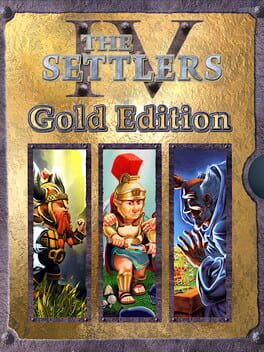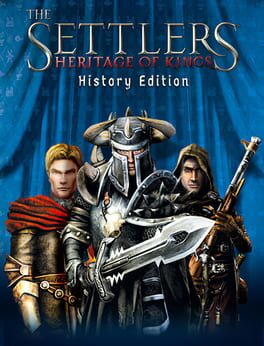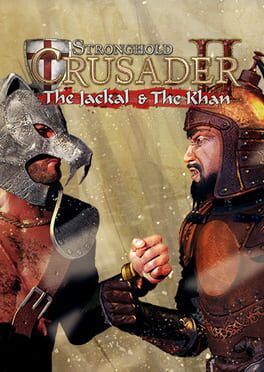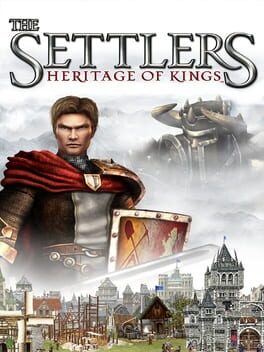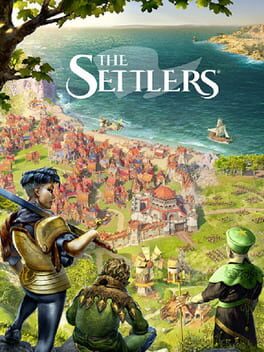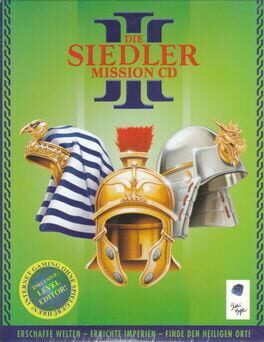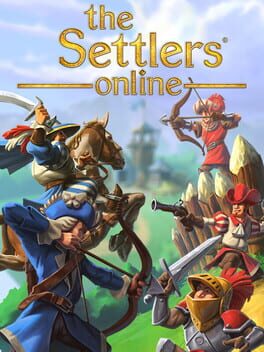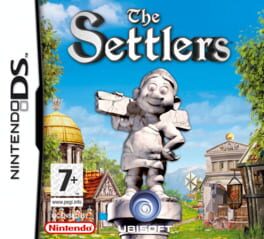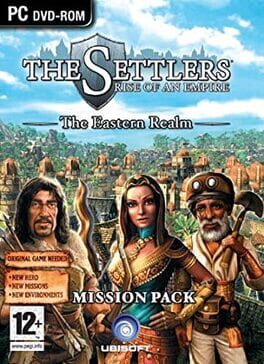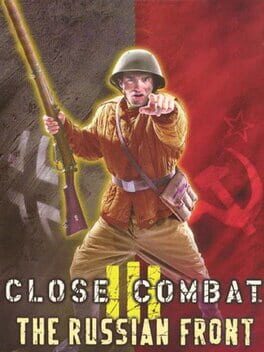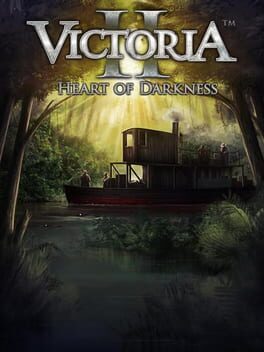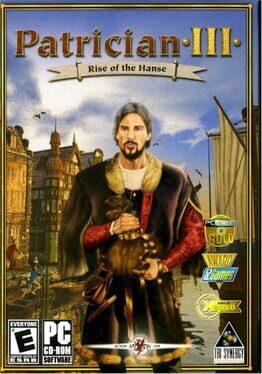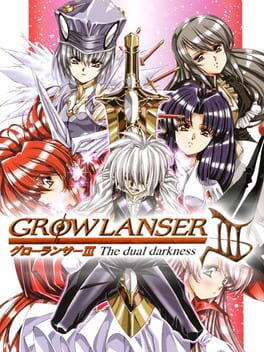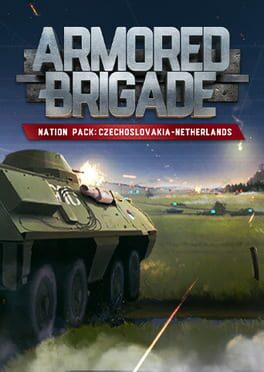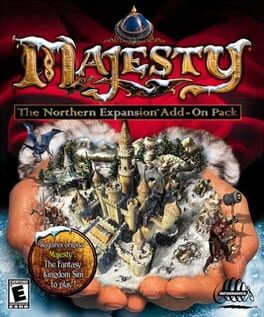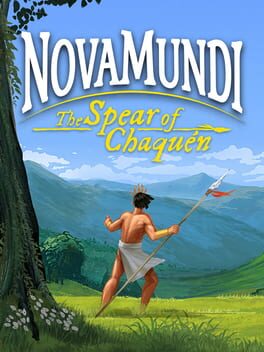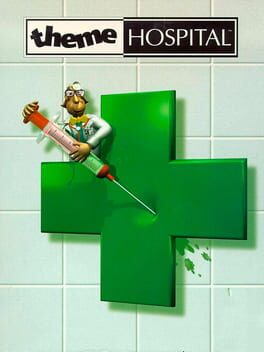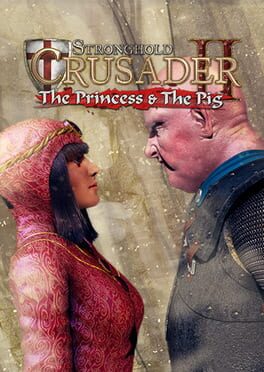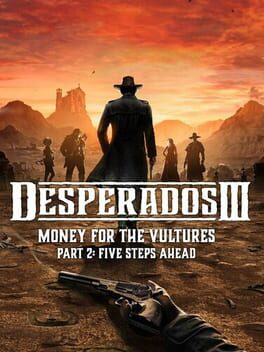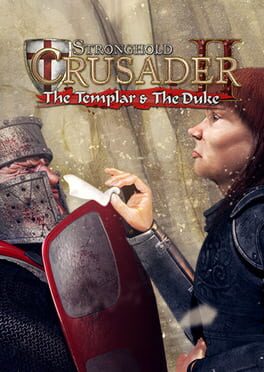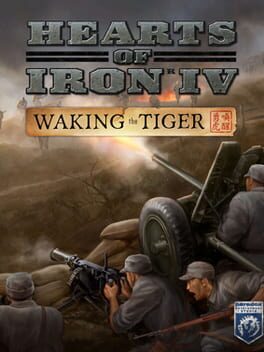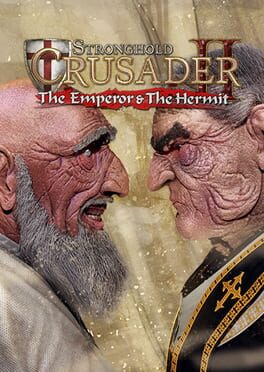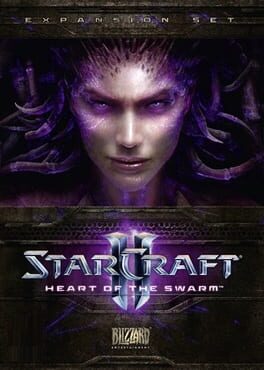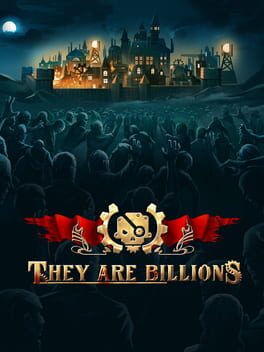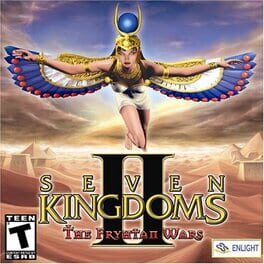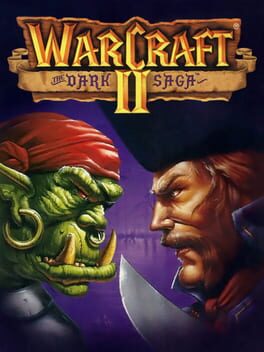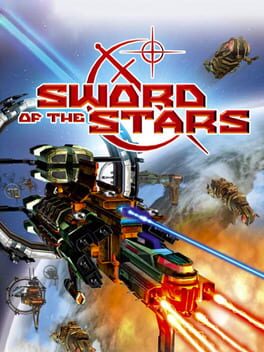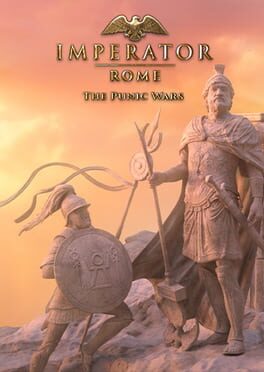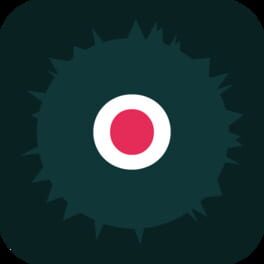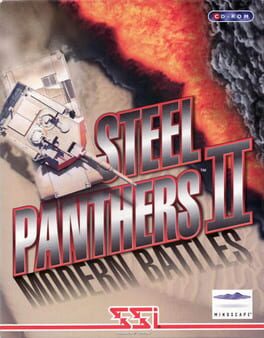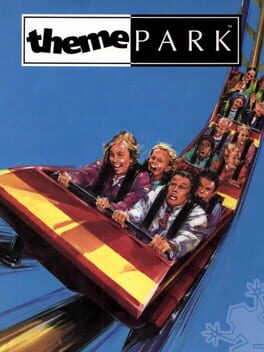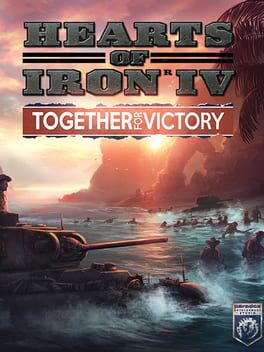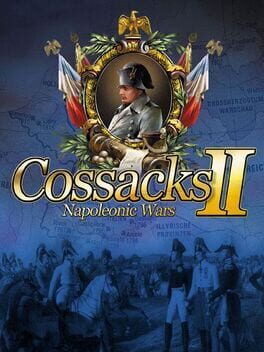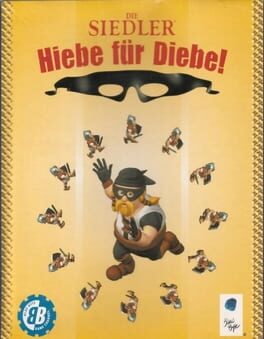How to play The Settlers II: Veni, Vidi, Vici on Mac
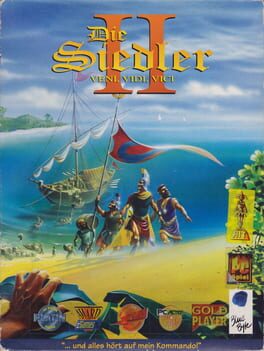
Game summary
The Settlers II: Veni, Vidi, Vici is a real-time strategy computer game, released by Blue Byte Software in 1996. Its gameplay is very similar to that of its predecessor, The Settlers, albeit with a Roman theme and improved graphics. It is the second game in The Settlers series.
Many fans of the franchise consider this the best game of the series, primarily because future instalments changed the transport management aspect considerably. This popularity encouraged Blue Byte to publish a remake of the game, The Settlers II (10th Anniversary) for Windows and release a port of the original game on Nintendo DS.
First released: Apr 1996
Play The Settlers II: Veni, Vidi, Vici on Mac with Parallels (virtualized)
The easiest way to play The Settlers II: Veni, Vidi, Vici on a Mac is through Parallels, which allows you to virtualize a Windows machine on Macs. The setup is very easy and it works for Apple Silicon Macs as well as for older Intel-based Macs.
Parallels supports the latest version of DirectX and OpenGL, allowing you to play the latest PC games on any Mac. The latest version of DirectX is up to 20% faster.
Our favorite feature of Parallels Desktop is that when you turn off your virtual machine, all the unused disk space gets returned to your main OS, thus minimizing resource waste (which used to be a problem with virtualization).
The Settlers II: Veni, Vidi, Vici installation steps for Mac
Step 1
Go to Parallels.com and download the latest version of the software.
Step 2
Follow the installation process and make sure you allow Parallels in your Mac’s security preferences (it will prompt you to do so).
Step 3
When prompted, download and install Windows 10. The download is around 5.7GB. Make sure you give it all the permissions that it asks for.
Step 4
Once Windows is done installing, you are ready to go. All that’s left to do is install The Settlers II: Veni, Vidi, Vici like you would on any PC.
Did it work?
Help us improve our guide by letting us know if it worked for you.
👎👍