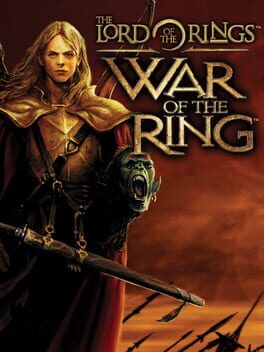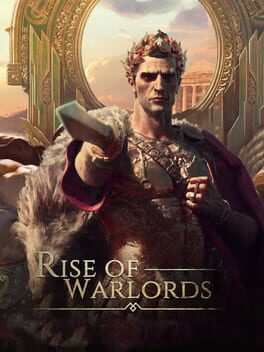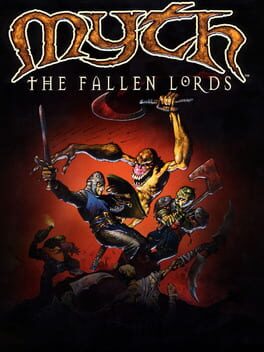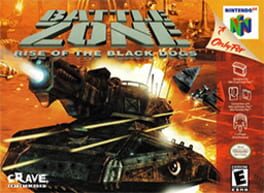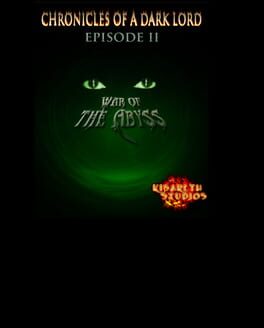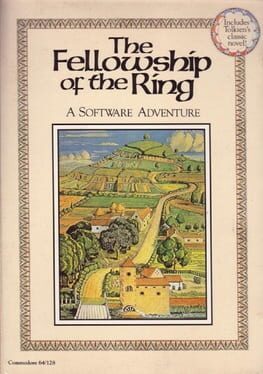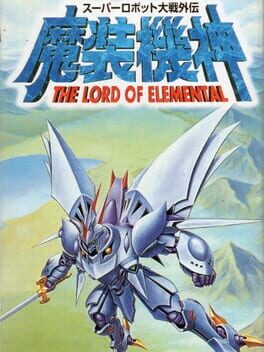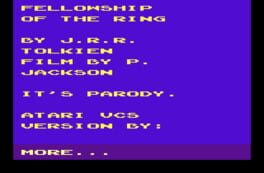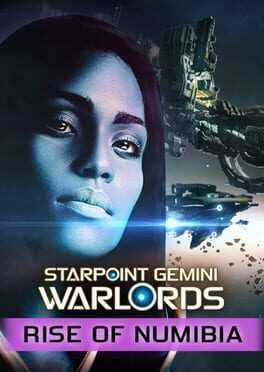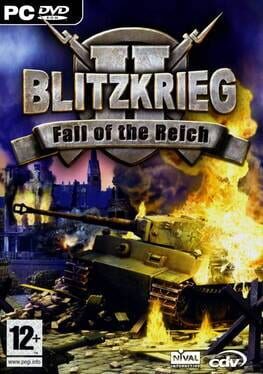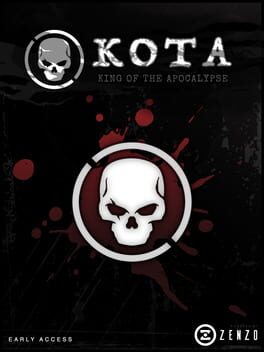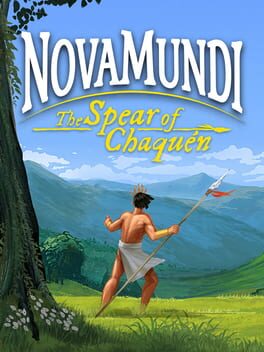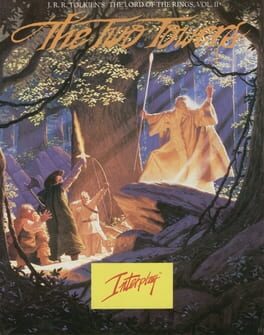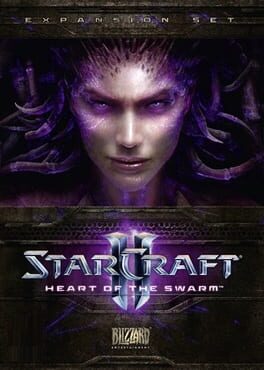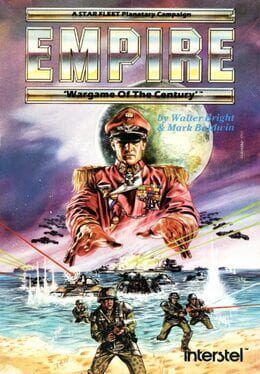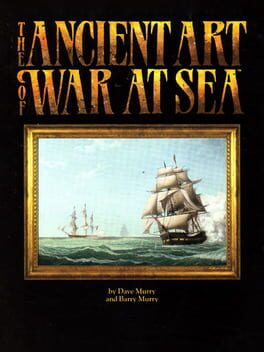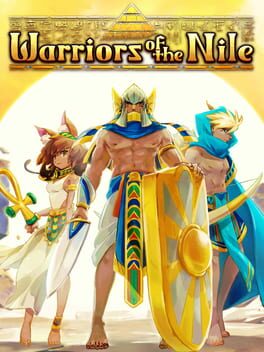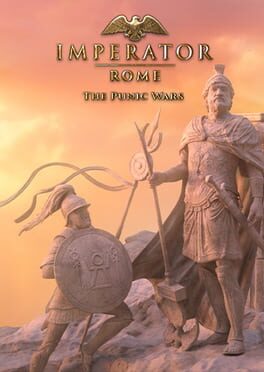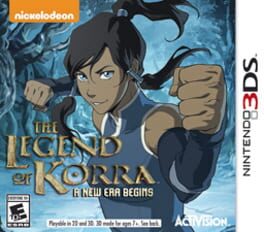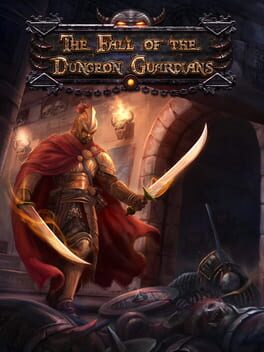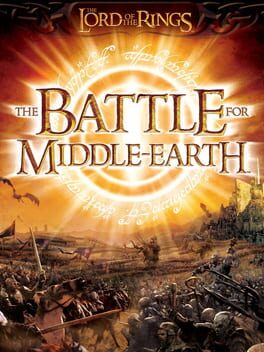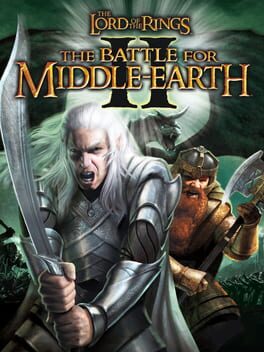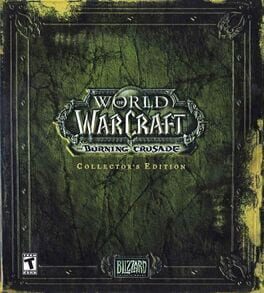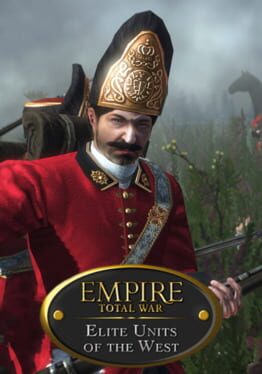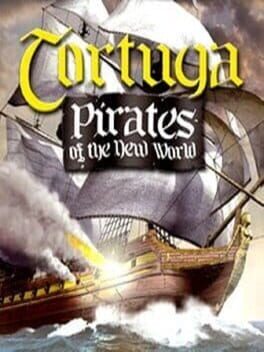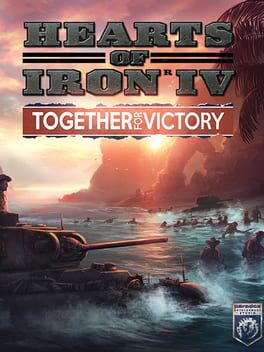How to play The Lord of the Rings: Rise to War on Mac
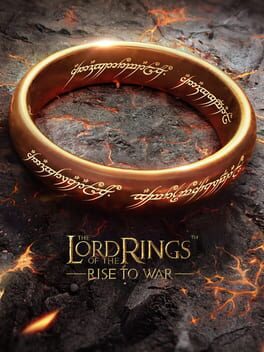
Game summary
In this Geo-strategic Seasonal Wargame, players will embark on new adventures to build armies for conquest and strategically expand their territory in pursuit of the One Ring. Set in the Third Age of Middle-earth, The Lord of the Rings: Rise to War offers an immersive and faithful rendition of the fictional world of Arda and its vast array of characters – from the Ranger of the North, Aragorn, to the Elven Lord of Rivendell, Elrond. Based on their choices to side with good or evil, players can build either Fellowships or Warbands, and collaborate with other members on razor-sharp attack plans and deeply fortified defenses against their rivals. Fans will cultivate the bonds of these alliances on the battlefield, all with the goal of expanding territories via the game’s tile-based map design. With the diverse terrains and waters of Middle-earth divided and represented by these tiles, each action-packed victory will claim another piece for the alliance, while each defeat will result in a loss of land. These complex alliance-building and tile-based systems inherent to The Lord of the Rings: Rise to War will set courageous adventurers on a path to not only outwit and defeat their enemies, but also seize the ultimate prize: the One Ring. The title’s state-of-the-art immersive gameplay and simulated warfare will engulf fans in grippingly realistic consequences to their actions in-game, all inspired by masterful storytelling.
First released: Sep 2021
Play The Lord of the Rings: Rise to War on Mac with Parallels (virtualized)
The easiest way to play The Lord of the Rings: Rise to War on a Mac is through Parallels, which allows you to virtualize a Windows machine on Macs. The setup is very easy and it works for Apple Silicon Macs as well as for older Intel-based Macs.
Parallels supports the latest version of DirectX and OpenGL, allowing you to play the latest PC games on any Mac. The latest version of DirectX is up to 20% faster.
Our favorite feature of Parallels Desktop is that when you turn off your virtual machine, all the unused disk space gets returned to your main OS, thus minimizing resource waste (which used to be a problem with virtualization).
The Lord of the Rings: Rise to War installation steps for Mac
Step 1
Go to Parallels.com and download the latest version of the software.
Step 2
Follow the installation process and make sure you allow Parallels in your Mac’s security preferences (it will prompt you to do so).
Step 3
When prompted, download and install Windows 10. The download is around 5.7GB. Make sure you give it all the permissions that it asks for.
Step 4
Once Windows is done installing, you are ready to go. All that’s left to do is install The Lord of the Rings: Rise to War like you would on any PC.
Did it work?
Help us improve our guide by letting us know if it worked for you.
👎👍