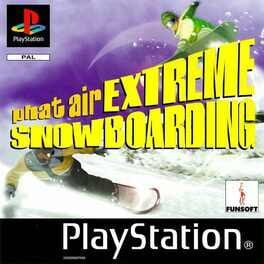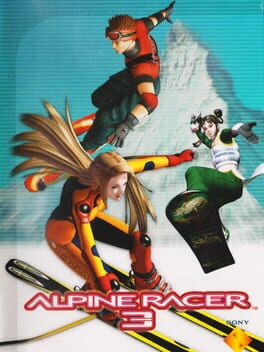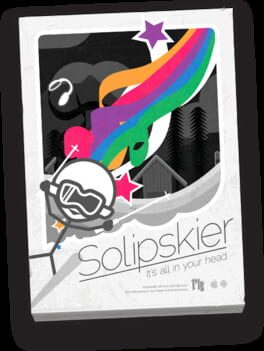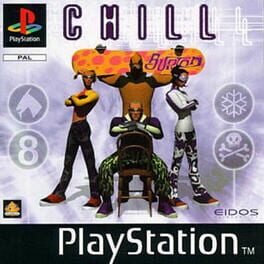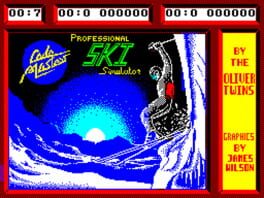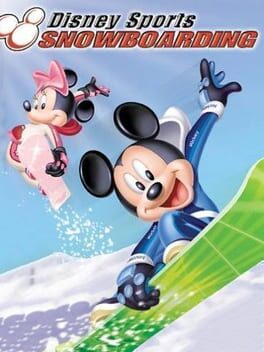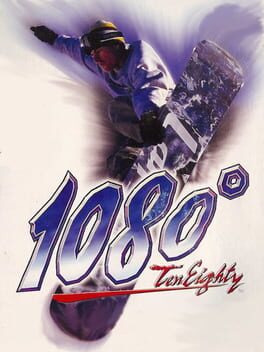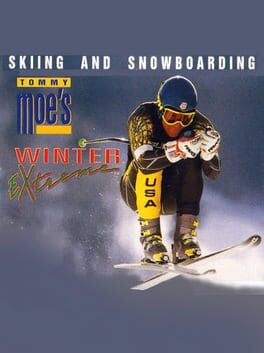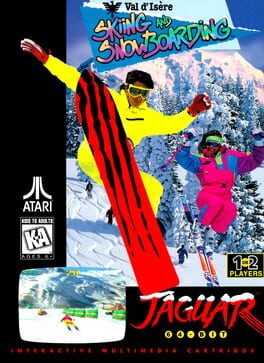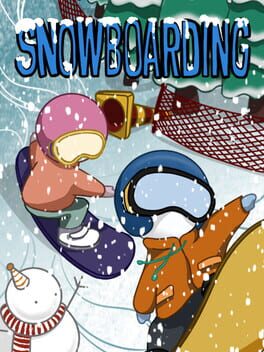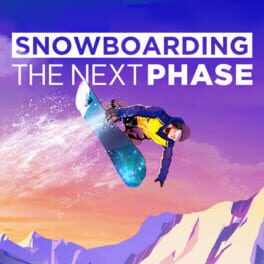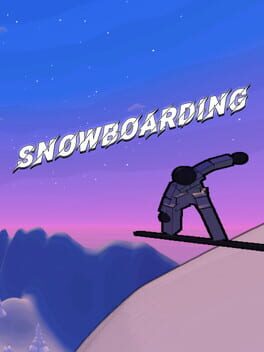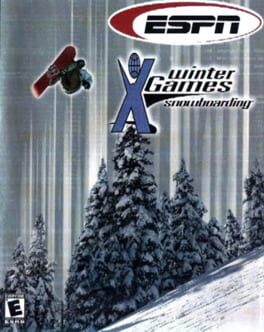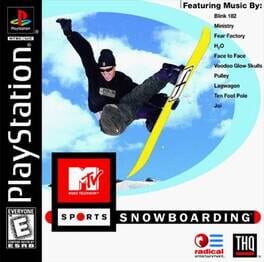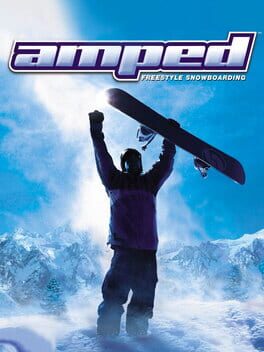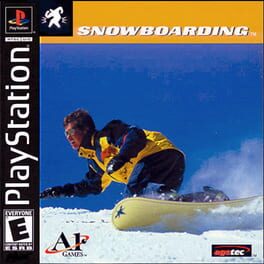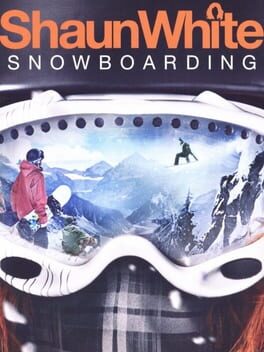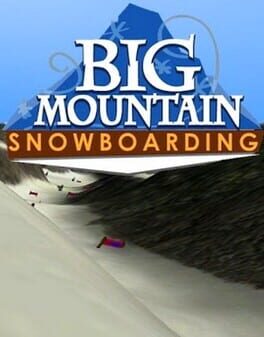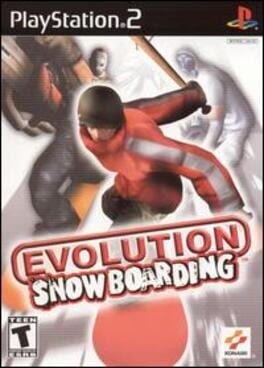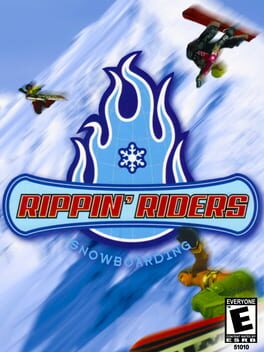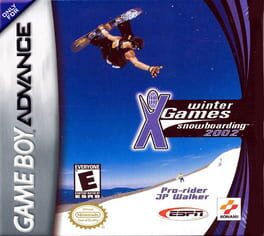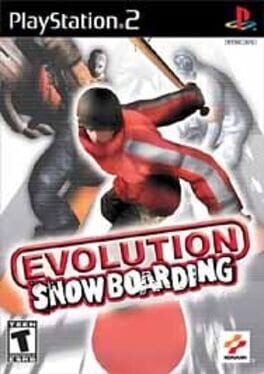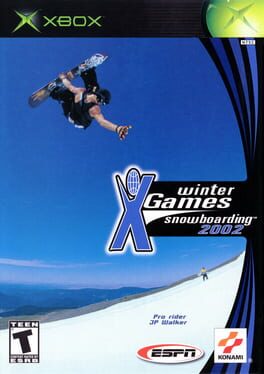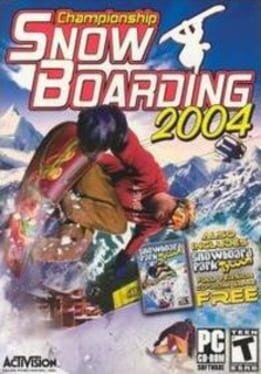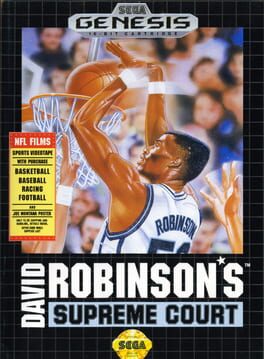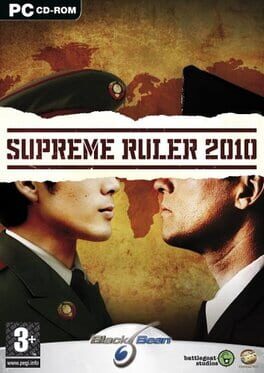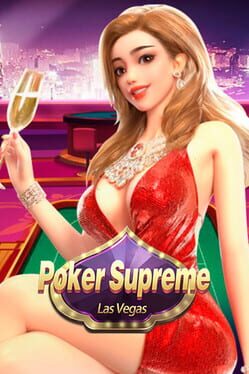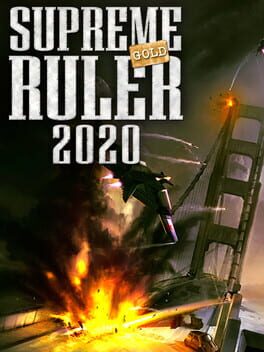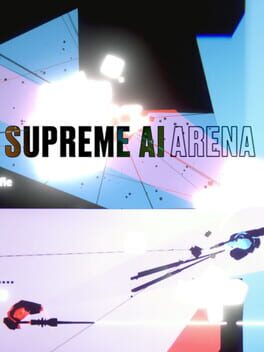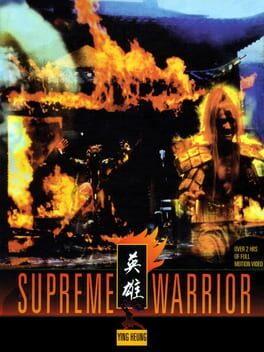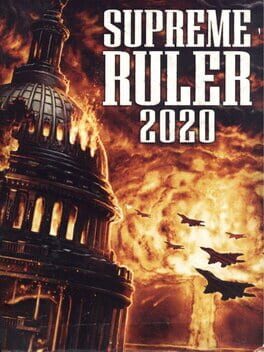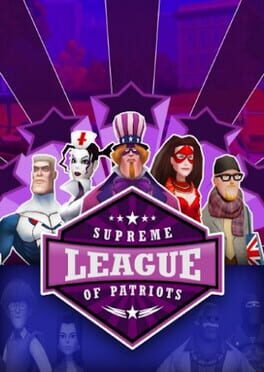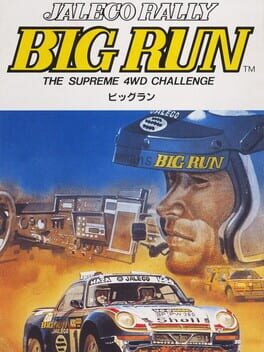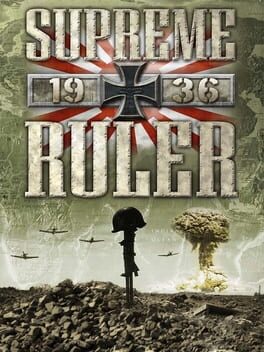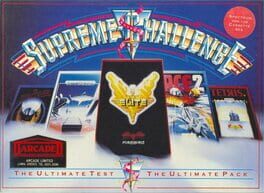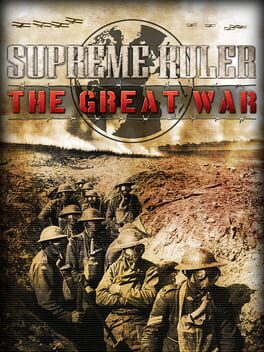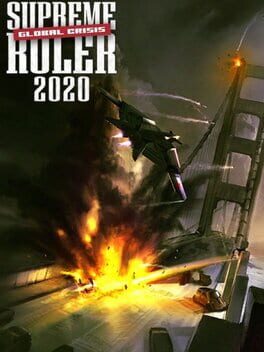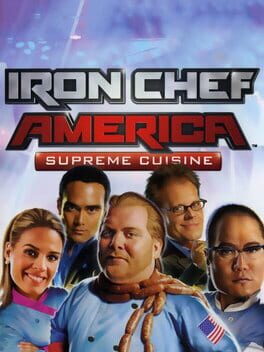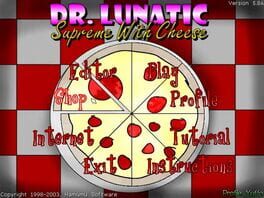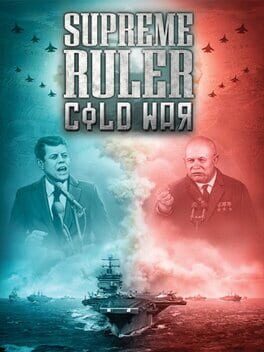How to play Supreme Snowboarding on Mac
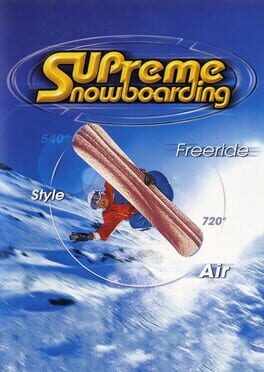
| Platforms | Computer |
Game summary
Supreme Snowboarding is the first snowboarding game that allows players to experience pure freedom, with the possibility to choose your very own way down the slopes. 10 race tracks, three half-pipes and three straight jumps offer something for everyone, from straight race maniacs to pipe-loving daredevils. Select a character, choose a board and hit the slopes, dude!
It was one of the first snowboarding games for Windows to take full advantage of 3D graphics cards that were becoming the norm in the late 1990s, and eventually became an internationally bestselling game. Over 1.5 million units were sold worldwide, allowing Supreme Snowboarding to become the first hit title in Finnish game development.
First released: Dec 1999
Play Supreme Snowboarding on Mac with Parallels (virtualized)
The easiest way to play Supreme Snowboarding on a Mac is through Parallels, which allows you to virtualize a Windows machine on Macs. The setup is very easy and it works for Apple Silicon Macs as well as for older Intel-based Macs.
Parallels supports the latest version of DirectX and OpenGL, allowing you to play the latest PC games on any Mac. The latest version of DirectX is up to 20% faster.
Our favorite feature of Parallels Desktop is that when you turn off your virtual machine, all the unused disk space gets returned to your main OS, thus minimizing resource waste (which used to be a problem with virtualization).
Supreme Snowboarding installation steps for Mac
Step 1
Go to Parallels.com and download the latest version of the software.
Step 2
Follow the installation process and make sure you allow Parallels in your Mac’s security preferences (it will prompt you to do so).
Step 3
When prompted, download and install Windows 10. The download is around 5.7GB. Make sure you give it all the permissions that it asks for.
Step 4
Once Windows is done installing, you are ready to go. All that’s left to do is install Supreme Snowboarding like you would on any PC.
Did it work?
Help us improve our guide by letting us know if it worked for you.
👎👍