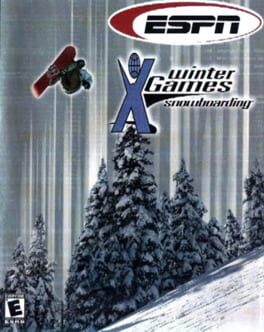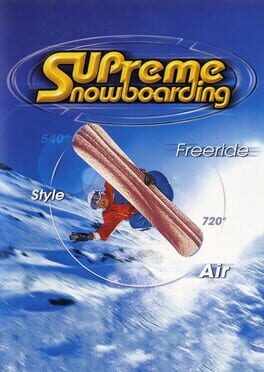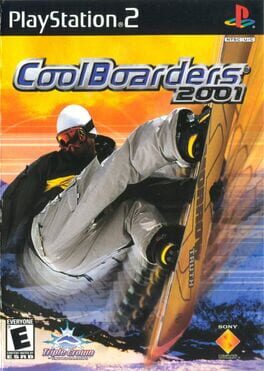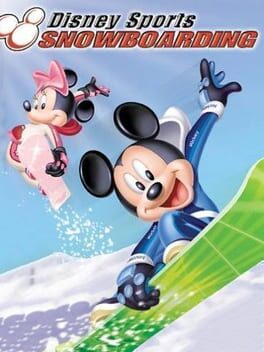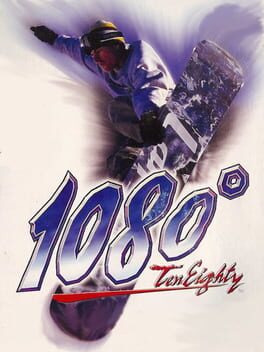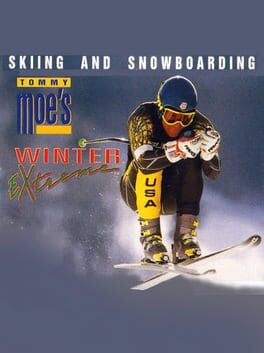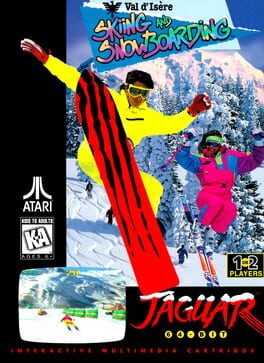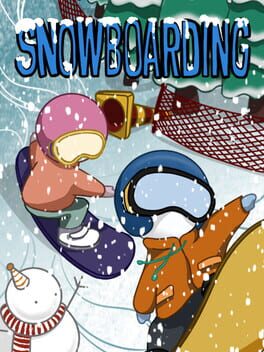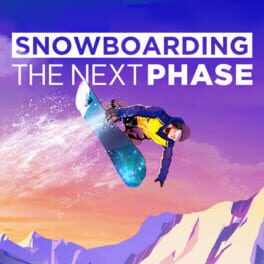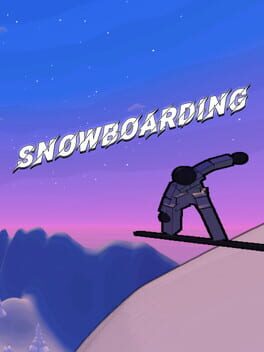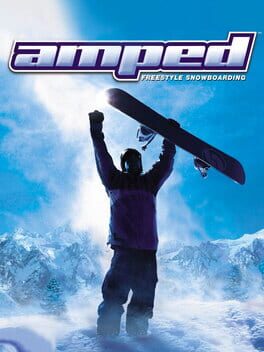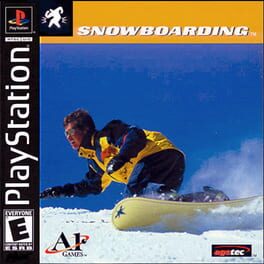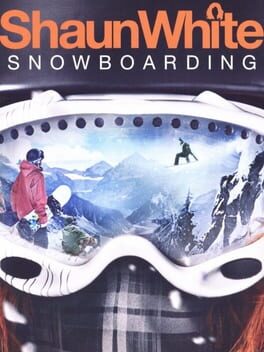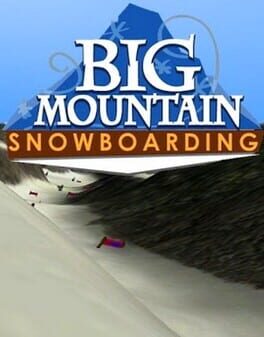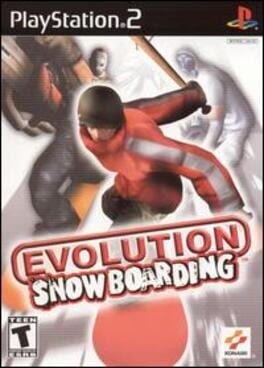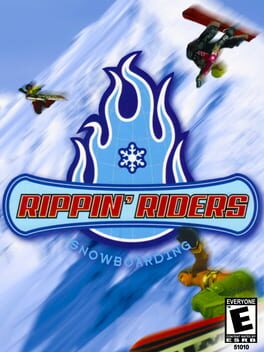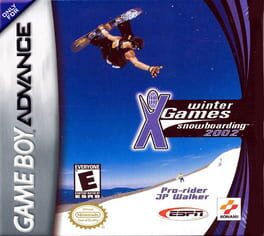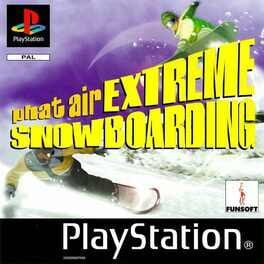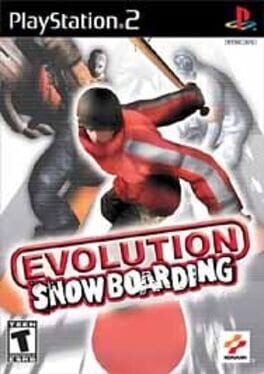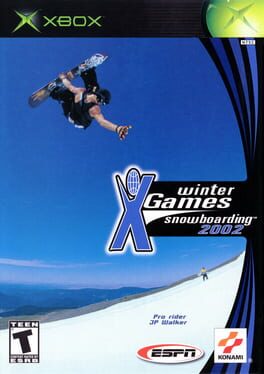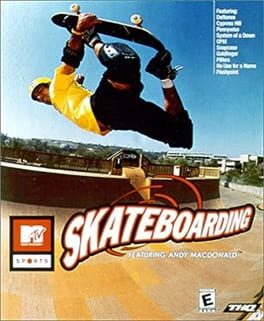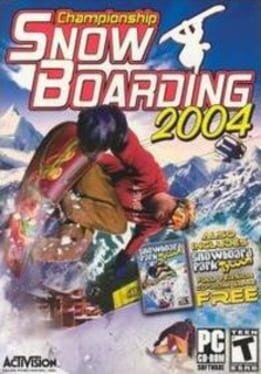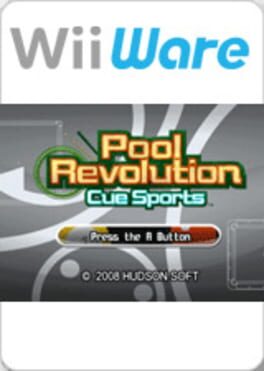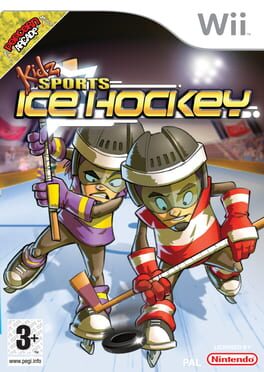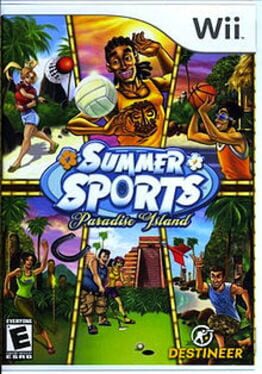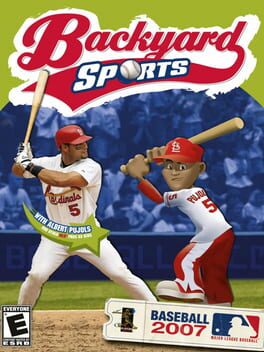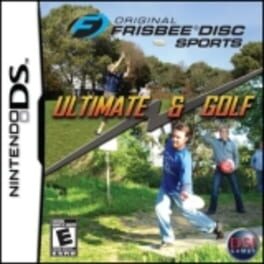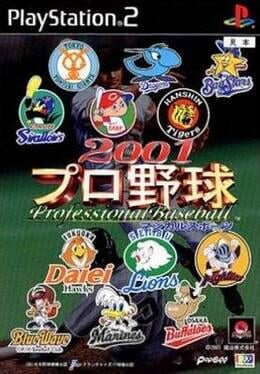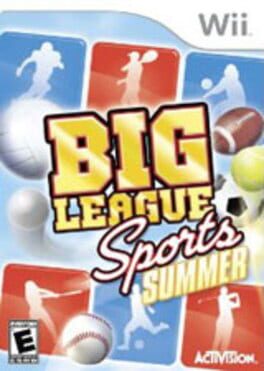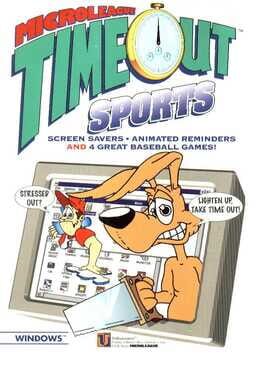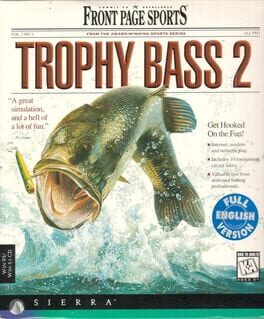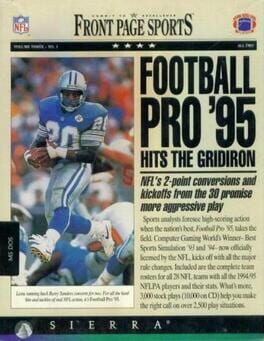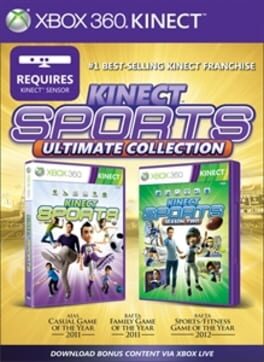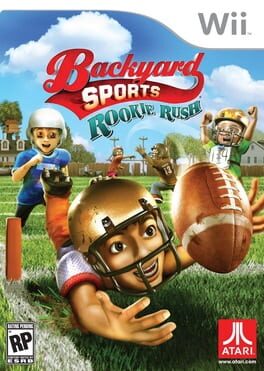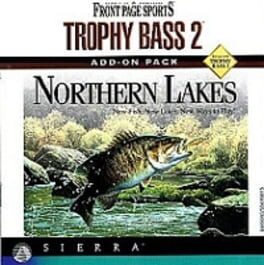How to play MTV Sports: Snowboarding on Mac
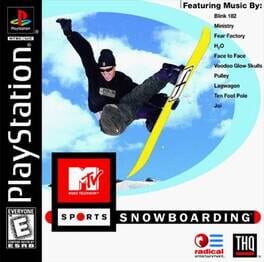
Game summary
MTV Sports: Snowboarding is an extreme sports game where you have to perform tricks on your snowboard. You can opt to play with one of six different boarders, with each their own abilities. The game features five game modes: qualifying, challenge, create-a-park, head-to-head and training. The qualifying mode offers three levels where you have to score enough points to unlock the challenge mode, where you can challenge other boarders in trick events or races. The create-a-park mode allows you to create your own track to play on. head-to-head allows you to play a multiplayer match against a friend. The available tracks come in four general types: mountain X, big air contest, half-pipe and slopestyle.
First released: Oct 1999
Play MTV Sports: Snowboarding on Mac with Parallels (virtualized)
The easiest way to play MTV Sports: Snowboarding on a Mac is through Parallels, which allows you to virtualize a Windows machine on Macs. The setup is very easy and it works for Apple Silicon Macs as well as for older Intel-based Macs.
Parallels supports the latest version of DirectX and OpenGL, allowing you to play the latest PC games on any Mac. The latest version of DirectX is up to 20% faster.
Our favorite feature of Parallels Desktop is that when you turn off your virtual machine, all the unused disk space gets returned to your main OS, thus minimizing resource waste (which used to be a problem with virtualization).
MTV Sports: Snowboarding installation steps for Mac
Step 1
Go to Parallels.com and download the latest version of the software.
Step 2
Follow the installation process and make sure you allow Parallels in your Mac’s security preferences (it will prompt you to do so).
Step 3
When prompted, download and install Windows 10. The download is around 5.7GB. Make sure you give it all the permissions that it asks for.
Step 4
Once Windows is done installing, you are ready to go. All that’s left to do is install MTV Sports: Snowboarding like you would on any PC.
Did it work?
Help us improve our guide by letting us know if it worked for you.
👎👍