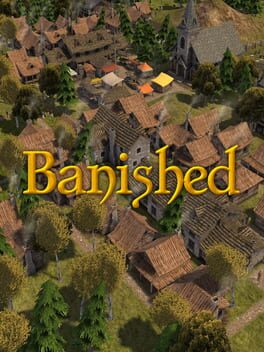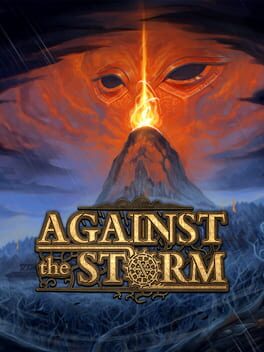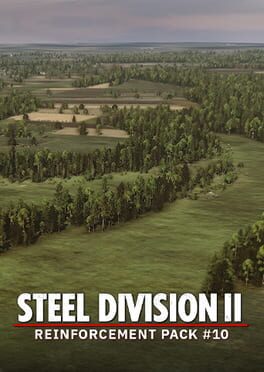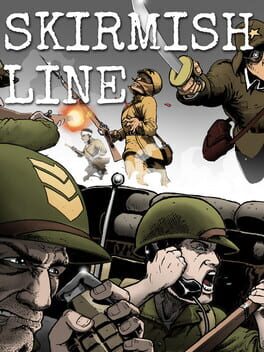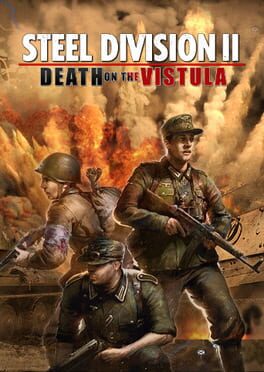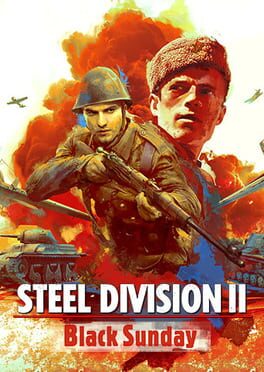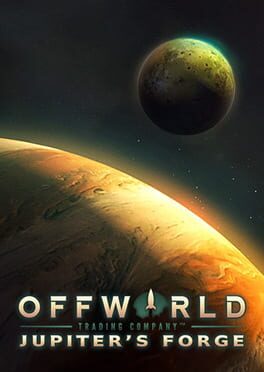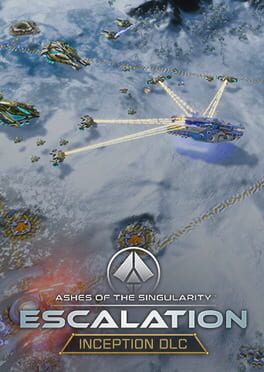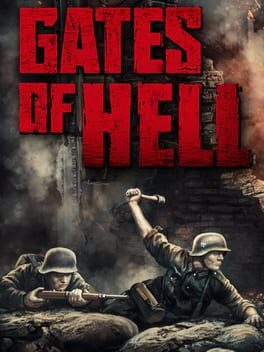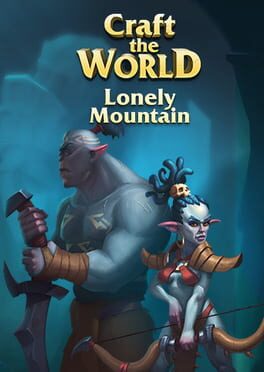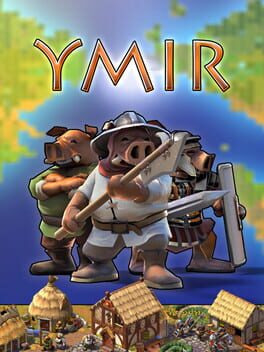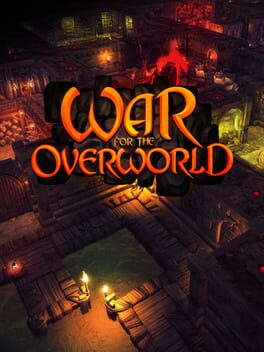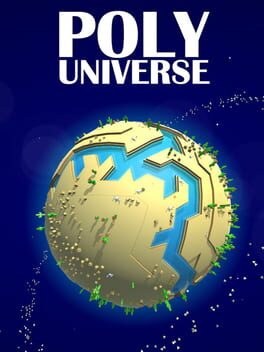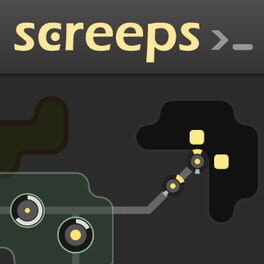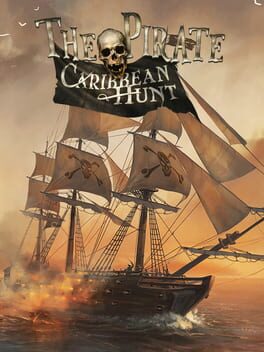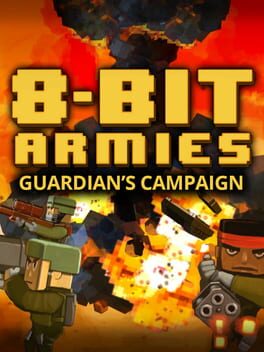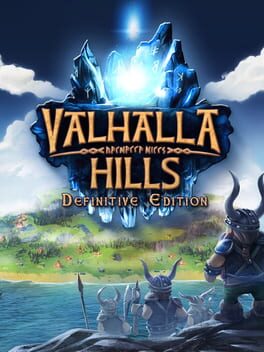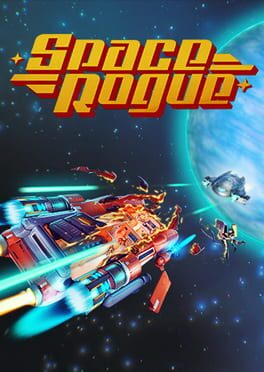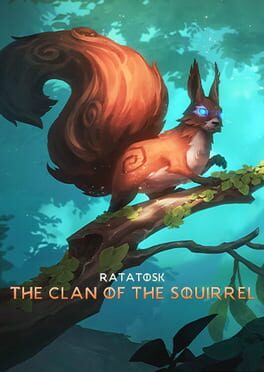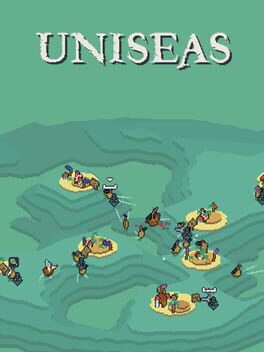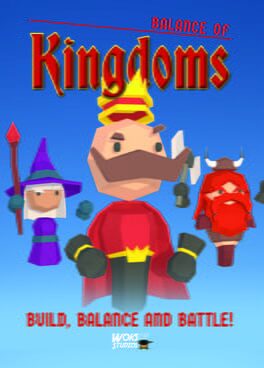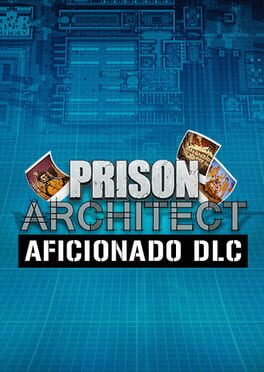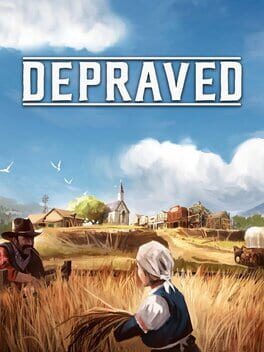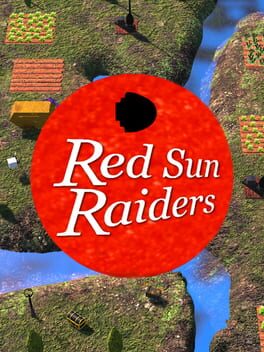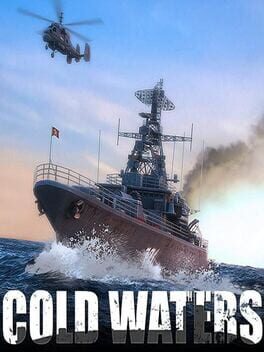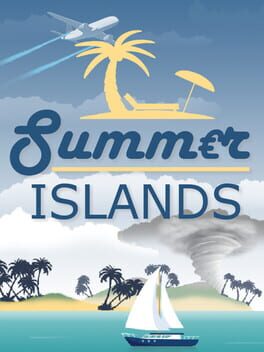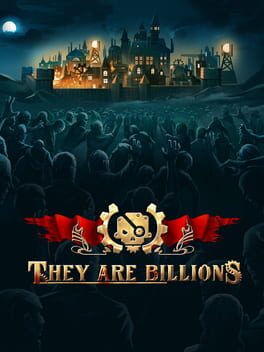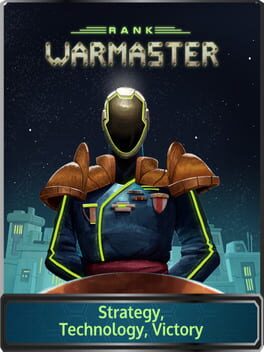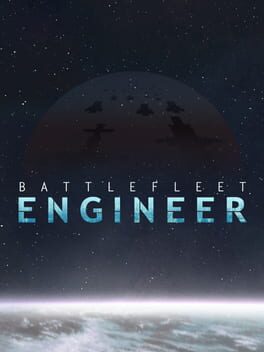How to play Stonehearth on Mac

| Platforms | Computer |
Game summary
Stonehearth is a game about exploration and survival in an epic fantasy setting. Your job is to help a small group of settlers survive and carve out a place for themselves in a hostile land. You’ll need to establish a food supply, build shelter, defend your people, and find a way to grow and expand, facing challenges at every step.
Starting from procedurally generated terrain with dynamic AI encounters, Stonehearth combines city simulation and good old combat with infinite building possibilities. It’s built to be moddable at every level, from your city, to the people and creatures inhabiting the world, and will ship with the tools and documentation for you to add your own customizations to the game, and share them with friends.
First released: Dec 2013
Play Stonehearth on Mac with Parallels (virtualized)
The easiest way to play Stonehearth on a Mac is through Parallels, which allows you to virtualize a Windows machine on Macs. The setup is very easy and it works for Apple Silicon Macs as well as for older Intel-based Macs.
Parallels supports the latest version of DirectX and OpenGL, allowing you to play the latest PC games on any Mac. The latest version of DirectX is up to 20% faster.
Our favorite feature of Parallels Desktop is that when you turn off your virtual machine, all the unused disk space gets returned to your main OS, thus minimizing resource waste (which used to be a problem with virtualization).
Stonehearth installation steps for Mac
Step 1
Go to Parallels.com and download the latest version of the software.
Step 2
Follow the installation process and make sure you allow Parallels in your Mac’s security preferences (it will prompt you to do so).
Step 3
When prompted, download and install Windows 10. The download is around 5.7GB. Make sure you give it all the permissions that it asks for.
Step 4
Once Windows is done installing, you are ready to go. All that’s left to do is install Stonehearth like you would on any PC.
Did it work?
Help us improve our guide by letting us know if it worked for you.
👎👍