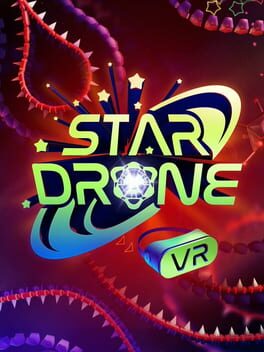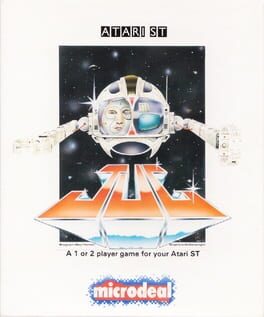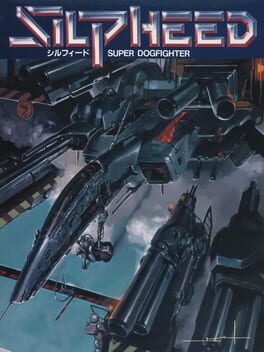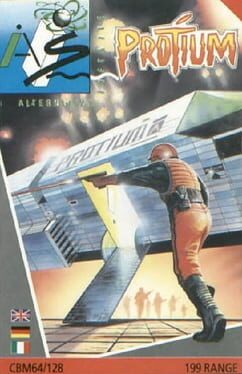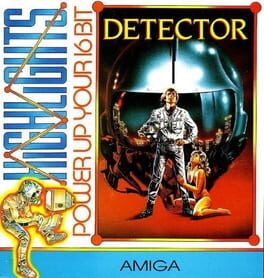How to play StarDrone on Mac

Game summary
StarDrone is a perfect blend of high-speed physics and pinball action, with strategic elements of break-out and object collection. Cause your attackers to crash with rapid speed while collecting gems and power-up enhancements. Explore more than 50 levels and earn points that will let you compete on the leaderboards. With simple one-button controls and unique gameplay mechanics, StarDrone is friendly to beginners, at the same time challenging enough to bring you back for more and more.
First released: Mar 2011
Play StarDrone on Mac with Parallels (virtualized)
The easiest way to play StarDrone on a Mac is through Parallels, which allows you to virtualize a Windows machine on Macs. The setup is very easy and it works for Apple Silicon Macs as well as for older Intel-based Macs.
Parallels supports the latest version of DirectX and OpenGL, allowing you to play the latest PC games on any Mac. The latest version of DirectX is up to 20% faster.
Our favorite feature of Parallels Desktop is that when you turn off your virtual machine, all the unused disk space gets returned to your main OS, thus minimizing resource waste (which used to be a problem with virtualization).
StarDrone installation steps for Mac
Step 1
Go to Parallels.com and download the latest version of the software.
Step 2
Follow the installation process and make sure you allow Parallels in your Mac’s security preferences (it will prompt you to do so).
Step 3
When prompted, download and install Windows 10. The download is around 5.7GB. Make sure you give it all the permissions that it asks for.
Step 4
Once Windows is done installing, you are ready to go. All that’s left to do is install StarDrone like you would on any PC.
Did it work?
Help us improve our guide by letting us know if it worked for you.
👎👍