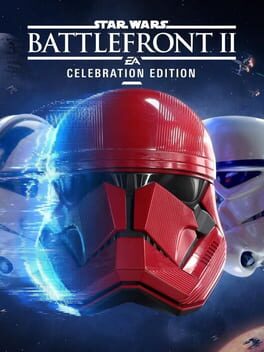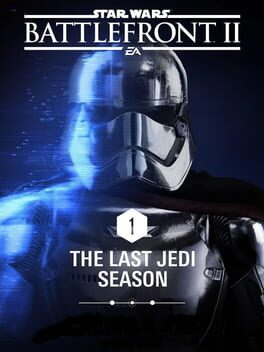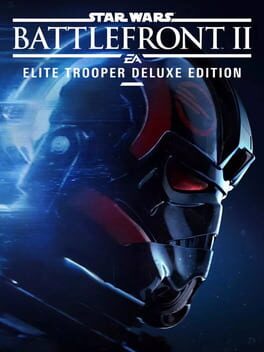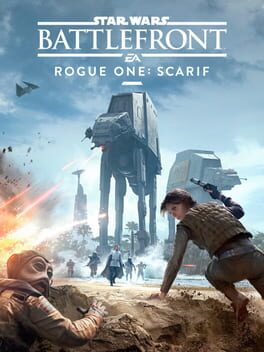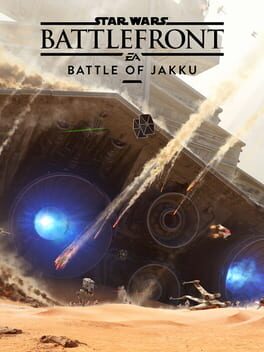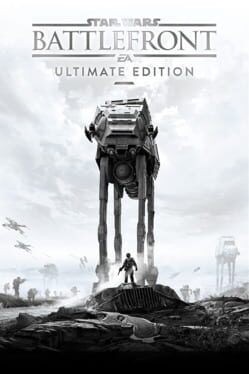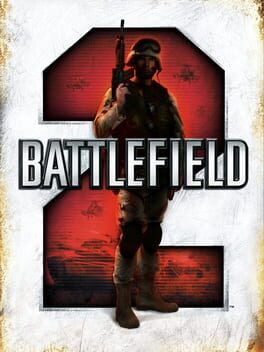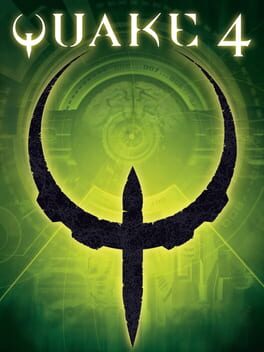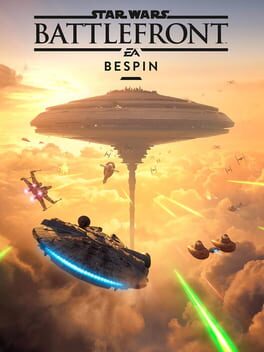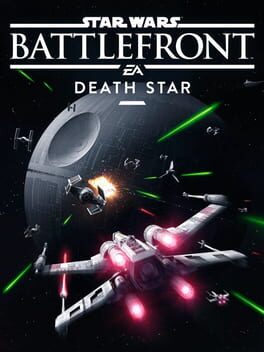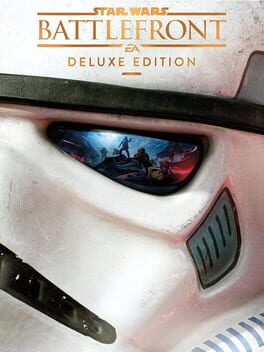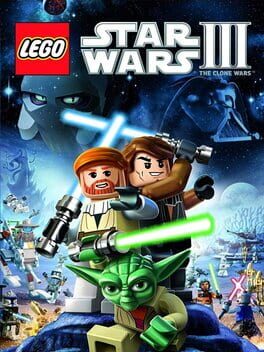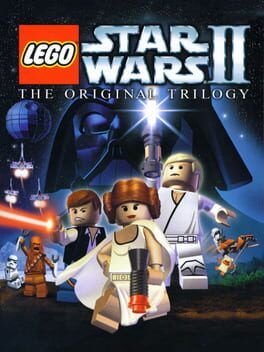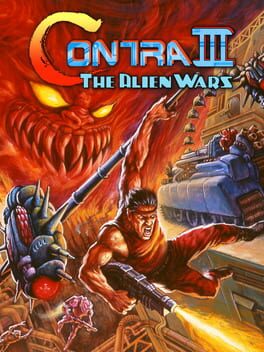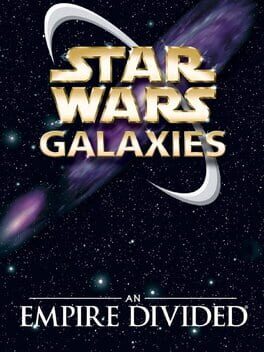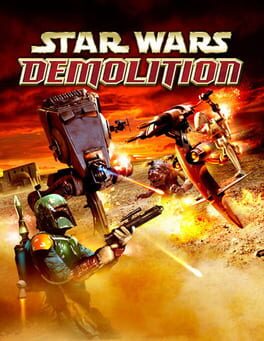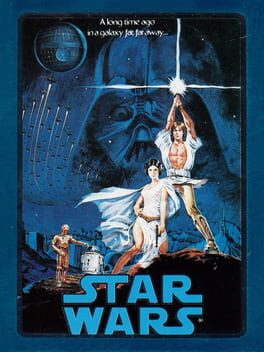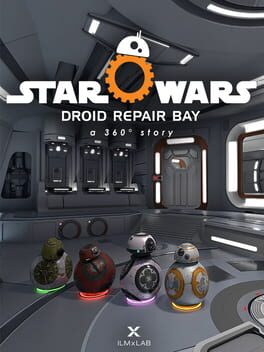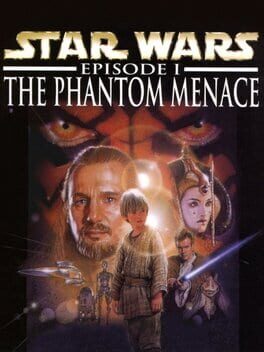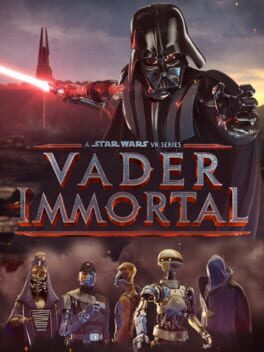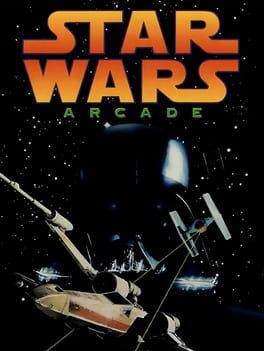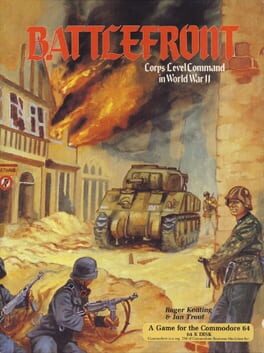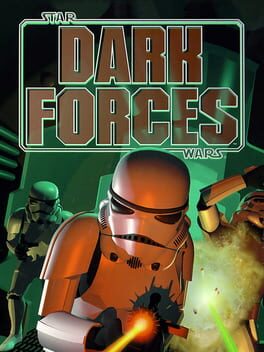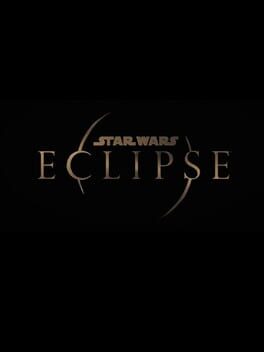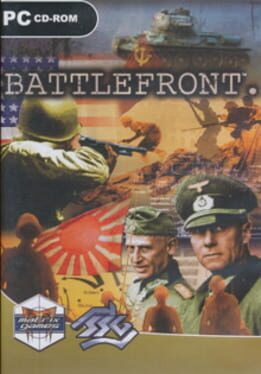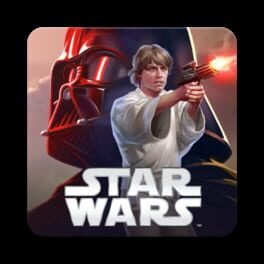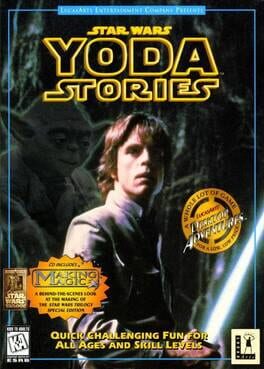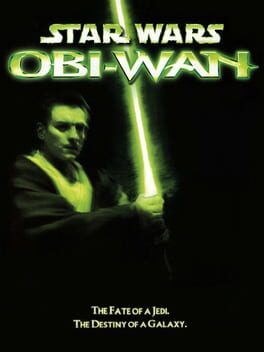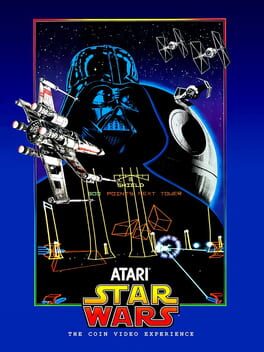How to play Star Wars Battlefront II on Mac

| Platforms | Computer |
Game summary
Embark on an endless Star Wars action experience from the best-selling Star Wars HD video game franchise of all time. Experience rich multiplayer battlegrounds across all 3 eras - prequel, classic and new trilogy - or rise as a new hero and discover an emotionally gripping single-player story spanning thirty years.
Customise and upgrade your heroes, starfighters or troopers - each with unique abilities to exploit in battle. Ride tauntauns or take control of tanks and speeders. Use the Force to prove your worth against iconic characters like Kylo Ren, Darth Maul or Han Solo, as you play a part in a gaming experience inspired by forty years of timeless Star Wars films.
First released: Nov 2017
Play Star Wars Battlefront II on Mac with Parallels (virtualized)
The easiest way to play Star Wars Battlefront II on a Mac is through Parallels, which allows you to virtualize a Windows machine on Macs. The setup is very easy and it works for Apple Silicon Macs as well as for older Intel-based Macs.
Parallels supports the latest version of DirectX and OpenGL, allowing you to play the latest PC games on any Mac. The latest version of DirectX is up to 20% faster.
Our favorite feature of Parallels Desktop is that when you turn off your virtual machine, all the unused disk space gets returned to your main OS, thus minimizing resource waste (which used to be a problem with virtualization).
Star Wars Battlefront II installation steps for Mac
Step 1
Go to Parallels.com and download the latest version of the software.
Step 2
Follow the installation process and make sure you allow Parallels in your Mac’s security preferences (it will prompt you to do so).
Step 3
When prompted, download and install Windows 10. The download is around 5.7GB. Make sure you give it all the permissions that it asks for.
Step 4
Once Windows is done installing, you are ready to go. All that’s left to do is install Star Wars Battlefront II like you would on any PC.
Did it work?
Help us improve our guide by letting us know if it worked for you.
👎👍