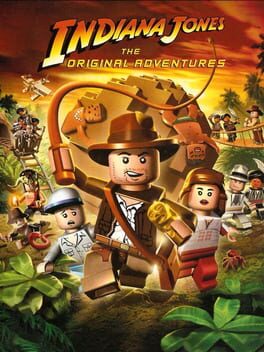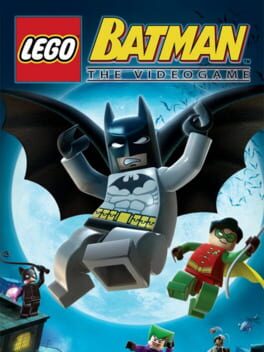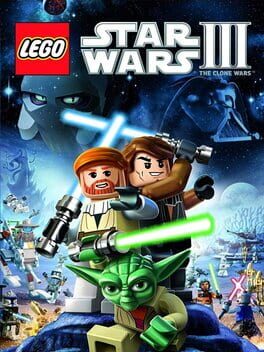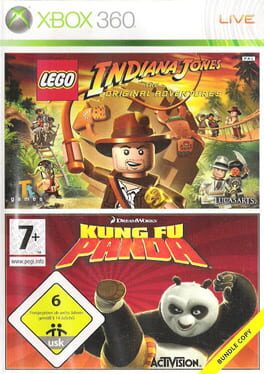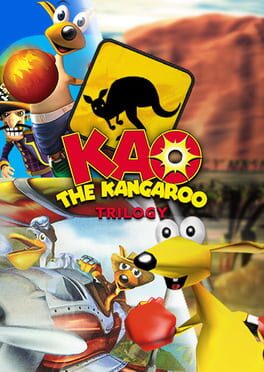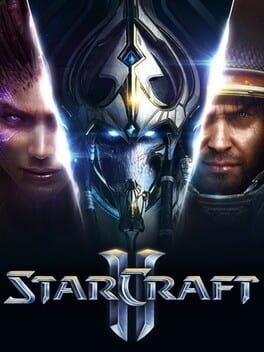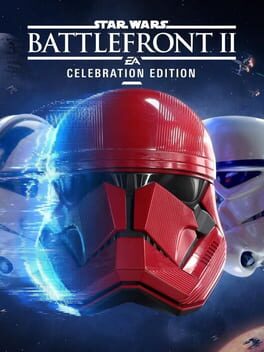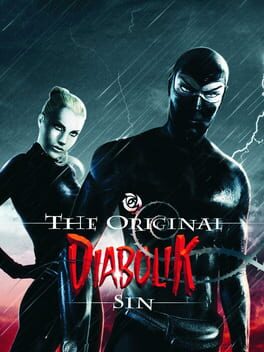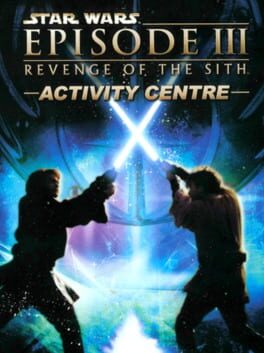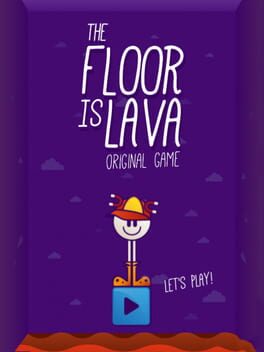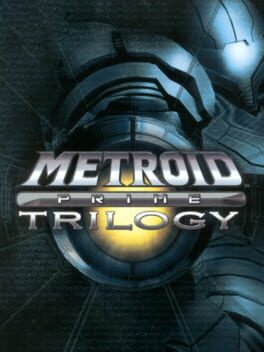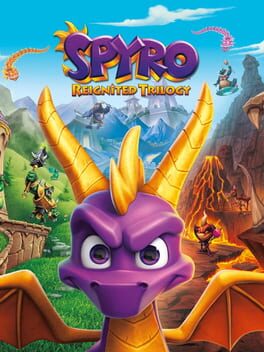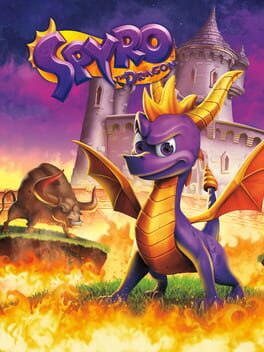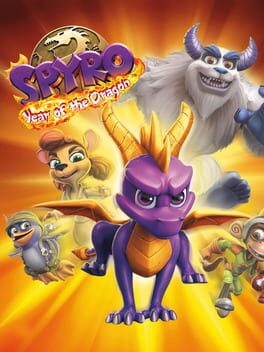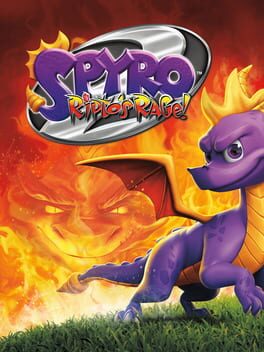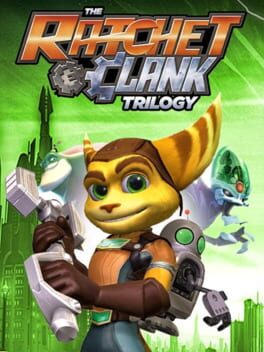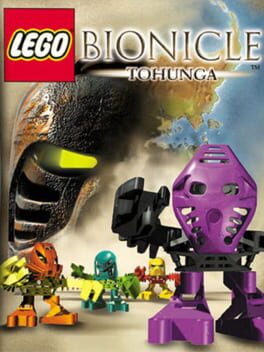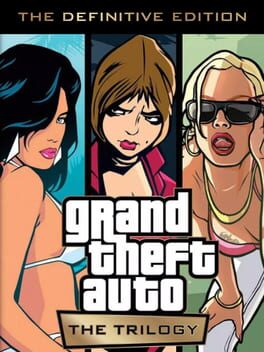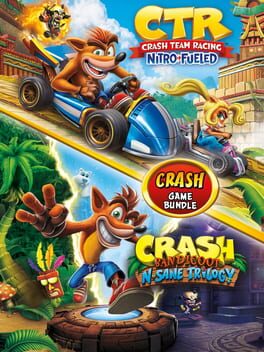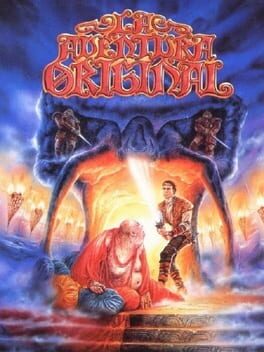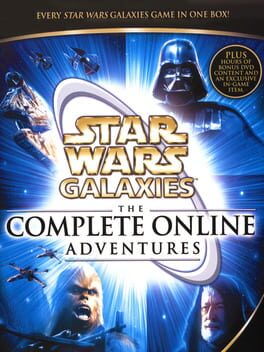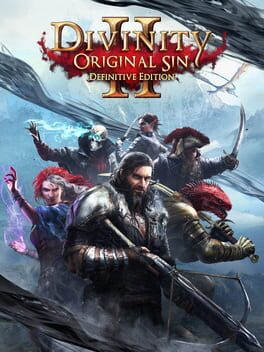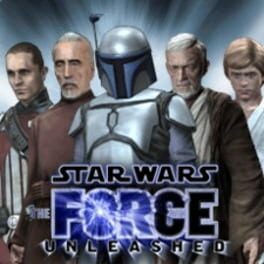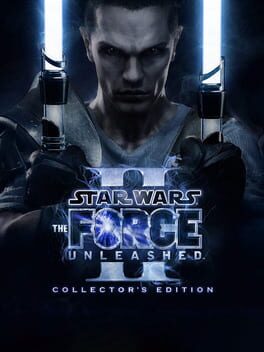How to play LEGO Star Wars II: The Original Trilogy on Mac
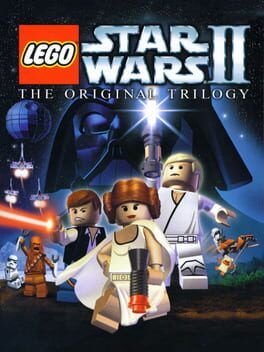
| Platforms | Computer |
Game summary
LEGO Star Wars II: The Original Trilogy takes the fun and endless
customization of LEGO and combines it with the epic story, characters and action from the original Star Wars movies that revolutionized pop culture forever (Episode IV A New Hope, Episode V The Empire Strikes Back and Episode VI Return of the Jedi). With a unique tongue-in-cheek take on the Original Trilogy, LEGO Star Wars II follows the Rebel Alliances crusade to dismantle the Galactic Empire and rebuild a galaxy in pieces.
Build and battle your way through your favorite film moments, from Darth Vaders pursuit of Princess Leia aboard her Blockade Runner to a showdown on the second Death Star, as the game includes even more of the family-friendly LEGO action, puzzles and humor that earned the original LEGO Star Wars such
popularity and acclaim.
And much more new to offer, it still has. For the first time ever, characters can get in and out of vehicles, as well as ride creatures. You can also mix and match the body parts of more than 50 playable characters to create one of millions of possible LEGO Star Wars heroes.
First released: Sep 2006
Play LEGO Star Wars II: The Original Trilogy on Mac with Parallels (virtualized)
The easiest way to play LEGO Star Wars II: The Original Trilogy on a Mac is through Parallels, which allows you to virtualize a Windows machine on Macs. The setup is very easy and it works for Apple Silicon Macs as well as for older Intel-based Macs.
Parallels supports the latest version of DirectX and OpenGL, allowing you to play the latest PC games on any Mac. The latest version of DirectX is up to 20% faster.
Our favorite feature of Parallels Desktop is that when you turn off your virtual machine, all the unused disk space gets returned to your main OS, thus minimizing resource waste (which used to be a problem with virtualization).
LEGO Star Wars II: The Original Trilogy installation steps for Mac
Step 1
Go to Parallels.com and download the latest version of the software.
Step 2
Follow the installation process and make sure you allow Parallels in your Mac’s security preferences (it will prompt you to do so).
Step 3
When prompted, download and install Windows 10. The download is around 5.7GB. Make sure you give it all the permissions that it asks for.
Step 4
Once Windows is done installing, you are ready to go. All that’s left to do is install LEGO Star Wars II: The Original Trilogy like you would on any PC.
Did it work?
Help us improve our guide by letting us know if it worked for you.
👎👍