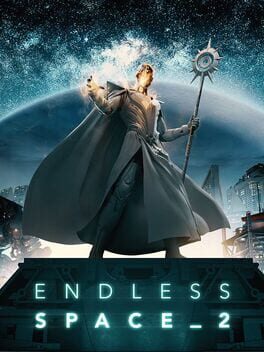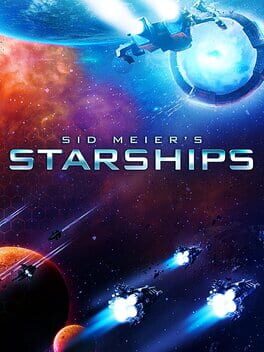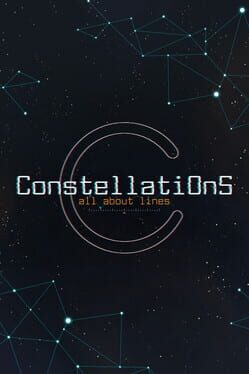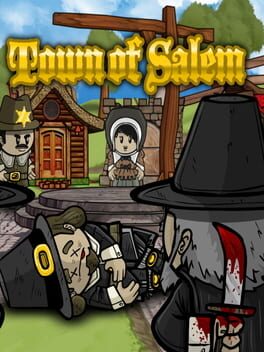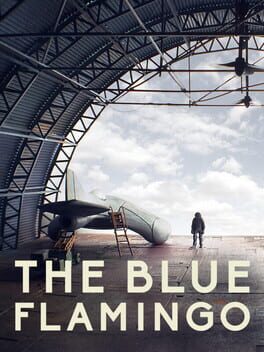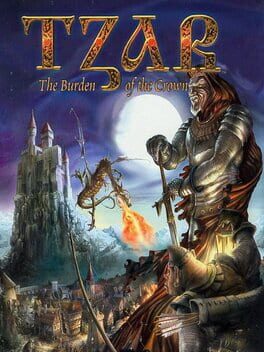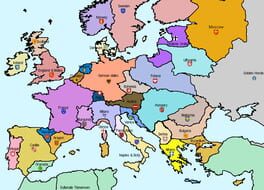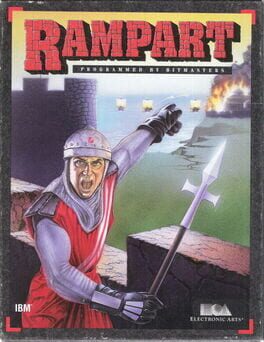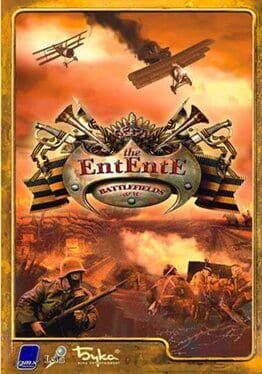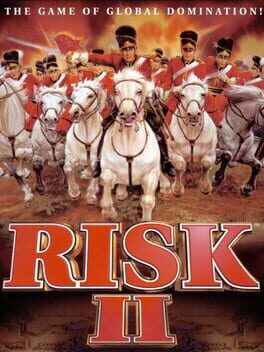How to play Spaceforce Constellations on Mac

| Platforms | Computer |
Game summary
An action-packed strategy game of galactic conquest! Welcome to a new experience in gameplay and battle your way through a series of devastating space feuds, for supremacy across the universe. Unleash your firepower and launch an arsenal of special attacks to destroy the enemy.
Explore the galaxy and distant constellations, where resources, new life forms and fearsome adversaries abound. Destroy your opponents with lasers and missiles, along with a dozen special attacks and weapons you can earn through mining and search for life mini games.
Place spaceships in combat formation at the battlefront, keeping in mind that the vulnerable and missile attack ships, should be positioned behind the stronger crafts that are equipped with lasers and abundant health points, in order to engage the enemy and withstand attacks that would otherwise destroy inferior spaceships. When all the crafts of either opposing fleet have been destroyed, the battle is over.
If you win, but have damaged crafts, return to the nearest base and mobilise available ships for the next mission. As the game progresses, depending on your leadership status, you have the option of selecting up to four spaceships with different abilities in every space station and a total of six in battle formation.
Each spaceship can be upgraded by collecting experience points during combat. The current status is denoted by rank signs. Ships with more experience can withstand greater damage and deliver more powerful hits.
The scan button helps detect resources, which can be found by scanning and mining different sectors of the galaxy. Collecting crystals is strategically essential, because special weapons cannot be acquired without them. Without these special weapons, you will be incapable of completing specific missions.
There are three types of crystals and their various combinations are required for special attacks. Use the crafting system in space stations to create the sort of crystal needed for the desired weapon.
First released: Nov 2013
Play Spaceforce Constellations on Mac with Parallels (virtualized)
The easiest way to play Spaceforce Constellations on a Mac is through Parallels, which allows you to virtualize a Windows machine on Macs. The setup is very easy and it works for Apple Silicon Macs as well as for older Intel-based Macs.
Parallels supports the latest version of DirectX and OpenGL, allowing you to play the latest PC games on any Mac. The latest version of DirectX is up to 20% faster.
Our favorite feature of Parallels Desktop is that when you turn off your virtual machine, all the unused disk space gets returned to your main OS, thus minimizing resource waste (which used to be a problem with virtualization).
Spaceforce Constellations installation steps for Mac
Step 1
Go to Parallels.com and download the latest version of the software.
Step 2
Follow the installation process and make sure you allow Parallels in your Mac’s security preferences (it will prompt you to do so).
Step 3
When prompted, download and install Windows 10. The download is around 5.7GB. Make sure you give it all the permissions that it asks for.
Step 4
Once Windows is done installing, you are ready to go. All that’s left to do is install Spaceforce Constellations like you would on any PC.
Did it work?
Help us improve our guide by letting us know if it worked for you.
👎👍