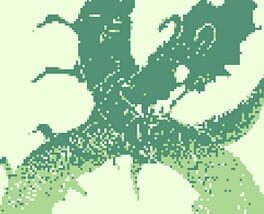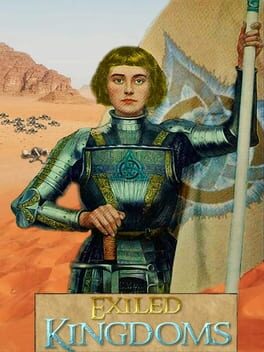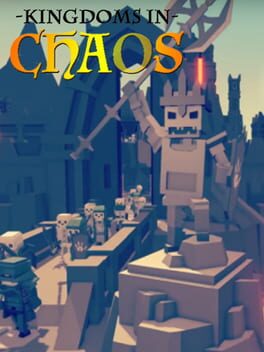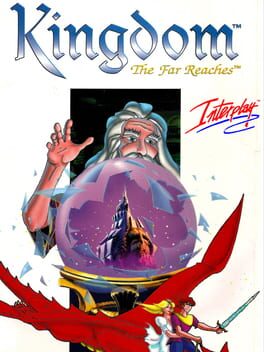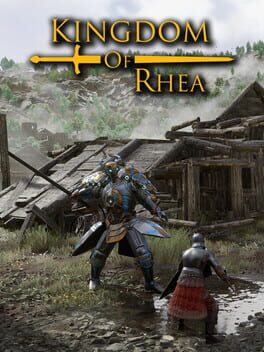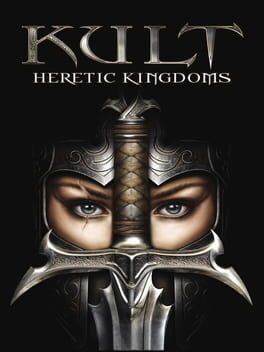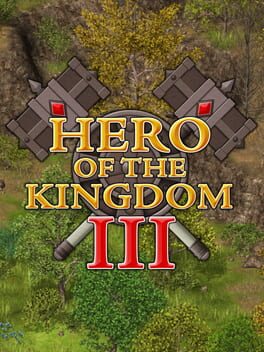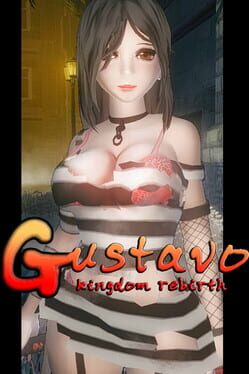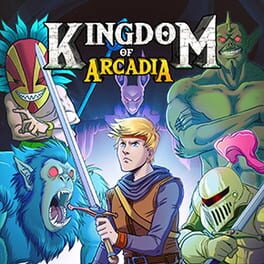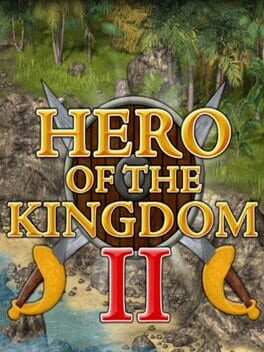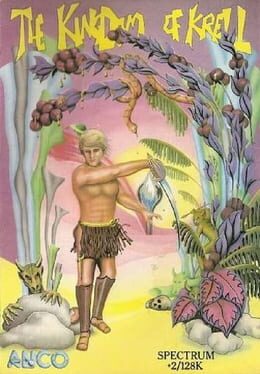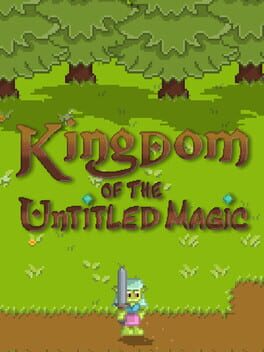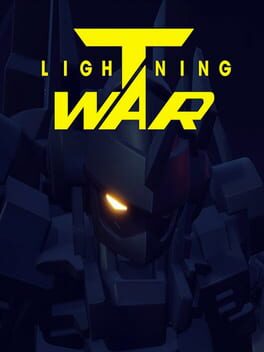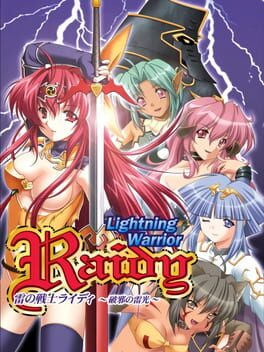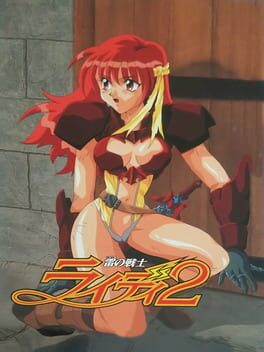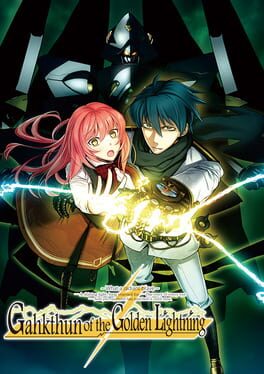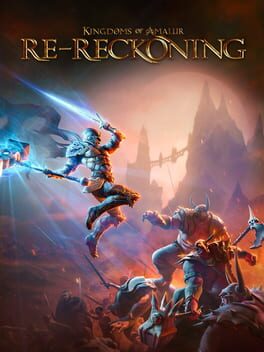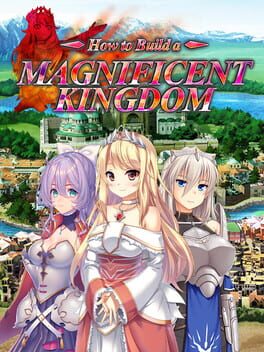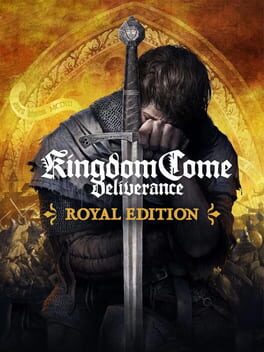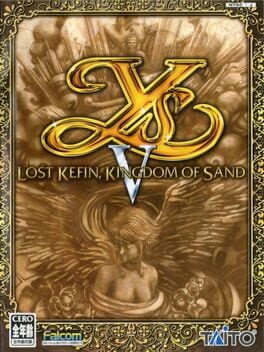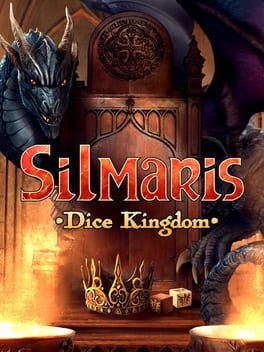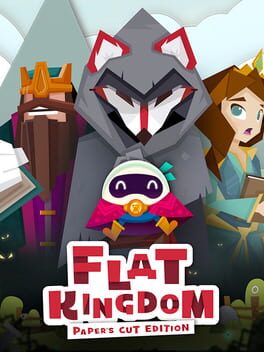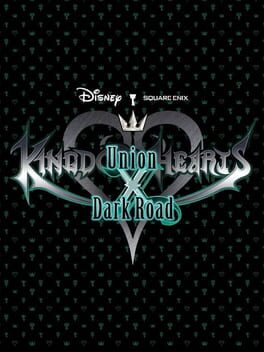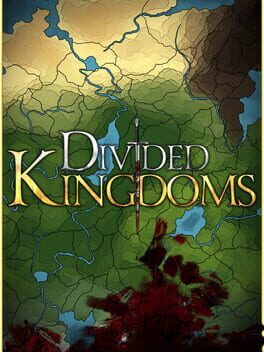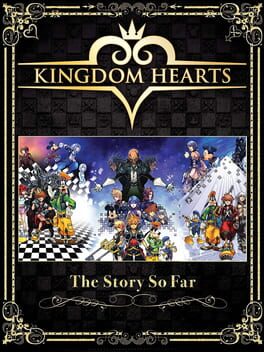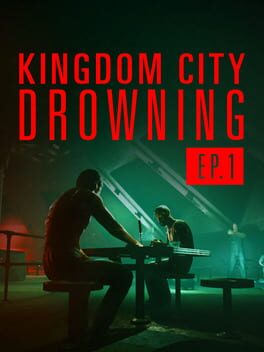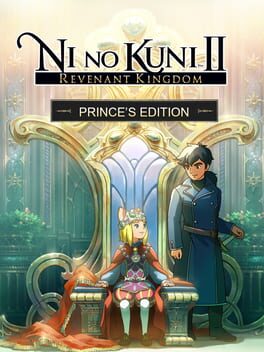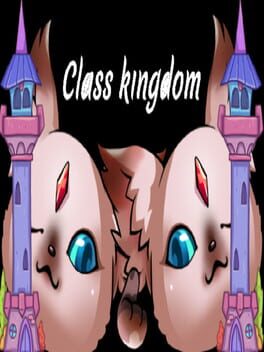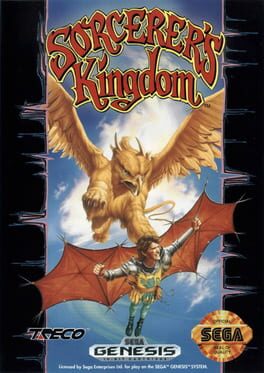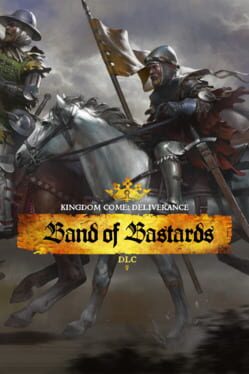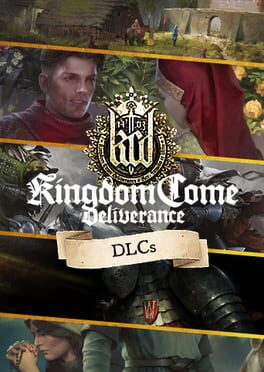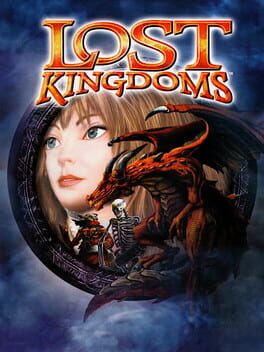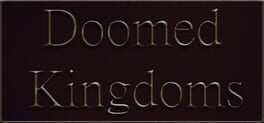How to play Shiness: The Lightning Kingdom on Mac

| Platforms | Computer |
Game summary
Shiness is a half open world role playing game which has in particular a realtime dynamic battlesystem. You will play five characters from different species that are talking in an exclusive language especially created for its universe. Moreover, the storyline will be affected by your choices. Shiness is offering an unique experience that you won't forget!
As Chado, communicate with the Shiness to help bring an end to a warring conflict between the multiple kingdoms of the celestial islands in this upcoming RPG from Enigami.
First released: Apr 2017
Play Shiness: The Lightning Kingdom on Mac with Parallels (virtualized)
The easiest way to play Shiness: The Lightning Kingdom on a Mac is through Parallels, which allows you to virtualize a Windows machine on Macs. The setup is very easy and it works for Apple Silicon Macs as well as for older Intel-based Macs.
Parallels supports the latest version of DirectX and OpenGL, allowing you to play the latest PC games on any Mac. The latest version of DirectX is up to 20% faster.
Our favorite feature of Parallels Desktop is that when you turn off your virtual machine, all the unused disk space gets returned to your main OS, thus minimizing resource waste (which used to be a problem with virtualization).
Shiness: The Lightning Kingdom installation steps for Mac
Step 1
Go to Parallels.com and download the latest version of the software.
Step 2
Follow the installation process and make sure you allow Parallels in your Mac’s security preferences (it will prompt you to do so).
Step 3
When prompted, download and install Windows 10. The download is around 5.7GB. Make sure you give it all the permissions that it asks for.
Step 4
Once Windows is done installing, you are ready to go. All that’s left to do is install Shiness: The Lightning Kingdom like you would on any PC.
Did it work?
Help us improve our guide by letting us know if it worked for you.
👎👍