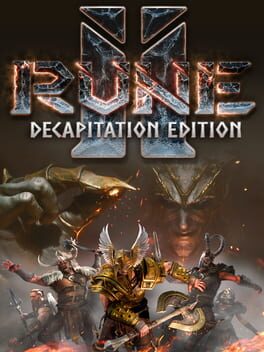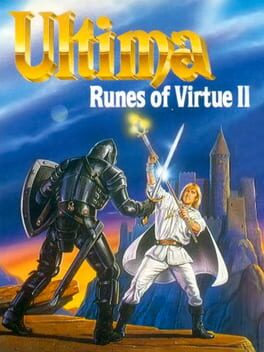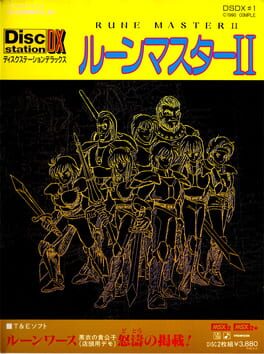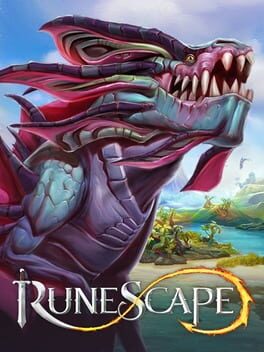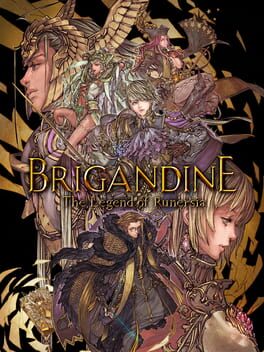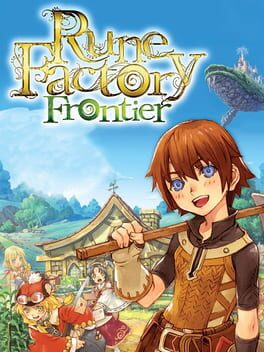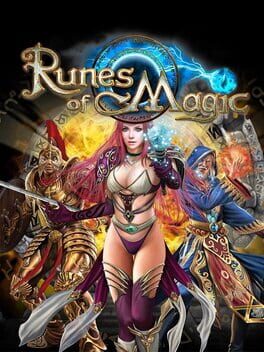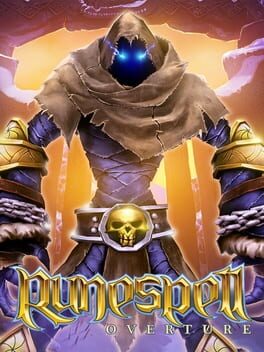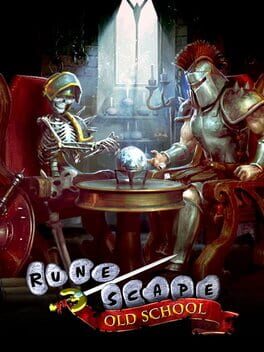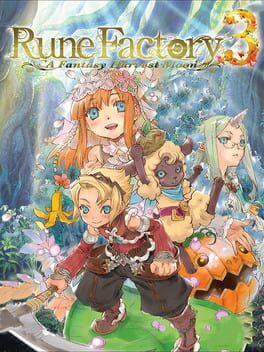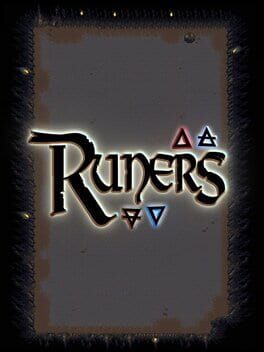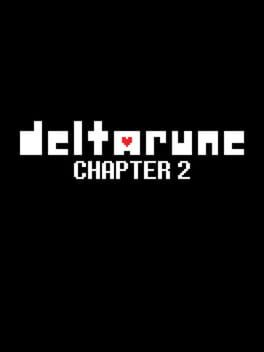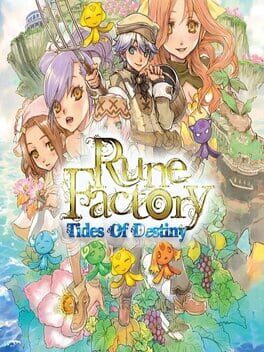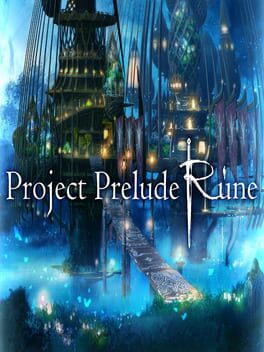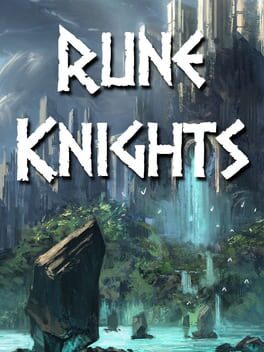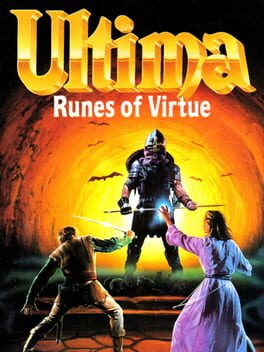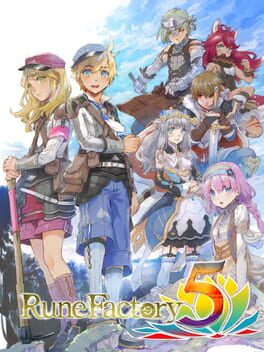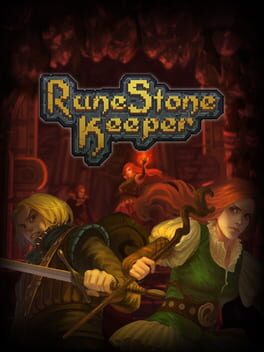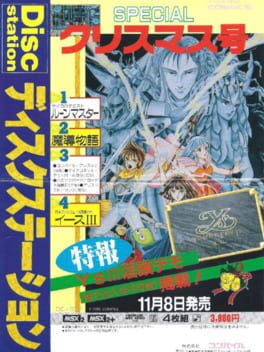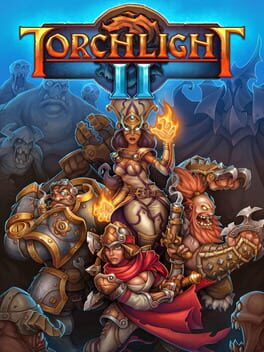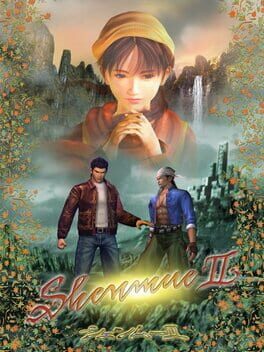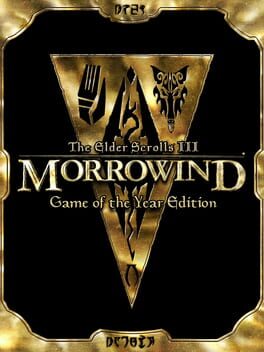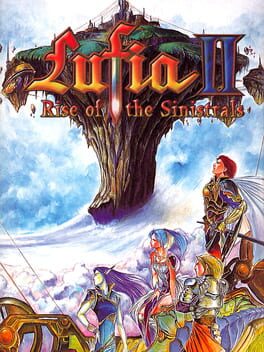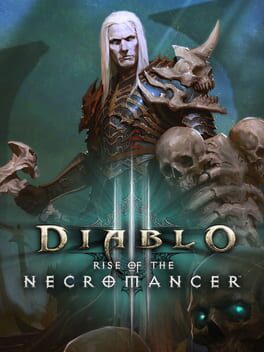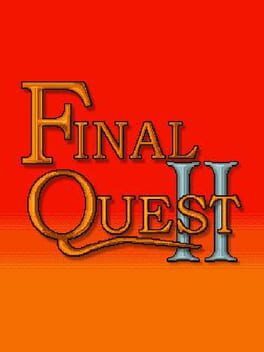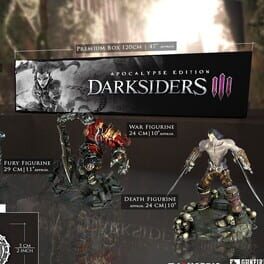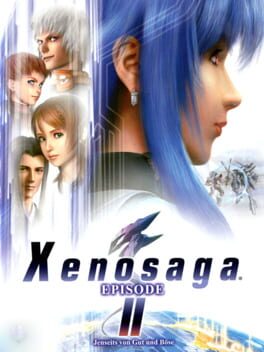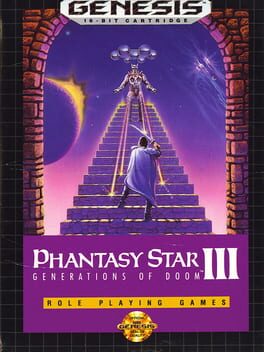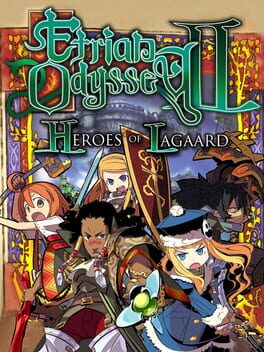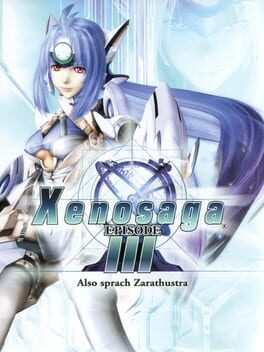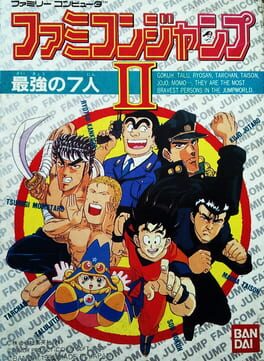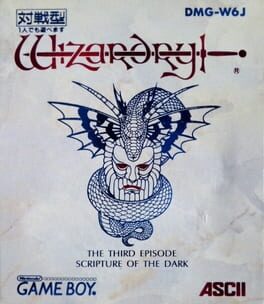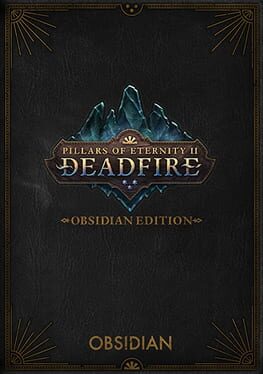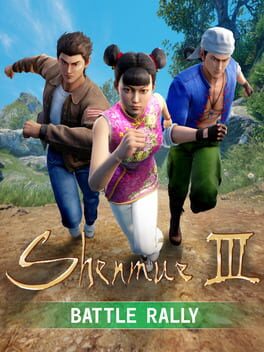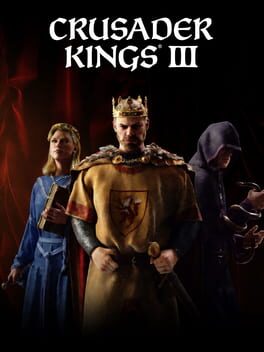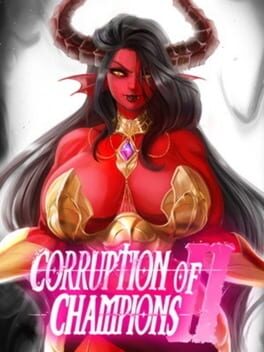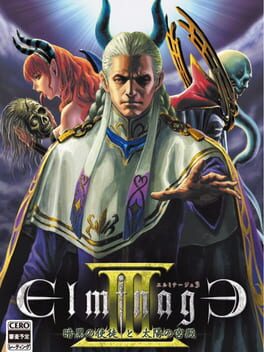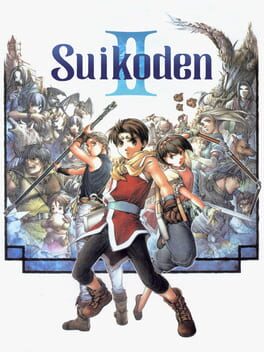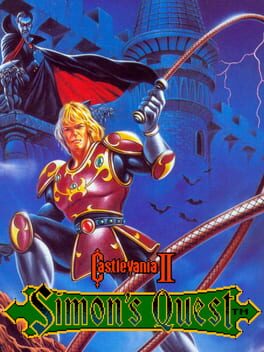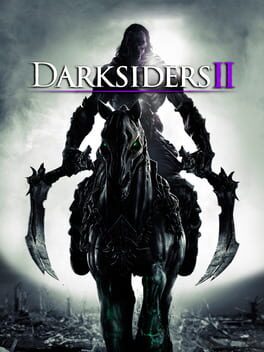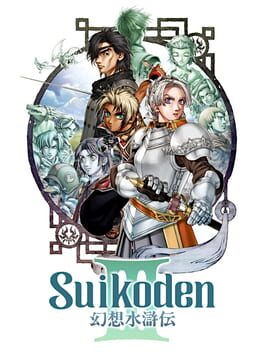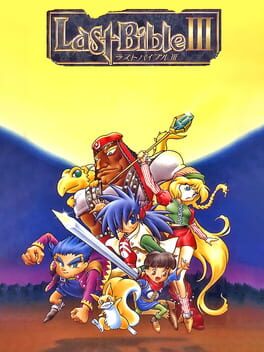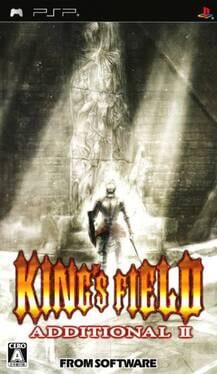How to play RUNE II on Mac

| Platforms | Computer |
Game summary
Inspired by the original Rune (2000), RUNE II is set in a dangerous Norse universe during Ragnarok, the end of days, where beasts and the last remaining humans alike struggle to survive.
You have been chosen by the gods to be Midgard’s savior - receive their blessings and powerful abilities as you endeavor to end Ragnarok! Race against time to prevent the trickster Loki from destroying Midgard as he keeps the world in a perpetual state of chaos.
Alone or with friends, you will battle legions of Loki’s minions in brutal melee combat, travel the world collecting rare resources, locate precious artifacts to weaken the Realm Gate and craft the mightiest weapons the Nine Realms have ever seen.
Are you powerful enough to Take Down Loki...or will a new age of darkness begin?
First released: Nov 2019
Play RUNE II on Mac with Parallels (virtualized)
The easiest way to play RUNE II on a Mac is through Parallels, which allows you to virtualize a Windows machine on Macs. The setup is very easy and it works for Apple Silicon Macs as well as for older Intel-based Macs.
Parallels supports the latest version of DirectX and OpenGL, allowing you to play the latest PC games on any Mac. The latest version of DirectX is up to 20% faster.
Our favorite feature of Parallels Desktop is that when you turn off your virtual machine, all the unused disk space gets returned to your main OS, thus minimizing resource waste (which used to be a problem with virtualization).
RUNE II installation steps for Mac
Step 1
Go to Parallels.com and download the latest version of the software.
Step 2
Follow the installation process and make sure you allow Parallels in your Mac’s security preferences (it will prompt you to do so).
Step 3
When prompted, download and install Windows 10. The download is around 5.7GB. Make sure you give it all the permissions that it asks for.
Step 4
Once Windows is done installing, you are ready to go. All that’s left to do is install RUNE II like you would on any PC.
Did it work?
Help us improve our guide by letting us know if it worked for you.
👎👍