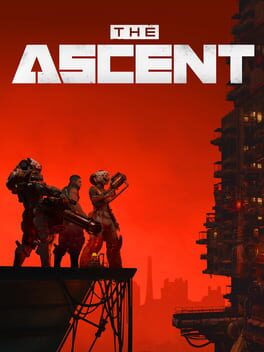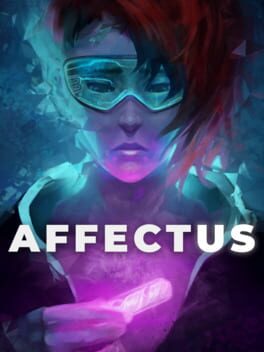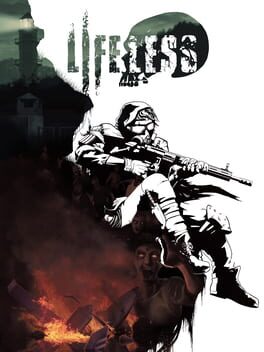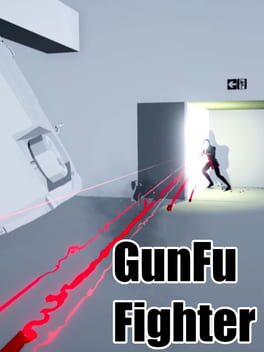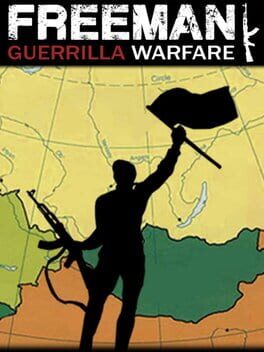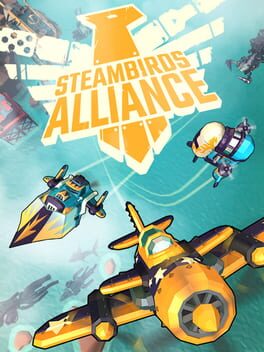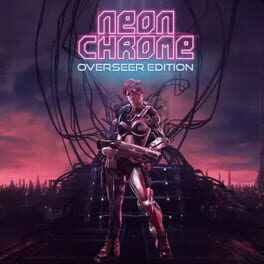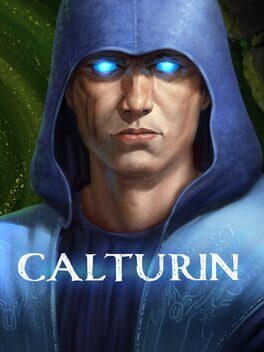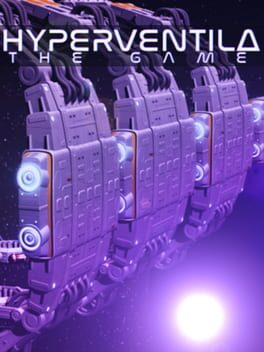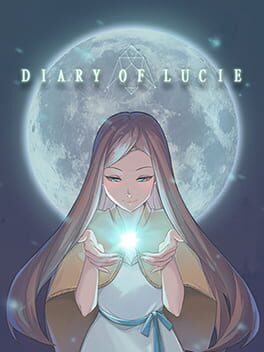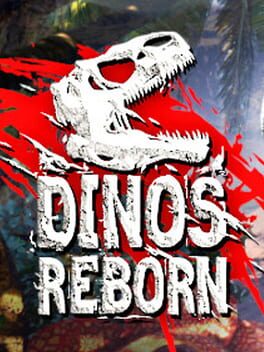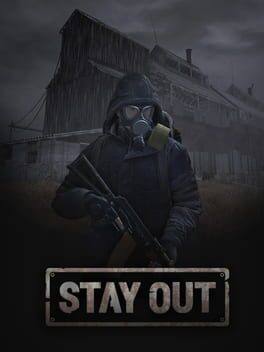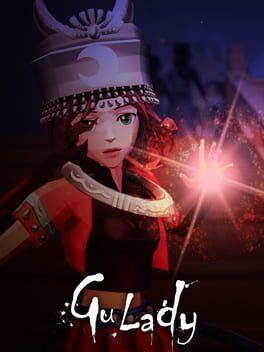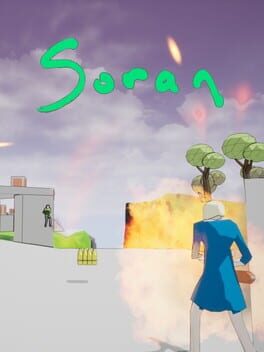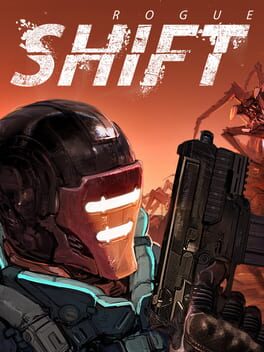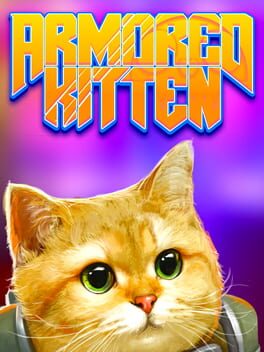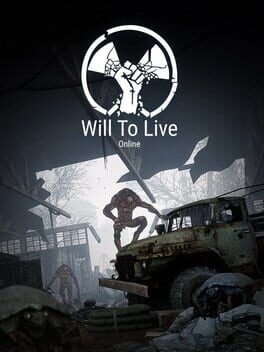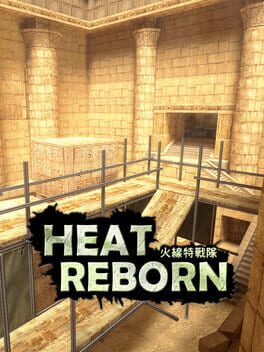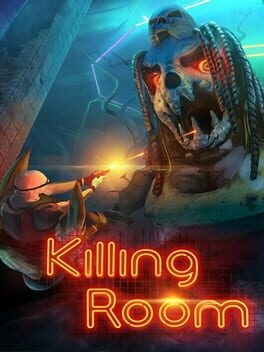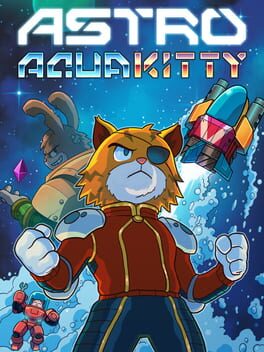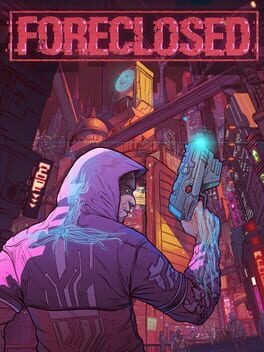How to play Runers on Mac
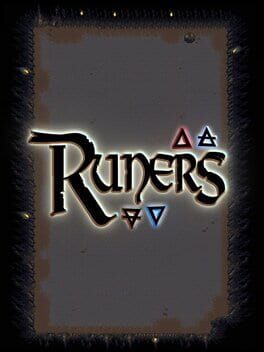
| Platforms | Computer |
Game summary
Runers is a top-down rogue-like dungeon shooter where you explore a vast underground labyrinth and face fierce monsters and bosses. As the game advances further into the dungeon, you will gather Runes, which will be used to combine into 285 unique spells. Discovering new spells will unlock their entries in your Runedex; unlock them all! But be careful – if you die, your playthrough is finished.
We wanted to make a game that had a lot of replayability, customization, and discovery. Almost every design choice we made focused on furthering those three goals. We want the player to be able to choose the playing style that suits them: long range sniper, mid range run and gun, or an up close brawler. There are many features to facilitate this level of customization. When you earn enough experience you will level up and be able to choose from 4 random traits to make you even stronger.
Each floor is procedurally generated, so the enemies, rooms, event rooms, and bosses you face are all randomly chosen, making every playthrough different. You will not encounter everything in the game in one playthrough, or even five: there is always something new to encounter.
First released: Sep 2014
Play Runers on Mac with Parallels (virtualized)
The easiest way to play Runers on a Mac is through Parallels, which allows you to virtualize a Windows machine on Macs. The setup is very easy and it works for Apple Silicon Macs as well as for older Intel-based Macs.
Parallels supports the latest version of DirectX and OpenGL, allowing you to play the latest PC games on any Mac. The latest version of DirectX is up to 20% faster.
Our favorite feature of Parallels Desktop is that when you turn off your virtual machine, all the unused disk space gets returned to your main OS, thus minimizing resource waste (which used to be a problem with virtualization).
Runers installation steps for Mac
Step 1
Go to Parallels.com and download the latest version of the software.
Step 2
Follow the installation process and make sure you allow Parallels in your Mac’s security preferences (it will prompt you to do so).
Step 3
When prompted, download and install Windows 10. The download is around 5.7GB. Make sure you give it all the permissions that it asks for.
Step 4
Once Windows is done installing, you are ready to go. All that’s left to do is install Runers like you would on any PC.
Did it work?
Help us improve our guide by letting us know if it worked for you.
👎👍