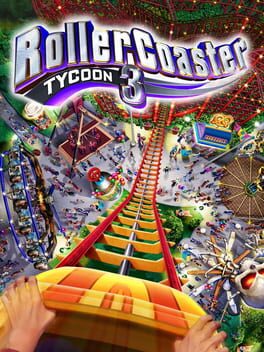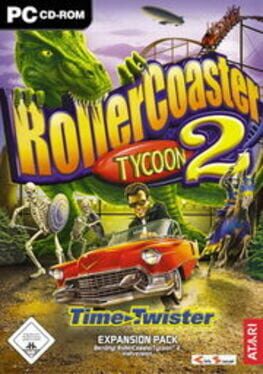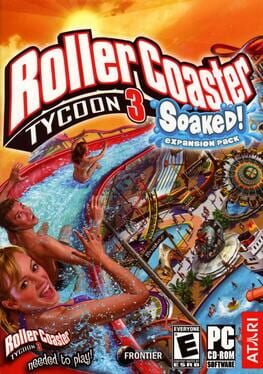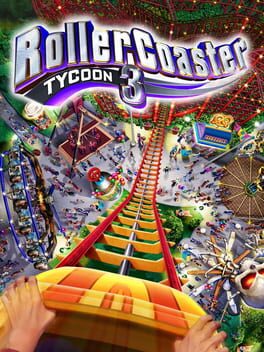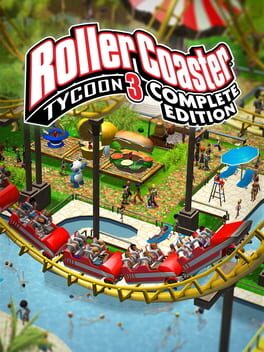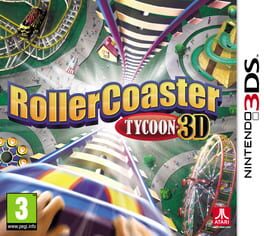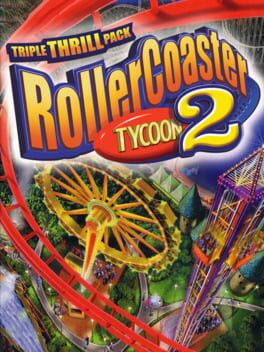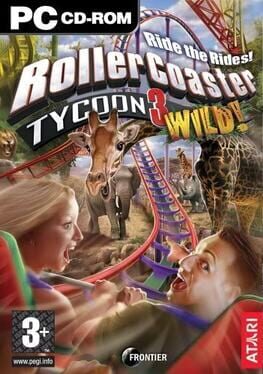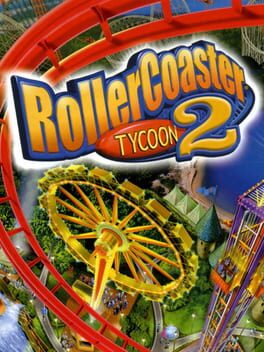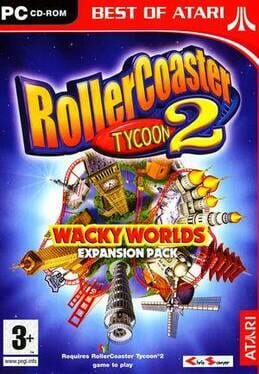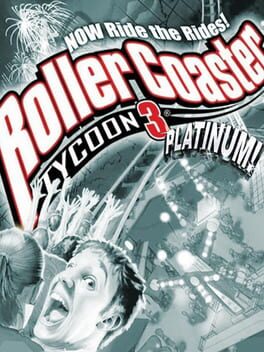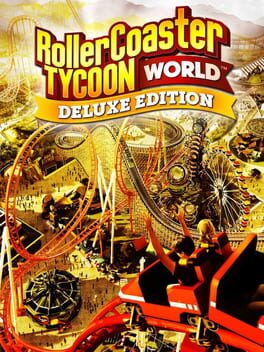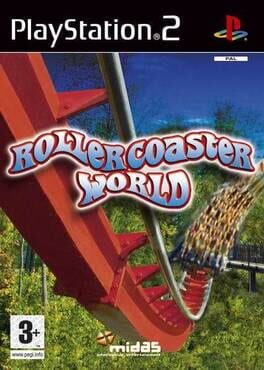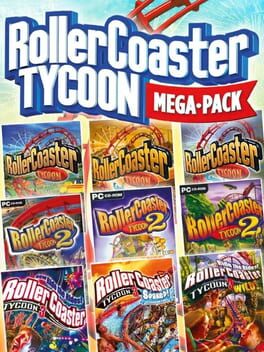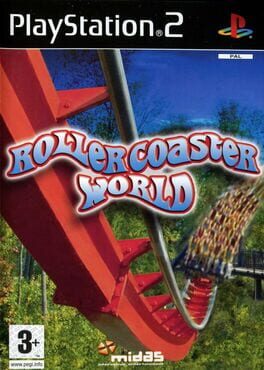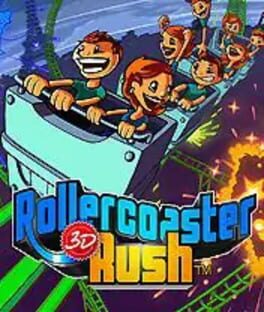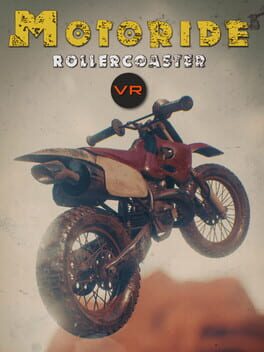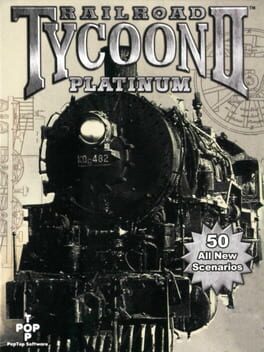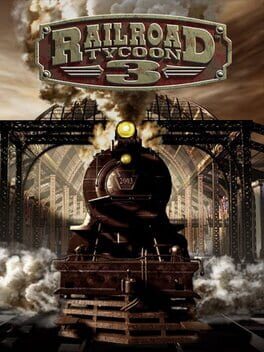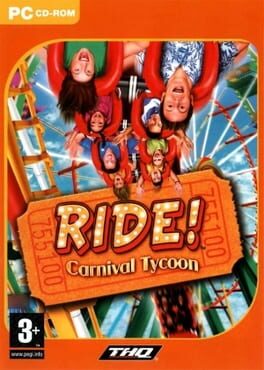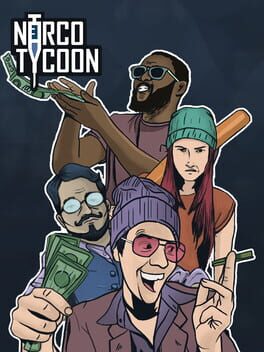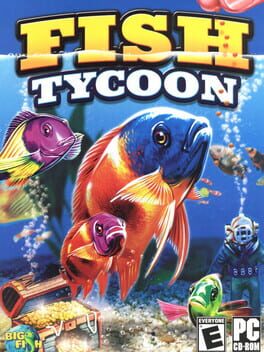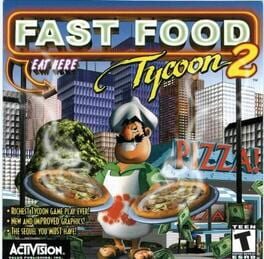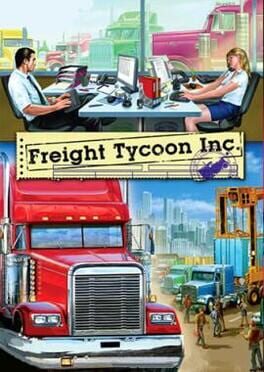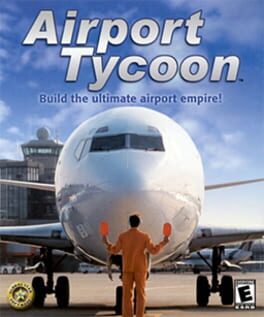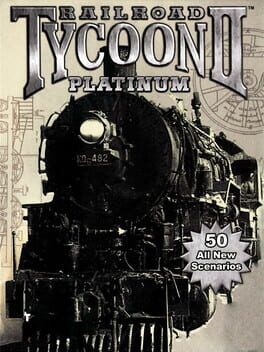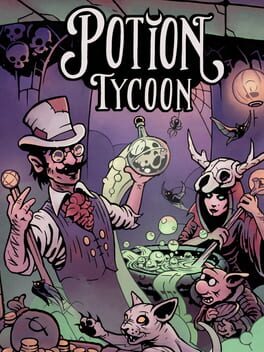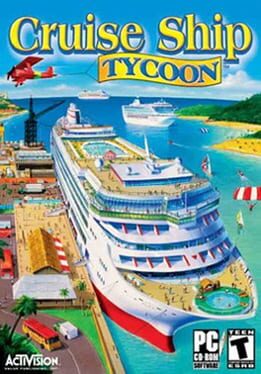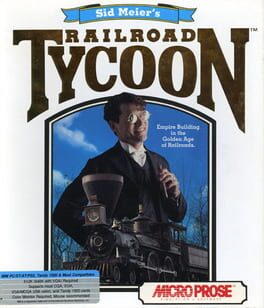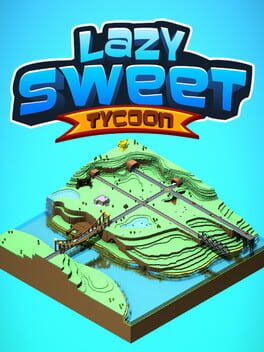How to play RollerCoaster Tycoon on Mac

| Platforms | Computer |
Game summary
The premise of the game is to complete a series of preset scenarios by successfully building and maintaining amusement parks through business ownership as a theme park entrepreneur. The key to any park is building a large amount and diverse range of rides for the visitors. Players can choose from dozens of roller coaster types and can also build log flumes, carousels, bumper cars, haunted houses, go karts, ferris wheels, and swinging ships, among other rides. The intensity and type of rides must be balanced, as visitors' preferences vary significantly from person to person. For example, some guests prefer exciting rides and have high nausea tolerance levels, while other guests are just the opposite.
First released: Mar 1999
Play RollerCoaster Tycoon on Mac with Parallels (virtualized)
The easiest way to play RollerCoaster Tycoon on a Mac is through Parallels, which allows you to virtualize a Windows machine on Macs. The setup is very easy and it works for Apple Silicon Macs as well as for older Intel-based Macs.
Parallels supports the latest version of DirectX and OpenGL, allowing you to play the latest PC games on any Mac. The latest version of DirectX is up to 20% faster.
Our favorite feature of Parallels Desktop is that when you turn off your virtual machine, all the unused disk space gets returned to your main OS, thus minimizing resource waste (which used to be a problem with virtualization).
RollerCoaster Tycoon installation steps for Mac
Step 1
Go to Parallels.com and download the latest version of the software.
Step 2
Follow the installation process and make sure you allow Parallels in your Mac’s security preferences (it will prompt you to do so).
Step 3
When prompted, download and install Windows 10. The download is around 5.7GB. Make sure you give it all the permissions that it asks for.
Step 4
Once Windows is done installing, you are ready to go. All that’s left to do is install RollerCoaster Tycoon like you would on any PC.
Did it work?
Help us improve our guide by letting us know if it worked for you.
👎👍