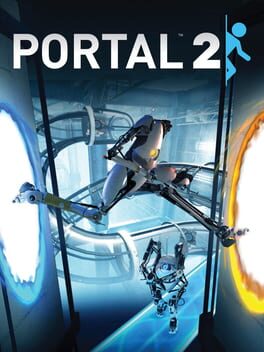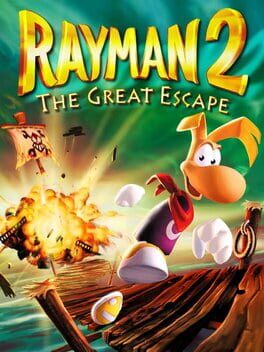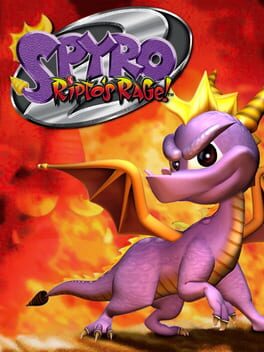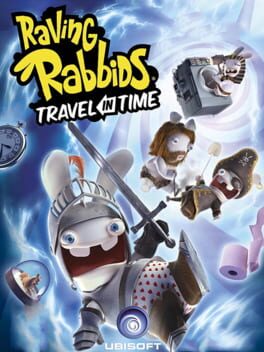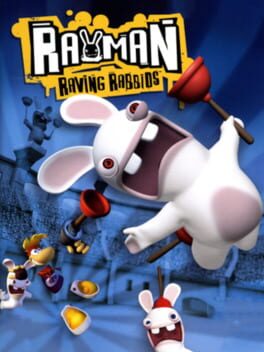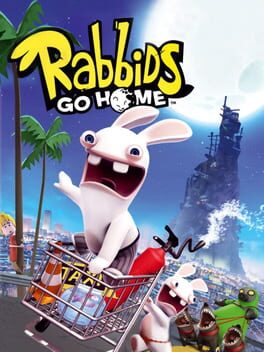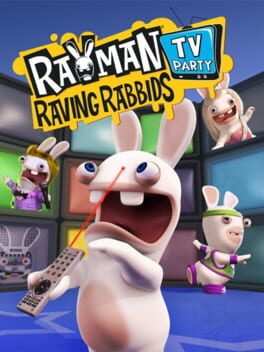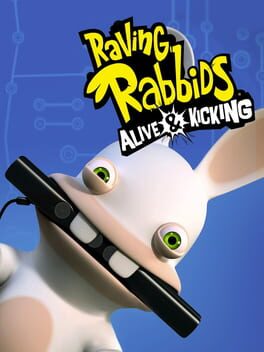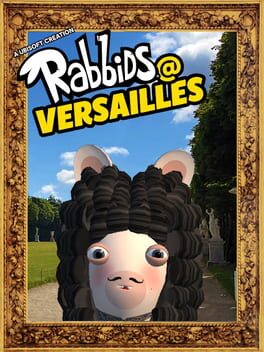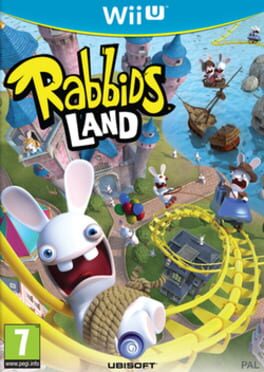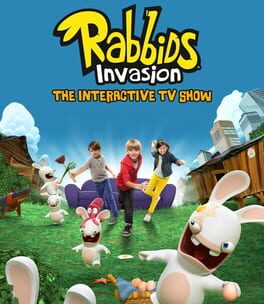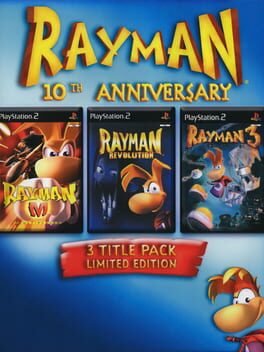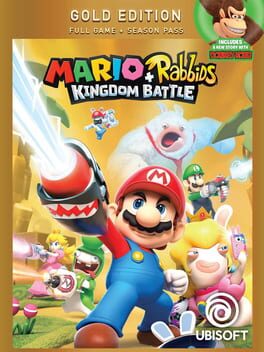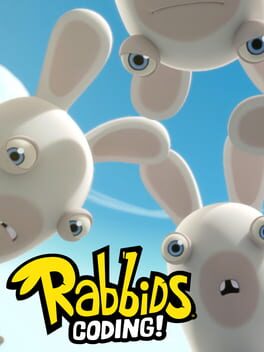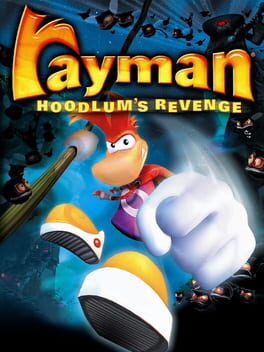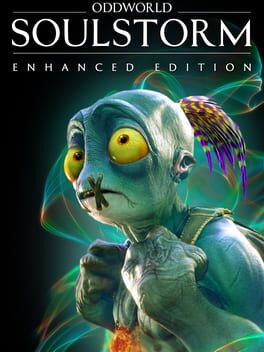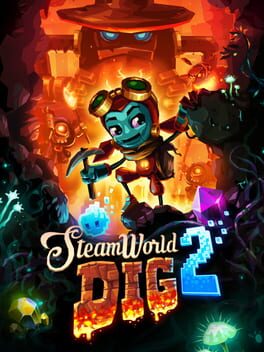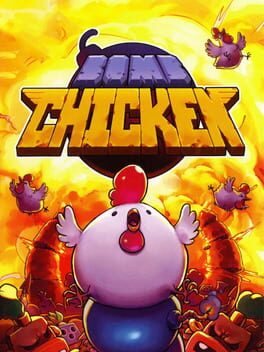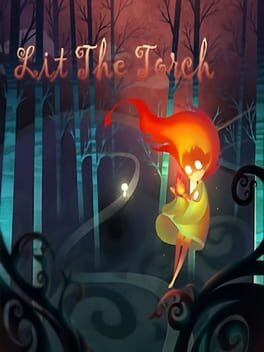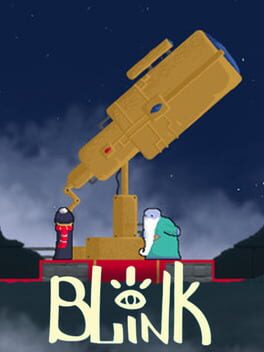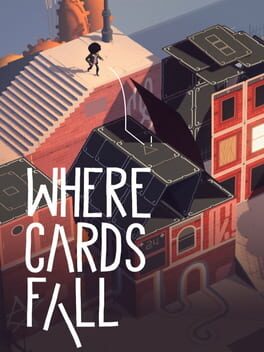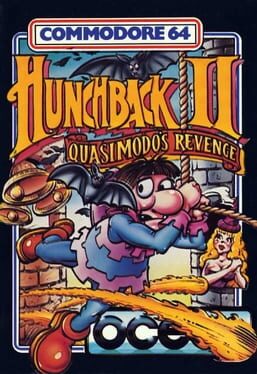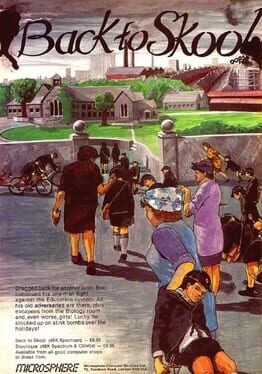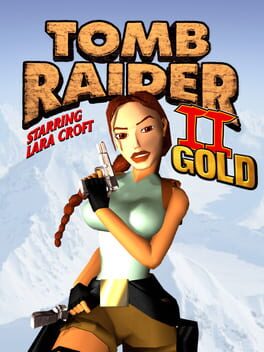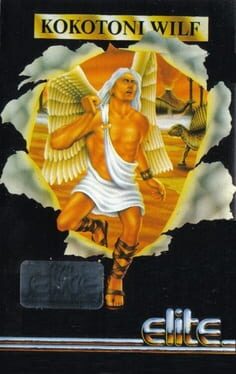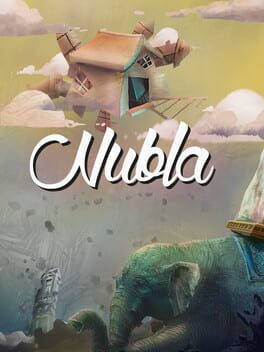How to play Rayman: Raving Rabbids on Mac
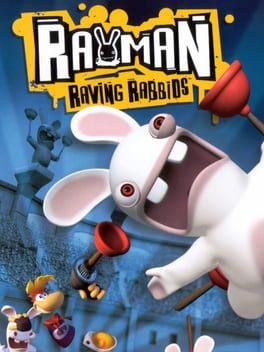
| Platforms | Portable console, Computer |
Game summary
Rayman Raving Rabbids marks the return of the iconic video-game hero, Rayman, in his funniest and zaniest adventure ever. When the world of Rayman is threatened by a devastating invasion of crazed, out-of-control bunnies Rayman must rise up against his furry foes to foil their wicked plans. Utilizing an array of amazing new abilities, and with the help of magical creatures, Rayman must break out all the moves to save his world from these delirious bunnies and their hare-raising antics.
First released: Nov 2006
Play Rayman: Raving Rabbids on Mac with Parallels (virtualized)
The easiest way to play Rayman: Raving Rabbids on a Mac is through Parallels, which allows you to virtualize a Windows machine on Macs. The setup is very easy and it works for Apple Silicon Macs as well as for older Intel-based Macs.
Parallels supports the latest version of DirectX and OpenGL, allowing you to play the latest PC games on any Mac. The latest version of DirectX is up to 20% faster.
Our favorite feature of Parallels Desktop is that when you turn off your virtual machine, all the unused disk space gets returned to your main OS, thus minimizing resource waste (which used to be a problem with virtualization).
Rayman: Raving Rabbids installation steps for Mac
Step 1
Go to Parallels.com and download the latest version of the software.
Step 2
Follow the installation process and make sure you allow Parallels in your Mac’s security preferences (it will prompt you to do so).
Step 3
When prompted, download and install Windows 10. The download is around 5.7GB. Make sure you give it all the permissions that it asks for.
Step 4
Once Windows is done installing, you are ready to go. All that’s left to do is install Rayman: Raving Rabbids like you would on any PC.
Did it work?
Help us improve our guide by letting us know if it worked for you.
👎👍