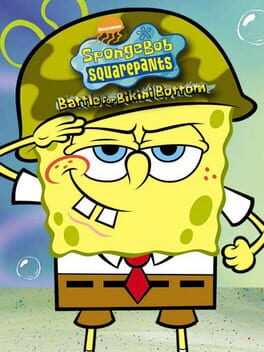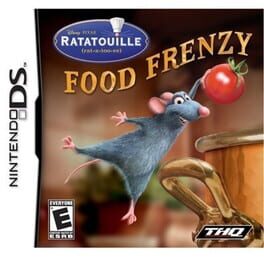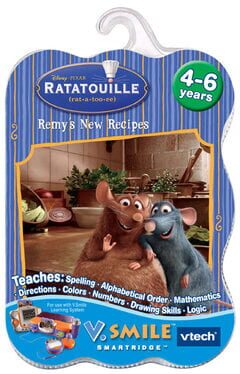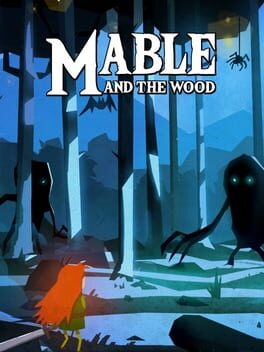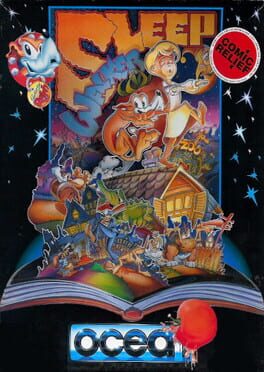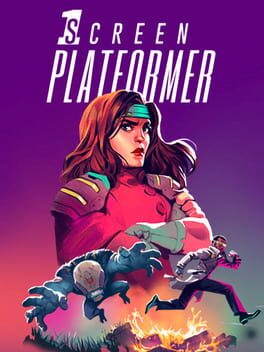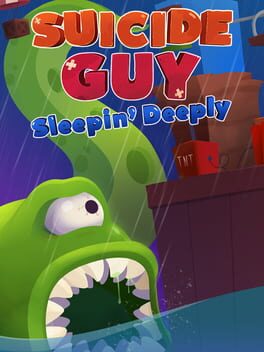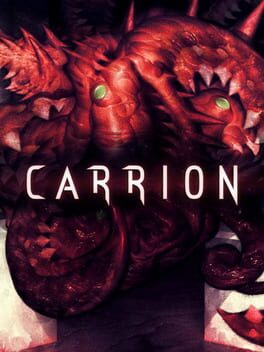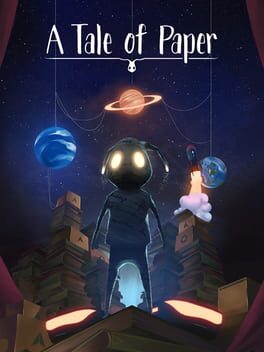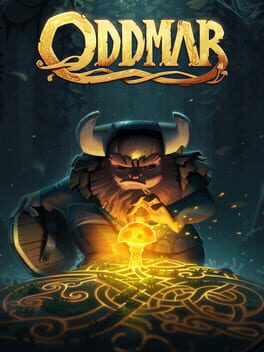How to play Ratatouille on Mac
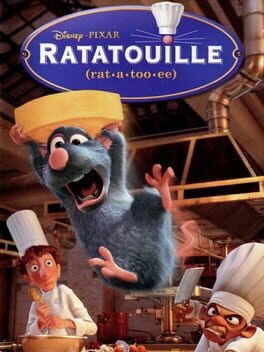
| Platforms | Portable console, Computer |
Game summary
Players relive the film's most thrilling moments as they assume the role of Remy, a young rat who dreams of becoming a great French chef, despite the obvious problem of being a rat. From the underground sewers to the bustling streets of Paris, players dash, glide and slide through 6 action-packed worlds filled with dangerous enemies, heists and perilous missions. Players can go head-to-head with their friends in multiplayer mini-games or navigate their way through a sensational rat race that turns the culinary world of Paris upside down.
First released: Jun 2007
Play Ratatouille on Mac with Parallels (virtualized)
The easiest way to play Ratatouille on a Mac is through Parallels, which allows you to virtualize a Windows machine on Macs. The setup is very easy and it works for Apple Silicon Macs as well as for older Intel-based Macs.
Parallels supports the latest version of DirectX and OpenGL, allowing you to play the latest PC games on any Mac. The latest version of DirectX is up to 20% faster.
Our favorite feature of Parallels Desktop is that when you turn off your virtual machine, all the unused disk space gets returned to your main OS, thus minimizing resource waste (which used to be a problem with virtualization).
Ratatouille installation steps for Mac
Step 1
Go to Parallels.com and download the latest version of the software.
Step 2
Follow the installation process and make sure you allow Parallels in your Mac’s security preferences (it will prompt you to do so).
Step 3
When prompted, download and install Windows 10. The download is around 5.7GB. Make sure you give it all the permissions that it asks for.
Step 4
Once Windows is done installing, you are ready to go. All that’s left to do is install Ratatouille like you would on any PC.
Did it work?
Help us improve our guide by letting us know if it worked for you.
👎👍