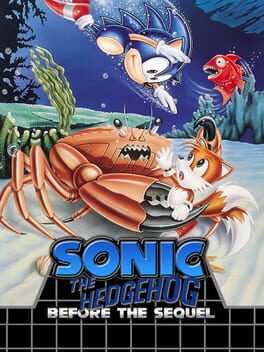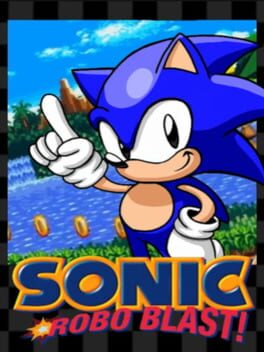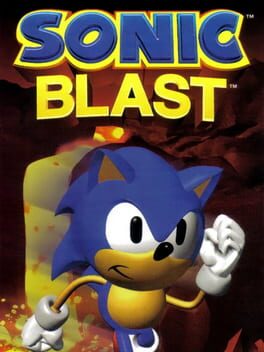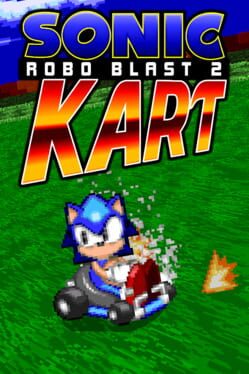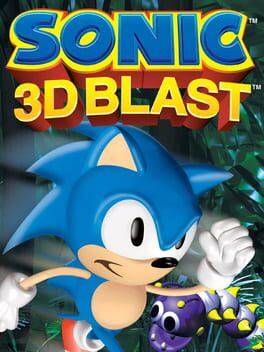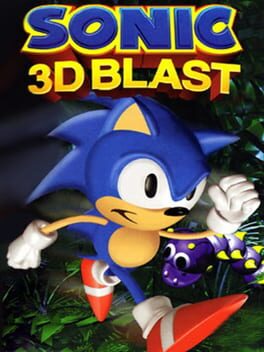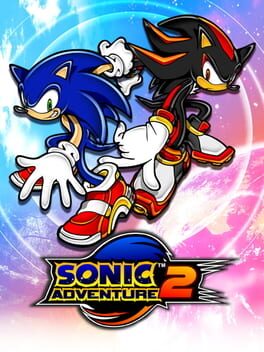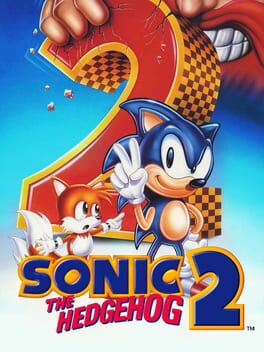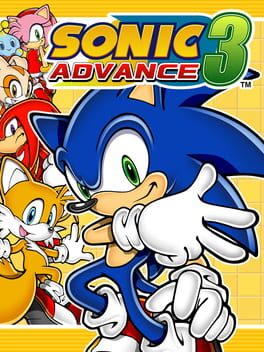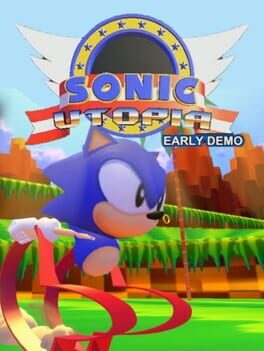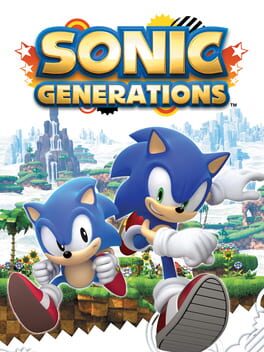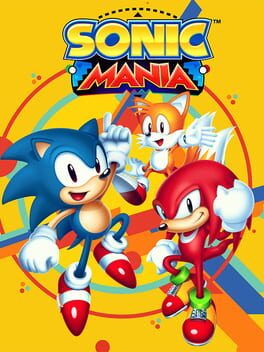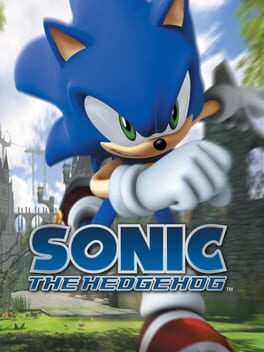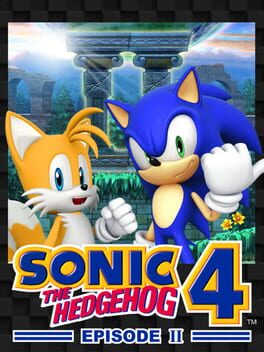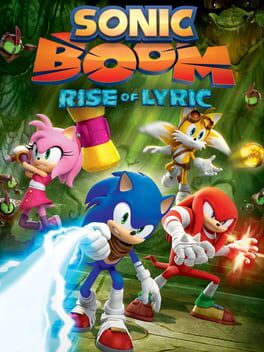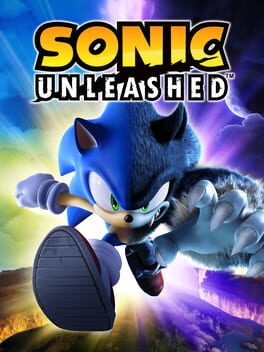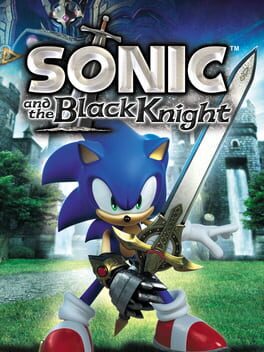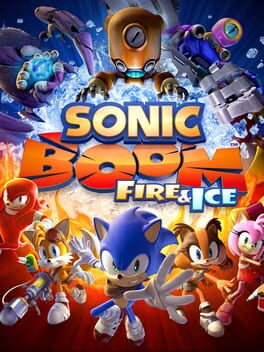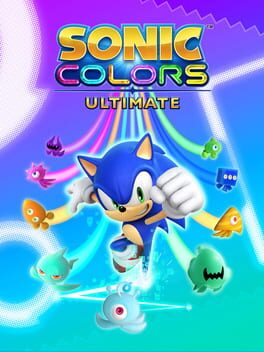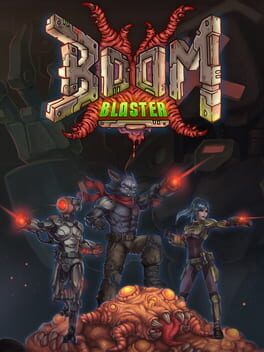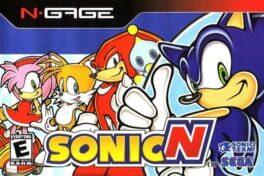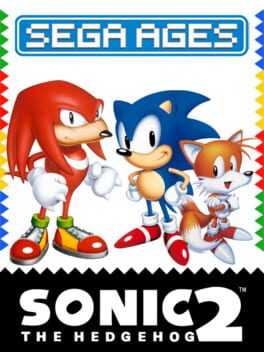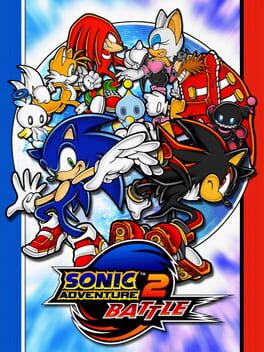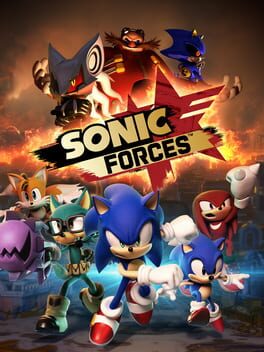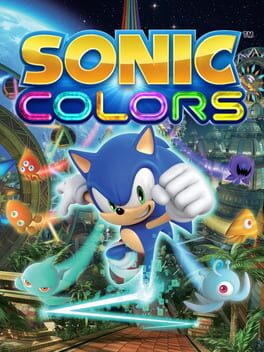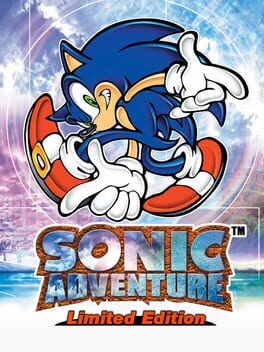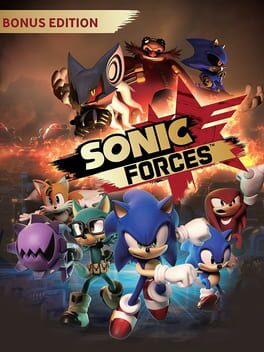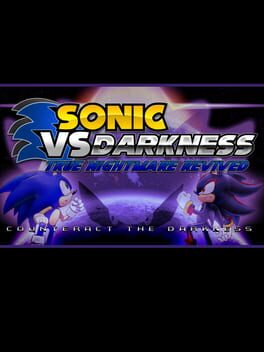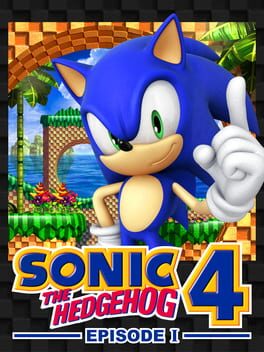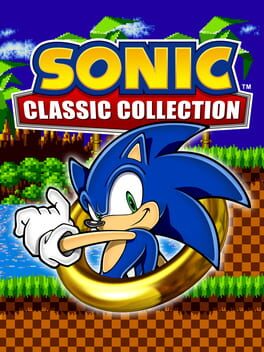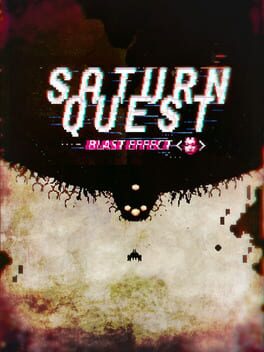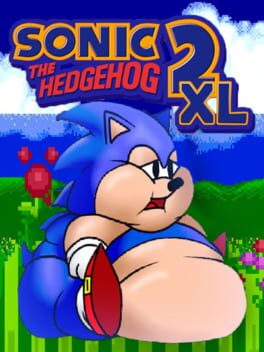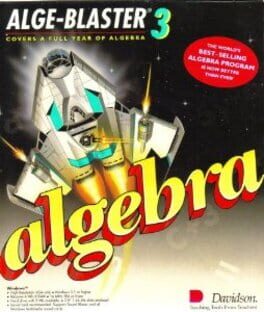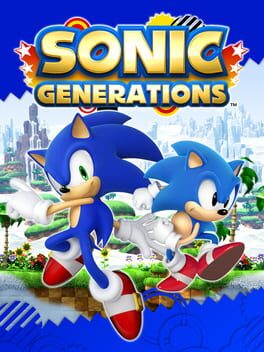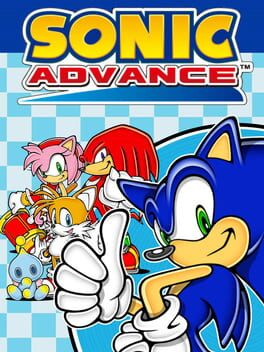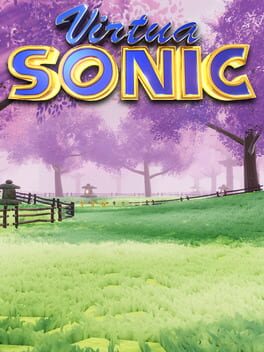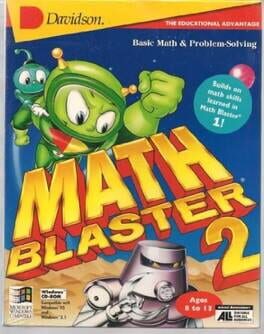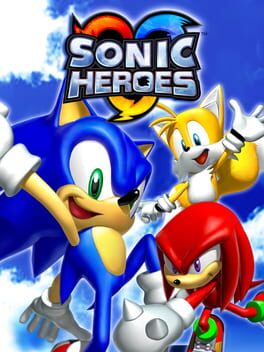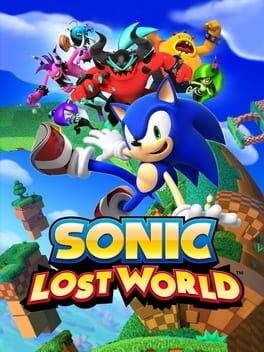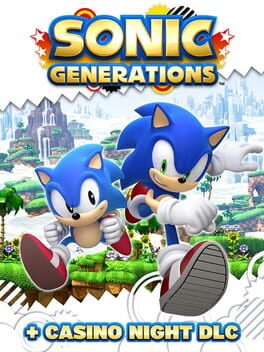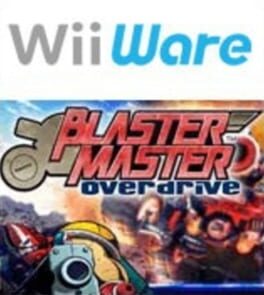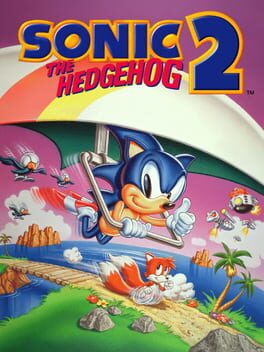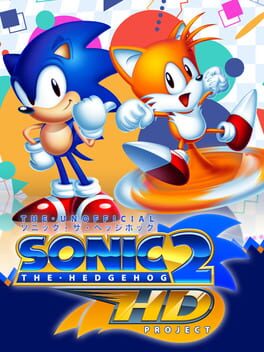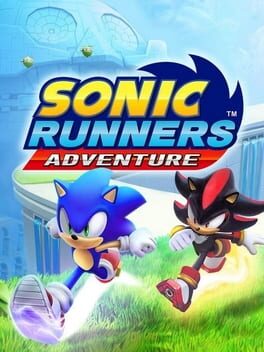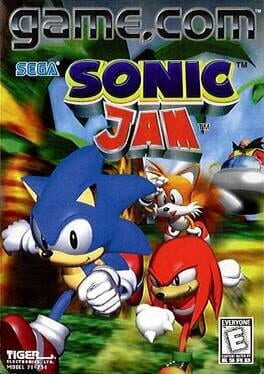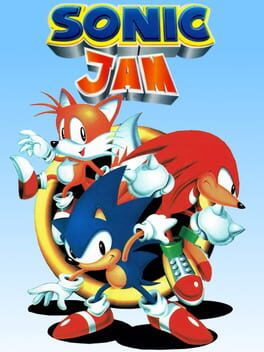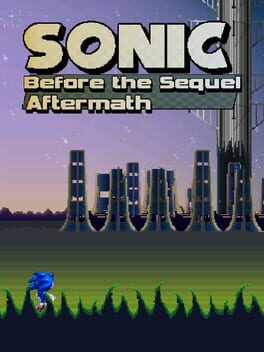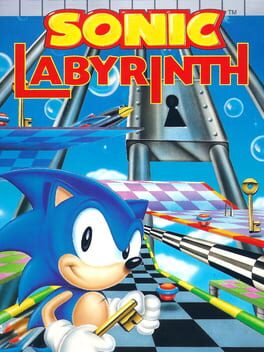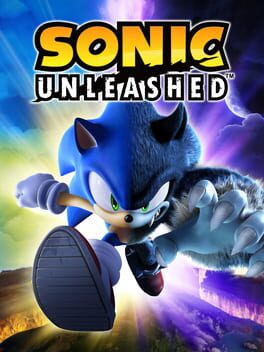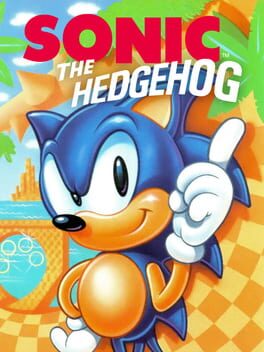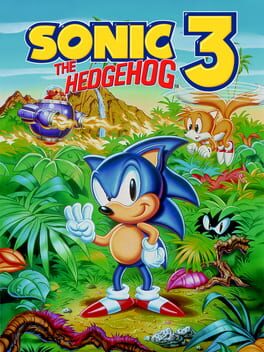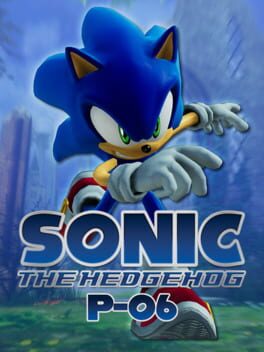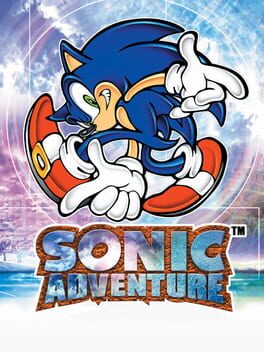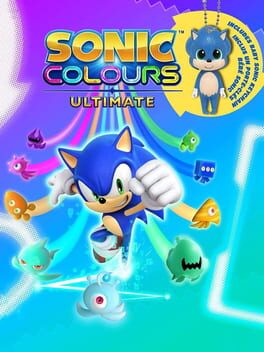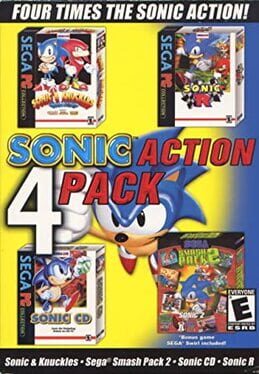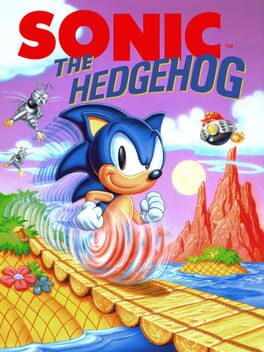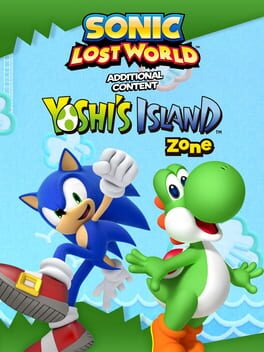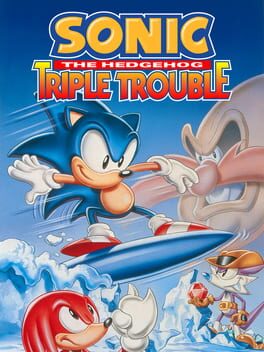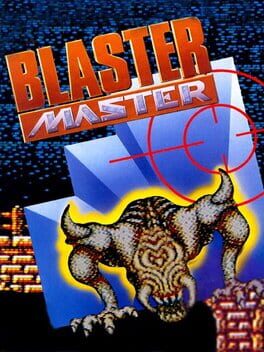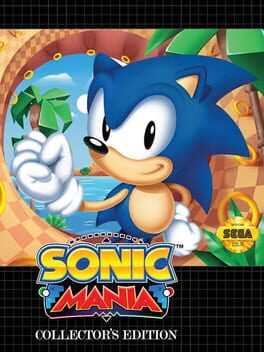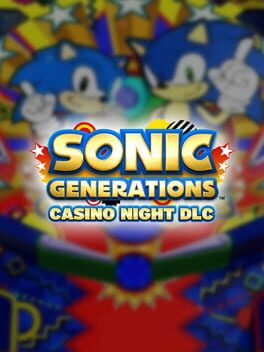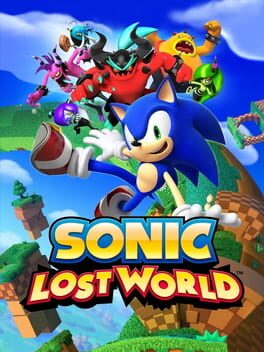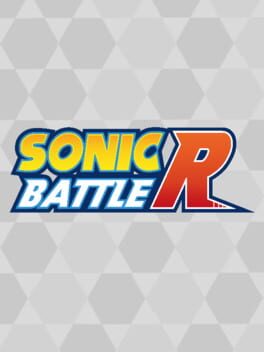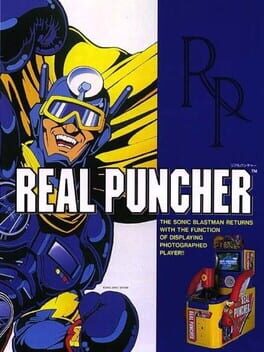How to play Sonic Robo Blast 2 on Mac

| Platforms | Computer |
Game summary
Sonic Robo Blast 2, abbreviated as SRB2, is a fan game for Windows and DOS platforms. It is a 3D platformer developed by a group called Sonic Team Junior, using a modified version of the Doom Legacy source port of Doom, to allow for such things as optional analog control and true room-over-room (something not possible in the standard Doom engine), as well as the standard gameplay elements Sonic games are known for. It has been in the works since 1998 and is currently nearing completion, though several parts of the game are still missing.
Sonic Robo Blast 2 is closely inspired by the original 2D Sonic games for the Genesis and attempts to recreate a game with this style in 3D, though it also borrows elements from the current Sonic games, such as Sonic's signature Air Spin Attack. Entirely original to SRB2 is its Multiplayer mode, a variation of classic first-person shooter games with Sonic elements. Due to being built with a modified Doom Legacy engine, the game is also very easily customizable. Custom levels, characters and even source code modifications can be created with the help of external editors.
First released: Mar 2014
Play Sonic Robo Blast 2 on Mac with Parallels (virtualized)
The easiest way to play Sonic Robo Blast 2 on a Mac is through Parallels, which allows you to virtualize a Windows machine on Macs. The setup is very easy and it works for Apple Silicon Macs as well as for older Intel-based Macs.
Parallels supports the latest version of DirectX and OpenGL, allowing you to play the latest PC games on any Mac. The latest version of DirectX is up to 20% faster.
Our favorite feature of Parallels Desktop is that when you turn off your virtual machine, all the unused disk space gets returned to your main OS, thus minimizing resource waste (which used to be a problem with virtualization).
Sonic Robo Blast 2 installation steps for Mac
Step 1
Go to Parallels.com and download the latest version of the software.
Step 2
Follow the installation process and make sure you allow Parallels in your Mac’s security preferences (it will prompt you to do so).
Step 3
When prompted, download and install Windows 10. The download is around 5.7GB. Make sure you give it all the permissions that it asks for.
Step 4
Once Windows is done installing, you are ready to go. All that’s left to do is install Sonic Robo Blast 2 like you would on any PC.
Did it work?
Help us improve our guide by letting us know if it worked for you.
👎👍