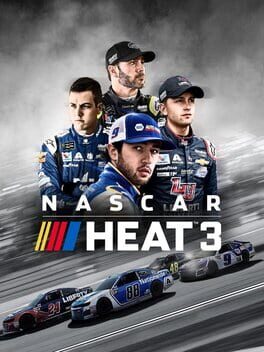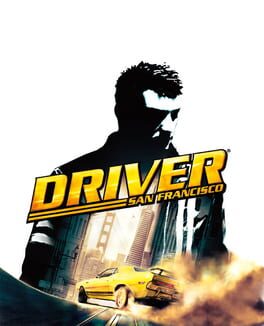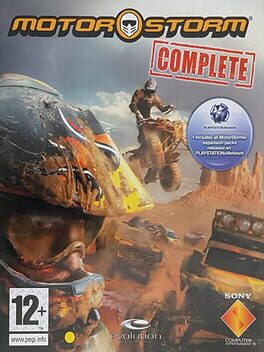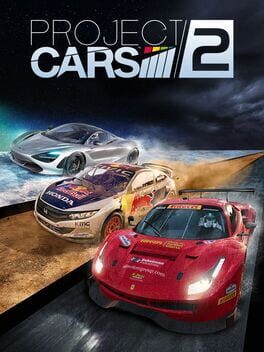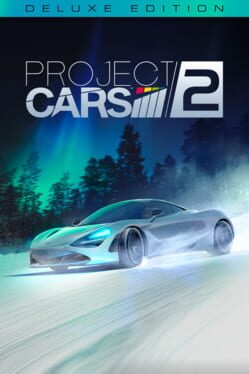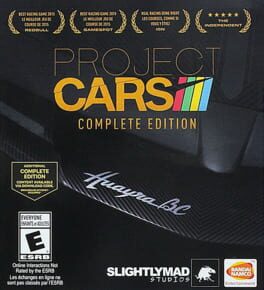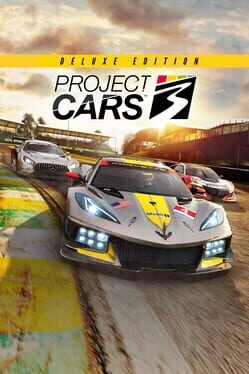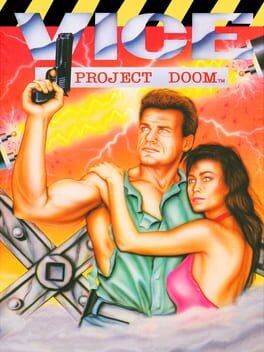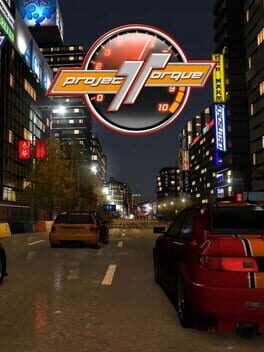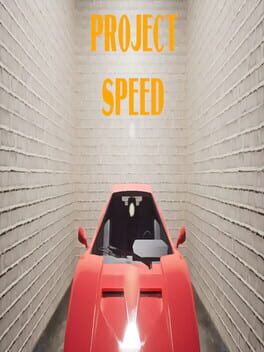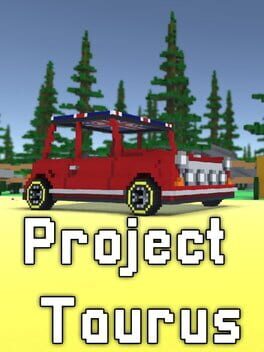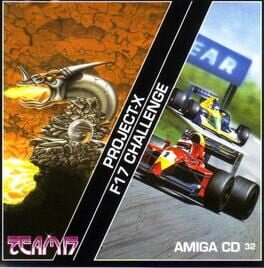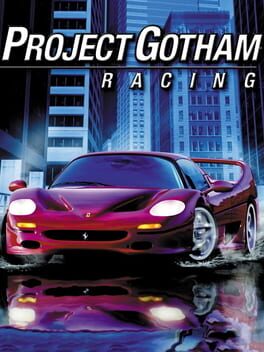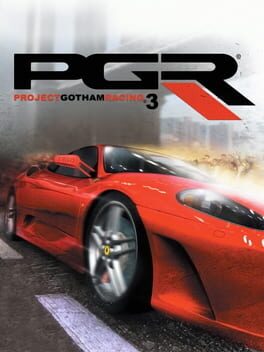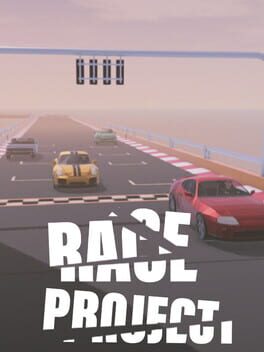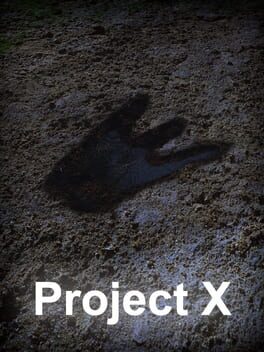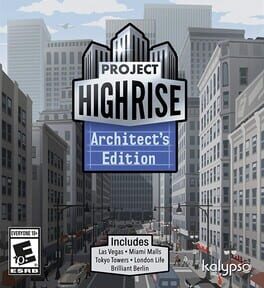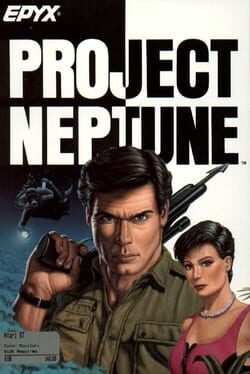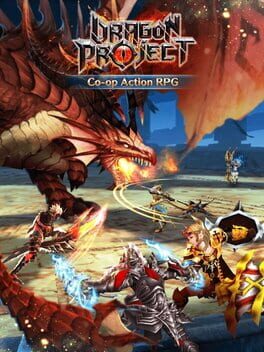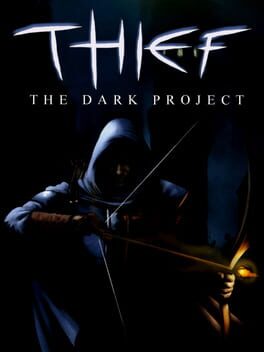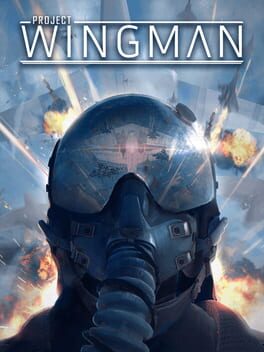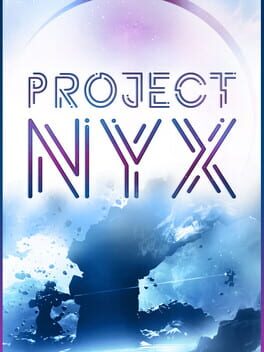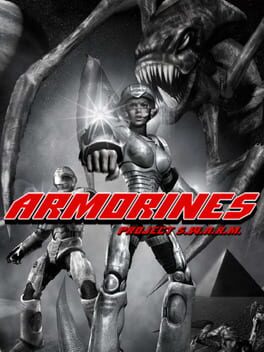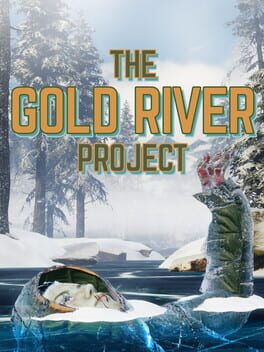How to play Project CARS 3 on Mac
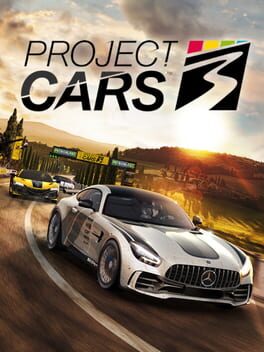
| Platforms | Computer |
Game summary
Project cars 3 is the third installment in the best-seller racing franchise that brings all the intense thrills, emotions and fun from the vibrant world of motor racing to vivid life as players undertake a whole new exciting career journey that sees them Rise from Weekend Warrior to racing Legend. Also new to the franchise is a deeply engaging metagame that challenges players to race hard and earn in-game credits with which to Buy and own hundreds of cars from the world's most Elite brands and race them all on dynamic and spectacular circuits around the globe Featuring stunning all-weather, all-seasons conditions. Race-won credits and XP will also entice players to Buy authentic performance upgrades and customization options for their stable of exclusive cars, including wheels, tires, body Kits, rims, as well as personalization Options to create their own racing hero personas. With a completely redesigned and unrivaled Controller experience, an even more accurate and fun handling model, adjustable skill settings for every level of driver and every element of weather-affected races, Project cars 3 is the biggest, most exciting and authentic Evolution to the definitive racing franchise.
First released: Aug 2020
Play Project CARS 3 on Mac with Parallels (virtualized)
The easiest way to play Project CARS 3 on a Mac is through Parallels, which allows you to virtualize a Windows machine on Macs. The setup is very easy and it works for Apple Silicon Macs as well as for older Intel-based Macs.
Parallels supports the latest version of DirectX and OpenGL, allowing you to play the latest PC games on any Mac. The latest version of DirectX is up to 20% faster.
Our favorite feature of Parallels Desktop is that when you turn off your virtual machine, all the unused disk space gets returned to your main OS, thus minimizing resource waste (which used to be a problem with virtualization).
Project CARS 3 installation steps for Mac
Step 1
Go to Parallels.com and download the latest version of the software.
Step 2
Follow the installation process and make sure you allow Parallels in your Mac’s security preferences (it will prompt you to do so).
Step 3
When prompted, download and install Windows 10. The download is around 5.7GB. Make sure you give it all the permissions that it asks for.
Step 4
Once Windows is done installing, you are ready to go. All that’s left to do is install Project CARS 3 like you would on any PC.
Did it work?
Help us improve our guide by letting us know if it worked for you.
👎👍