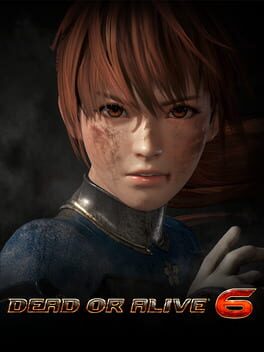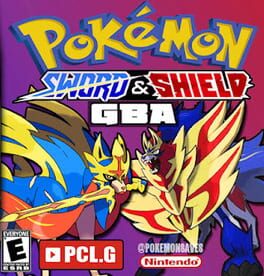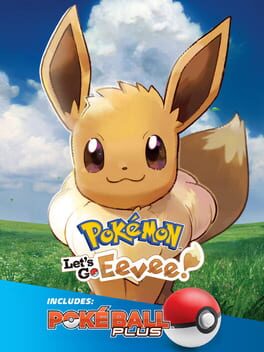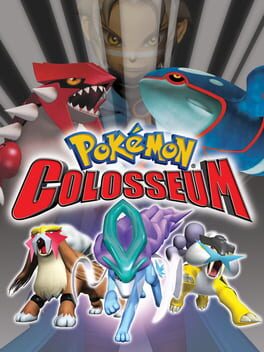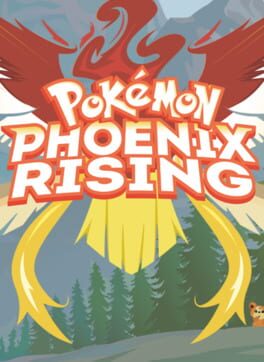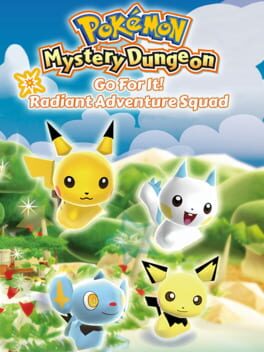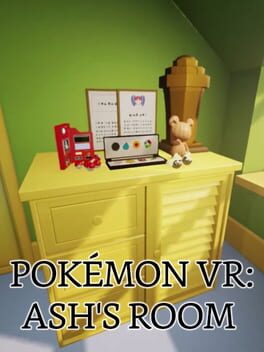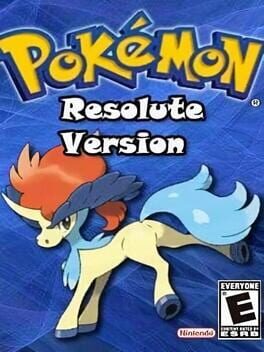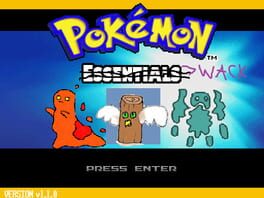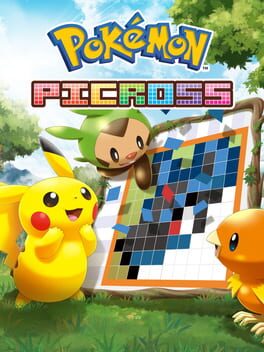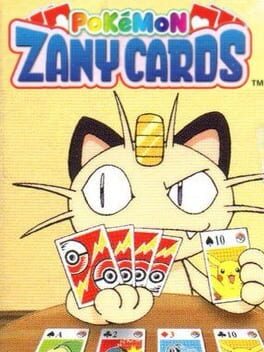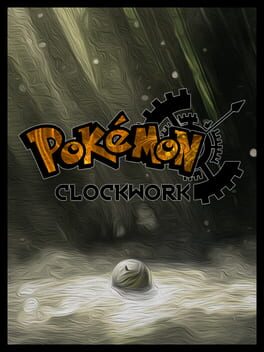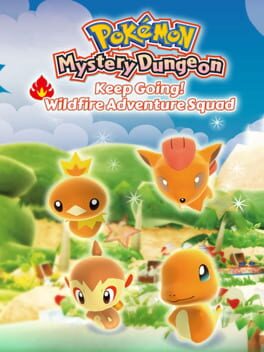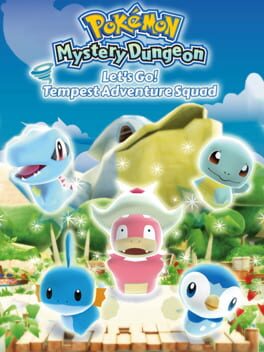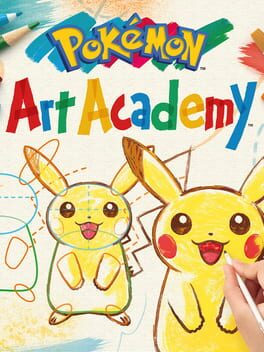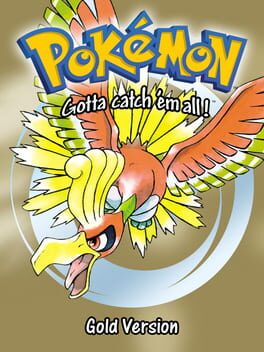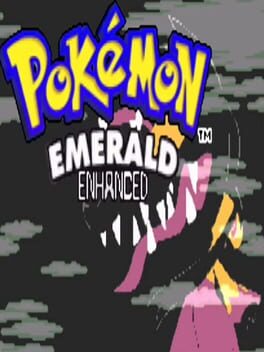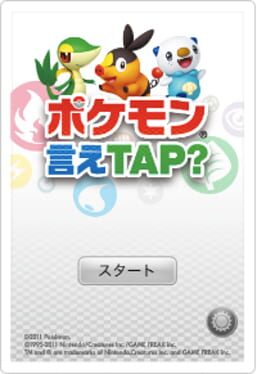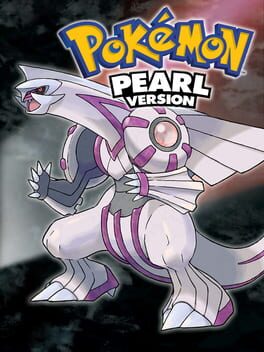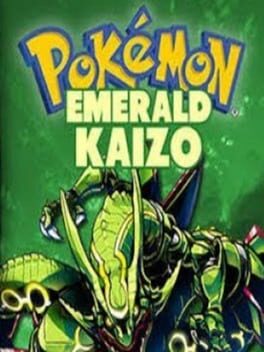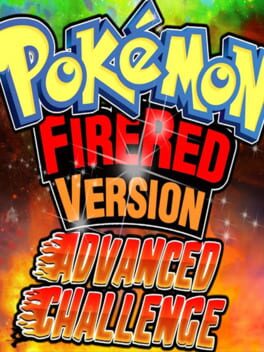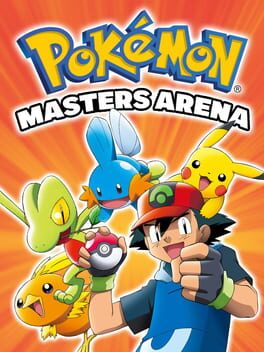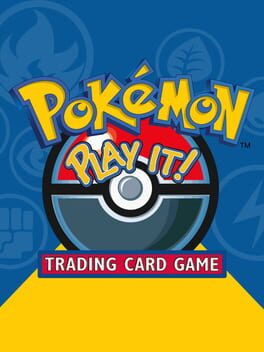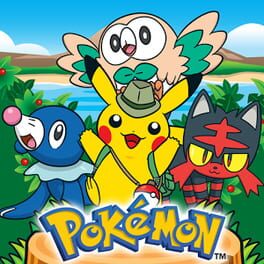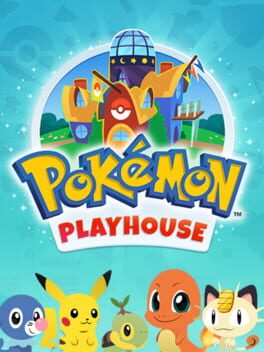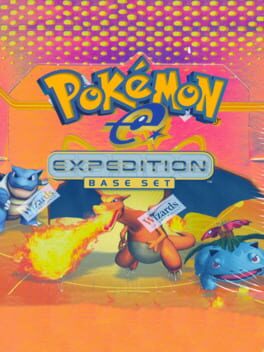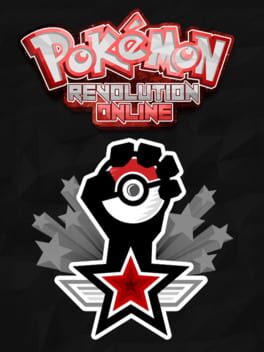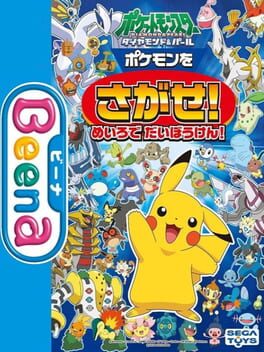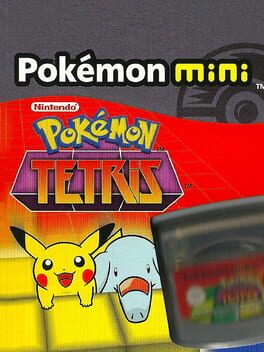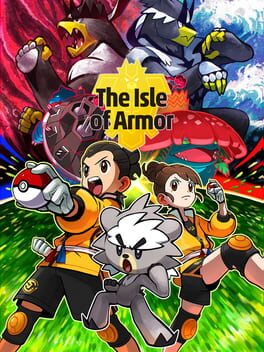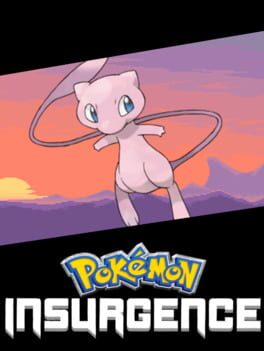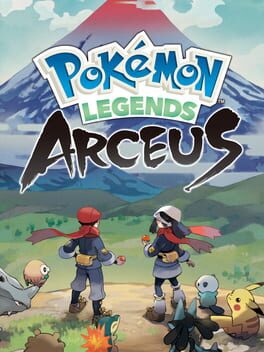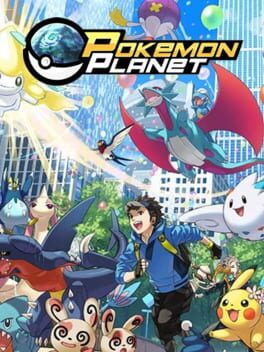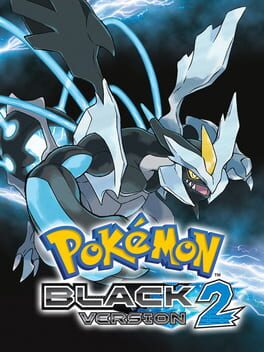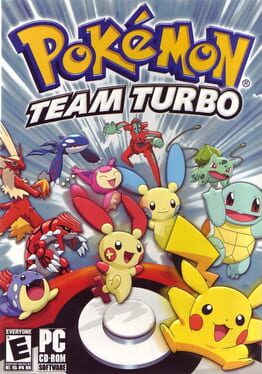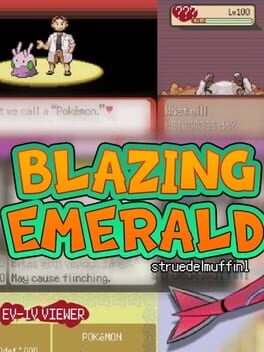How to play Pokémon Unite on Mac
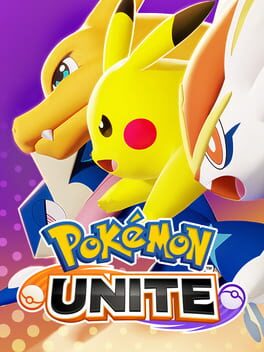
Game summary
Team up and take down the opposition in Pokémon’s first 5-on-5 strategic team battle game!
Join Trainers from around the world as they head for Aeos Island to compete in Unite Battles! In Unite Battles, Trainers face off in 5-on-5 team battles to see who can score the most points within the allotted time. Teamwork is key as you and your teammates defeat wild Pokémon, level up and evolve your partner Pokémon, and knock out the opposing team’s Pokémon to prevent them from scoring points. Put your teamwork to the test, and take home the win!
• BATTLE IN STYLE: Take to the field while looking your best in Holowear! Thanks to a special technology developed using Aeos energy, Trainers can deck out their Pokémon in a variety of holographic outfits—with new styles arriving regularly!
• UNITE MOVES: Unleash the true power of your Pokémon with Unite Moves! Leverage these all-new Pokémon moves, which are only possible while in Unite Battles, and turn the tide of even the direst situations.
• RANK UP: Looking to prove how skilled you are? Participate in ranked matches, and earn points as you climb up the global leaderboard!
• COMMUNICATION IS KEY: Even the most skilled Trainers recognize how important communication is to their team’s success. Leverage signals, quick-chat messages, and—for the first time in a Pokémon title—voice chat to communicate and stay in sync with your team.
• CROSS-PLATFORM PLAY: Play with Trainers around the world on the Nintendo Switch™ system or on a compatible smartphone (available this September) thanks to cross-platform support. Trainers may use their Pokémon Trainer Club account or Nintendo Account on both Nintendo Switch and mobile to easily keep their progress synced between devices.
First released: Jul 2021
Play Pokémon Unite on Mac with Parallels (virtualized)
The easiest way to play Pokémon Unite on a Mac is through Parallels, which allows you to virtualize a Windows machine on Macs. The setup is very easy and it works for Apple Silicon Macs as well as for older Intel-based Macs.
Parallels supports the latest version of DirectX and OpenGL, allowing you to play the latest PC games on any Mac. The latest version of DirectX is up to 20% faster.
Our favorite feature of Parallels Desktop is that when you turn off your virtual machine, all the unused disk space gets returned to your main OS, thus minimizing resource waste (which used to be a problem with virtualization).
Pokémon Unite installation steps for Mac
Step 1
Go to Parallels.com and download the latest version of the software.
Step 2
Follow the installation process and make sure you allow Parallels in your Mac’s security preferences (it will prompt you to do so).
Step 3
When prompted, download and install Windows 10. The download is around 5.7GB. Make sure you give it all the permissions that it asks for.
Step 4
Once Windows is done installing, you are ready to go. All that’s left to do is install Pokémon Unite like you would on any PC.
Did it work?
Help us improve our guide by letting us know if it worked for you.
👎👍