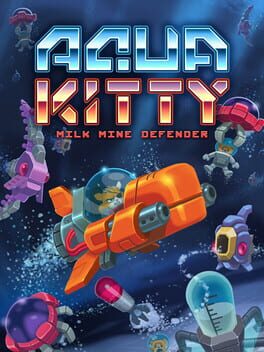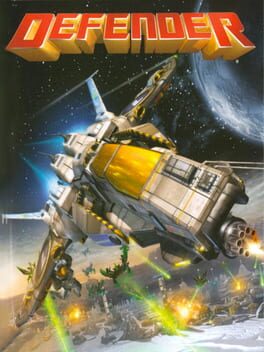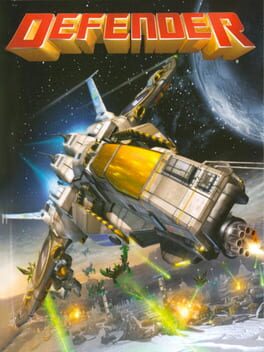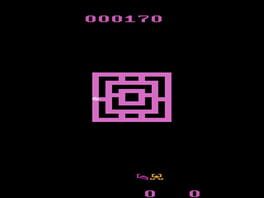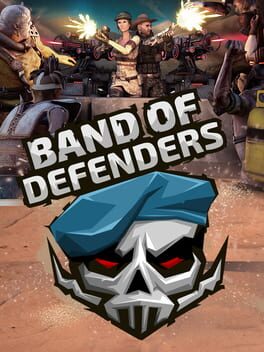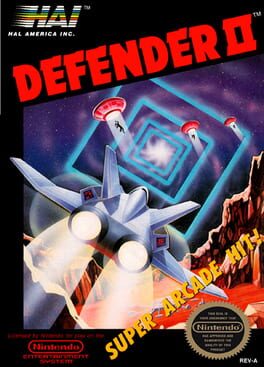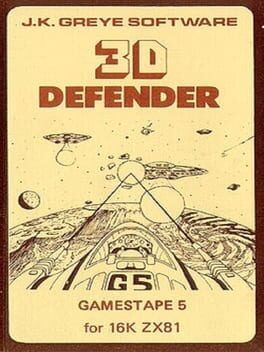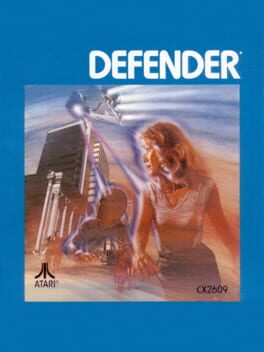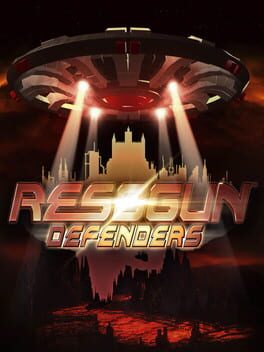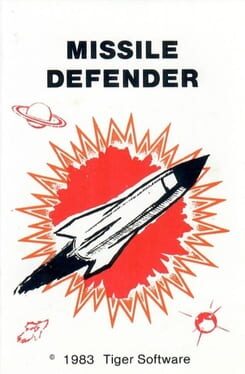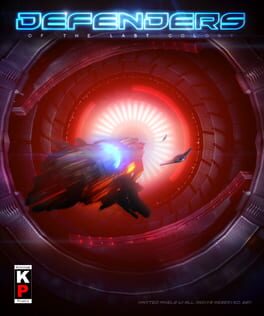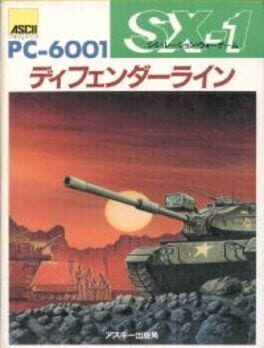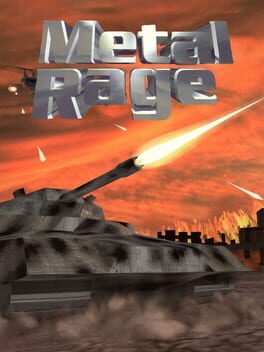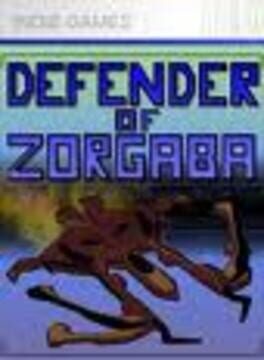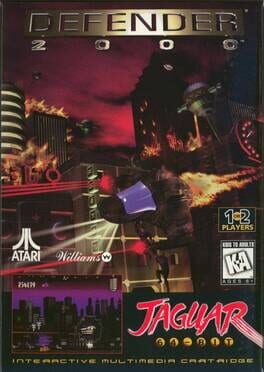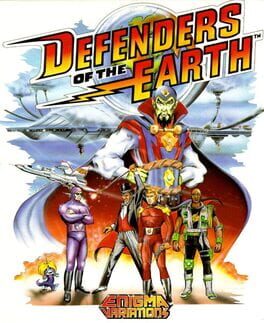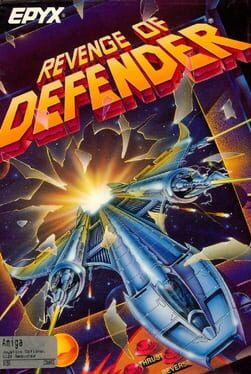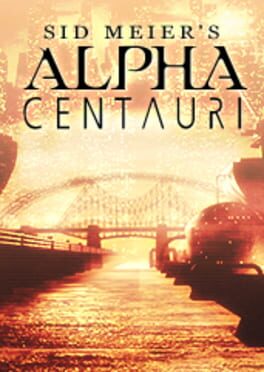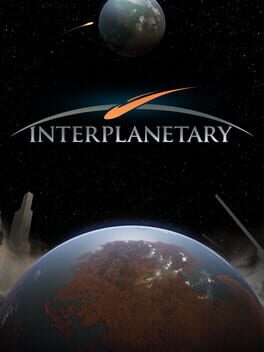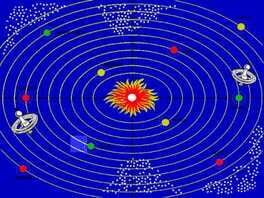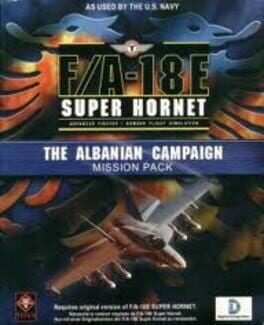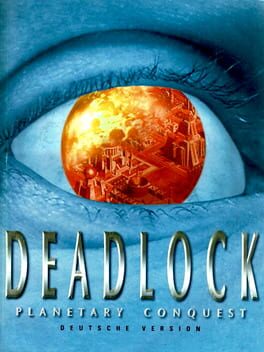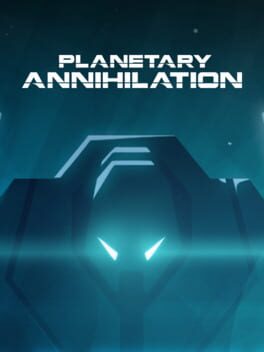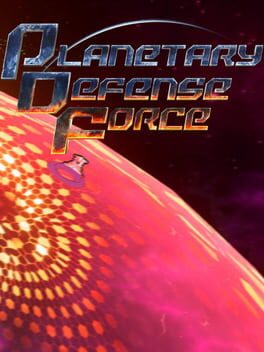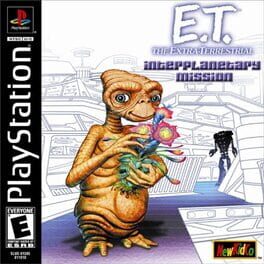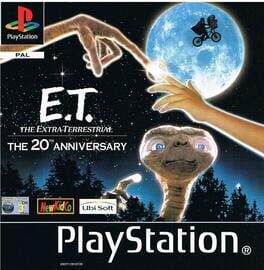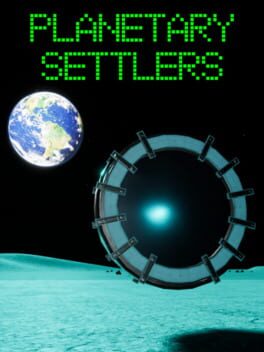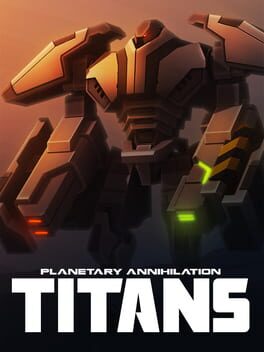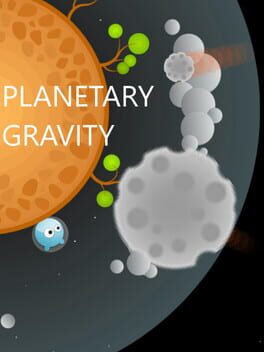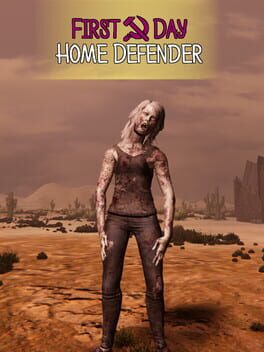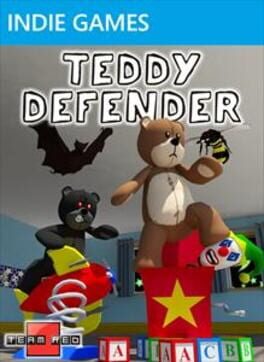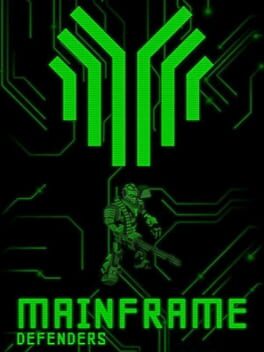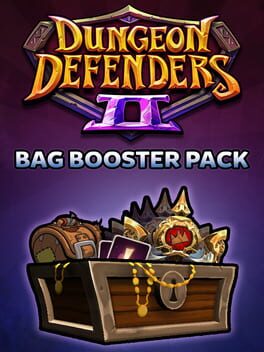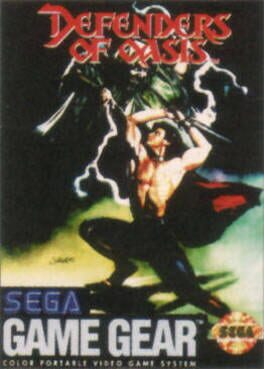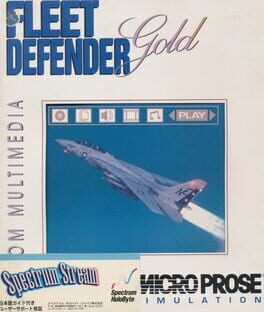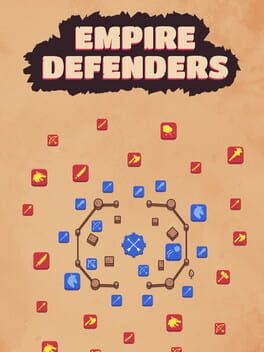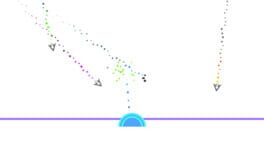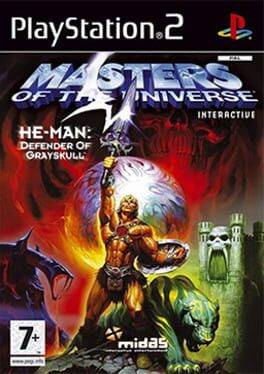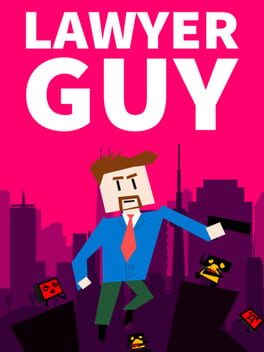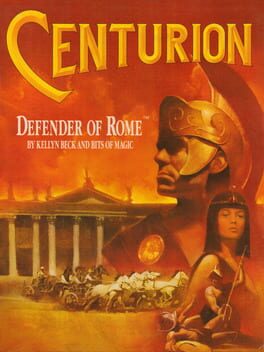How to play Planetary Guard: Defender on Mac

Game summary
Planetary Guard: Defender is twin-stick a shoot’em up with defense elements. The player pilots a lone space tank on orbits of planets while attempting to defend planets from ever increasing waves of alien spaceships. The plot takes the player through a series of missions as a member of the Planetary Guard, a galactic militia formed of conscripts and volunteers with outdated equipment, who are left on their own to defend strategically less important backwater planets in the war against alien bugs.
Objectives of missions vary from destroying all enemies to defending targets on ground or on orbit such as other space ships. Each mission features dozens of enemies with different behaviors, for example, some attempt to destroy targets on planets and some attack the player immediately where as others go for players defense structures immediately. Destroying enemies leaves debris on the battlefield and bonus pick-ups, which give either health, score bonuses, multipliers, special weapons or boosts to existing weapons.
Between missions player visits the hangar in which he can buy or upgrade his tanks main weapon, hull or shield systems. There he can also buy defences, such as mines and turrets, which are dragged to the battlefield during missions. Items are bought and upgraded with Bucks and IGC, which are gained from missions. Bucks are collected from fallen enemies and IGC is translated from score gained in missions.
Missions have side objectives, of which completion is awarded with medals. Side objectives are usually something difficult to achieve such as pass the mission under X seconds or gain X amount of score in the mission. These medals are required to open new missions and as such to advance in the game.
First released: Jun 2014
Play Planetary Guard: Defender on Mac with Parallels (virtualized)
The easiest way to play Planetary Guard: Defender on a Mac is through Parallels, which allows you to virtualize a Windows machine on Macs. The setup is very easy and it works for Apple Silicon Macs as well as for older Intel-based Macs.
Parallels supports the latest version of DirectX and OpenGL, allowing you to play the latest PC games on any Mac. The latest version of DirectX is up to 20% faster.
Our favorite feature of Parallels Desktop is that when you turn off your virtual machine, all the unused disk space gets returned to your main OS, thus minimizing resource waste (which used to be a problem with virtualization).
Planetary Guard: Defender installation steps for Mac
Step 1
Go to Parallels.com and download the latest version of the software.
Step 2
Follow the installation process and make sure you allow Parallels in your Mac’s security preferences (it will prompt you to do so).
Step 3
When prompted, download and install Windows 10. The download is around 5.7GB. Make sure you give it all the permissions that it asks for.
Step 4
Once Windows is done installing, you are ready to go. All that’s left to do is install Planetary Guard: Defender like you would on any PC.
Did it work?
Help us improve our guide by letting us know if it worked for you.
👎👍