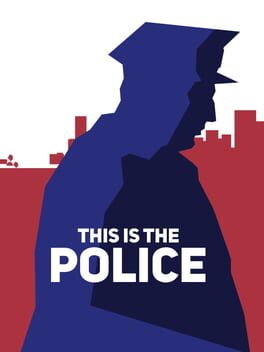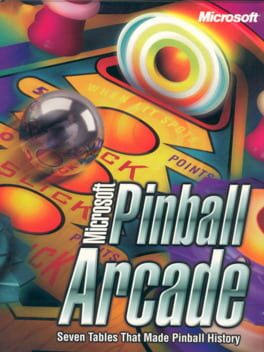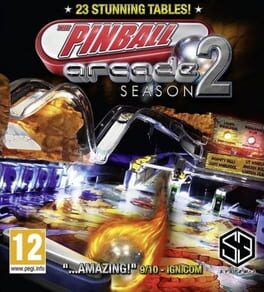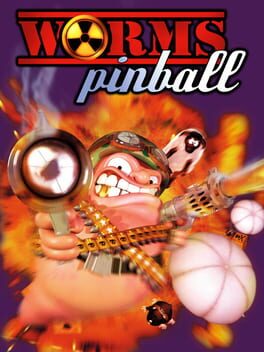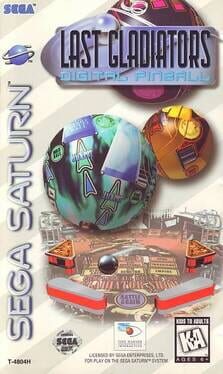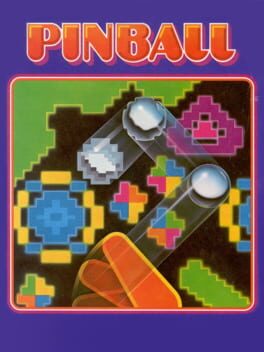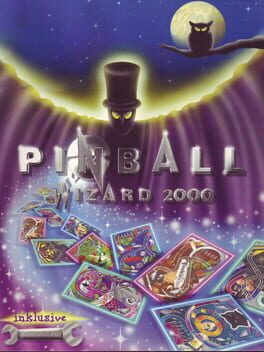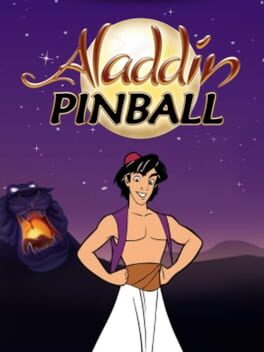How to play Pinball Arcade on Mac

| Platforms | Computer |
Game summary
Pinball Arcade by FarSight Studios features exact recreations of the all-time greatest pinball tables from Williams, Bally, Stern Pinball, and Gottlieb together in one game.
Every flipper, bumper, sound effect, and display pixel has been painstakingly emulated in astonishing detail.
Twilight Zone, Star Trek: The Next Generation, Theatre of Magic (named the best video pinball simulation of all time by G4TV), Scared Stiff, Elvira and the Party Monsters, Monster Bash, Gorgar, Circus Voltaire, Funhouse, Medieval Madness, Pin•Bot, The Machine: Bride of Pin-Bot, Creature from the Black Lagoon, No Good Gofers, Big Shot, Taxi, Harley-Davidson 3rd Edition, Black Knight, Cactus Canyon, White Water, Space Shuttle, Centaur, Flight 2000, Goin’ Nuts, Terminator 2: Judgment Day, and other great tables are also available from within this great game.
Each month, regular updates will add classic pinball tables for years to come!
Our goal is for the Pinball Arcade to become the most realistic and comprehensive pinball game ever created. Please support us in our efforts to preserve these tables and join the indelible part of Americana that is pinball!
First released: Jul 2012
Play Pinball Arcade on Mac with Parallels (virtualized)
The easiest way to play Pinball Arcade on a Mac is through Parallels, which allows you to virtualize a Windows machine on Macs. The setup is very easy and it works for Apple Silicon Macs as well as for older Intel-based Macs.
Parallels supports the latest version of DirectX and OpenGL, allowing you to play the latest PC games on any Mac. The latest version of DirectX is up to 20% faster.
Our favorite feature of Parallels Desktop is that when you turn off your virtual machine, all the unused disk space gets returned to your main OS, thus minimizing resource waste (which used to be a problem with virtualization).
Pinball Arcade installation steps for Mac
Step 1
Go to Parallels.com and download the latest version of the software.
Step 2
Follow the installation process and make sure you allow Parallels in your Mac’s security preferences (it will prompt you to do so).
Step 3
When prompted, download and install Windows 10. The download is around 5.7GB. Make sure you give it all the permissions that it asks for.
Step 4
Once Windows is done installing, you are ready to go. All that’s left to do is install Pinball Arcade like you would on any PC.
Did it work?
Help us improve our guide by letting us know if it worked for you.
👎👍