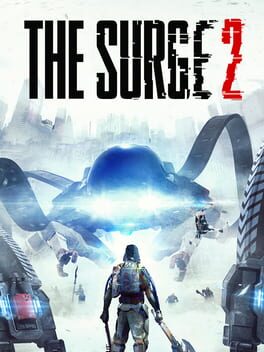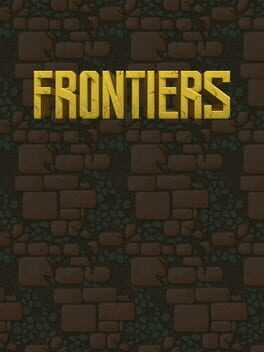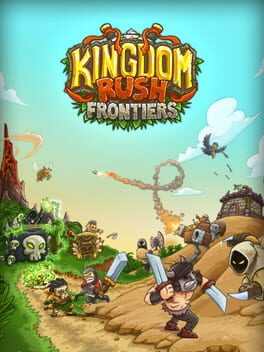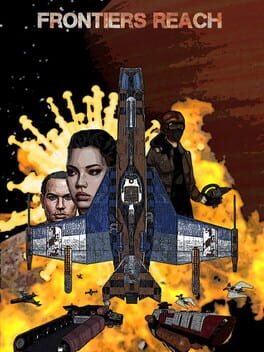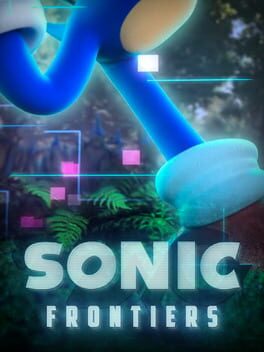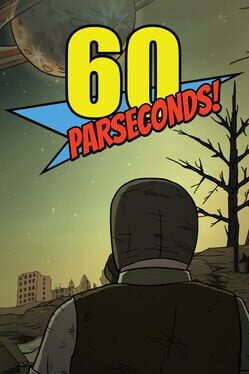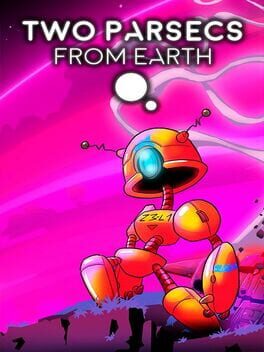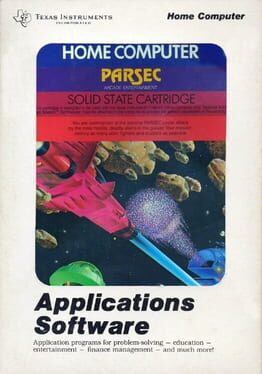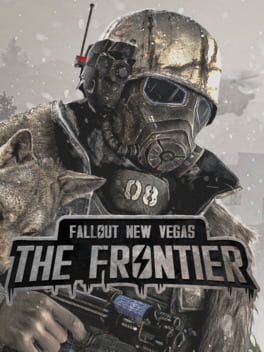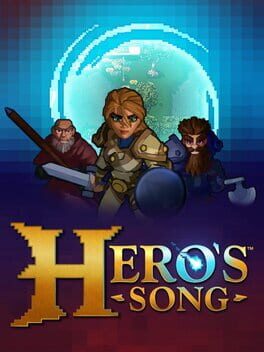How to play Parsec Frontiers on Mac

| Platforms | Computer |
Game summary
Parsec Frontiers is an online game about humanity's colonization of the stars and planets in the Milky Way. Starting from Earth, the actions of all players will shape the future of our galaxy. With a persistent game universe and a continually evolving timeline, the race is on to explore, expand and exploit the riches to be found in other star systems.
A fully player-driven economy blockchain will allow players to mine and refine rare metals, build advanced starships and defense systems, and buy and trade resources for profit on the planetary exchanges.
The in-game currency will be Parsec Credits [PARSEC], a utility token which will also be tradable on some of the world's largest cryptocurrency exchanges. This lowers the threshold for investing in a virtual economy, knowing that all players can cash out their in-game assets for BTC/ETH or fiat at any time.
All transactions involving items, resources and player spaceships in the game will be registered on a virtual economy blockchain. This enables verification of resources and player items in the economy, enhancing gameplay and the intrinsic value of the virtual assets.
Play Parsec Frontiers on Mac with Parallels (virtualized)
The easiest way to play Parsec Frontiers on a Mac is through Parallels, which allows you to virtualize a Windows machine on Macs. The setup is very easy and it works for Apple Silicon Macs as well as for older Intel-based Macs.
Parallels supports the latest version of DirectX and OpenGL, allowing you to play the latest PC games on any Mac. The latest version of DirectX is up to 20% faster.
Our favorite feature of Parallels Desktop is that when you turn off your virtual machine, all the unused disk space gets returned to your main OS, thus minimizing resource waste (which used to be a problem with virtualization).
Parsec Frontiers installation steps for Mac
Step 1
Go to Parallels.com and download the latest version of the software.
Step 2
Follow the installation process and make sure you allow Parallels in your Mac’s security preferences (it will prompt you to do so).
Step 3
When prompted, download and install Windows 10. The download is around 5.7GB. Make sure you give it all the permissions that it asks for.
Step 4
Once Windows is done installing, you are ready to go. All that’s left to do is install Parsec Frontiers like you would on any PC.
Did it work?
Help us improve our guide by letting us know if it worked for you.
👎👍