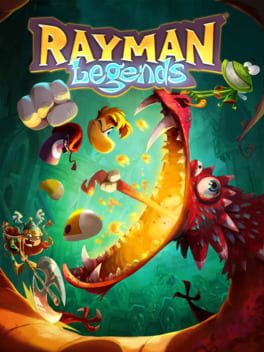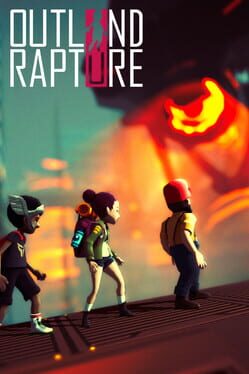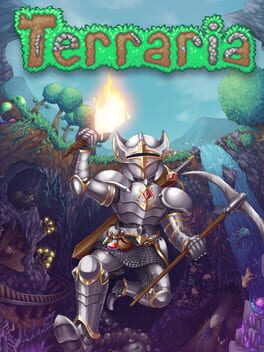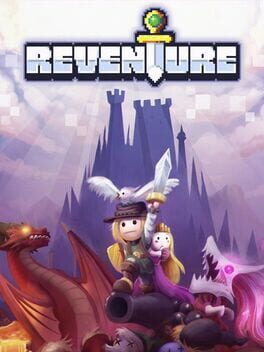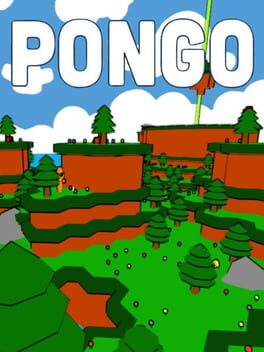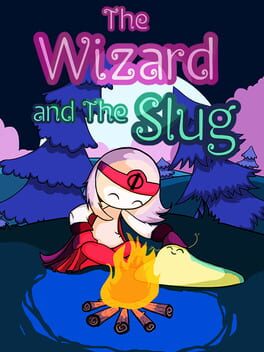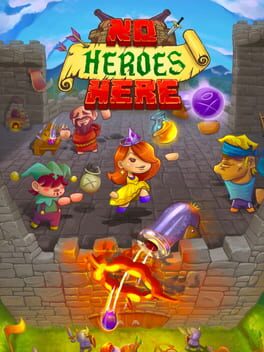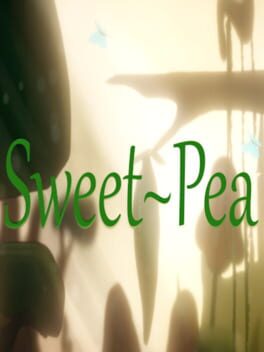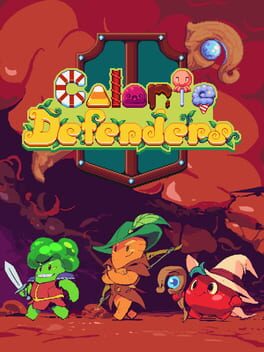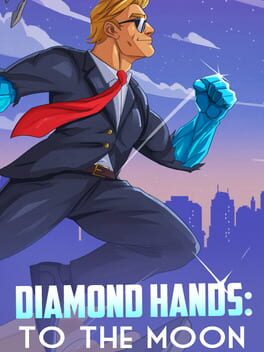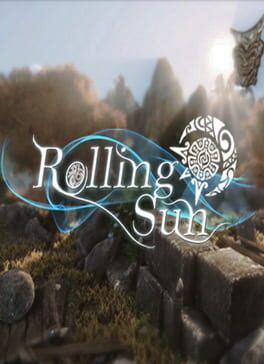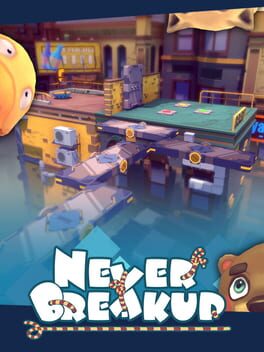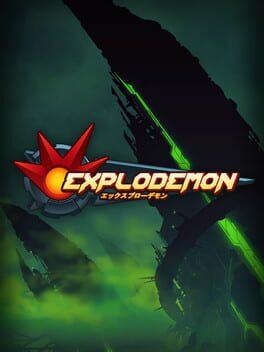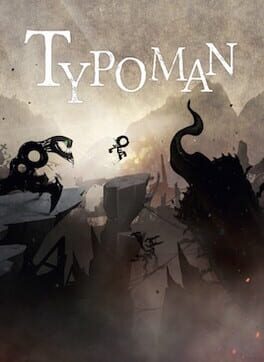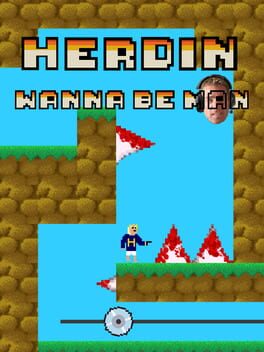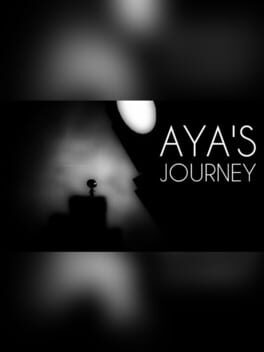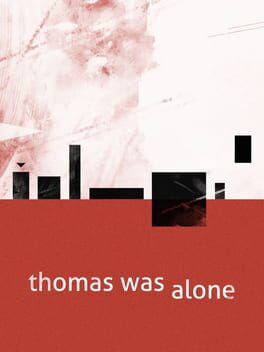How to play Outland on Mac
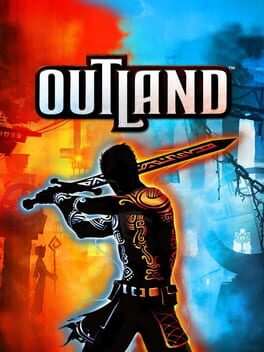
| Platforms | Platform, Computer |
Game summary
An action platformer with a combat/interactivity system based on polarity, Outland focuses on a hero who can switch between light and dark forms, an ability he'll need to exploit in order to destroy monsters and avoid attacks. He'll take damage from opposite-colored bullets but will be impervious to those of the same polarity. He'll also only be able to control objects that match his polarity. By switching between forms, he will be able to solve platforming puzzles and crush enemies in this mysterious new land he finds himself in.
First released: Apr 2011
Play Outland on Mac with Parallels (virtualized)
The easiest way to play Outland on a Mac is through Parallels, which allows you to virtualize a Windows machine on Macs. The setup is very easy and it works for Apple Silicon Macs as well as for older Intel-based Macs.
Parallels supports the latest version of DirectX and OpenGL, allowing you to play the latest PC games on any Mac. The latest version of DirectX is up to 20% faster.
Our favorite feature of Parallels Desktop is that when you turn off your virtual machine, all the unused disk space gets returned to your main OS, thus minimizing resource waste (which used to be a problem with virtualization).
Outland installation steps for Mac
Step 1
Go to Parallels.com and download the latest version of the software.
Step 2
Follow the installation process and make sure you allow Parallels in your Mac’s security preferences (it will prompt you to do so).
Step 3
When prompted, download and install Windows 10. The download is around 5.7GB. Make sure you give it all the permissions that it asks for.
Step 4
Once Windows is done installing, you are ready to go. All that’s left to do is install Outland like you would on any PC.
Did it work?
Help us improve our guide by letting us know if it worked for you.
👎👍