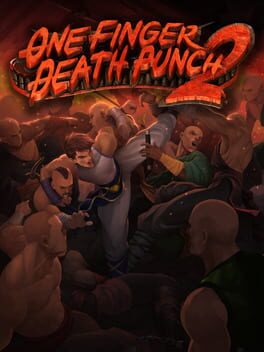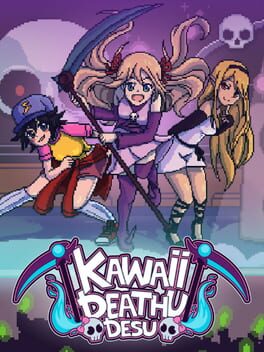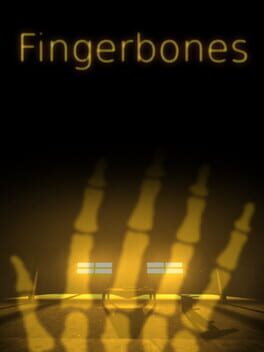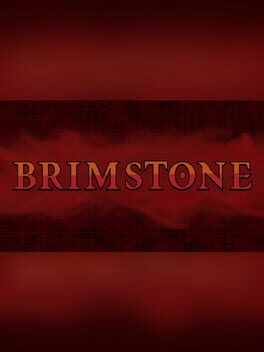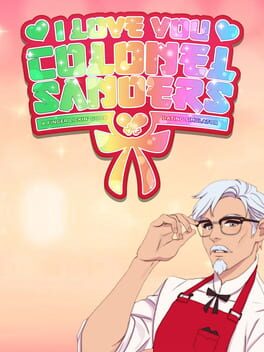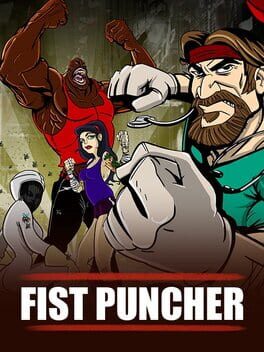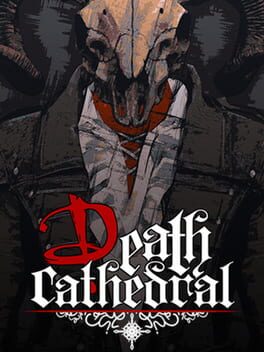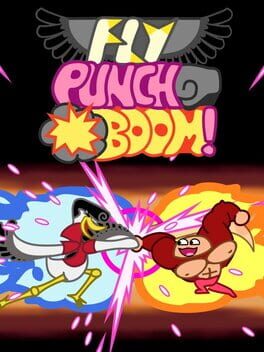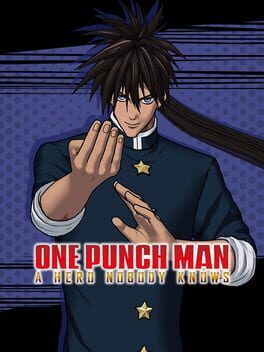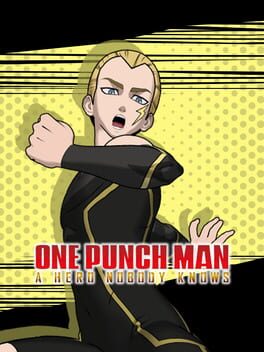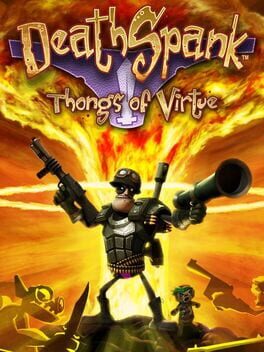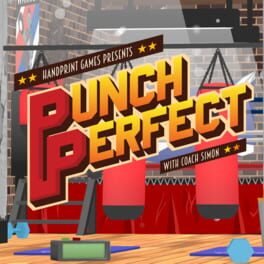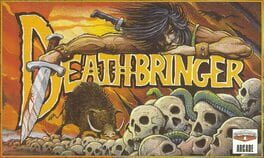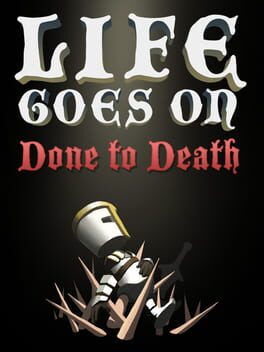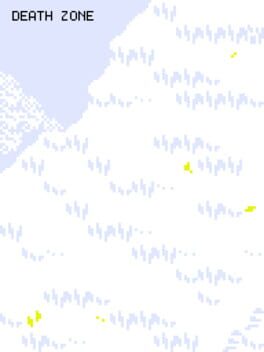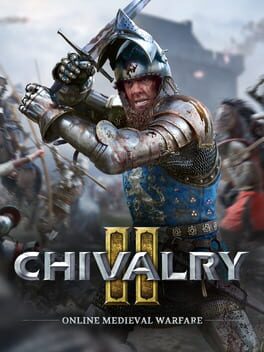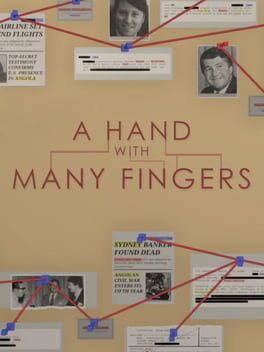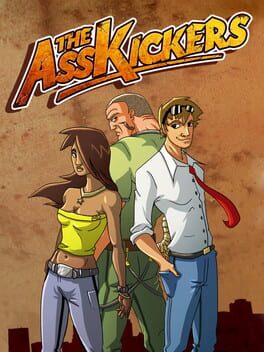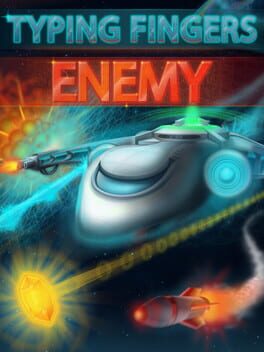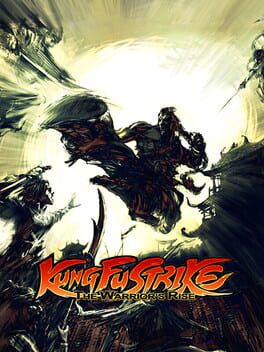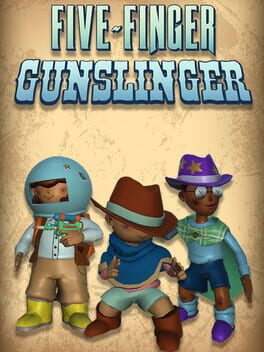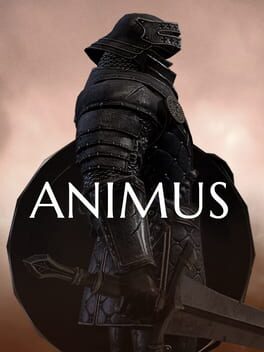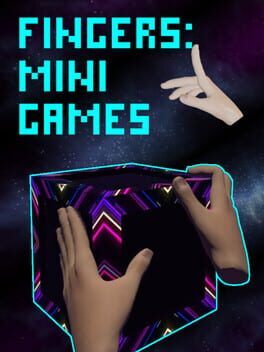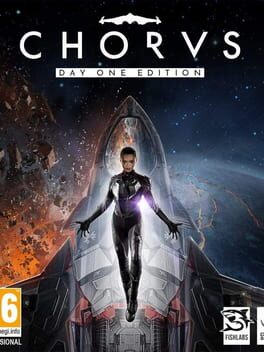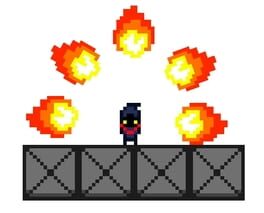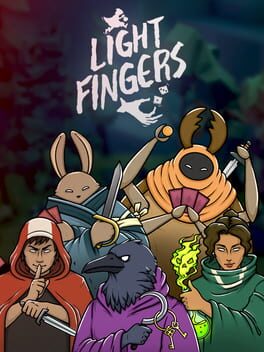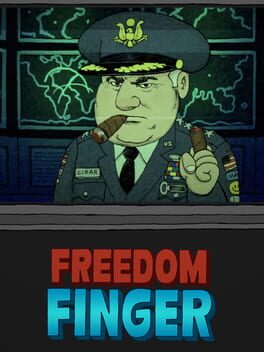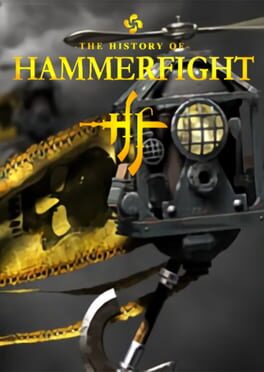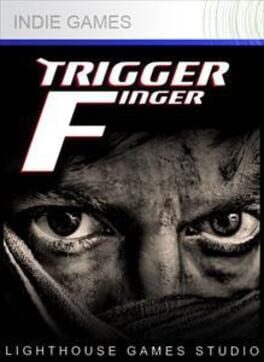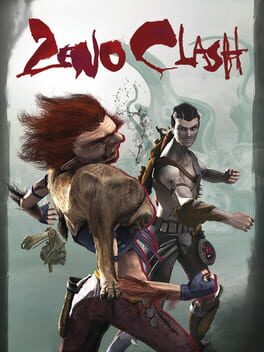How to play One Finger Death Punch on Mac
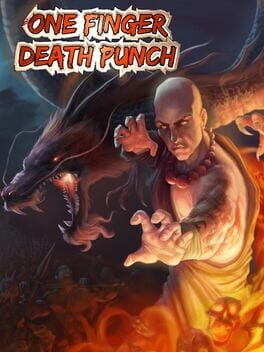
| Platforms | Computer |
Game summary
Experience cinematic kung-fu battles in the fastest, most intense brawler the indie world has ever seen! With the unique 1:1 response system of One Finger Death Punch, players will feel the immediate feedback of every bone-crunching hit.
Pay tribute to the masters using five classic kung-fu styles mixed with additional weapons. Combine face-to-face combat with throwing weapons to recreate complex fight choreographies or just send bad guys flying through glass windows. Explore a world map with over 250 stages, 13 modes, and 3 difficulty levels. Unlock 21 different skills that can be combined in thousands of ways to assist you in your journey. Put your kung-fu to the ultimate test in the survival mode.
First released: Sep 2013
Play One Finger Death Punch on Mac with Parallels (virtualized)
The easiest way to play One Finger Death Punch on a Mac is through Parallels, which allows you to virtualize a Windows machine on Macs. The setup is very easy and it works for Apple Silicon Macs as well as for older Intel-based Macs.
Parallels supports the latest version of DirectX and OpenGL, allowing you to play the latest PC games on any Mac. The latest version of DirectX is up to 20% faster.
Our favorite feature of Parallels Desktop is that when you turn off your virtual machine, all the unused disk space gets returned to your main OS, thus minimizing resource waste (which used to be a problem with virtualization).
One Finger Death Punch installation steps for Mac
Step 1
Go to Parallels.com and download the latest version of the software.
Step 2
Follow the installation process and make sure you allow Parallels in your Mac’s security preferences (it will prompt you to do so).
Step 3
When prompted, download and install Windows 10. The download is around 5.7GB. Make sure you give it all the permissions that it asks for.
Step 4
Once Windows is done installing, you are ready to go. All that’s left to do is install One Finger Death Punch like you would on any PC.
Did it work?
Help us improve our guide by letting us know if it worked for you.
👎👍